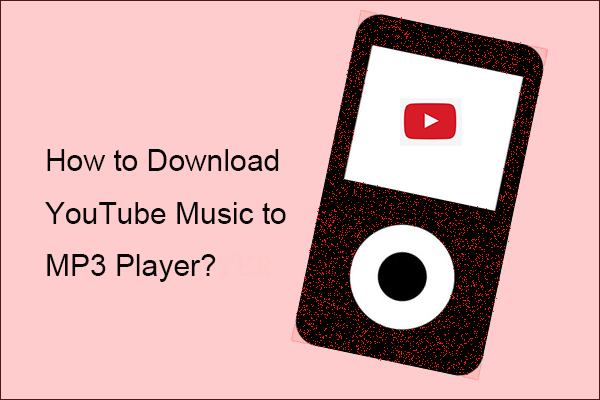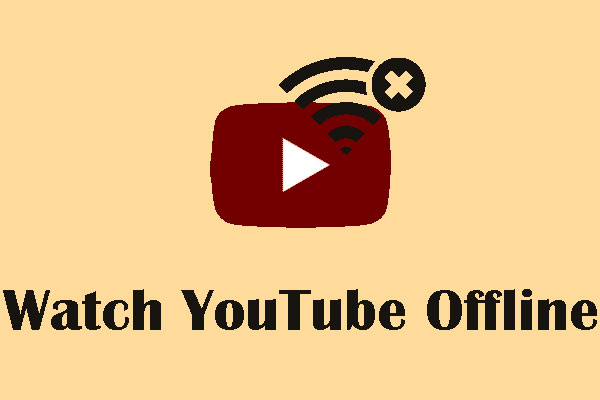As to the topic of YouTube Music Wear OS, I would like to discuss it based on the question: how to use YouTube Music on Wear OS or how to listen to YouTube Music on Wear OS watch. Now join my discussion.
YouTube Music Wear OS
YouTube Music is a music streaming service developed by YouTube and was released in 2018.
With it, you can enjoy plenty of songs including the official songs, artist radios, remixes, and so on. And it has the web version and the app version.
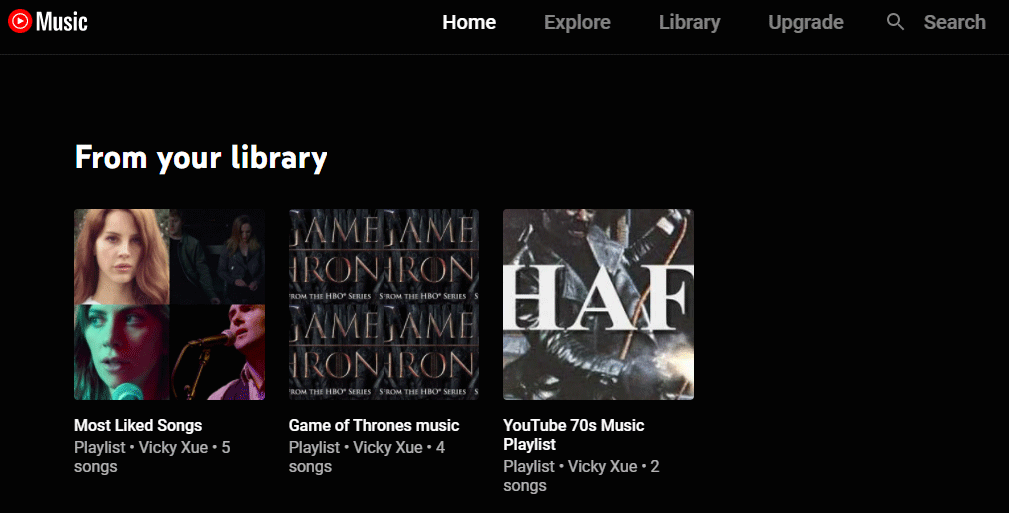
Wear OS is a version of Google’s Android operating system designed for smartwatches and other wearables. Wear OS 2 is the third release version announced in September 2018. The following are the features of the version from Wikipedia:
- Swipe actions for faster access to Google Assistant and Google Fit.
- Google Assistant feed with proactive personalized information.
- New design for quick toggles and notifications stream.
- New music controls with physical button support.
- Bolder font in the app launcher.
A piece of news was announced on September 27th, 2021 that the YouTube Music app is available on some Wear OS 2 smartwatches. For YouTube Music fans, it is a
Well, how to use YouTube Music on Wear OS or how to listen to YouTube Music on Wear OS watch? Keep reading!
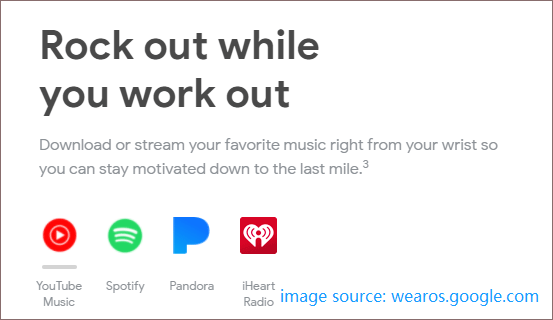
Use YouTube Music on Wear OS 2
You can listen to YouTube Music anywhere using the Wear OS 2 smartwatch. To get started, you need to install the YouTube Music on your Wear OS 2 smartwatch, download the songs you want to listen to, and play the downloaded songs.
Here are the detailed steps of how to listen to YouTube Music on Wear OS watch:
Install the YouTube Music App
- Open the Google Play Store app on your Wear OS 2 smartwatch.
- Search for YouTube Music.
- Once the YouTube Music app is found, download it.
- Install YouTube Music.
- Launch the app and sign in to your YouTube Music account.
Read more: How To Fix Google Play Store Stuck At Waiting For Download
Download Songs from YouTube Music
Then, you can download the songs you like from YouTube Music. Why need to download these songs? That’s because YouTube Music currently only allows users to listen to songs offline on Wear OS. Well, how to download songs from YouTube Music on Wear OS? Several steps are required:
- Launch YouTube Music on your smartwatch.
- Tap the song or playlist you want to download.
- Tap the download icon to start downloading.
The number of songs you can download relies on the free storage space your Wear OS smartwatch has.
Listen to YouTube Music Offline
Now you can connect Bluetooth earphones or a Bluetooth player to your Wear OS watch and then listen to YouTube Music without Wi-Fi.
- Open the YouTube Music
- Choose the downloaded song or playlist you want to play.
- Press the shuffle icon to shuffle playback.
Enjoy yourself! If you want to delete some downloads for freeing up your watch storage space or other purposes, that’s is feasible on your Wear OS watch, and you just need to:
- Open the YouTube Music
- Select the song or playlist you want to remove.
- Tap the red trashcan icon.
- Tap the checkmark to confirm this deleting.
Well, that’s all about the topic of YouTube Music Wear OS. Hope you have a pleasant experience when using YouTube Music on your Wear OS smartwatch.