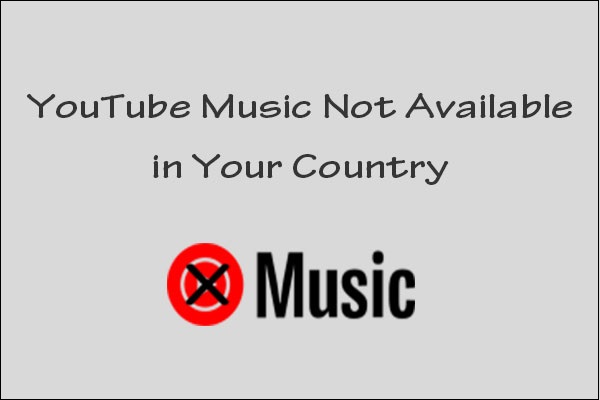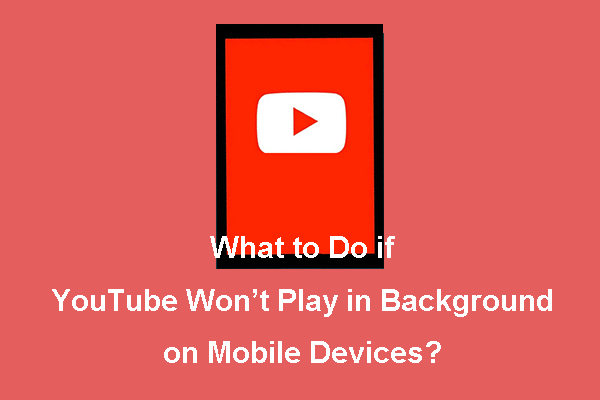In this guide, we will walk you through how to play YouTube Music in background without Premium. This involves two reliable solutions: one is to use a web browser on mobile, and the other is to download YouTube Music songs as audio files and play them in background on your local music player.
If you like YouTube Music but don’t want to pay for the Premium subscription, you might have run into the same issue as everyone else: the music stops as soon as you switch apps or lock your screen. YouTube Music background play is one of the perks of Premium.
But here’s the good news: there are still legitimate, dependable ways to enjoy YouTube Music in background without paying for Premium. Check out this detailed guide below to learn how to do this.
Is It Possible to Play YouTube Music in Background Without Premium?
For music lovers, YouTube Music has become one of the easiest ways to play songs, albums, and playlists on any device. Many people would like to listen to music in background as a fun pastime while they’re working or studying. Does YouTube Music play in background without Premium?
However, you can’t play YouTube Music songs in background if you’re not a YouTube or YouTube Music Premium subscriber. When you turn your screen off or switch to any other app, the music playback will stop.
YouTube Music Premium costs $10.99 per month (currently), while YouTube Premium is priced at $13.99 per month. If you don’t want to pay for a Premium subscription, there are workarounds to play YouTube Music in background for free. Below, you’ll find step-by-step instructions with two methods.
Method 1: Use a Web Browser on Mobile
For mobile users, they can create a desktop site for YouTube Music using the browser on their devices to keep the YouTube Music playback in background. By switching your mobile browser to desktop mode and navigating to YouTube Music’s web player, you can unlock background playback through the browser’s media controls.
The following are the steps for Android and iPhone:
Play YouTube Music in Background Without Premium on Android:
Step 1. Open a web browser on your Android phone and navigate to the YouTube Music website.
Step 2. Find and play the music that you want to listen to.
Step 3. Tap on the More icon in the top right corner and choose Desktop site from the drop-down menu. It will change to the desktop version of YouTube Music.
Step 4. Then, you can open other apps or go to the home screen, and the music will stop playing at that moment. You can pull down your notifications from the top of the screen and press the play icon to restart the music.
You can now listen to YouTube Music in background on your Android.
Play YouTube Music in Background Without Premium on iPhone:
Step 1. Open the Safari browser on your iPhone and type in https://music.youtube.com.
Step 2. Locate the desired music track and start playing it.
Step 3. Tap on the AA icon next to the address bar of the browser and select Request Desktop Website from the menu bar to switch to the desktop version of the site.
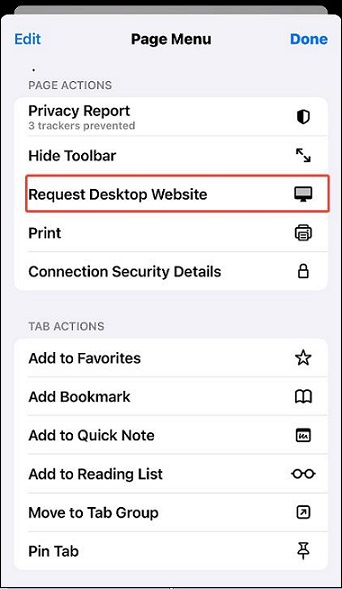
Step 4. Go back to your iPhone’s home screen or open other apps. You can find that the music has stopped playing.
Step 5. Swipe down from the top right corner of your phone’s screen to open Control Center. Click the play icon to play the music again.
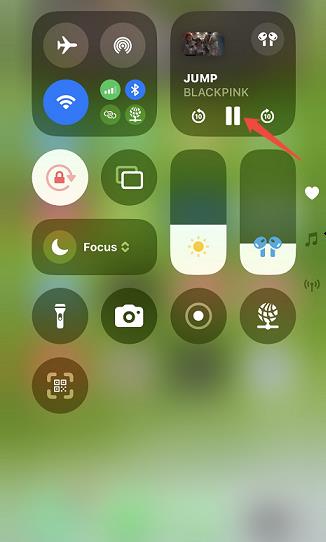
At this time, you can listen to your favorite YouTube Music songs in background on your iPhone. However, the playback may sometimes pause if you receive notifications.
Method 2: Download YouTube Music Songs and Play in Background
While the first method is effective for mobile phones, it requires a stable network connection when using Desktop Site mode, and it doesn’t work on computers. Alternatively, you can try the most robust method: use a music downloader to save YouTube Music songs for free and play them in background via any standard media player.
This method allows users to enjoy audio files without an Internet connection once the audio files are stored locally. Additionally, this approach guarantees a stable and uninterrupted listening experience.
Now, you can choose from the following free desktop or online music downloaders:
#1. MiniTool Video Converter
When it comes to saving YouTube Music songs for free, the first tool that comes to my mind is MiniTool Video Converter. It allows for high-quality video and audio download from YouTube/YouTube Music. You can save them in several most commonly used file formats, including MP3, WAV, WebM, and MP4.
What I like best about MiniTool Video Converter is that I can use it to save all music clips in a YouTube Music playlist simultaneously. This greatly improves my download efficiency and saves a lot of time. Also, I always extract audio files from YouTube videos using MiniTool Video Converter.
The entire download process is very clean, without intrusive ads or annoying watermarks. Besides YouTube/YouTube Music, MiniTool Video Converter also supports downloading videos from Instagram, Facebook, X (Twitter), and TikTok.
Key Features of MiniTool Video Converter
- No ads and no watermarks.
- Download high-quality videos in MP4 or WebM.
- Download music in MP3 or WAV.
- Batch download up to 10 videos at the same time.
- Support video downloading from several popular social media platforms.
- Convert between 1,000+ popular file formats.
- Compress video without quality loss.
- Record computer screen in up to 4K.
How to Get YouTube Music to Play in Background Without Premium with the Help of MiniTool Video Converter
Step 1. Download and install MiniTool Video Converter.
Click the download button below to download MiniTool Video Converter on your Windows PC. Then, complete the installation process by following the on-screen instructions.
MiniTool Video ConverterClick to Download100%Clean & Safe
Step 2. Navigate to the Download Video tab.
After the installation completes, launch MiniTool Video Converter and navigate to the Download Video tab from the left-hand menu.
Step 3. Copy the URL of a YouTube Music song or playlist.
Visit the YouTube Music website on your web browser. Find the song that you want to play in background offline, then copy its URL from the address bar or by clicking the Share button. Also, you can copy the URL of a music playlist.
Step 4. Paste the song’s/playlist’s URL.
Go back to MiniTool Video Converter and click on the Paste URL button on its interface. In the pop-up Paste URL window, paste the copied URL of the song/playlist into the address box. Click on Download to analyze the URL.
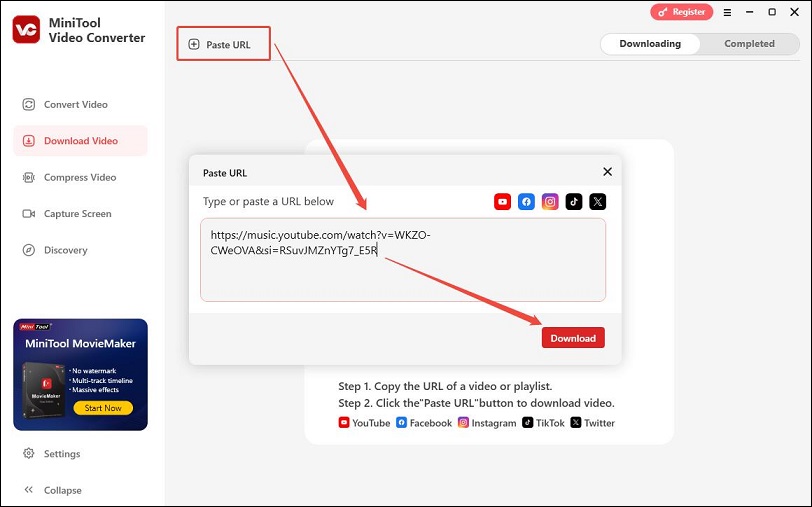
Step 5. Download the YouTube Music songs/playlist.
Next, it lets you choose the download format and quality.
If you’re downloading a song from YouTube Music, select MP3 or WAV as the output format, choose whether to download the song’s lyrics under Download Subtitles, and click Download.
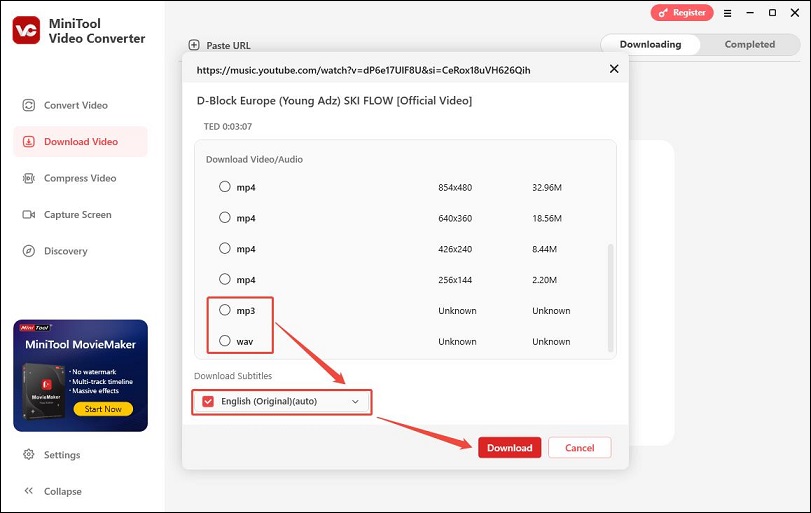
If you’re downloading a YouTube Music playlist, all songs in the playlist are selected by default. You can untick the box next to the song(s) you don’t want. Then, open the Format menu to choose your preferred audio format, either MP3 or WAV. Next, expand the Bitrate menu to select the desired bitrate. Finally, click on Download to begin downloading the playlist.
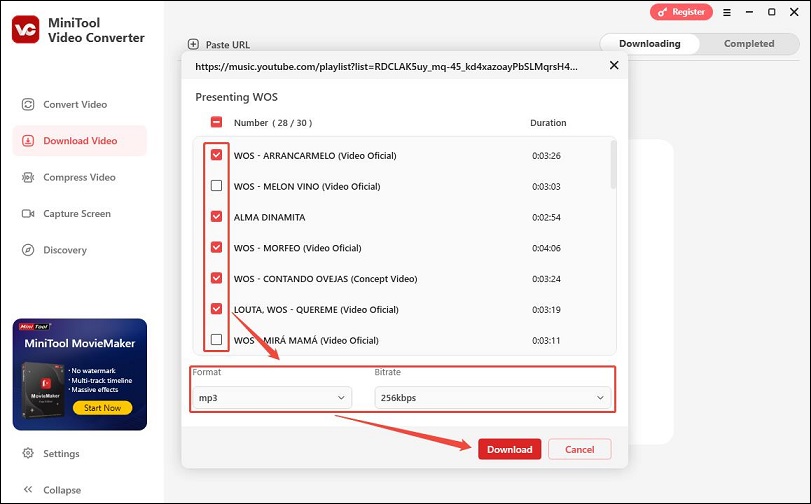
Step 6. Find the downloaded songs or playlist.
Once the download finishes, it jumps to the Completed tab automatically. You can click the folder icon to find the save folder of the downloaded songs or playlist.
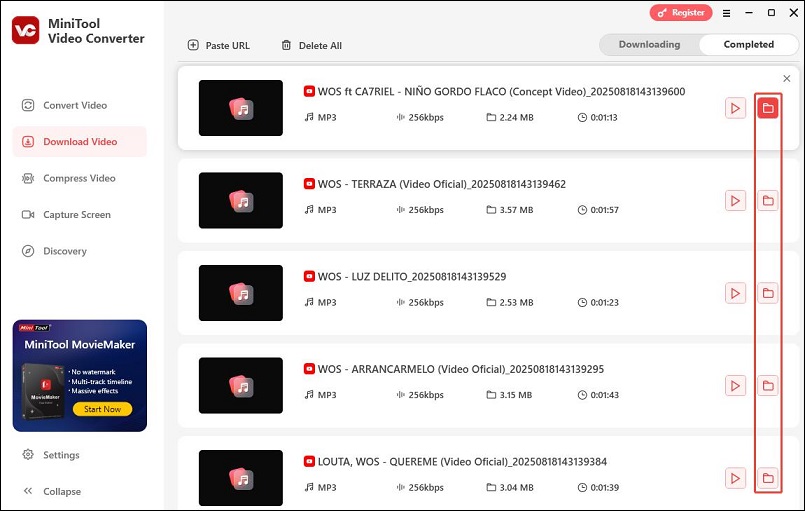
Step 7. Play the downloaded songs/playlist in background.
You can then play the downloaded music in background with the built-in music player on your computer. If you’d like to play it on your mobile, you can easily transfer the downloaded music from your computer to your phone using a USB cable or a file transfer app.
2. NoteBurner YouTube Music Converter
Additionally, you can try a professional software tool – NoteBurner YouTube Music Converter. It has become popular as it allows you to download and convert music from YouTube Music into common audio formats such as MP3, AAC, WAV, FLAC, AIFF, and ALAC.
NoteBurner YouTube Music Converter is developed to grab tracks from the YouTube Music web player. This means you can use it to efficiently download all popular music songs, playlists, albums, and podcasts from the YouTube Music service to your PC.
Furthermore, NoteBurner YouTube Music Converter enables you to add multiple music playlists to a queue, and batch download them at up to 10X faster speed in the background. Plus, it supports batch downloading music videos to MP4 at up to 4X speed.
While downloading, this program automatically identifies and keeps the ID3 tags and metadata of the song, including artist, artwork, title, and year.
Key Features of NoteBurner YouTube Music Converter
- Convert YouTube Music tracks to multiple output formats.
- Download entire playlists, albums, or multiple songs at the same time.
- Keeps important ID3 tags and metadata for easy organization.
- Support up to 48 languages.
- Available for both Windows and macOS.
How to Play YouTube Music in Background Without Premium Using NoteBurner YouTube Music Converter
Step 1. Install NoteBurner YouTube Music Converter.
Visit the official NoteBurner website and navigate to the YouTube Music Converter section. Then, download and install the program.
Step 2. Launch and log in to YouTube Music.
Open NoteBurner YouTube Music Converter, and a built-in YouTube Music web player will appear. Click Sign in in the top-right corner and log in with your Google account.
Step 3. Choose output settings.
Before downloading, you can customize your download preferences. Click the More icon in the top right corner and select Settings from the menu. In the pop-up windows, you can configure the output format, bitrate, sample rate, output folder, etc.
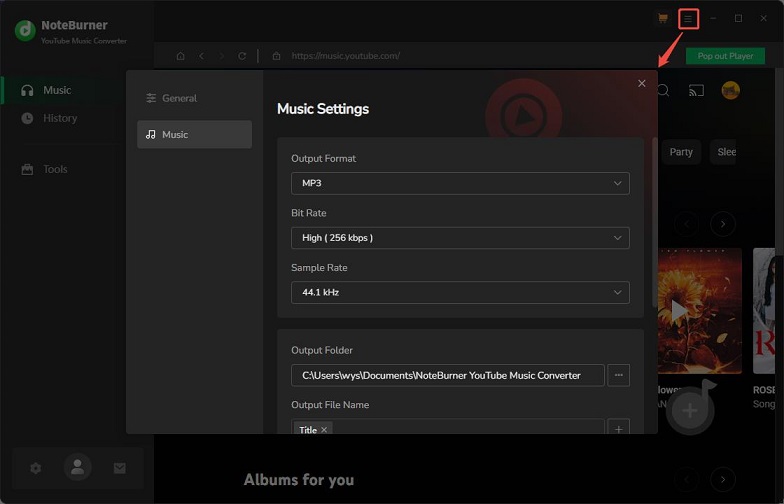
Step 4. Find the wanted songs, albums, or playlists.
Then, you can browse YouTube Music directly in the built-in player and find the song, album, or playlist you want. Click the Click to add icon and then the Add button to add the music track to the conversion list.
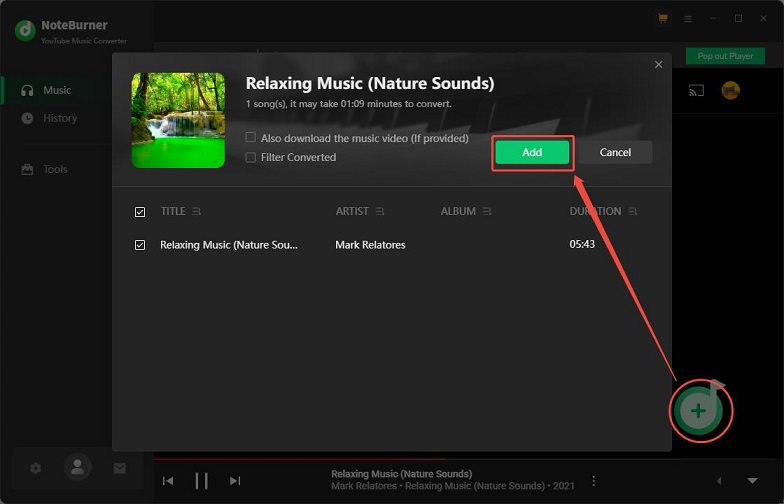
Step 5. Start conversion.
After selecting songs, click the Convert button. NoteBurner will begin downloading and converting tracks based on your chosen settings.
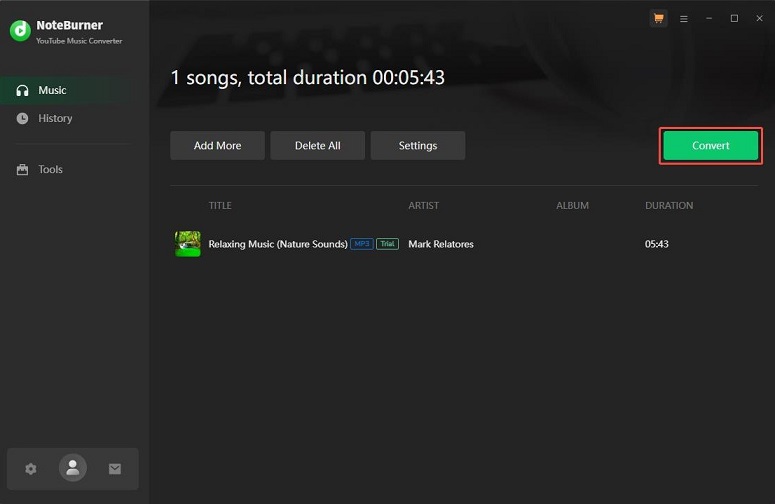
Step 6. Locate downloaded YouTube Music files.
Once finished, switch to the History tab on the left panel and click the Show in Windows Explorer icon. You’ll find your songs saved in the format you selected.
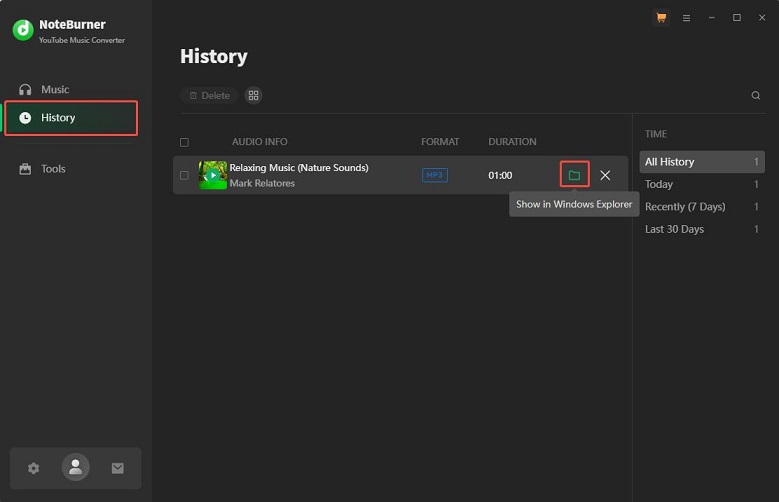
Step 7. Play YouTube Music offline in background.
Finally, you can play the songs in background using your computer’s local music player.
In addition, most mobile devices come with a built-in music player that allows you to store and play your downloaded music. Simply connect your Android or iOS device to your computer, transfer the tracks, and enjoy listening to them in background using your phone’s music player.
To Wrap Things Up
To sum it up, playing YouTube Music in background requires a Premium subscription. However, how to play YouTube Music in background without Premium? In this article, we’ve listed two useful methods for non-Premium users. You can use a web browser on your mobile phone, or download songs from YouTube Music and play them offline in background.
You can reach out to us via [email protected] or send me messages on X at any time if you have any questions or problems while using MiniTool Video Converter.