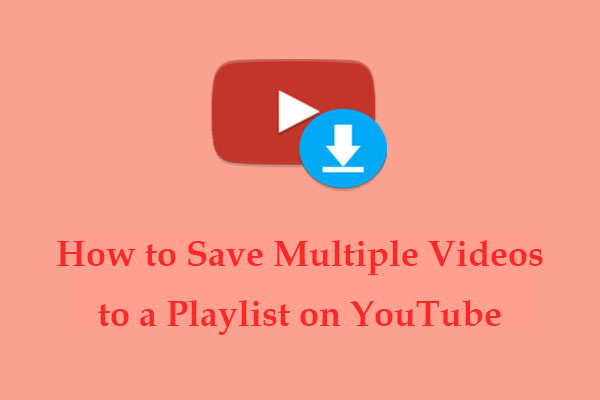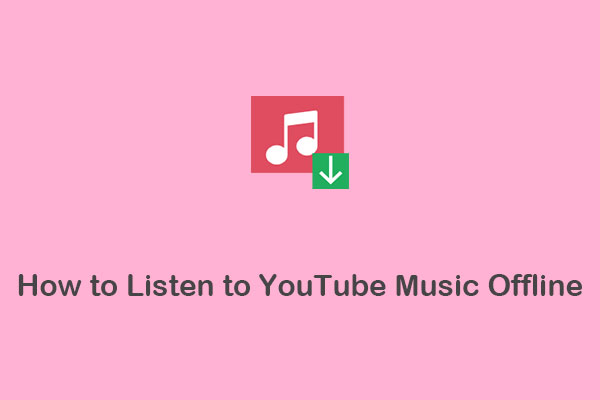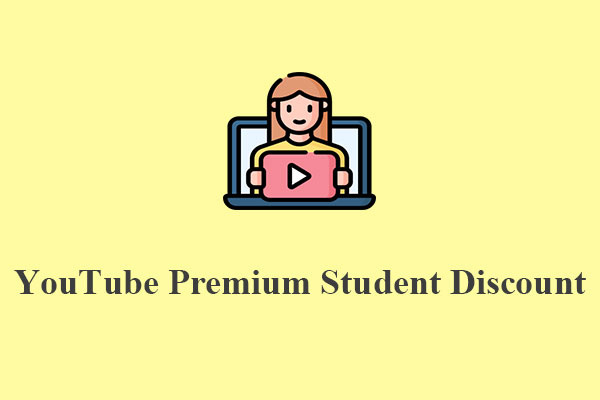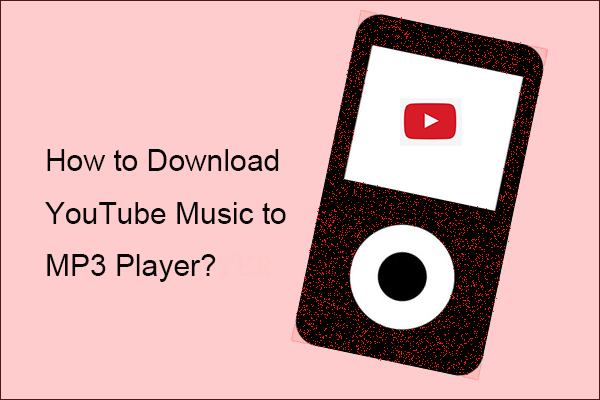Want to share your favorite music on YouTube Music with your family or friends? Can you share YouTube Music playlist with others? In this article from MiniTool Video Converter, I will provide you with a detailed guide on how to share YouTube Music with family or friends in 3 reliable ways.
YouTube Music is a music streaming service that allows you to enjoy official songs, albums, playlists, remixes, live performances, music videos, and more. It’s now available on iOS, Android, desktop, smart TV, Google-enabled smart devices, etc. Its extensive music library and wide compatibility make it widely liked by music lovers.
When you come across a music track that you love, you may be excited and want to share it with your family members or close friends. Can you share YouTube Music playlist with others? Of course, you can!
But how? YouTube Music allows you to share playlists with others using several methods. Here we will offer a guide to help you know the detailed steps on how to share playlist on YouTube Music with family or friends. Let’s look at three practical ways one by one!
Method 1: Share YouTube Music with Family via Links
To share YouTube Music with family or friends, you can easily generate a shareable link. When you create a playlist on YouTube Music, the platform automatically creates a link that you can give to others. This link can be shared via social media, embedded on a website, or sent through email. Additionally, you have the option to share playlists created by other users as well. Whether you’re using a mobile device or a computer, the process is simple.
Here’s a step-by-step guide on how to share YouTube Music playlist via a link:
On mobile:
Step 1. Go to the YouTube Music app on your mobile phone.
Step 2. Find the playlist you’d like to share.
Step 3. Tap the More (three-dot) menu next to the playlist.
Step 4. Select the Share button to share the playlist directly via email, SMS, or on social networks, like Facebook, X, Reddit, etc. Also, you can share the playlist URL with others by tapping on Copy link and pasting.
On computer:
Step 1. Visit the website of YouTube Music and log in to your account.
Step 2. From the left menu, you can see the playlists you have created. Select the one you want to share.
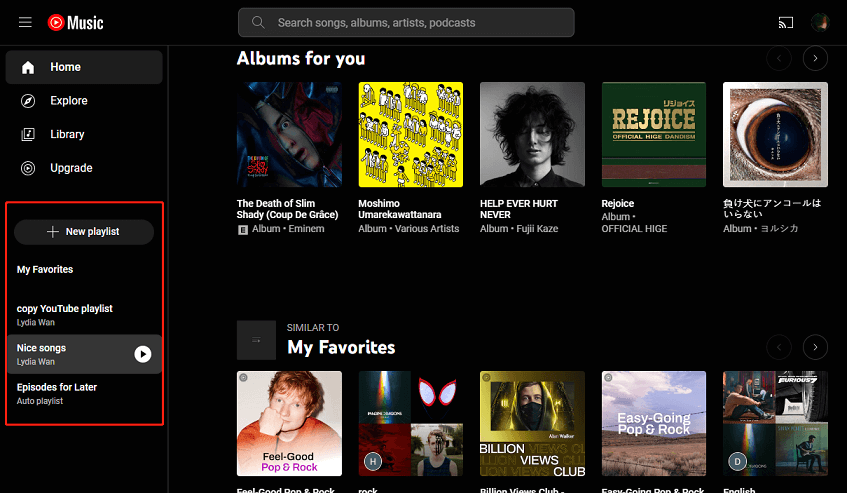
Step 3. Click the three-dot button next to the Play icon and select Share from the menu.
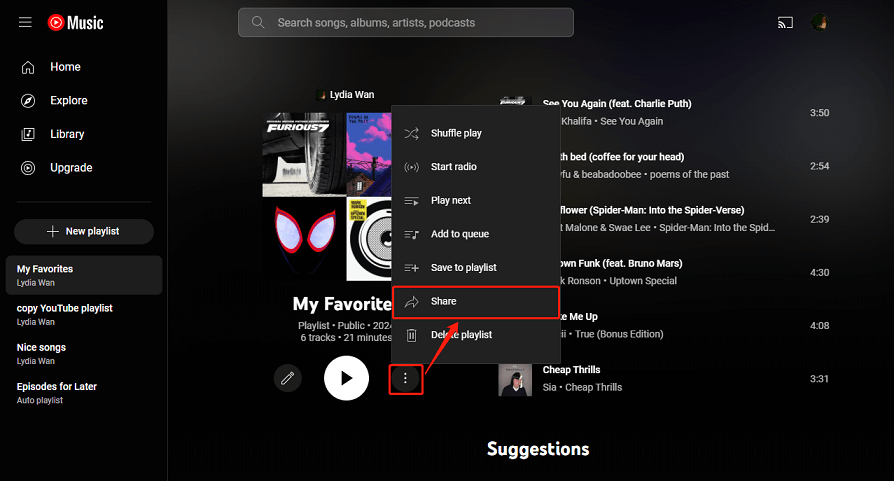
Step 4. In the pop-up window, you can either directly share the playlist to available options or copy the playlist URL and share it with others.
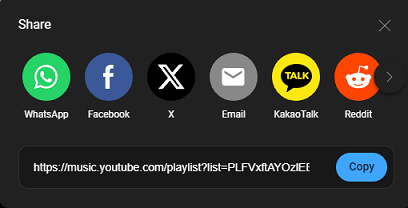
Sharing playlists via link is a convenient method to share YouTube Music with others without the need for a Premium YouTube Music account. However, the recipient will only be able to listen to the songs or playlists online. For other methods, read on to find them out!
Method 2: Share YouTube Music with Family Through YouTube Music Premium Family Plan
The second method is to share YouTube Music playlist with family through the YouTube Music Premium family plan. YouTube Music Premium gives you the ability to listen to music in the background, remove ads from YouTube Music, download favorite songs for offline listening, and other features to give you an amazing listening experience.
With a family plan, you can share your paid YouTube Music membership with up to 5 family members in your household. This plan is affordable at $16.99 per month.
Here are the steps to share YouTube Music with family via the YouTube Music Premium family plan:
Step 1. Sign Up for the YouTube Music Premium family plan
1. Visit the YouTube Music Premium or YouTube Premium page and select the family plan option.
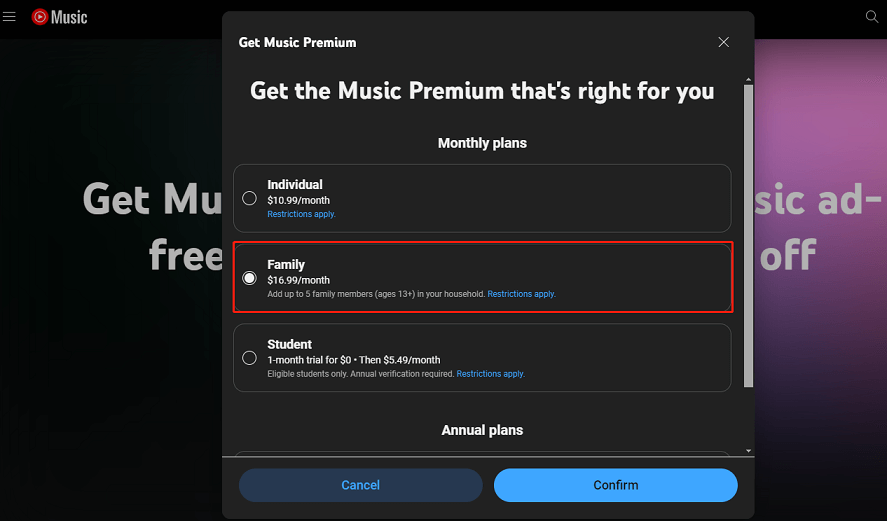
2. Follow the prompts to purchase the family plan. You’ll become the family manager, responsible for managing the family group.
Step 2. Create a family group
1. Once you have the family plan, open the YouTube Music app or go to the YouTube Music website.
2. Click on your profile picture and select Settings.
3. Select Family Sharing and follow the instructions to create a family group. You can add up to 5 family members who live in the same household.
Step 3. Invite family members
1. In the Family Sharing settings, enter the email addresses of the family members you want to invite. They’ll receive an invitation via email.
2. Each family member needs to accept the invitation by clicking on the link in the email and signing in with their Google account.
Step 4. Enjoy shared music
Once everyone has joined the family plan, you can all enjoy YouTube Music together. You can create collaborated playlists that everyone can enjoy, and then add songs, albums, and artists to shared playlists.
As you can see, a family plan enables you to share a YouTube Music playlist easily. However, this method requires a subscription and is only available for family members living in the same household. So, you cannot share with your friends.
Method 3: Share YouTube Music with Family Without Any Limitations – Most Recommended
Here comes an efficient method that overcomes the limitations of method 1 and method 2. With this approach, not only can the recipient play the shared music offline, but you can also share the YouTube Music playlist with anyone you like for free without any regional restrictions.
That is to utilize a YouTube Music download tool to download the music you want to share as an offline file and share it with others with ease. Try two of the most reliable ones:
#MiniTool Video Converter
When it comes to downloading content from YouTube or YouTube Music, MiniTool Video Converter is the best option that can’t be ignored. It’s a versatile music/video link downloader that allows you to download songs, albums, playlists, etc. from YouTube Music to a local device for offline listening.
No need to install the YouTube Music app or enter the YouTube Music website, you can find the music you want to download through its built-in browser. Most importantly, it’s capable of batch downloading up to 10 music files at the same time.
Apart from music, it can download high-resolution videos like 1080P from YouTube, and you choose whether to download its subtitles in SRT format. Besides, the formats it supports include MP3, WAV, MP4, and WebM.
How to download music from YouTube Music for sharing via this audio downloader? Follow the guide:
Step 1. Click the download button below to get the installation package and follow the on-screen prompts to complete the installation process.
MiniTool Video ConverterClick to Download100%Clean & Safe
Step 2. Once installed, open this application and click the Video Download tab at the top of the screen.
Step 3. If you want to customize some pre-download settings, including the save folder for the downloaded files and the maximum current downloader, click the Menu icon in the upper right corner, choose Settings, and go to the Download tab.
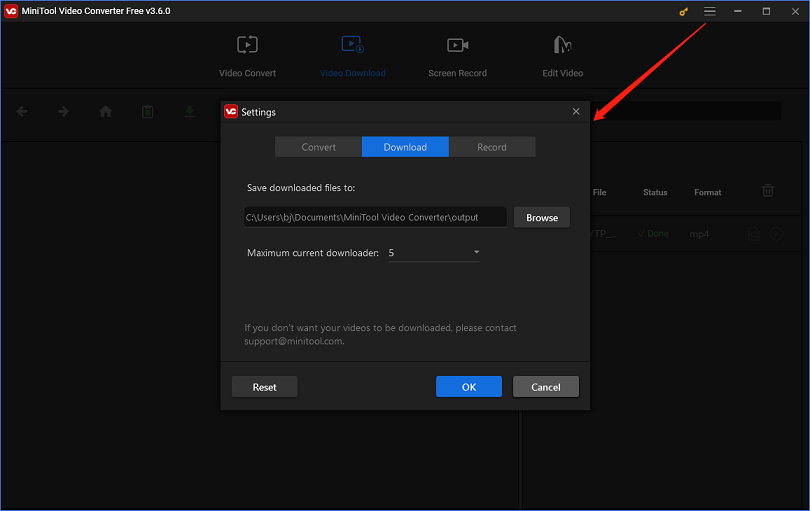
Step 4. Click the Sign in button to log in with your Google account to access your created music playlists.
Step 5. Select Playlist on the left panel, choose the playlist you’d like to download, and click the green Download icon next to the address bar.
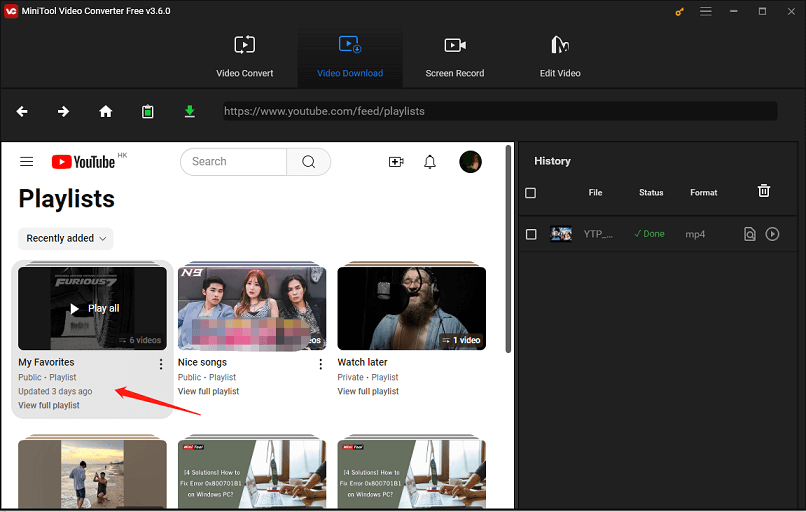
Step 6. It will pop up a small window to ask if you’d like to download the whole playlist or a single clip from the playlist, select the one based on your specific needs. Here, we choose Playlist to download the entire playlist.
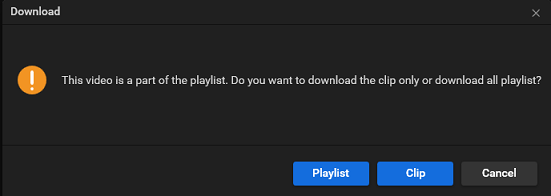
Step 7. Select the output format and click on the DOWNLOAD button to start downloading the playlist.
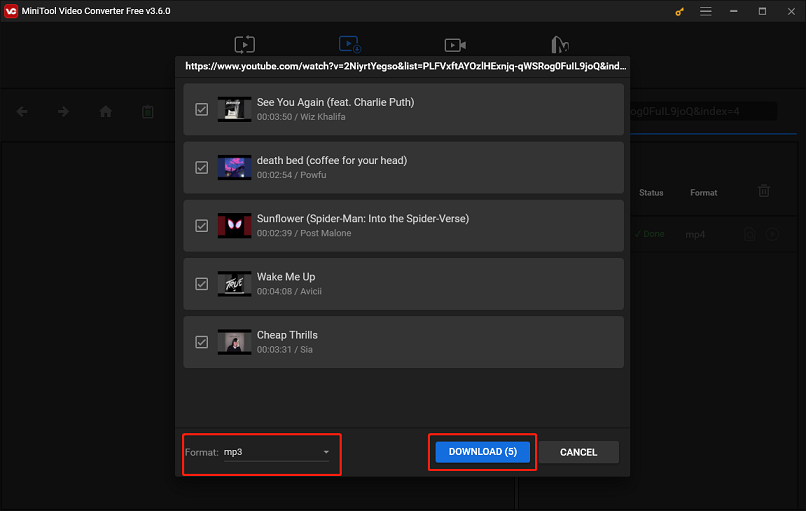
Step 8. Once the download is complete, click the Navigate to file icon under the History panel to locate the downloaded music in your local folder. Then, you can freely share the offline files with your family or friends.
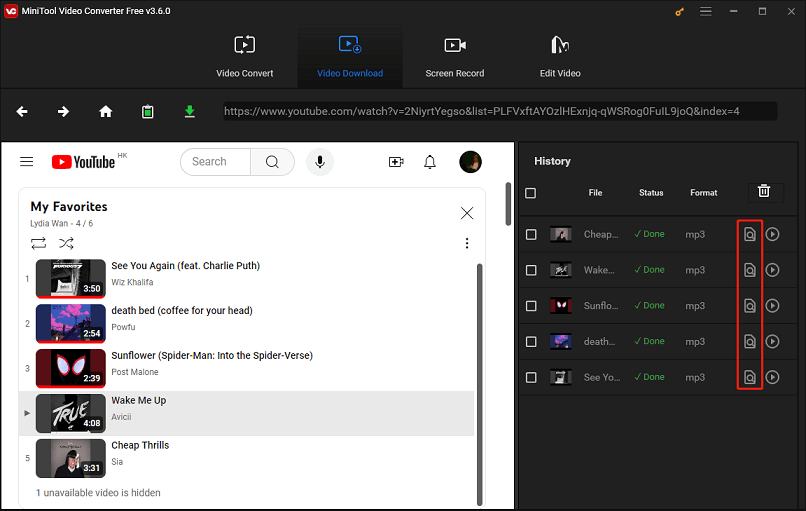
In addition to being a video downloader, MiniTool Video Converter is also a video converter and screen recorder. It enables you to convert file formats between 1000+ popular formats and record your computer screen without any limitations.
#Y2mate
If you’re looking for an online tool for downloading music from YouTube Music, look no further than Y2mate. It’s fully compatible with all browsers, supports unlimited downloads, and is always free. Moreover, it lets you download videos and music from YouTube, Vimeo, Facebook, Dailymotion, and other websites in HD quality.
With Y2mate, you can save your favorite content in MP3, MP4, M4V, 3GP, WMV, FLV, MO, WebM, etc. formats. Similar to MiniTool Video Converter, it also supports searching for music by name or pasting the music link you want to download.
Follow the step-by-step guide below to use Y2mate to download the YouTube Music songs you want to share:
Step 1. Visit the official website of Y2mate on your browser.
Step 2. Navigate to YouTube Music, find the music, copy its link, and paste it into Y2mate. Or, you can enter the name of the music to search. Then, click the Start button.
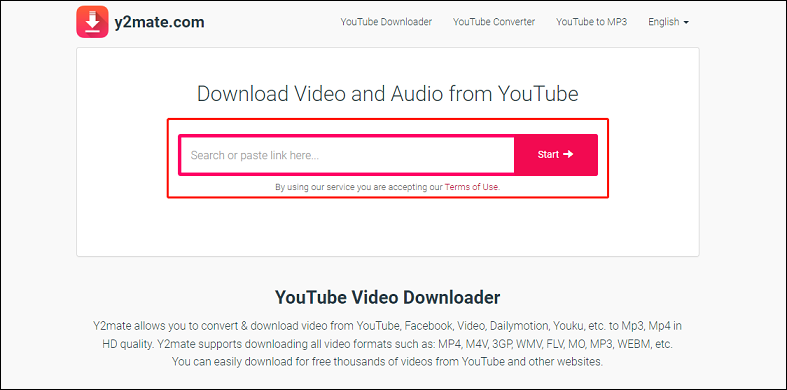
Step 3. It will then show you downloadable options. To save it in audio format, click the Audio tab and then click on Download to start the download process.
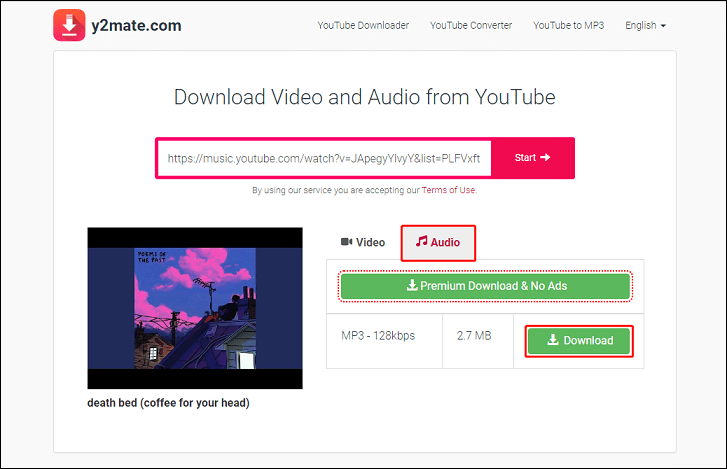
Step 4. You can see the download status in your browser’s Downloads section. After it finishes, you can share it with others easily.
How to share YouTube Music with family or friends? Here are three ways to do it. You can choose one of them according to your preference.
To Wrap Things Up
As a YouTube Music lover, you must be wondering how to share YouTube Music with family, friends, or others. In this guide, we have compiled three highly effective ways to share your favorite YouTube Music playlists or songs. These methods include sharing YouTube Music with family and friends via links, utilizing a YouTube Music Premium family plan for seamless sharing, and downloading YouTube Music songs as offline files to share with others. Feel free to explore these methods and choose the one that best suits your needs!
If you have any questions or suggestions about using MiniTool Video Converter, please feel free to contact us via [email protected].