You may want to download some YouTube videos to your iPhone or Android phone to save them or share them with others. But, some of you just don’t know how to do this job. This MiniTool Video Converter post will show you two easy guides that can help you download YouTube videos to camera roll.
You can watch YouTube videos using your computer and phone. When you want to save a YouTube video, you can use MiniTool Video Converter to directly download YouTube videos to your computer.
MiniTool Video ConverterClick to Download100%Clean & Safe
While, how to download YouTube videos to camera roll if you are using a phone? We will show you in this post.
How to Save YouTube Videos to Camera Roll on iPhone
You can try Documents by Readdle to download YouTube videos to camera roll on your iPhone. Actually, it is a built-in web browser that allows you to save videos to your phone.
You can download and install this app on your iPhone and follow these steps to download your needed YouTube videos to your iPhone:
- Open Documents by Readdle.
- Tap the compass icon to continue.
- Search for Y2Mate.com using the address bar and then tap the blue Go button.
- Use the Y2Mate search bar to search for the YouTube video you want to download.
- Find the video you want to download and then tap the related green Download video button to continue.
- Tap Download and you will get a new browser window with the video download options.
- In this new browser window, you need to scroll down until seeing the Download button with a list of video resolutions. Then, you can select the video resolution you want to download and tap the corresponding Download button to continue.
- You will receive a new page after pressing the download button. On this new page, you need to type in the file name you want to use for the video file. After that, press the Done button and then the download process will begin.
- To view the downloaded YouTube videos, you need to tap the folder icon in the lower-left corner of the screen and then go to Downloads.
- To move the downloaded YouTube video to Camera Roll, you need to tap the three-dot menu and then select Copy.
- Follow the wizard to copy the video to the Photos app.
How to Download YouTube Videos to Camera Roll on Android
Unlike the iPhone, you don’t need to install any third-party app to download YouTube videos to camera roll on your Android phone. You can just perform an online YouTube video downloader on your Android device like Online Video Downloader on viddown.net and Y2Mate.
#1. Online Video Downloader on viddown.net
Online Video Downloader on viddown.net is a free and convenient tool that can download YouTube videos, Shorts, playlists, and thumbnails. It also supports downloading Facebook thumbnails, videos, reels, and even private videos.
Now, this post will teach you how to download YouTube videos using Online Video Downloader on viddown.net.
- Go to YouTube to find the YouTube video you want to download and copy the URL of this video.
- Visit the website of Online Video Downloader on viddown.net, paste the link of the video into the specific box, and click on the Download button.
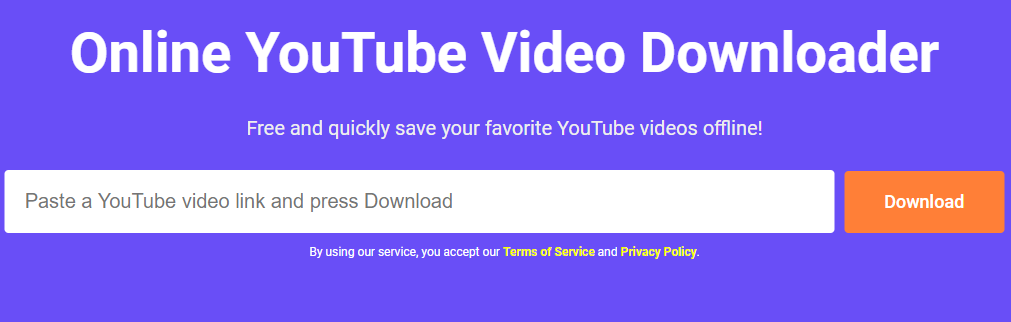
- Click the Download button next to the video lists and then a new window tab will appear. Choose the video quality and click Download again to start downloading videos.
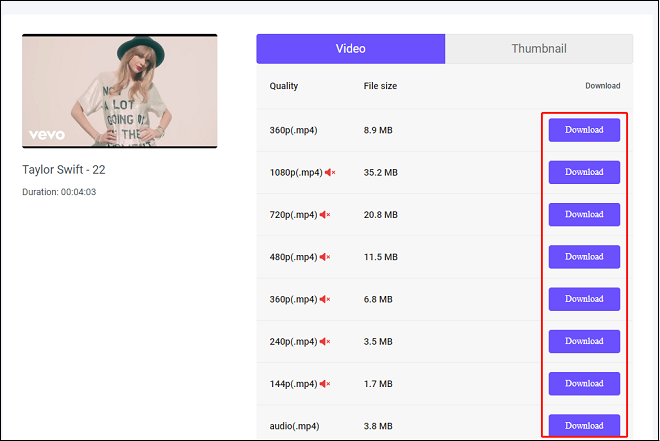
- Open the File Go app to locate the YouTube video.
- Tap Download to save the YouTube video to Camera Roll.
#2. Y2Mate
Here is the guide on how to download YouTube videos with Y2Mate:
- Open the Google Chrome web browser.
- Go to the official website of Y2Mate.
- Search for the YouTube videos you want to download.
- Select the needed YouTube video from the search results and then tap the Download button under the video.
- You can also see a new web browser window with different video resolutions. Then, you need to select your needed resolution and click the corresponding download button.
- Tap the three dots in the lower-right corner of the video and then select Download.
- Open the File Go app to locate the YouTube video.
- Tap Download to save the YouTube video to Camera Roll.
Conclusion
How to Download YouTube Videos to Camera Roll? This post has shown you the solutions for iPhone and Android users. Also, Online Video Downloader on viddown.net is a convenient tool to download YouTube videos whether you’re an iPhone or Android user.

