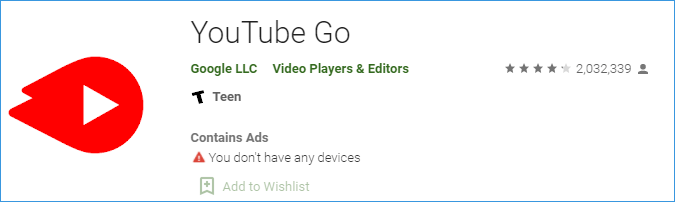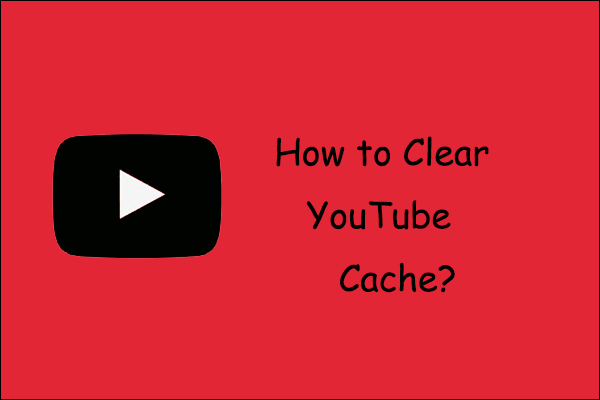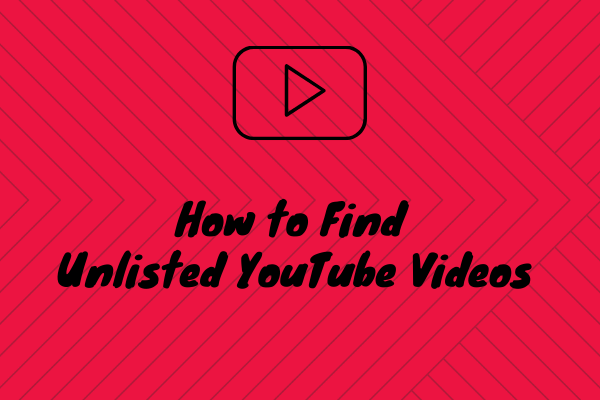Can’t install or update YouTube on Android? How to solve the issue? This post from MiniTool lists 9 solutions to the issue. Please try them one by one until the issue gets solved.
There are 9 solutions “YouTube not installing or updating on Android”.
9 Solutions to “Can’t Install or Update on Android”
- Restart your phone
- Connect to Wi-Fi
- Turn on and off Airplane mode
- Remove the Phone SD Card
- Clear cache
- Update operating system
- Reinstall the YouTube App
- Uninstall updates for Google Play Store
- Try YouTube GO
# 1: Restart Your Phone
Have you restarted your phone when you can’t install or update YouTube on your phone? If not, please have a try. This solution can remove some unknown factors behind the issue.
If the solution does not help, please move to the following solutions.
# 2: Connect to Wi-Fi
Please connect to Wi-Fi if you want to update YouTube on your phone. This because Google Play Store downloads update only when the Wi-Fi is enabled.
If the issue “YouTube not updating on phone” persists after using Wi-Fi, please try the following solutions.
# 3: Turn on and off Airplane Mode
Try enabling the airplane mode to disconnect your phone from any cellular and other networks temporarily.
To enable the airplane mode, you need to drag the notification panel or pane and tap on the Airplane mode icon.

Wait for a few seconds and then disable the airplane mode.
# 4: Remove the SD Card
If your phone comes with an SD card, please remove it and insert it into the SD card slot again after a few seconds. Then, try installing or updating YouTube on your phone and see if the process will go smoothly.
# 5: Clear Cache
The next solution to the “can’t install or update YouTube on phone” issue is to clear the cache. Here you might need to clear the cache of three apps: YouTube, Google Play Store, and Google Play Services.
Note:
- Clearing data on Google Play Store and Google Play Services will not delete any data, but the settings in Play Store will reset to their original values.
- Clearing cache on YouTube will not only delete the download videos but also reset settings in the app to their original values.
First, try to clear the YouTube cache.
- Open the Settings app on your Android and then go to the App & notifications or Apps option.
- Tap YouTube under All apps and then tap Storage for YouTube.
- Tap CLEAR CACHE and then try updating YouTube. If the issue persists, tap CLEAR DATA.
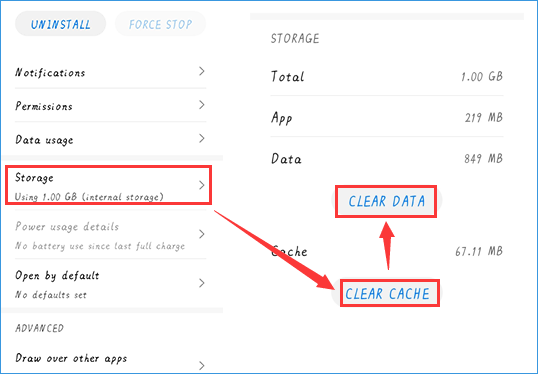
If clearing YouTube cache is not helpful, please continue to clear the cache Google Play Store and Google Play Services by repeating the above steps.
# 6: Update Operating System
When the version of the operating system on your Android is incompatible with the version of the updated version of YouTube, you will fail to update the YouTube app. In this case, please go to Settings > System > Software update to check if a version is available for your Android; if yes, update your Android to this version.
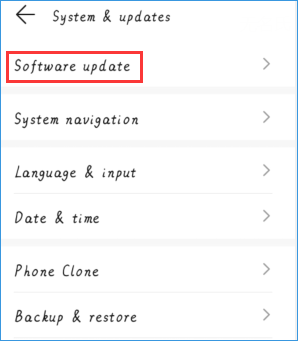
Once the update process finishes, check if the update for YouTube can be installed on your Android.
# 7: Reinstall the YouTube App
If you still cannot update the YouTube app on your Android, please reinstall the YouTube app. To uninstall the app quickly, you can press the app icon on your Android screen for several seconds and then tap the Uninstall option. Then, reinstall the app from Google Play Store.
MiniTool Video ConverterClick to Download100%Clean & Safe
# 8: Uninstall Updates for Google Play Store
Uninstalling the updates for Google Play Store can remove any issue if present because doing that can restore Google Play Store to the factory version.
To uninstall updates for Google Play Store, you need to:
- Open the Settings app on your Android.
- Choose the App & notifications or Apps option.
- Tap Google Play Store.
- Tap the three-dot icon at the tap and then choose Uninstall updates.
Then, restart your Android and wait for at least 2 minutes to let Google Play Store update in the background. Now, you can try installing the YouTube app.
# 9: Try YouTube Go
If none of the above fixes helps you get rid of the issue, please try YouTube Go. Similar to Android Go, YouTube Go is a YouTube variant that uses less data, power, and other resources. Moreover, the app is very good for poor internet connectivity and smartphones with low RAM.