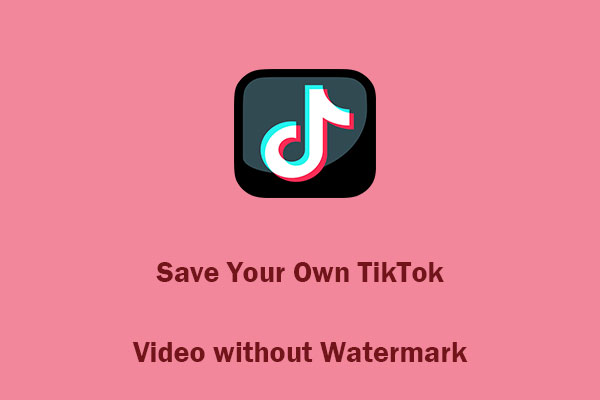TikTok is a worldwide video-sharing platform with a large number of users. When you encounter some interesting videos, you may want to save them for later watching or archiving. How can you realize that? Can you download TikTok videos? How should I download TikTok videos? Find the answers in this post from the best video saver.
Introduction to TikTok
TikTok, also known as Douyin in China, is a social media and short-video sharing platform developed by the Chinese company ByteDance. It features user-submitted videos with durations ranging from three seconds to 60 minutes, and users can access it via its website or mobile app.
TikTok users can create short films that can be sped up, slowed down, or enhanced with filters. These videos typically include music playing in the background. TikTok’s “For You” section suggests videos for users based on their daily activities on the app. The platform employs artificial intelligence filters to recommend content based on users’ preferences, interactions, and search history.
Since its debut, TikTok has grown to become one of the most widely used social media platforms globally, connecting influencers and content creators with new audiences through recommendation algorithms.
Why do you Download TikTok Videos?
Can you download TikTok videos? Good question. Fortunately, TikTok offers a feature that allows you to get videos offline to watch through the “Save video” option. Why should I download TikTok videos? After saving TikTok videos, even if the creator deletes them or if TikTok disables the video or the sound, you can still watch them. If you want to share a video with a friend but they don’t have the TikTok app downloaded, saving a TikTok video also simplifies the sharing process with them.
Why Can’t I Download TikTok Videos
Not all TikTok videos can be saved. Here are some reasons that you can’t save videos from TikTok:
- A slow internet connection can impede downloads.
- You may not be able to save the video because the creator may have turned off the “Allow Downloads” option.
- Video downloads are disabled by default and cannot be enabled if your account is private or if you are younger than sixteen.
- …
How to Save TikTok Videos on Phone
Actually, it is easy for Apple or Android users to save videos from TikTok because this application offers a direct downloading option. But only if the creator turns on the downloading settings. If you want to save a TikTok video that happens to be allowed for downloading, follow the details below:
1: Launch TikTok on your phone and find the video you want to save.
2: Tap on the Share icon in the bottom right corner of the screen to access the Send to window.
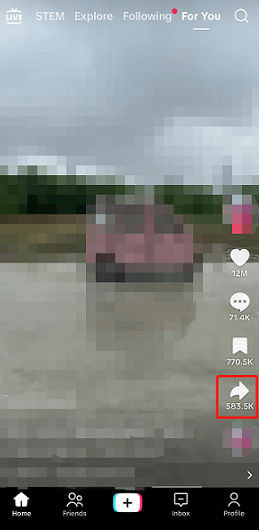
3: In the pop-up window, you can choose to share the video on Instagram, Facebook, or share it via the messaging app, etc. To save the video for offline watching, tap the Save video button.
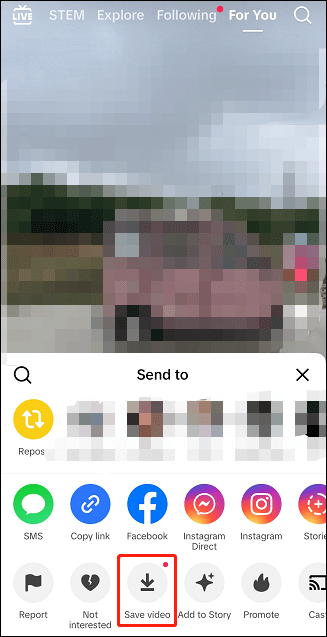
4: Then, TikTok may ask for permission to view your photo gallery; allow it. After that, you can watch the saved video in your Photos app.
By following the simple steps above, you can save TikTok videos on your phone easily.
How to Get TikTok Videos on Desktop
Can you download TikTok videos on a desktop? Yes, of course. Saving TikTok videos on a desktop allows you to watch them on a larger screen, providing a more enjoyable viewing experience. How can you get TikTok videos on a desktop? The following content outlines three effective methods. Read on for more.
Way 1: Get TikTok Video Directly
Like the phone version of TikTok, the TikTok desktop app also supports saving videos straightforwardly. Here’s how:
1: After downloading and installing TikTok on your desktop, launch it.
2: Locate the video you wish to save, right-click the video, and click the Download video option.
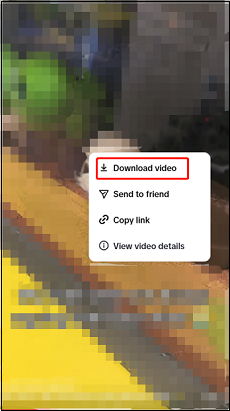
3: Once the downloading is done, you can see a window pop up automatically. Click the Open file button to check the video in your local folder.
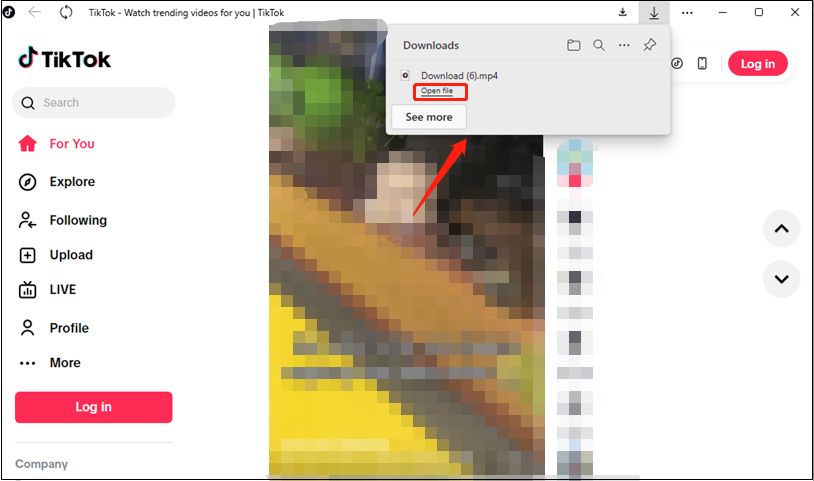
All TikTok videos saved directly on phones and computers will have a watermark, which can be somewhat frustrating. How can you download TikTok videos without watermarks? One of the best methods is to use a third-party video downloader.
Way 2: Using Third-Party Downloaders
A reliable downloader makes the video-saving task easier. In the following content, I highly recommend 2 free and professional TikTok video downloaders. Now, let’s get started.
#Option 1: MiniTool Video Converter
MiniTool Video Converter is a user-friendly and feature-rich desktop application with three main functions: Video Download, Video Convert, and Screen Record. It has a simple user interface and advanced tools designed to fulfill the needs of Windows users.
Additionally, MiniTool Video Converter can download videos from a variety of platforms, including Facebook, YouTube, Instagram, TikTok, and Twitter, allowing you to play and share them across multiple channels.
You can also save YouTube music, playlists, videos, and other content in different formats, like MP4, MP3, WAV, and WebM, all without watermarks. Moreover, this free application facilitates the simultaneous download of up to ten videos, significantly speeding up the downloading process.
Just click the download button below and have a try!
MiniTool Video ConverterClick to Download100%Clean & Safe
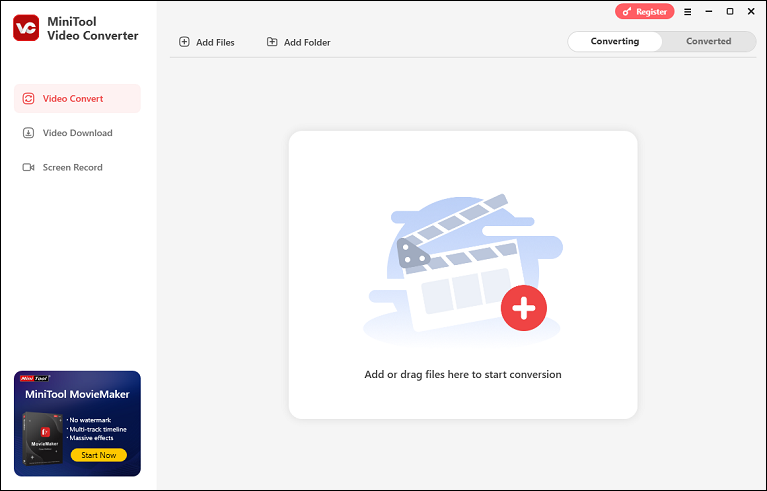
How to save TikTok videos using MiniTool Video Converter step by step
Can you download TikTok videos without watermarks? MiniTool Video Converter can help you do that. Just follow the specific guide below.
1: To download MiniTool Video Converter, simply click the download button below. Then, follow the on-screen directions to install it on your PC.
MiniTool Video ConverterClick to Download100%Clean & Safe
2: Launch MiniTool Video Converter, click the hamburger icon on the top right, and click the Settings option to enter the Settings window. Then, go to the Download section, where you can select the destination folder and set the maximum number of download tasks. After that, click OK to save the changes.
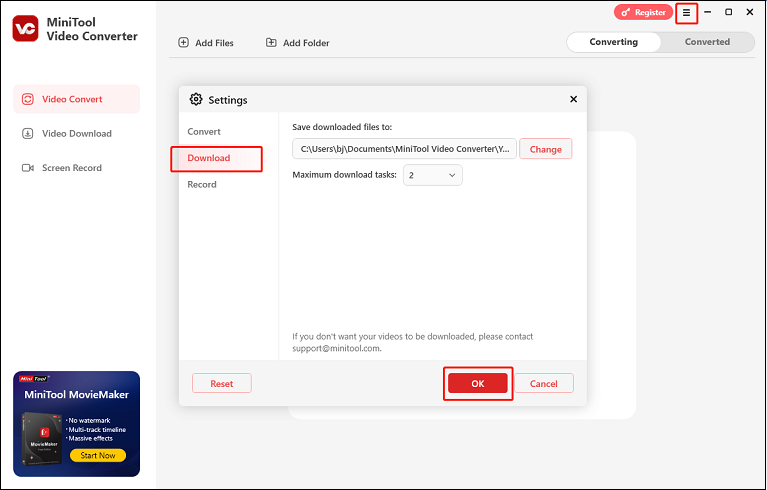
3: Head to TikTok and find the video you want to save. Then, right-click the video and select Copy link.
4: Go back to MiniTool Video Converter, go to the Video Download section, click the Paste URL button at the top left, and paste the URL you just copied into the pop-up window. Then, click Download to start analyzing.
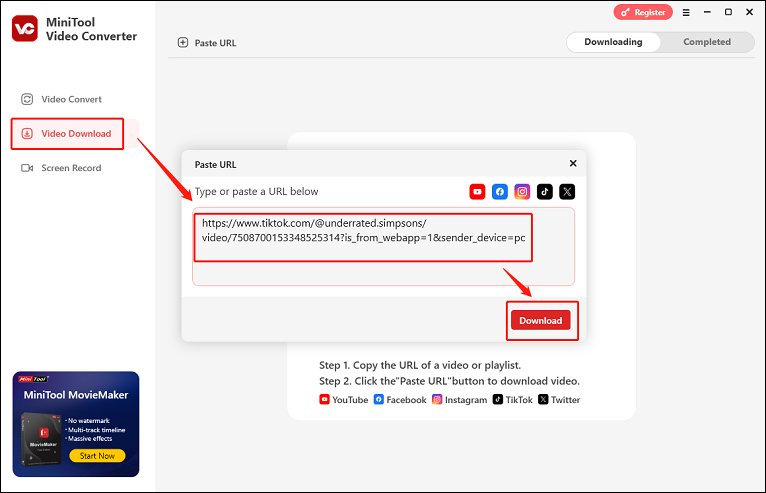
5: Select the output format you want (Here, I recommend MP4 1080 x 1920). Then, click the Download button to start downloading.
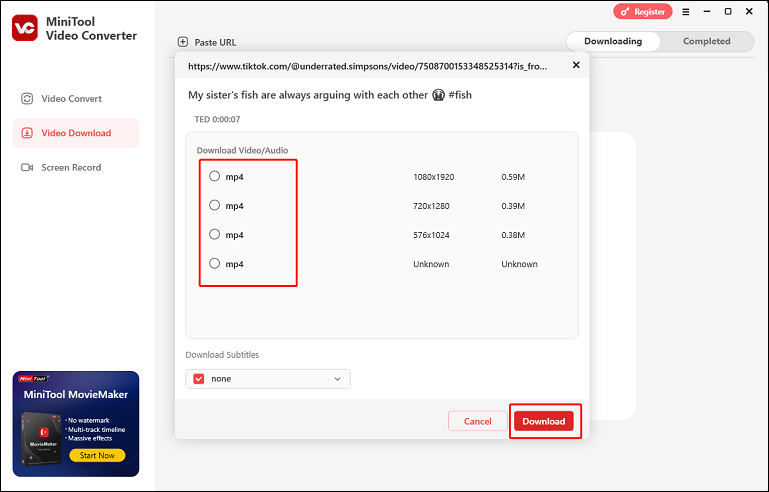
6: When the download is complete, MiniTool Video Converter will automatically navigate to the Completed area. Then, click the Play icon to watch the video or click the Folder icon to find the saved video in your local folder.
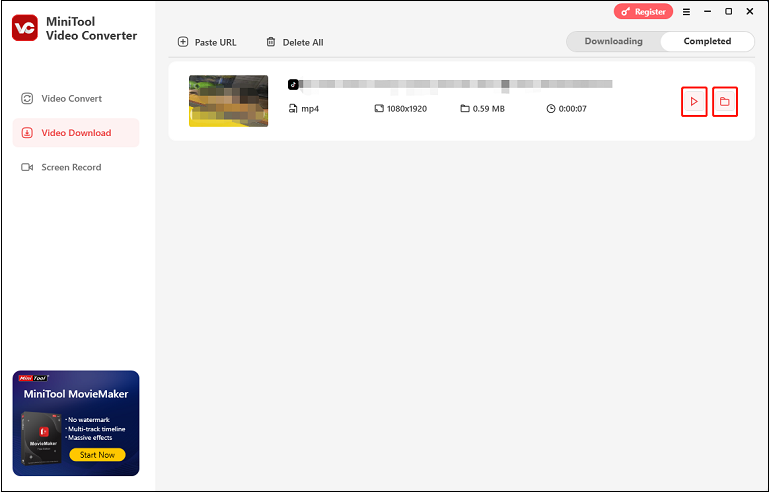
Additional functions of MiniTool Video Converter:
- Video Convert: Convert your files to a variety of formats in a flash. Supported formats include MP4, MOV, MKV, AVI, MPG, ASF, AAC, MP3, AIFF, and others. In addition, you can change output parameters to your specific requirements, such as frame rate, bitrate, quality, resolution, encoder, sample rate, and more. By changing these parameters, you can compress audio/video files to save storage space. Furthermore, you can convert multiple files in bulk.
- Screen Record: You can record your 4K screen for as long as you want and save it as a watermark-free, high-quality MP4 video. You can record any activity on your computer, choose a precise recording area, and record both microphone and system audio with MiniTool Video Converter. Additionally, you can adjust quality, frame rate, hotkeys, and other parameters.
#Option 2: Online Video Downloader on viddown.net
Are you looking for ways to save TikTok videos without extra installation? Your computer doesn’t have much storage? Then, an online video downloader can be a perfect choice. How can you download TikTok videos online? Here, I recommend Online Video Downloader on viddown.net.
Online Video Downloader on viddown.net is a free, clean, and robust online video downloader that is capable of saving videos from various platforms, such as TikTok, Facebook, Instagram, Twitter, and Vimeo. It allows you to get videos in high resolution without a watermark.
More than that, Online Video Downloader on viddown.net is compatible with multiple platforms, like Windows, Mac, Android, and other modern devices. Most importantly, this online video saver 100% guarantees that your private information is protected.
Just follow the details below to save TikTok videos online:
1: Open the browser on your device, search for Online Video Downloader on viddown.net, and enter its user interface.
2: Go to TikTok, locate the video, and copy its URL.
3: Go back to Online Video Downloader on viddown.net, paste the URL into the box, and click Download.
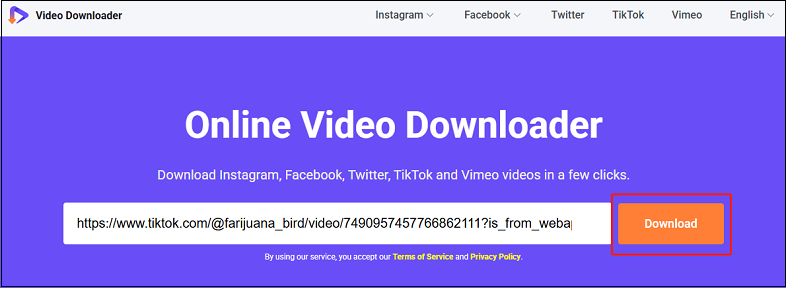
4: Choose the output format you want (MP4 is highly recommended here). Then, click the Download button, and you will be brought to a new tab. In the new tab, click the three-dot icon at the bottom right of the video and click Download to start downloading.
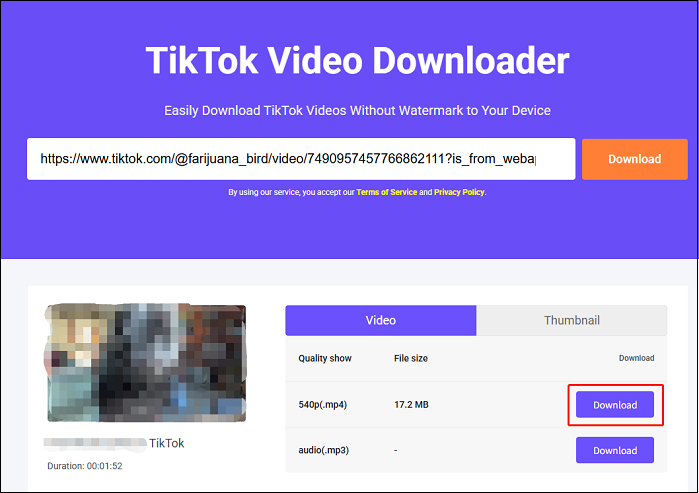
Once done, you can check the TikTok video in your local folder.
Way 3: Screen Record TikTok Videos
Another way to save TikTok videos without a watermark is to screen record them using a screen-capturing tool. And MiniTool Video Converter is definitely qualified. As we mentioned above, MiniTool Video Converter features a screen recording function, capturing your screen with no lag and saving it as a high-quality video.
Here’s how to screen record TikTok videos with MiniTool Video Converter:
1: Download and install MiniTool Video Converter on your computer for free.
Click the download button below to download MiniTool Video Converter and follow the on-screen instructions to install it on your PC.
MiniTool uTube DownloaderClick to Download100%Clean & Safe
2: Access the MiniTool Screen Recorder window.
Launch MiniTool Video Converter to access its primary interface. Then, navigate to the Screen Record section and select the Capture everything you want on your PC screen option to launch the MiniTool Screen Recorder window.
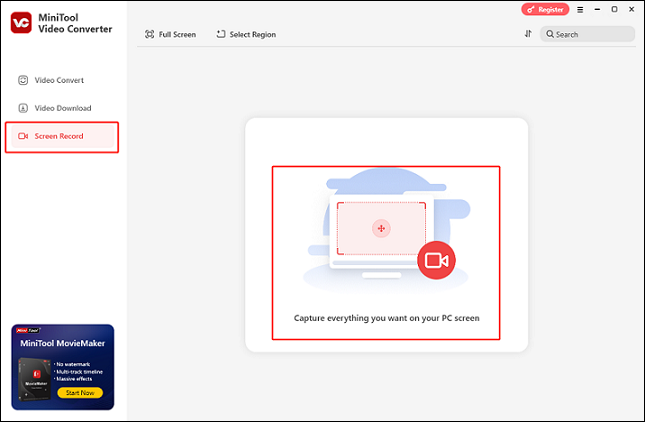
3: Select the recording area.
Recording the entire screen is the default setting. To choose the area you want to record, simply click the Select Region button from the Full screen drop-down menu, then drag and move the mouse pointer to select the desired recording region.
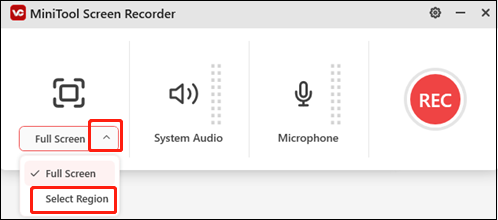
4: Set the audio settings.
The System Audio and Microphone are turned on by default. You can turn them off if you want. To change the quality, frame rate, hotkeys, and other settings, click the gear icon in the top-right corner to open the Settings window.
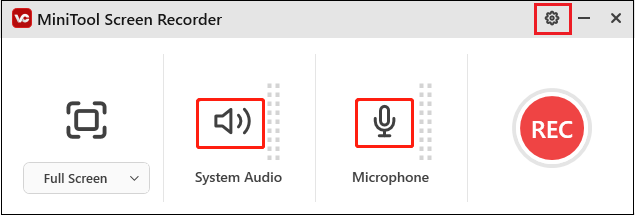
5: Start recording.
Head to TikTok and locate the video you want to save. Once you want to record, click the red REC button or press F6 to start recording. You will have a three-second buffer time, then the recording will begin.
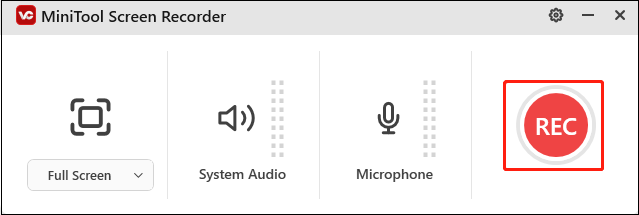
6: Stop the recording.
You can pause and resume recording by pressing F9. To stop recording, use the F6 key on your keyboard. After that, you can find the recorded video in the Screen Record section. Click the Play icon to view the video or click the Folder icon to locate it in the local folder.
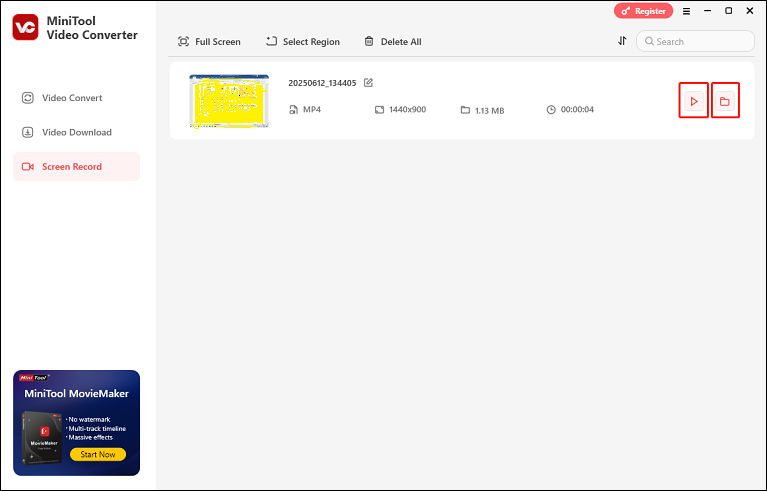
Conclusion
Can you download TikTok videos? How should I download TikTok videos? This post offers a comprehensive guide on saving TikTok videos on a phone, saving TikTok videos on a desktop, and obtaining TikTok videos without watermarks. I hope this article can be of great help!
With creators’ permission, you can save TikTok videos directly with a watermark. If you use a third-party tool to save TikTok videos, please remember that the videos may only be used for personal viewing. You are not permitted to distribute, reproduce, or use the downloaded TikTok videos for commercial purposes!
You can contact us via [email protected] if you have any questions about using MiniTool Video Converter. Alternatively, you can send me messages directly on Twitter. I’ll help you as soon as I can.


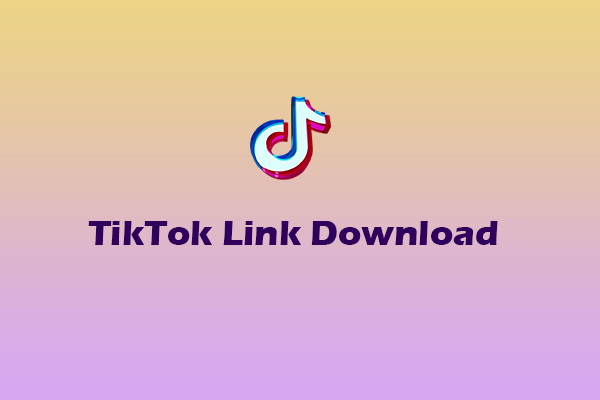
![How to Download All TikTok Videos by Username [Without Watermark]](https://images.minitool.com/youtubedownload.minitool.com/images/uploads/2025/06/download-all-tiktok-videos-by-username-thumbnail.jpg)