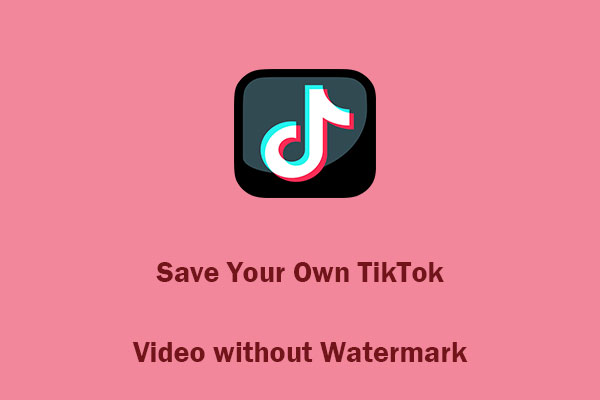Download TikTok Sound Using TikTok and Audio Extractor
How to save a sound on TikTok? Does TikTok’s built-in video download feature do nothing to save audio?
The built-in video download feature of TikTok saves both video and audio content in MP4 format. Although you can’t get a separate audio file, you can enjoy the audio while watching the saved TikTok. To get a separate TikTok audio file, you need to use an audio extractor to extract audio from the downloaded TikTok video. In other words, you can download TikTok audio by using the built-in video download feature of TikTok and an audio extractor to further extract the audio from the downloaded video.
You can refer to the guidance below to learn how to save TikTok audio using TikTok and an audio extractor.
Stage 1. Download Video on TikTok
You can use the built-in feature of TikTok to download videos. How to download a video on TikTok? Below are detailed steps for your reference:
#On PC
1. Go to the official website of TikTok and find the video you want to save.
2. Right-click on the TikTok video and choose the Download video option. Later, you can click the Show in folder icon to locate the saved TikTok video.
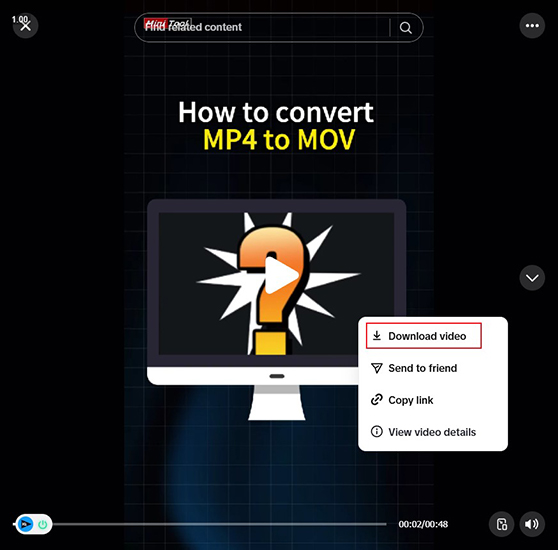
#On Phone
1. Open your TikTok app and find the target video.
2. Tap the Share icon on the right side of the video.
3. Choose the Save video option to get the TikTok video. Then you can find the saved TikTok video in your Photos app.
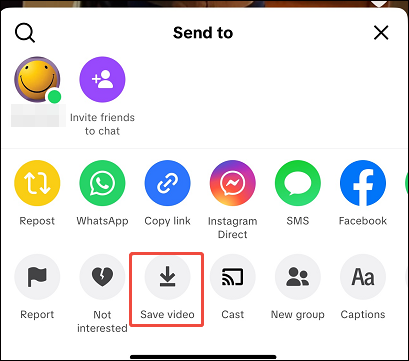
Stage 2. Choose a Reliable Audio Extractor
Generally, the video downloaded on TikTok is saved in MP4 format. How can you only listen to the audio part of the saved TikTok video? It is a good way to use an audio extractor to convert video to audio. Here, I have rounded up several excellent audio extractors for you to choose from.
- MiniTool Video Converter (Windows)
- QuickTime Player (Mac)
- VLC (Windows, Mac, Linux)
- Audio Extractor (Android)
- Video to MP3 (Android)
- Media Converter (iPhone)
Stage 3. Extract Audio from the Downloaded TikTok Video
With the above audio extractors, you can extract audio from the downloaded TikTok video effectively. In this section, I take MiniTool Video Converter as an example to show you how to transform video into audio with ease. This free audio extractor supports converting video to audio in various formats, including but not limited to MP3, M4A, AAC, WAV, OGG, and M4B.
1. Click the button below to download MiniTool Video Converter and then install it on your Windows PC.
MiniTool Video ConverterClick to Download100%Clean & Safe
2. Run this free audio extractor to get to its default Video Convert section. Click the Add Files option to import the saved TikTok video.
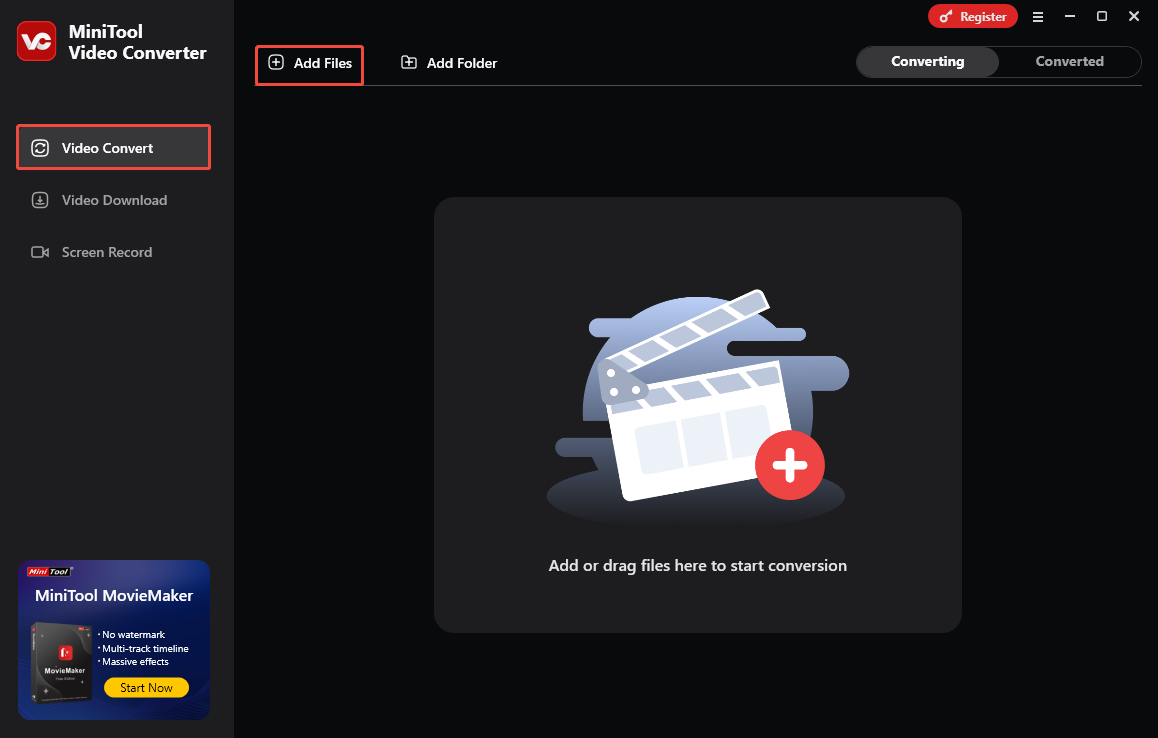
3. Click the Output Settings icon (a gear icon) circled in the screenshot below, switch to the Audio tab, and choose the preferred audio format, like MP3. Then choose a proper quality preset.
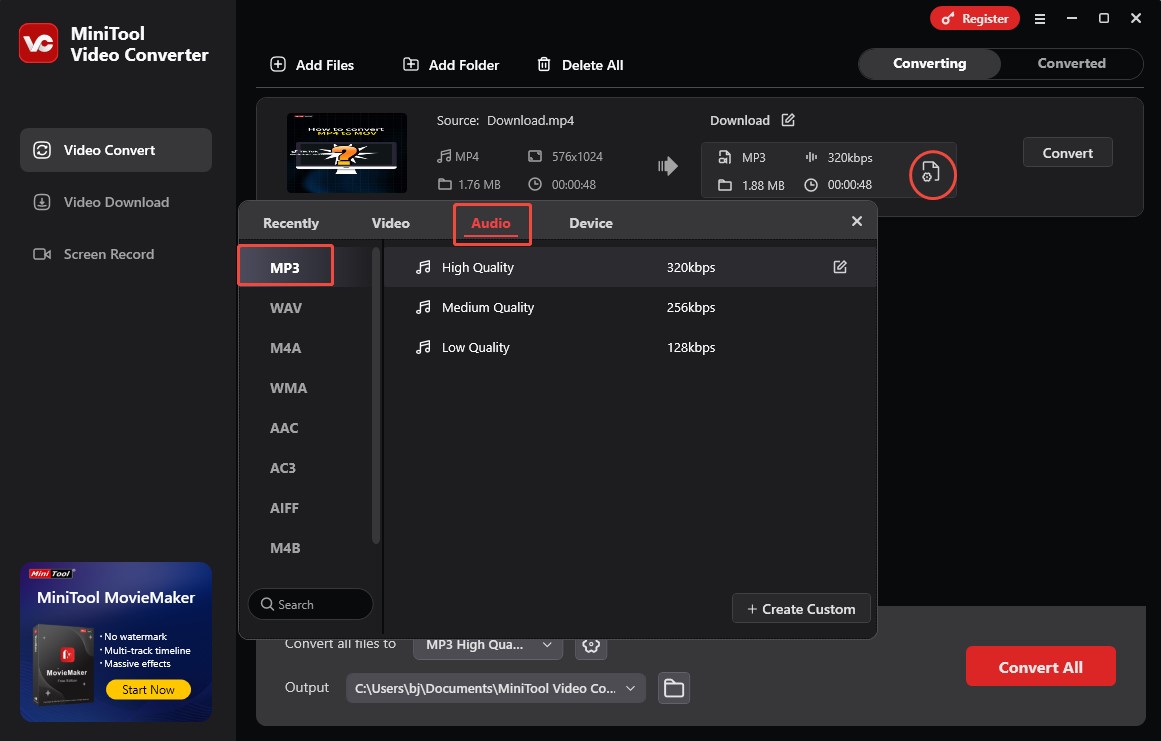
4. You can keep the default saving path. Or open the Output menu to specify the destination folder.
5. Click the Convert button to start extracting audio from the TikTok video. Once done, click the Play icon to play the TikTok audio file.
It is convenient to save audio from TikTok for offline viewing using its built-in feature. To only enjoy the audio part of a saved TikTok video, just use an audio extractor to convert the video to audio.
However, if the content creators don’t allow you to save their TikTok videos, the built-in download feature of TikTok is useless. What can you do if you encounter that case? Don’t worry! The following content will show you another useful method to download TikTok audio.
Recommended Way to Download TikTok Audio
It is time-wasting to get TikTok audio using the built-in download feature of TikTok and an audio extractor. How to download TikTok audio easily and efficiently? A third-party TikTok song download tool is the right choice for you. There are thousands of third-party TikTok music downloaders on the market. Which one should be your choice? Here, I highly recommend MiniTool Video Converter.
Introducing MiniTool Video Converter
In the content above, you have learned a little about MiniTool Video Converter as an audio extractor. In this section, I’ll provide you with a comprehensive introduction to MiniTool Video Converter.
# Video and Audio Download
Functioning as a free video and audio downloader, MiniTool Video Converter supports saving online videos and audio from several trending social platforms, including TikTok, Facebook, YouTube, Instagram, and Twitter/X. It enables you to save video and audio files in MP4, WebM, MP3, or WAV format. In other words, you can use MiniTool Video Converter to download TikTok audio as MP3 or WAV files.
In addition to saving videos and audio, MiniTool Video Converter also supports saving playlists and subtitles for offline enjoyment. With its batch download feature, you can save videos and audio in bulk.
# Video and Audio Convert
MiniTool Video Converter is a free file converter that supports converting video and audio in a wide range of formats. What’s more, it enables you to convert videos for iPad, iPhone, Samsung, Huawei, and other Android devices. Meanwhile, it can convert videos for YouTube and other social media platforms, including Instagram, Facebook, and Vimeo. Additionally, MiniTool Video Converter can work as a video and audio compressor to reduce file size.
# Screen Record
Surprisingly, MiniTool Video Converter also has the capability to record any activities happening on the screen without time limits or watermarks. For instance, it can record streaming videos, online lectures, training videos, video conferences, and other on-screen activities. It can record the 4K screen at different quality and frame rate options. You can customize them according to your recording needs.
With its intuitive, user-friendly, and ad-free interface, you can master how to use MiniTool Video Converter for video downloading, video conversion, and screen recording easily and quickly!
How to Save a Sound on TikTok with MiniTool Video Converter
It is quite easy to download TikTok sound using MiniTool Video Converter. Only a few clicks can complete the task. Now, let’s delve into how to save a sound on TikTok using MiniTool Video Converter.
Step 1. If you have installed MiniTool Video Converter, simply proceed to the next step. If not, click the button below to download and install this free TikTok music download tool.
MiniTool Video ConverterClick to Download100%Clean & Safe
Step 2. Visit the official TikTok website, locate the target video with the desired audio, click the username on the bottom left of the video to enter its user profile page, and copy its username link.
Step 3. Run this free TikTok song download program and go to the Video Download section. Click the Paste URL option to paste the copied TikTok link and click the Download button. Then this program will take a few seconds to analyze the link.
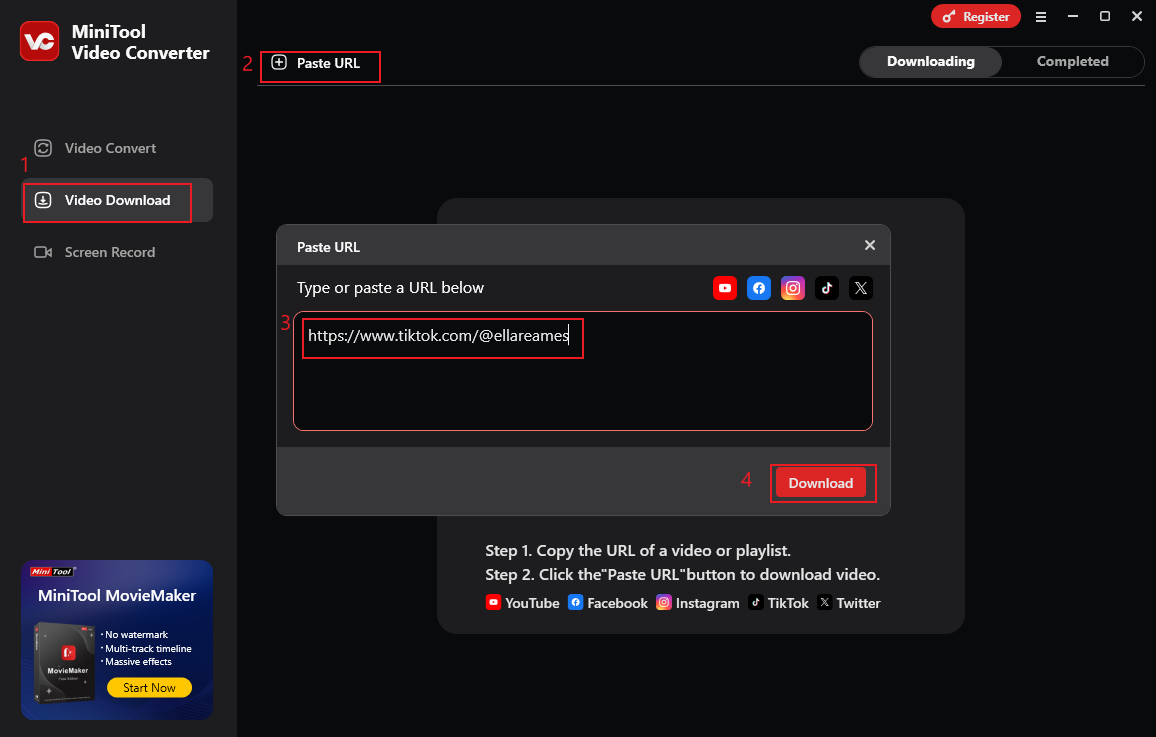
Step 4. When the analysis is finished, a window will appear to display all videos you can download. Then, only check the video with the desired audio. Open the Format list and choose mp3 or wav as the output format. Expand the Bitrate dropdown and choose the desired one. Next, click the Download button to start getting the TikTok audio file.
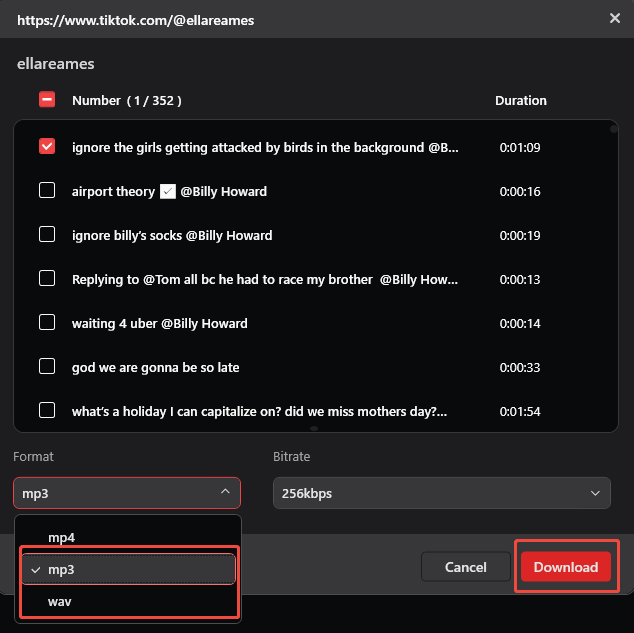
Step 5. Once downloaded, you can check the saved TikTok audio in the Completed tab. Click the Folder icon to locate the saved TikTok audio. Also, you can click the Play icon to play the saved TikTok audio.
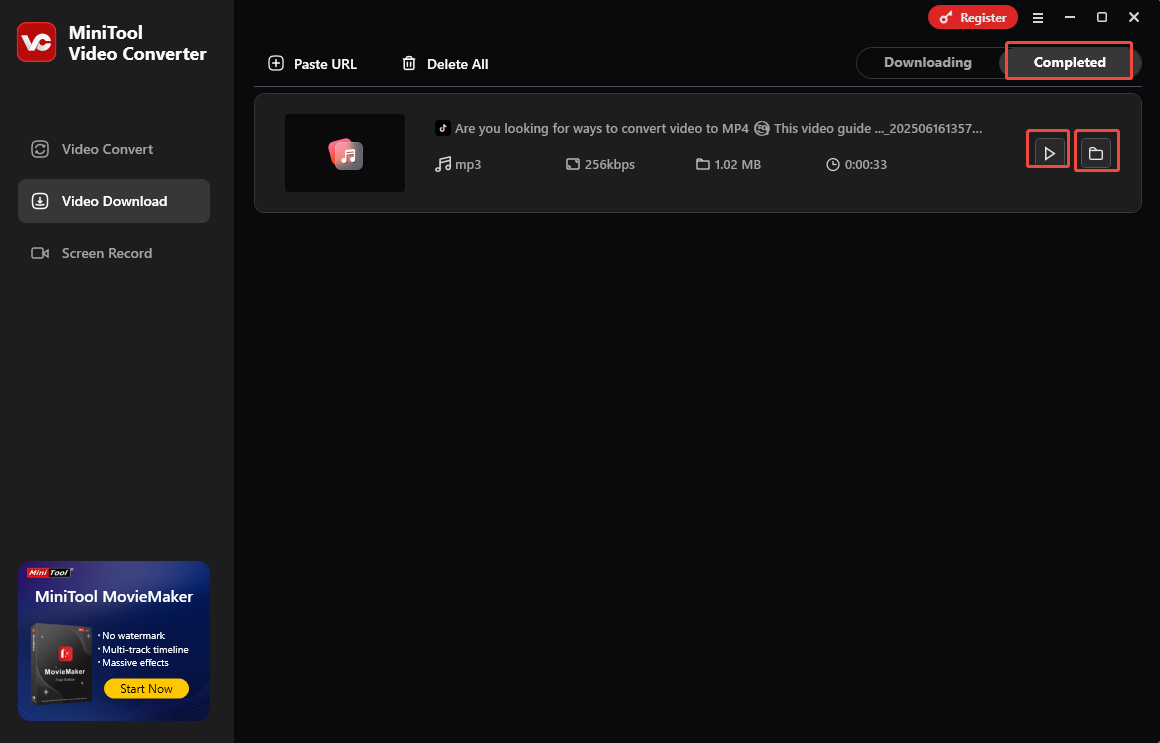
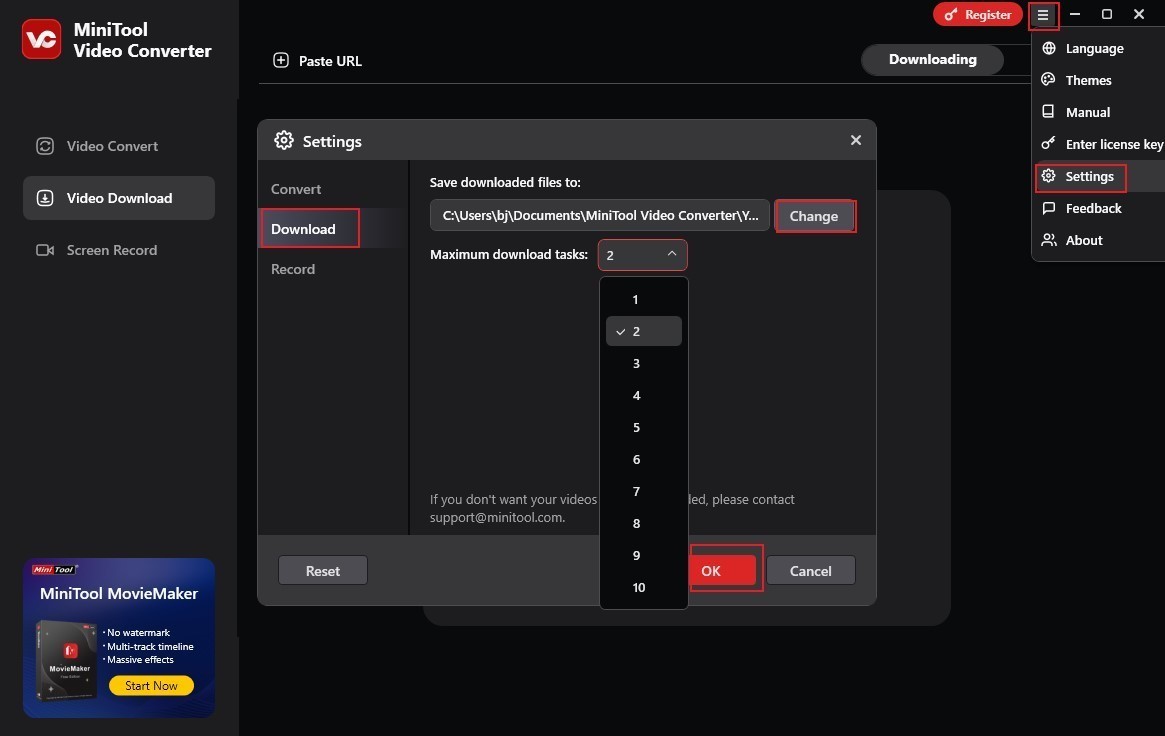
How to Save a Sound on TikTok Online
Instead of using a desktop program to save TikTok audio, some of you may want to try online TikTok sound download tools since you don’t want to download or install any software or plugins. Which online tool should you try? Just try Online Video Downloader on viddown.net!
Overview of Online Video Downloader on viddown.net
Why is it recommended to use the Online Video Downloader on viddown.net to download TikTok audio? It is a completely free and safe online tool that allows you to convert TikTok audio and video to MP4 or MP3 format without watermarks. Besides, it has an intuitive interface and easy-to-use nature, so even if it’s your first time using it, you’ll be able to get the hang of how to use it easily.
You can use Online Video Downloader on viddown.net on Windows, Mac, Android, or iOS devices with browsers like Chrome, Safari, Edge, and Firefox. More than a TikTok video and audio downloader, Online Video Downloader on viddown.net supports saving videos and audio from YouTube, Facebook, Instagram, Twitter, and Vimeo.
Proven Steps to Download TikTok Audio Using Online Video Downloader on viddown.net
Here, I’ll show you how to use Online Video Downloader on viddown.net to download TikTok sound effortlessly.
Step 1. Open any of your browsers on your PC and visit Online Video Downloader on viddown.net.
Step 2. Start a new tab on the browser to visit the official website of TikTok, find the video with the preferred audio, and copy the link of the target TikTok video.
Step 3. Return to Online Video Downloader on viddown.net, paste the copied TikTok video URL into the search box, and click the Download button. Then this online tool will analyze the link.
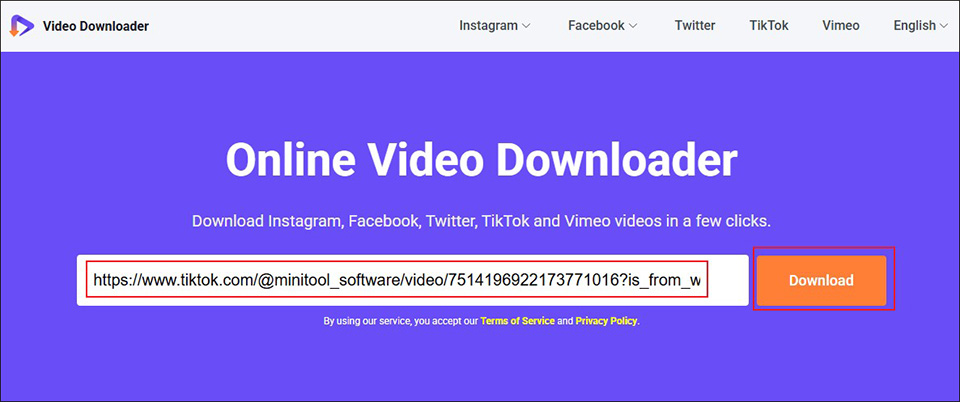
Step 4. Later, this online TikTok audio download tool will show the available formats and quality presets. Choose the audio (.mp3) option and click the Download button to begin downloading. When the process is done, click the Show in folder icon to locate the save folder of the downloaded TikTok audio file.
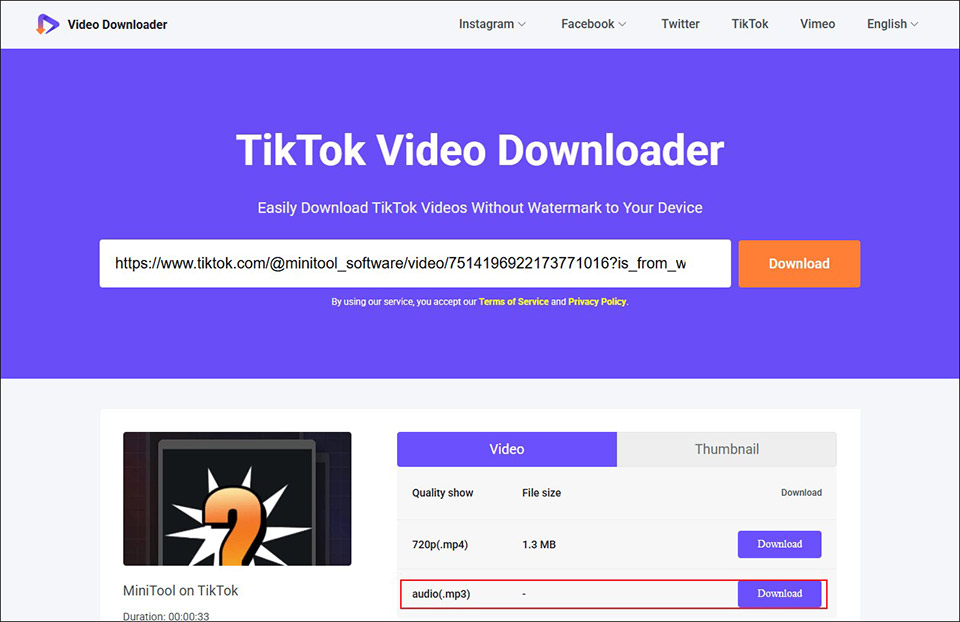
Other Useful TikTok Audio Download Tools
Here’s a list of other useful TikTok audio download tools you can choose from:
- MusicallyDown
- TikSave
- SaveFrom.net
- SSSTik
- SaveTT
Final Words
You can’t download TikTok audio using the built-in video download feature of TikTok. However, you can use that feature to save the TikTok video with the desired audio. And then use an audio extractor to extract audio from the saved TikTok video.
Alternatively, you can use third-party TikTok music download tools to directly convert TikTok videos to audio. MiniTool Video Converter is an excellent tool that can not only extract audio from the saved TikTok video but also directly save TikTok audio. Also, you can try an online tool if you don’t have enough storage space or don’t want to install any software.
Whichever method you choose, you can refer to the detailed instructions above. If you have any questions or suggestions while using MiniTool Video Converter to save TikTok audio, please feel free to reach out to us via [email protected].


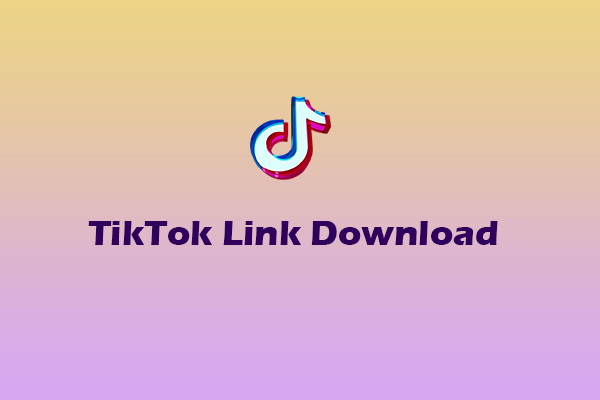
![How to Download All TikTok Videos by Username [Without Watermark]](https://images.minitool.com/youtubedownload.minitool.com/images/uploads/2025/06/download-all-tiktok-videos-by-username-thumbnail.jpg)