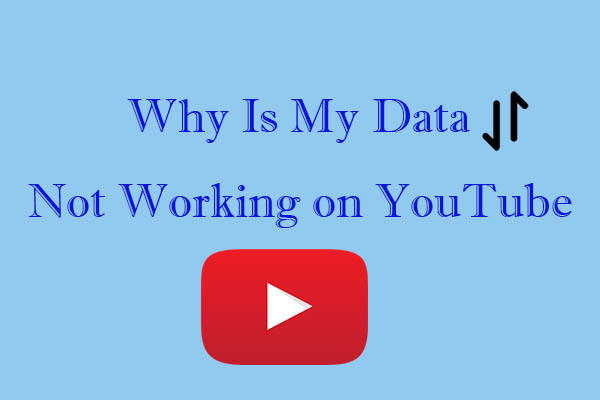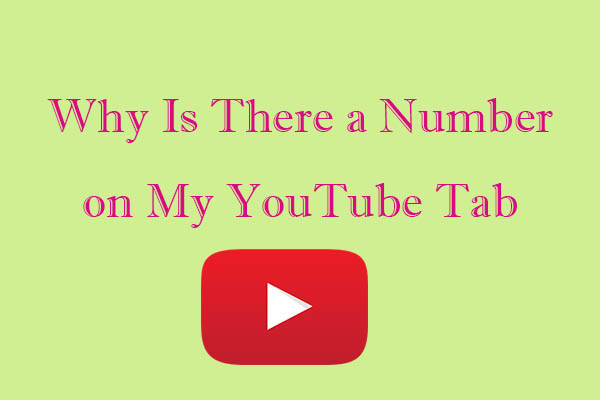YouTube keyboard shortcuts are invaluable tools for users, enabling seamless navigation, quick video control, and an overall enhanced viewing experience. Shortcuts that stop working can be incredibly frustrating. This MiniTool Video Converter article explores the common reasons behind this issue and presents effective solutions to restore YouTube keyboard shortcuts not working.
There are 4 categories and 28 keyboard shortcuts on YouTube, such as general YouTube shortcut keys, YouTube playback control, YouTube subtitles and captions controls, and YouTube spherical video controls. These functions create a better viewing experience and make YouTube accessible for everyone.
You can check all the keyboard shortcuts by clicking your YouTube profile > keyboard shortcuts.
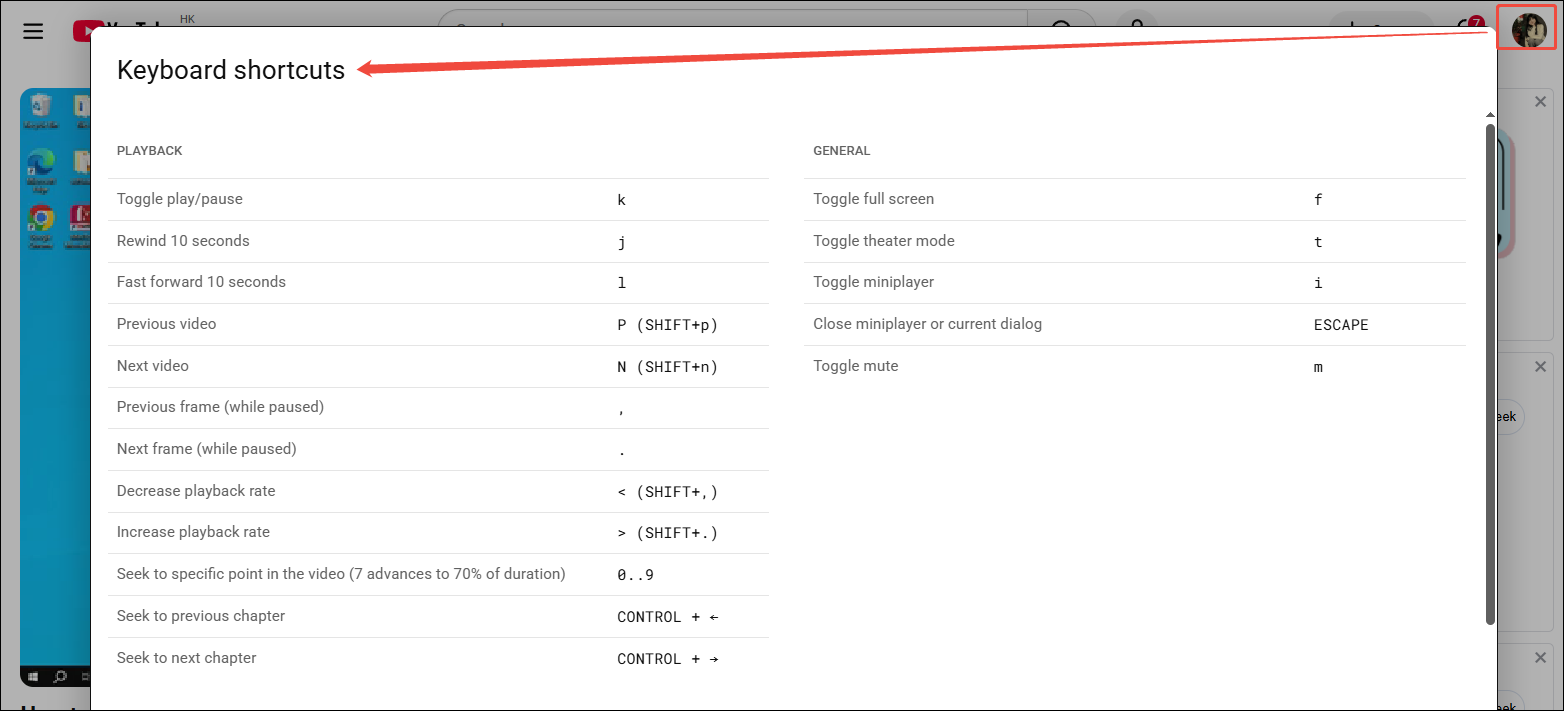
However, I find these keyboard shortcuts don’t work one day. Do you encounter such a problem with me? Below are the reasons for this problem and the fixes I have tried to address it.
Why Are My YouTube Keyboard Shortcuts Not Working?
Here are some common reasons from the Internet for keyboard shortcuts not working on YouTube.
1. Extension interference
Each extension has its own function. Although most of them are beneficial, some can unwittingly disrupt YouTube keyboard shortcuts.
2. Cache and cookies conundrum
With a significant amount of cache and cookies on YouTube, it will initially intend to speed up website loading and sometimes cause glitches, which can impede the proper functioning of keyboard shortcuts.
3. Your browser is out of date
YouTube constantly updates its version to improve performance and safety. If your browser is not up-to-date, it may struggle to fully support the latest YouTube features. This lack of compatibility can manifest as issues with keyboard shortcuts.
4. Input method and language settings are incorrect
Incorrect input method or language settings on your device can also cause the non-functionality of YouTube keyboard shortcuts.
How to Fix YouTube Keyboard Shortcuts Not Working?
Here are the corresponding solutions to deal with YouTube shortcut keys not working.
1. Disable extensions
To determine if an extension is causing YouTube keyboard shortcuts not to work, start by disabling all browser extensions.
The extensions can be found through the extension management section. If the keyboard shortcuts start working after disabling all the extensions, you can then enable them one by one to identify who is in trouble.
2. Clear cache and cookies
Clearing your browser’s cache and cookies is a straightforward yet effective solution. We take Google Chrome as an example.
- Navigate to Settings > Privacy and security > Delete browsing data.
- Select the options for cache and cookies and click Delete data.
- After clearing, restart your browser and check if the keyboard shortcuts are functioning properly.
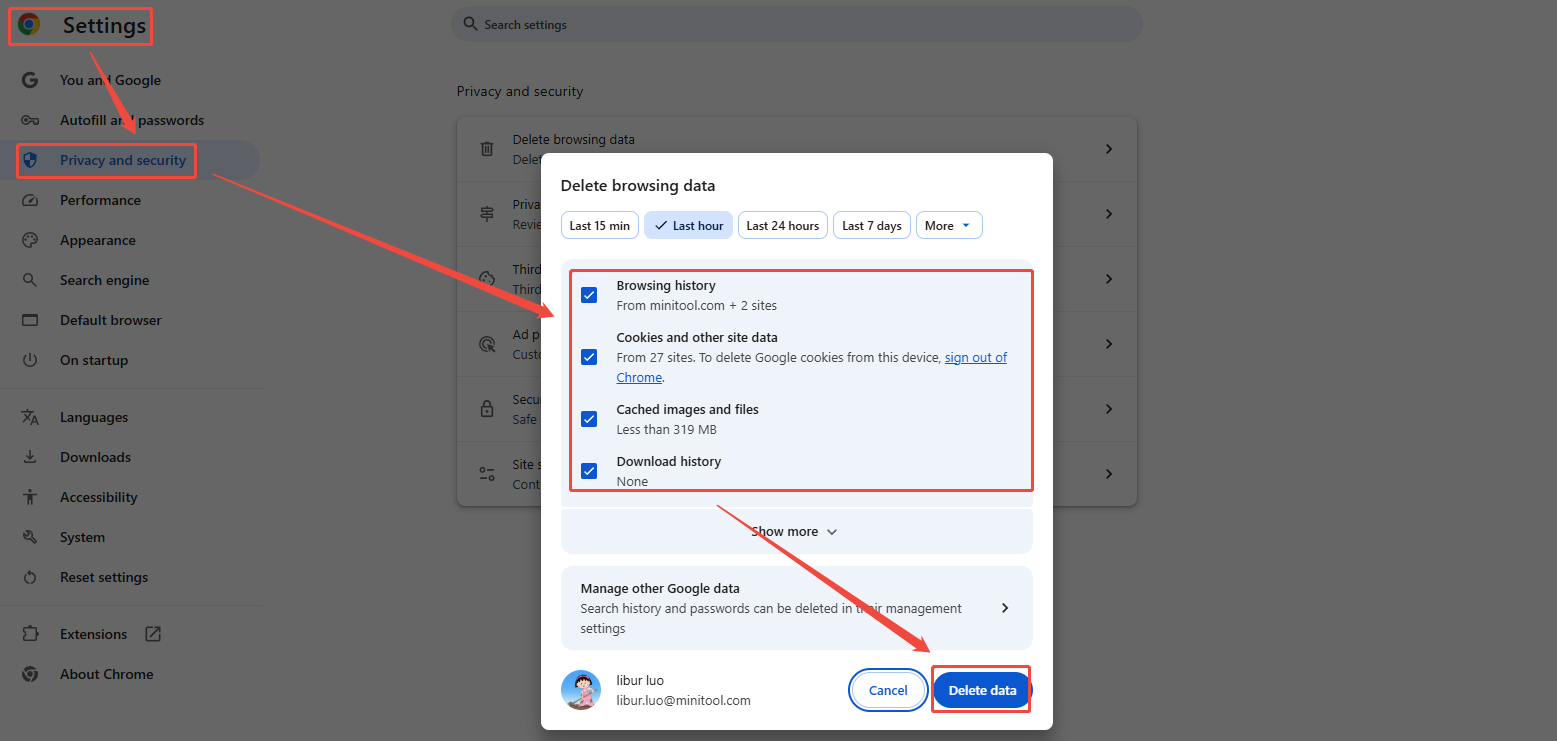
3. Update browser
Most browsers have an automatic update feature, but if yours doesn’t, or if you’ve disabled it, you can manually check for updates.
In Chrome, go to Settings > About Chrome, and the browser will check for and install any available updates. Once the browser is updated, click on Relaunch.
Updating your browser ensures that it has the latest compatibility features with YouTube, which may resolve the issue with keyboard shortcuts.
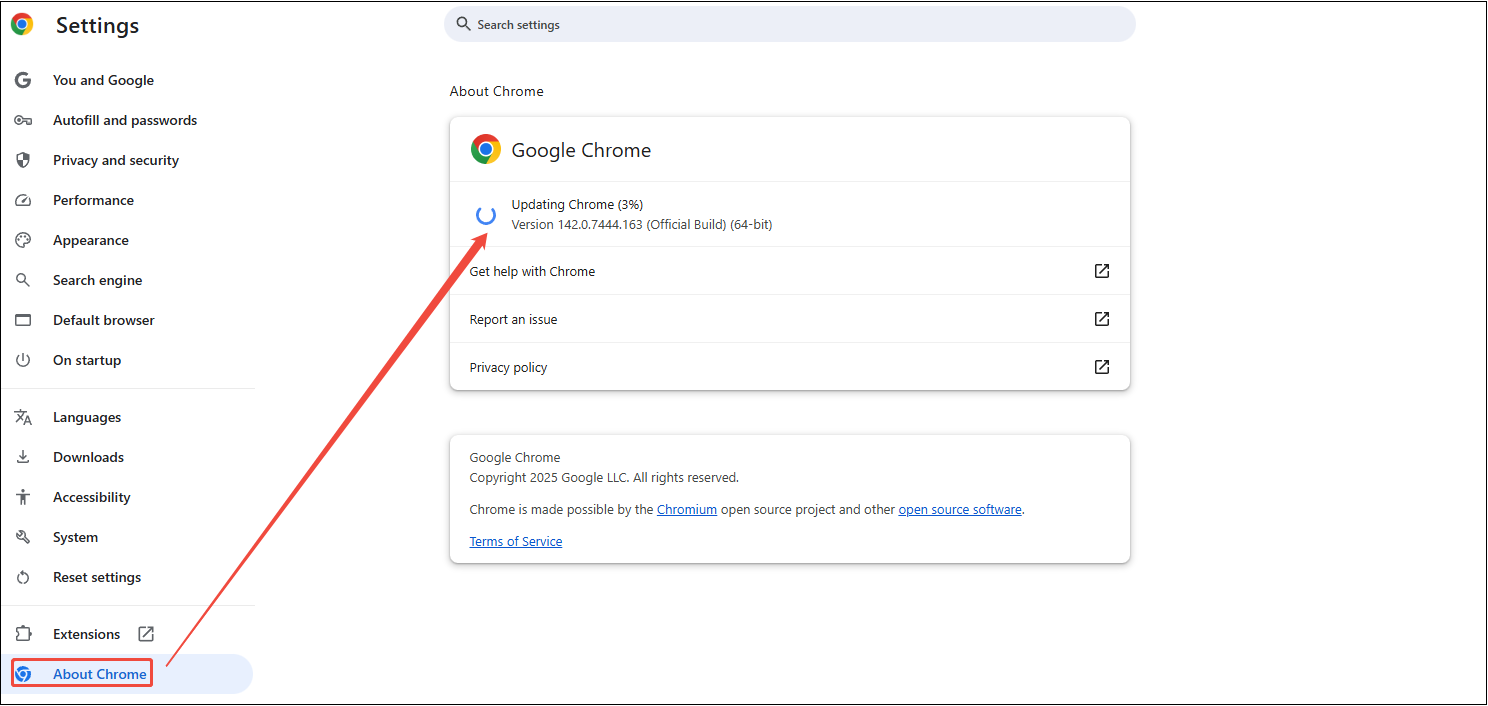
4. Verify input method and language settings
Make sure that your device’s input method and language settings are correctly configured. Check the language bar on your taskbar on Windows and ensure that the correct language and input method are selected. If you’re using a non-standard input method, try switching to the default one to see if it resolves the issue with the keyboard shortcuts.
MiniTool Video ConverterClick to Download100%Clean & Safe
Final Words
Using YouTube keyword shortcuts saves time and increases efficiency when navigating and controlling videos. By following the steps above, you should be able to identify and rectify the issue of YouTube keyboard shortcuts not working.