Keyboard shortcuts save much time for those who work on computer. With keyboard shortcuts, everything would be simpler. For example, you want to copy text from the web, press “Ctrl + C” is faster than other operations.
So in order to get a better experience on YouTube, you should learn how to use YouTube shortcuts keys to control the YouTube player.
YouTube Keyboard Shortcuts
YouTube provides a keyboard shortcuts chart, take a look at how to get it.
Step 1. Open the YouTube website in your browser and log in to your account to get its homepage. After getting here, you may find the layout change a lot. If you want to go back to the old YouTube layout, read this post: How to Disable the New YouTube Layout.
Step 2. Find your profile picture in the right corner of the page and click on it.
Step 3. Select the Keyboard shortcuts option from the drop-down menu and you will see the keyboard shortcuts chart.
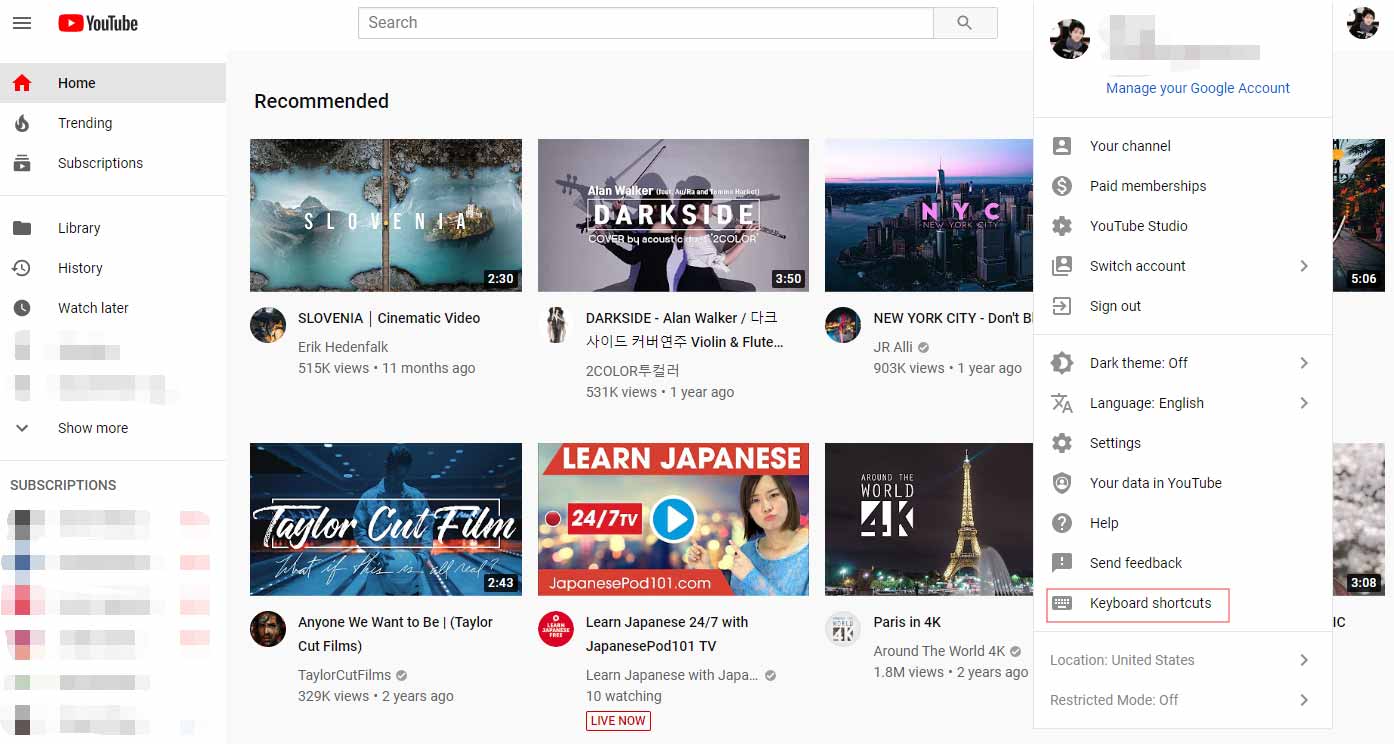
This part will pick some frequent-use YouTube shortcuts keys and show how they work.
Play/ pause: Usually, you may press the spacebar to pause a video. If it doesn’t work, you can press the K key to stop a video on YouTube.
Rewind/ fast forward: If you want to rewind the video to see what you missed, press the J key to back 10 seconds. Or you want to fast forward it, hit the L key to fast forward 10 seconds. To rewind 5 seconds at a time, you can press the left arrow key while pressing the right arrow key will fast forward 5 seconds.
Change playback rate: Press the “<” key to slow down YouTube video and press the “>” key to speed up YouTube video.
Move forward/ backward one frame: Press the “,” key to move backward one frame and press the “.” key to move forward one frame.
Related article: 2 Ways to Play and Watch YouTube Frame by Frame.
Play video on a bigger screen: Hit the F key to go full screen and press the T key to toggle theater mode.
Turn on miniplayer: Press the I key to enable miniplayer and hit the Esc key to close it. When you open other websites, the YouTube miniplayer will disappear either. To solve this, see this post to learn how to detach video player.
Related article: The Excellent YouTube Helper – Enhancer for YouTube.
Turn on or off YouTube subtitles: If a YouTube video has subtitles, you can use YouTube hotkeys to activate closed captions. Just press the C key to activate them.
Also see: How to Download YouTube Subtitles – 2 Solutions
Some YouTube Tricks You May Not Know
Here’re some YouTube tricks you may not hear of.
- Unblock YouTube – Go to 4everproxy and paste the blocked YouTube URL, you can watch the video without regional restriction.
- Make GIF from YouTube video – Add “gif” before youtube.com. It becomes like https://www.gifyoutube.com/. Then it will bring you to the GIF maker website.
- Enable YouTube dark mode – click the profile picture and you will see the YouTube dark theme option.
Conclusion
Have you learned how to control YouTube player with YouTube keyboard shortcuts? If yes, play a video on YouTube and give a try!
If you have any questions about YouTube shortcuts keys, please leave a comment below.

