YouTube has become an integral part of our lives. We use it to watch entertainment videos, find learning resources, and create content on our phones. However, there’s nothing frustrating than data can’t work on YouTube. Why is my data not working on YouTube? How to fix YouTube not working on mobile data? All the answers from MiniTool Video Converter.
Why Is My YouTube Not Working on Mobile Data?
Below are listed several common reasons for YouTube not working on mobile data but working on WiFi. Check them and enjoy YouTube again!
Exhausted Data
One of the simplest explanations for YouTube not working on mobile data iPhone is that you’ve either exhausted your monthly data allowance or hit a speed cap imposed by your carrier. Many mobile plans include “unlimited” data but throttle speeds after a certain threshold, slowing down to a crawl that’s too weak to stream videos.
You can check if the data is exhausted. Open your phone’s settings and navigate to Mobile Data to see how much data you’ve used. Most carriers also have apps or websites where you can check your plan status, including remaining high-speed data.
If you’ve used all your data, purchase a data add-on from your carrier. If not, try to use Wi-Fi.
Disable Mobile Data for YouTube
You can set the mobile data permission for every application on your phone. If you disable the mobile data for YouTube, the data won’t work on YouTube. And you only use Wi-Fi to access YouTube.
Now, enable mobile data for YouTube.
Step 1.Open the Settings and choose Cellular.
Sep 2. Scroll down to locate and click on YouTube. Then, tick on WLAN & Cellular Data.
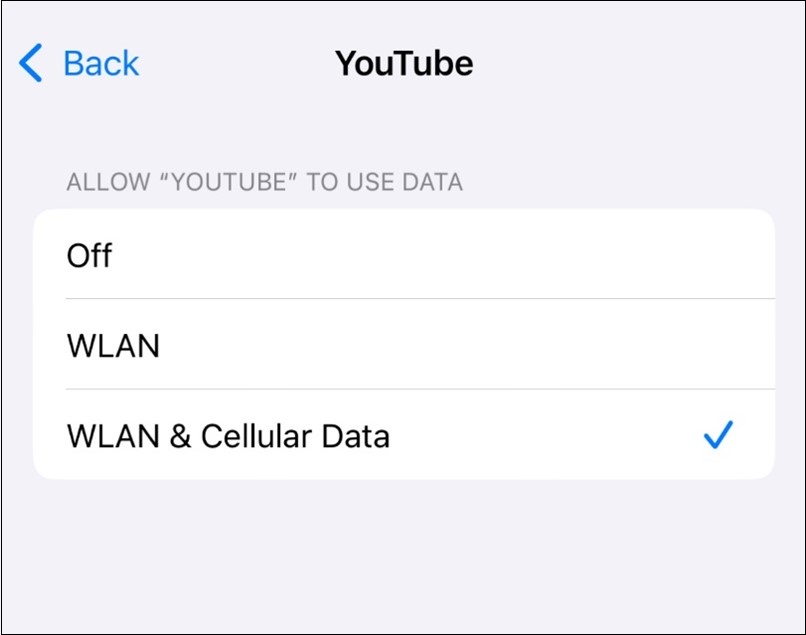
Network Congestion or Weak Signal
Mobile data performance depends heavily on your network’s strength and congestion. If you’re in a crowded area, too many devices competing for bandwidth can slow down or block YouTube. Similarly, a weak signal (shown by fewer than 2-3 bars on your phone) can cause buffering or failures.
Move to a location with a better signal—try stepping outside or near a window. Sometimes, turning on airplane mode for a few moments and turning it off is effective for refreshing the network connection. It prompts the device to search for and connect to the strongest available cell tower, potentially resolving temporary network glitches or weak signal problems.
Incorrect Time Settings
Incorrect date and time settings on your device can cause problems with YouTube. The app uses the device’s date and time to communicate with its servers, and if these settings are off, it can lead to authentication and connection issues.
To address this issue, go to Settings > General > Date & Time and turn on Set Automatically.
Restart Your Device
A quick and easy way to resolve data issues is to restart your device. It clears the contemporary memory and resets the connection. It can fix the problem caused by the software.
Why is YouTube not working on mobile data? The above part gives you the answer. The next part will show you how to watch YouTube videos without mobile data.
How to Watch YouTube Videos Without Data?
For data not working on YouTube, you can also use a downloader on your computer and transfer the video using a USB. Then, you can enjoy the YouTube video without data.
MiniTool Video Converter is a free video downloader that allows you to save videos from YouTube for free on your computer. Without any annoying ads and viruses, you can download up to 10 videos at the same time. If you have the need to download videos from X, Instagram, Facebook, and TikTok, MiniTool Video Converter also works for you.
Here are the steps on how to save YouTube videos and enjoy them on your phone without data.
1. Download and install MiniTool Video Converter on your computer.
MiniTool Video ConverterClick to Download100%Clean & Safe
2. Go to YouTube to copy the video link.
3. Open MiniTool Video Converter, switch to Download Video, click on Paste URL, paste the link into the box, and click on Download.
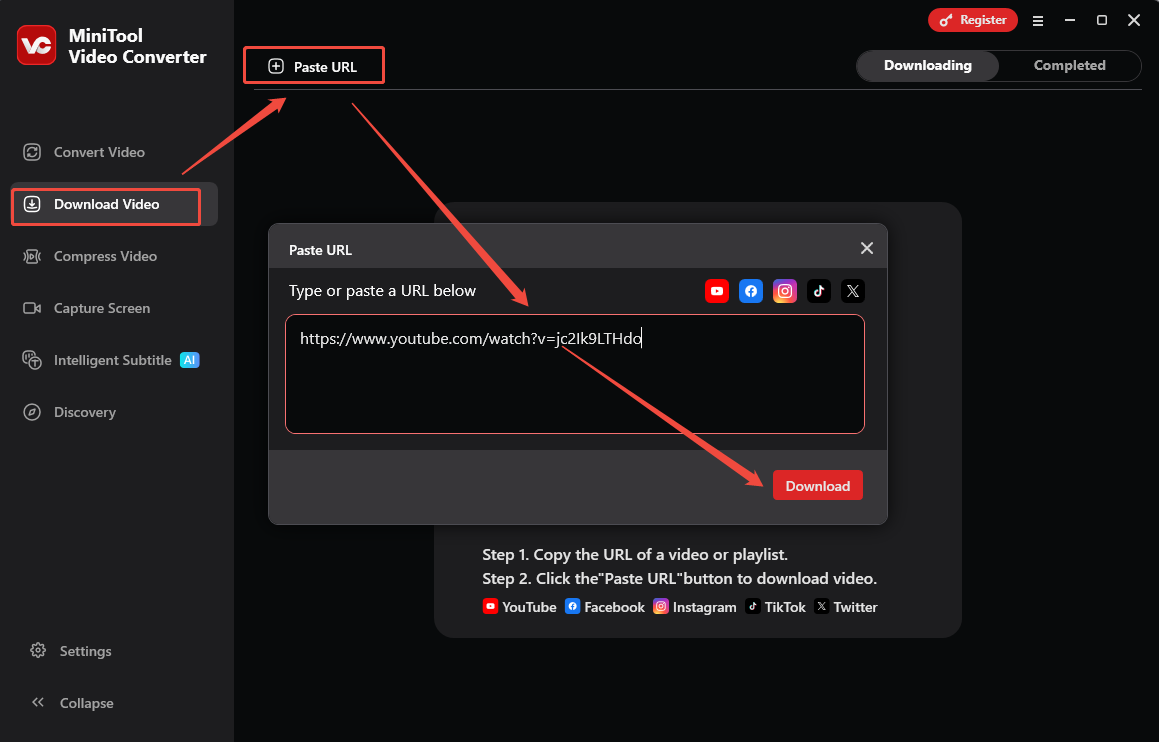
4. In the new window, choose output format and quality, choose whether to download subtitles, and click on Download.
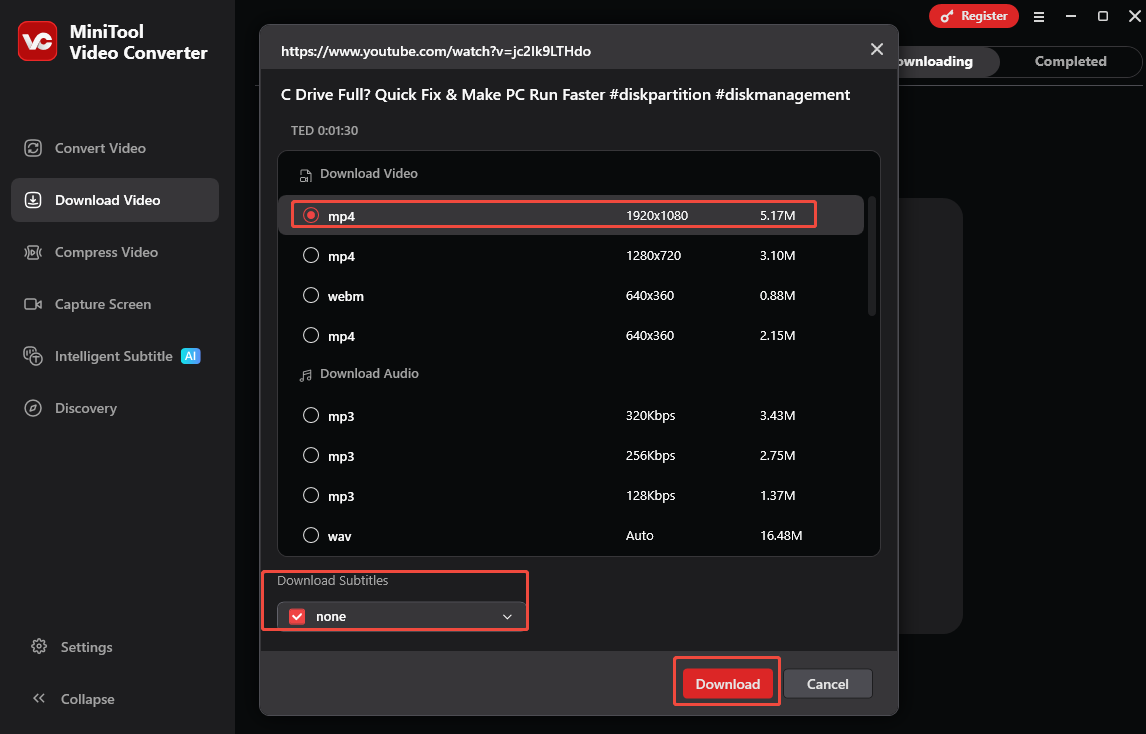
5. Once downloaded, click on the folder icon to locate the video.
6. Using a USB to drag and drop the video file from the computer into the phone’s storage.
Conclusion
Why is my data not working on YouTube? In most cases, the problem is temporary and fixable with a few simple adjustments. By checking your data plan, signal strength, restarting devices, and adjusting data and time settings, you can get YouTube working on mobile data again in no time.


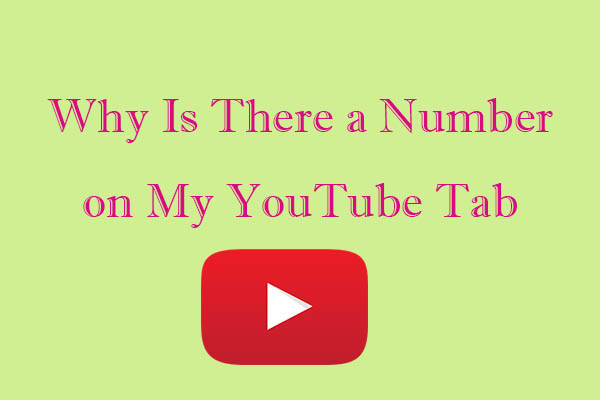
![[Step-by-Step] 5 Methods to Enable Data Saver on YouTube](https://images.minitool.com/youtubedownload.minitool.com/images/uploads/2024/08/enable-data-saver-on-youtube-thumbnail.png)