What Are YouTube Info Cards?
Infor cards are interactive panels that come up in the video frame’s top right corner. They allow creators to share clickable links to related content in their videos.
How can you know when an info card will appear? A small white circle with an “i” in the middle appears in the upper right corner of the video. As you click on the icon, it expands to show the content of the card which contains links to other videos, suggested playlists, and so on.
Creators can improve audience engagement by strategically positioning these YouTube cards at relevant points or specific timestamps in the video. For example, they can use info cards to link to previous or related videos, enabling viewers to dig further into their content. Additionally, creators can expand their reach and build a strong online presence outside of YouTube.
Why Should YouTube Creators Use Info Cards?
Check out the following reasons why YouTube creators should use info cards:
- They provide creators with an additional option to promote their content.
- The appropriate card at the appropriate time can increase audience attention.
- YouTube info cards can be used to highlight websites, products, or crowdfunding campaigns.
- They can drive traffic to external websites or social and digital platforms.
- Info cards allow creators to monetize their content outside of the YouTube ad revenue model.
- The feature can generate extra traffic to a destination video or site.
- YouTube info cards can also help boost subscription growth.
- By linking to creators’ channels or collaborative projects, you can use info cards to collaborate with others.
- Creators can utilize info cards to promote forthcoming videos or events.
- You can use analytics to see which info cards are working and which are not.
How to Add YouTube Info Cards?
To make your video more interactive, you can add cards to your video by following these steps:
1. Log into YouTube Studio.
2. Select Content from the left-hand menu.
3. Click on the video you want to edit.
4. Select Editor from the left-hand menu.
5. Under the Video editor area, click on Info cards and select the card you’d like to add.
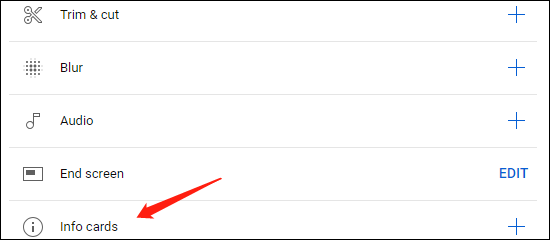
- Video: This info card lets you link to a public YouTube video for the viewers to interact with.
- Playlist: You can use this info card to link to a public YouTube playlist for the audience to watch.
- Channel: You can use the info card to link to a public YouTube channel for your audience to engage with.
- Link: If you are in the YouTube Partner Program, the info card lets you link to an external website to share with your viewers.
MiniTool uTube DownloaderClick to Download100%Clean & Safe
6. Adjust the start time for the card underneath the video.
7. Add an optional message and a teaser text to your video.
8. Click on Save.
Ending Thoughts
YouTube info cards are a vital asset that each creator should incorporate into their creation and publishing workflow. Now you can try the tutorials provided above to add your own cards to enhance the viewer experience.
Read more:



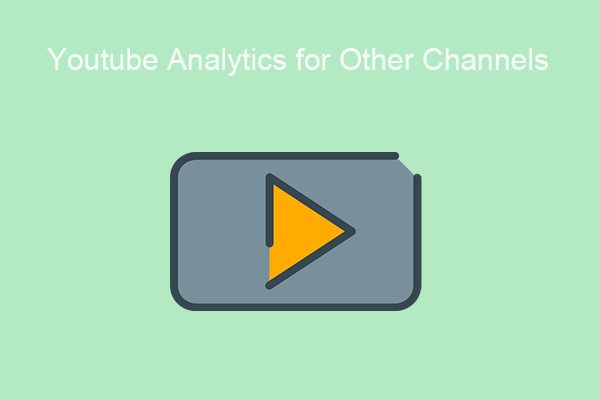
![Add Links to YouTube Videos with Ease! [Step-by-Step Guide]](https://images.minitool.com/youtubedownload.minitool.com/images/uploads/2022/04/add-links-to-youtube-video-thumbnail.jpg)