Many YouTube creators want to upload HEVC to YouTube. This MiniTool Video Converter post will tell you what a HEVC file is, how to upload HEVC file to YouTube in 2 effective ways, and what is the best format to upload videos to YouTube. Read this post.
What Is a HEVC File (H265 File)
High-Efficiency Video Coding (HEVC), also referred to as H265, is a video compression standard that is superior to H264. Compared to H264, H265 can effectively compress information and further reduce the file size of the video stream, thereby reducing the required bandwidth. Therefore, HEVC can ensure the transmission of high-definition video at a very fast speed and reduce buffering.
Does YouTube Support HEVC (H265)
To meet the needs of most viewers and encourage users to upload videos, YouTube supports up to 16 video formats. As long as your video file format is one of the following, you can successfully upload your video to YouTube.
If your file is not included in this list, you will need to convert your file to a format supported by YouTube.
MiniTool Video ConverterClick to Download100%Clean & Safe
How to Upload HEVC to YouTube/How to Upload H265 to YouTube
From the list above, you can see that HEVC is one of the video formats that can be uploaded to YouTube. Therefore, you can upload your videos to YouTube. Please follow the steps below to upload your HEVC or H265 files to YouTube!
Option 1. Upload HEVC File to YouTube from Your Computer
Step 01. Make sure you have created a YouTube channel. Then, go to YouTube’s official website, sign in to your account, and click the Create icon at the top-right corner of the interface.
Step 02. Select the Upload video option in the small pop-up menu.

Step 03. Next, you will go to a new tab in your browser. On this new page, choose Select files in the Upload videos window to upload your HEVC file. You can also choose Drag and drop video files to upload to choose the HEVC videos you’d like to upload on YouTube from your computer.
Step 04. Now, you can edit the basic information of your video. For example, type your video title and description, add tags and hashtags if you like, and upload an image as the thumbnail of your video. You can also test your thumbnails in this step.
Step 05. When all the video information is filled in, you can choose a time to schedule the video, or click the Publish button to publish the video directly. Once the video is uploaded, you can share your video with your friends and families.
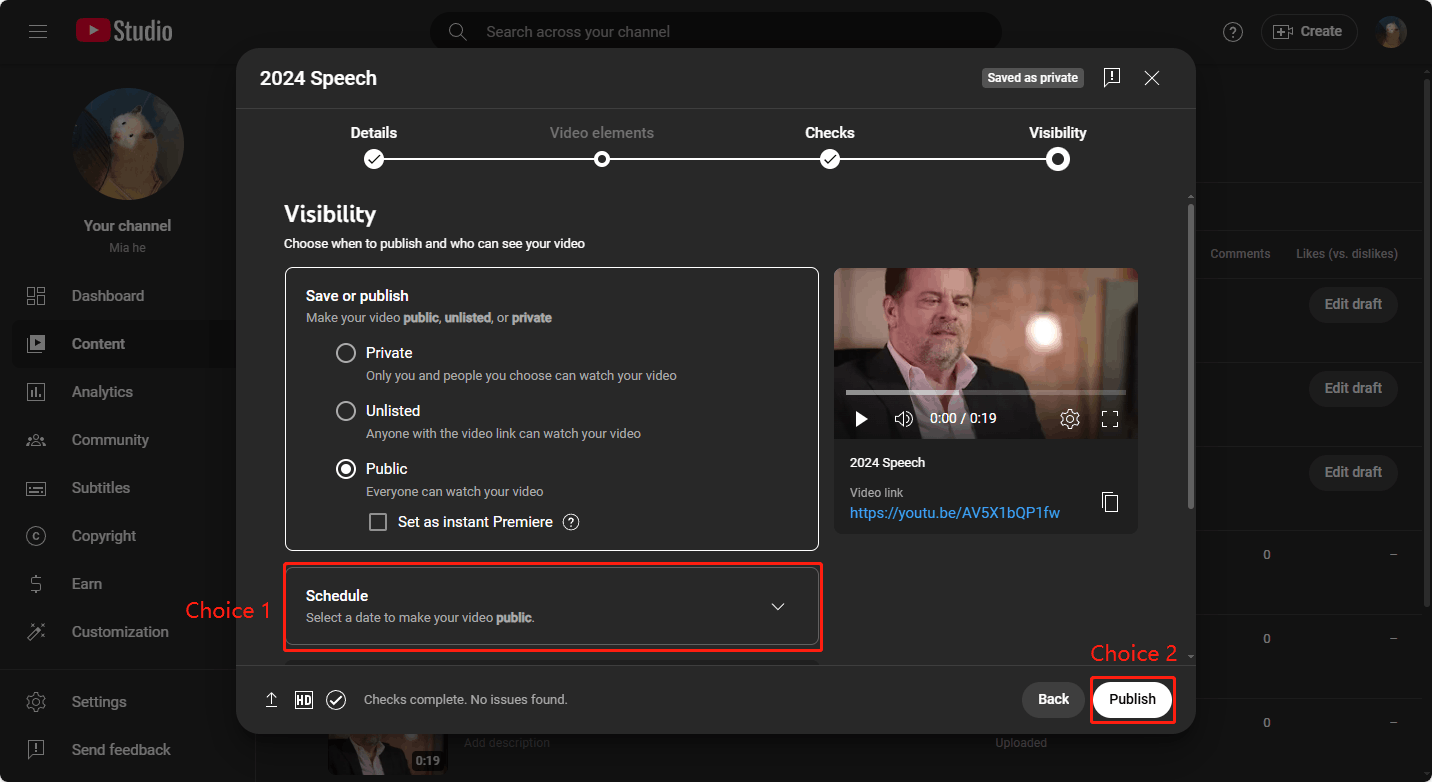
Option 2. Upload HEVC File to YouTube from Android Device
Step 01. First, make sure you have created a YouTube account. Then, launch the YouTube app on your Android device.
Step 02. Next, choose the Gallery app from your menu screen. Find the HEVC file and play it. After playing the HEVC video, tap the Share button, and select the YouTube option.
Step 03. Now, edit the video details, such as adding a video title, description, thumbnail, etc. Finally, choose the visibility of the video as Private, Public, or Unlisted.
Step 04. Tap the Upload icon, wait for a few minutes, and the HEVC video can be uploaded to YouTube successfully.
Best Format to Upload to YouTube
MP4 is the most popular video format. At the same time, using MP4 can ensure that the video is uploaded to YouTube at the highest quality. Therefore, MP4 should be your first choice for uploading videos to YouTube. If you don’t want to use MP4, you can use MOV as an alternative. Apart from these two formats, other formats are unlikely to guarantee the highest audio and video quality.
Want to convert YouTube to other formats? Read these articles:
- Convert YouTube to F4V for Free
- Convert YouTube to M4B for Free
- Convert YouTube to M4V for Free
- Convert Music from YouTube to AC3
Conclusion
This post gives you 2 ways to upload HEVC to YouTube and also tells you the best format to upload to YouTube. After reading this post, use the methods in this post to upload H265 files to YouTube by yourself!

