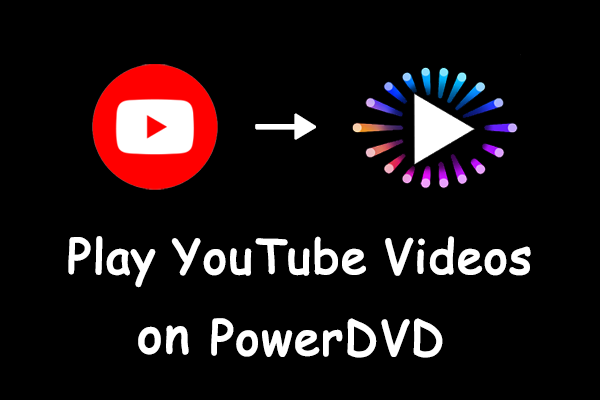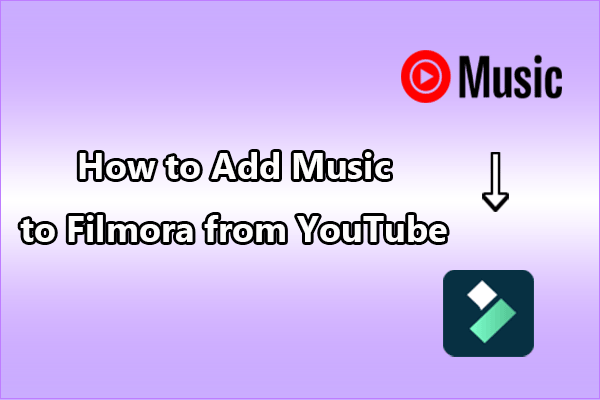MX Player is a versatile video player that supports playing videos in almost every video format. To transfer videos from YouTube to MX Player, you need to first save videos from YouTube and then play them in the MX Player. This article will give you 2 tools to get YouTube videos and show you a detailed guide on how to add them to MX Player.
About MX Player
MX Player is a video streaming platform and mobile application compatible with Windows and Android, offering a library of movies, web series, music videos, and live TV content. It is renowned for its hardware acceleration and subtitle support features. Therefore, you can comfortably watch any movie in your preferred language.
1. Key Features of MX Player
Here are some key features of MX Player.
Screen control: Easily zoom and pan the screen by pinching or swiping with two fingers (this feature can be enabled via options).
Subtitle gestures: Adjust subtitle position by scrolling up/down or left/right, and resize them by pinching to zoom in or out.
Advanced hardware decoding: Utilize the new advanced HW+ hardware decoder acceleration to enable hardware acceleration for more videos, making playback more power-efficient.
Multi-Core decoding: MX Player offers multiple video decoding modes. During playback, tap the software or hardware button at the top of the screen to switch decoding modes for smoother video performance.
Kids lock feature: Enable kids lock mode in settings to prevent accidental calls or app access by children (requires plugin installation).
Multi-Subtitle mode: When multiple language options are available, MX Player can recognize several subtitle files simultaneously.
Simple user interface: An intuitive and straightforward interface design helps you quickly master and utilize software features, adjust video playback settings, and easily locate video files for offline viewing.
2. The Supported Formats of MX Player
Video: 3GP, AVI, DIVX, F4V, MKV, MP4, MPEG, WMV, WebM, MOV, F4V, FLV, and many more.
Subtitle: SRT, ASS, SSA, SMI, SUB, MPL, PJS, VTT, and more.
All in all, MX Player excels in playing high-definition audio and video. It supports HD, 4K, and even 8K videos. Furthermore, it boasts excellent audio control features, delivering richer and more immersive sound effects. This is why MX Player is the best choice for watching high-definition videos.
Can You Add YouTube Videos to MX Player
MX Player is a local media player and does not support direct streaming of videos from YouTube. If you want to play YouTube videos in MX Player offline, you need to use a third-party video downloader with legal methods to save the videos to your device, and then play the downloaded video files in MX Player.
Are you struggling with how to choose a third-party video downloader? Don’t worry, I will recommend the 2 safe and reliable YouTube video download tools, helping you download videos from YouTube to your device in advance and then play them in MX Player. The following are the detailed steps.
How to Import Videos from YouTube to MX Player
As mentioned above, you can add YouTube videos to MX Player in two steps: saving the video to your computer and then transferring it to MX Player for playback. Let’s dive into these two steps!
Step 1: Save YouTube Videos on Your Device
Follow the detailed steps below for saving YouTube videos, and you can easily get YouTube playlists, podcasts, short videos, and even long YouTube videos.
#1. MiniTool Video Converter
MiniTool Video Converter is a free, professional, and reliable offline application for Windows. Its straightforward interface helps you quickly understand and operate its functions.
The video download is my most frequently used and favorite feature. MiniTool Video Converter can download videos up to 4K and 8K from trending platforms such as YouTube, Instagram, TikTok, etc. It also allows for batch video downloads, supporting the simultaneous download of 10 videos. This means you can quickly save an entire YouTube playlist, and no watermark will be added to the downloaded videos. Additionally, MiniTool Video Converter also supports audio downloads.
Therefore, MiniTool Video Converter is the best choice for getting YouTube videos. Now, let me walk you through how to save YouTube videos to your computer.
MiniTool Video ConverterClick to Download100%Clean & Safe
1. Download and install MiniTool Video Converter
Click the download button above to download and install the latest version of MiniTool Video Converter on your computer.
2. Get a URL of the YouTube video
- Open your browser and go to the YouTube website; find the video you want to download.
- Copy the URL of the YouTube video from the address bar.
3. Configure video download feature parameters
- Open MiniTool Video Converter, click the More option in the top-right corner of the interface, and select the Settings option.
- In the new window that appears, you will see the four main features of MiniTool Video Converter listed in the left column, and then select the Download option.
- Click the Change button to set the file save location. You can also set the maximum number of downloads according to your needs.
- Finally, click the OK button to save the settings.
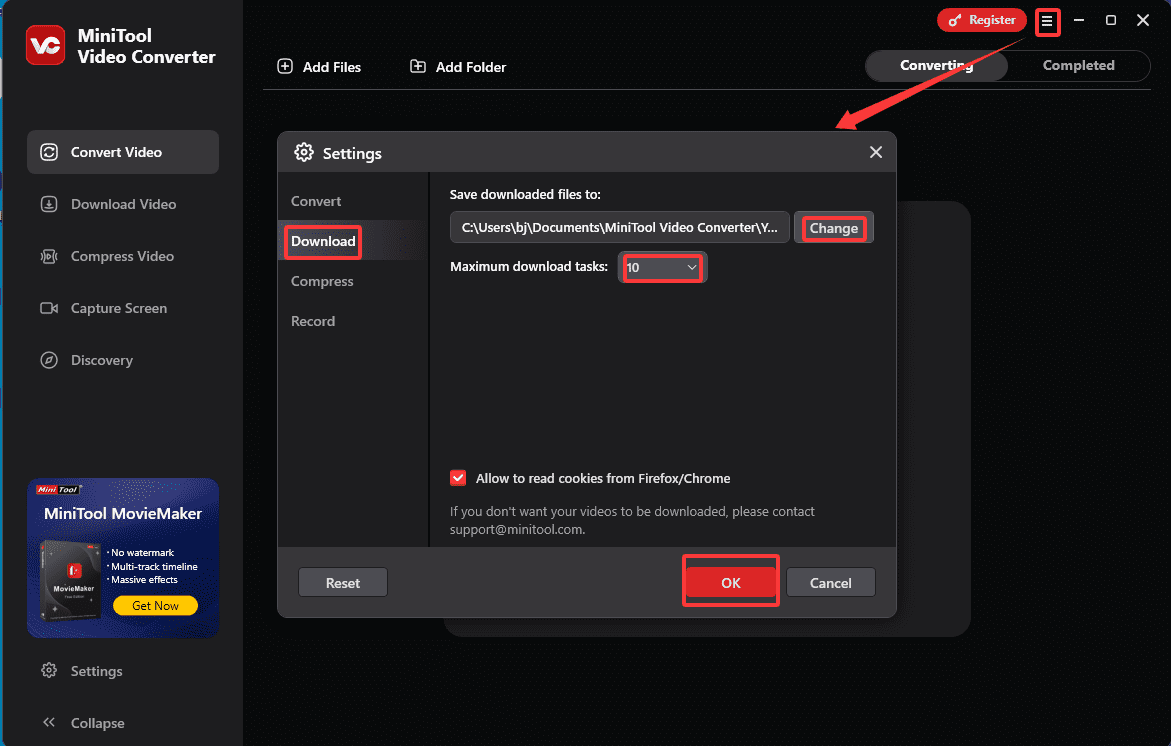
4. Analyze the YouTube URL
- Select the Download Video tab in the left-hand menu bar.
- Click the Paste URL button, paste the URL you just copied into the box in the new window, and then click the Download button.
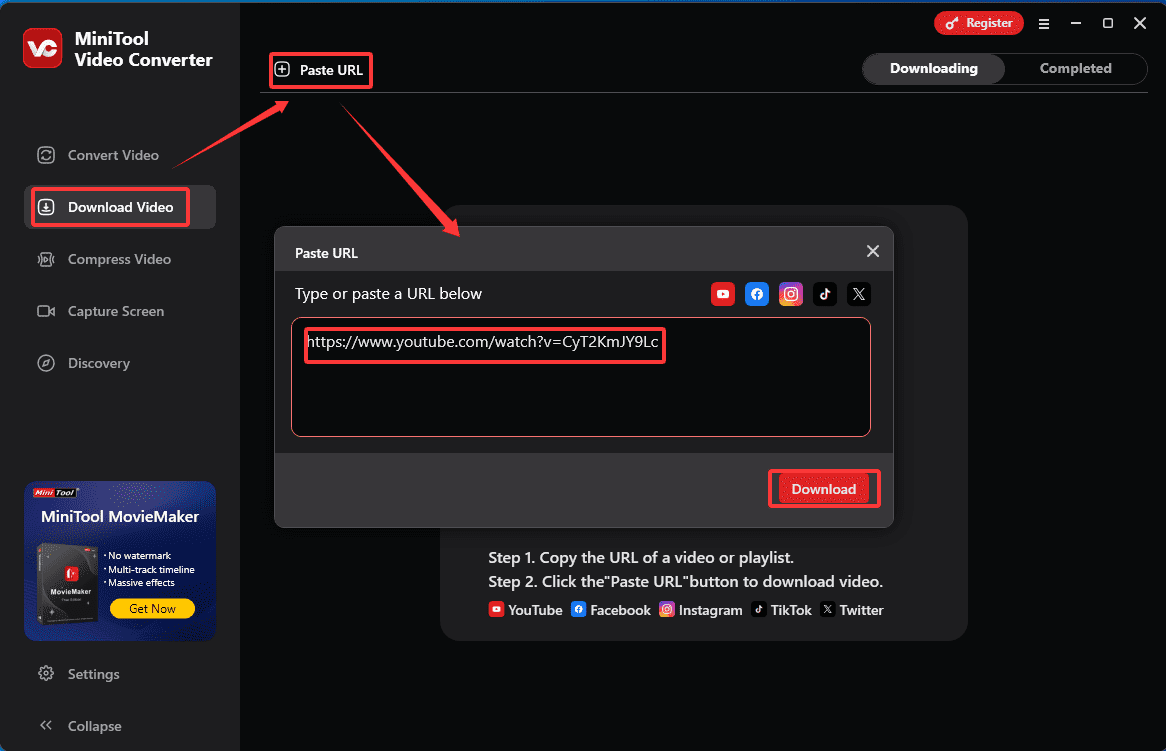
5. Save the YouTube video or subtitles
- In the new pop-up window, choose the appropriate format and resolution for the video you want to download to ensure compatibility with MX Player.
- If you want to save subtitles as separate files, click the Download Subtitles dropdown menu below, select your desired language.
- Finally, click the Download button.
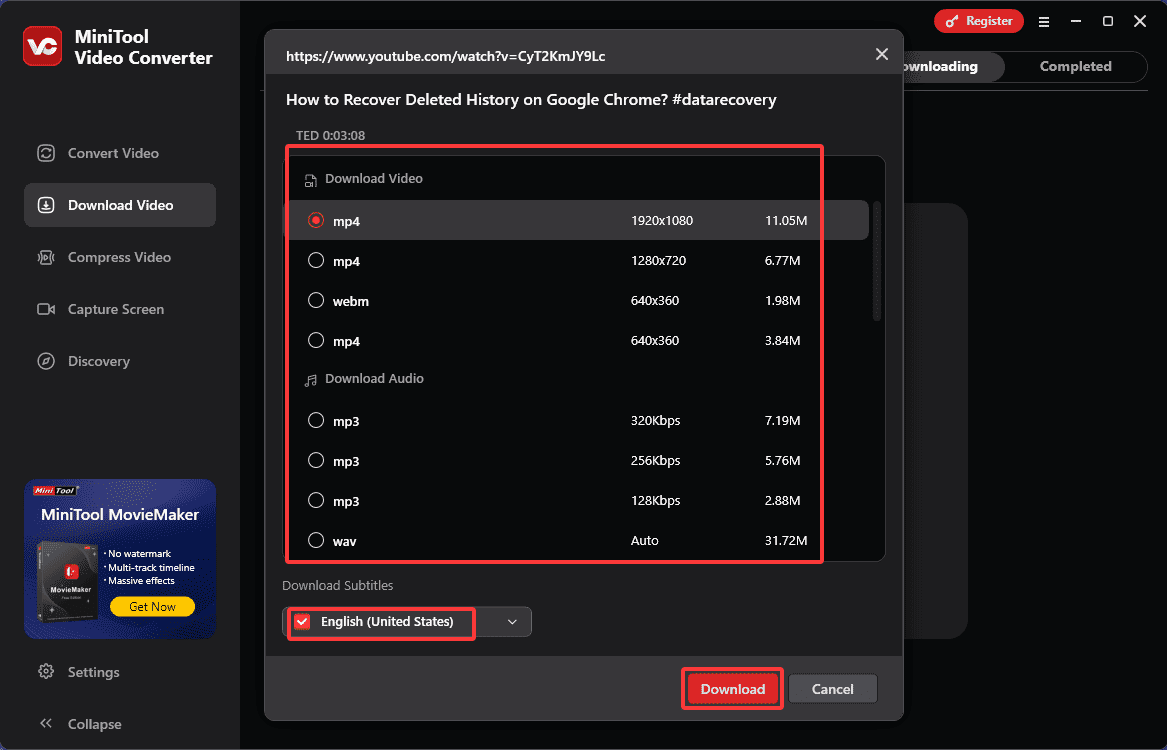
6. Check the downloaded YouTube video
- Once the YouTube video download completes, the video will be automatically redirected to the Completed list, where you can view all completed download files.
- You can then click the Play icon on the right side of the video file to play it directly, or click the Folder icon to find the location of the downloaded video.
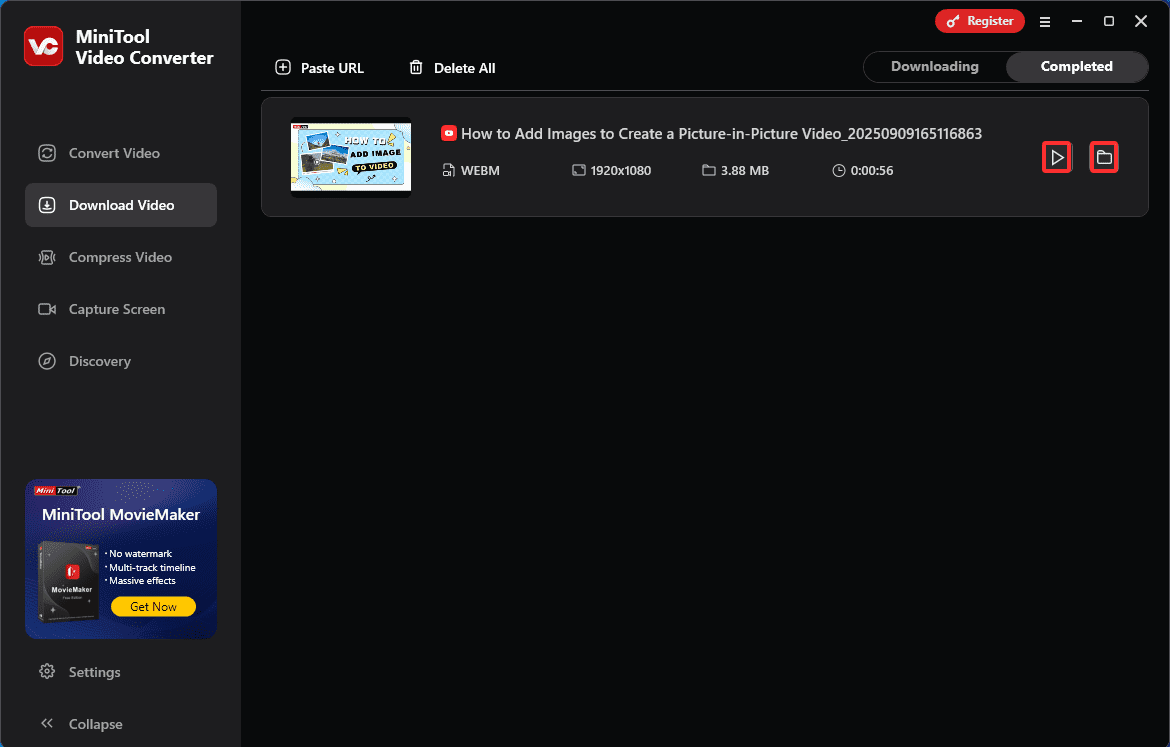
MiniTool Video Converter also offers three other powerful features: video and audio conversion, video compression, and screen capture.
#2. Online Video Downloader on viddown.net
viddown.net is a free and reliable online video download tool. This website not only allows you to download videos and playlists from YouTube, but also supports downloading Reels and videos from Instagram and Facebook. The video download process on viddown.net is extremely simple: paste the copied URL of the video you want to download into the website’s search box, and you can quickly download the video.
The primary reason I recommend viddown.net is its exceptional compatibility. It not only works seamlessly with major browsers like Chrome, Edge, Firefox, Opera, and Safari, but also supports downloading videos across all devices, including desktops, laptops, tablets, smartphones, and more.
What’s more, viddown.net also allows you to download thumbnails of YouTube videos. Simply enter the video URL into the search box, click the Thumbnail button below, select the desired image resolution and format, and then you can download it quickly.
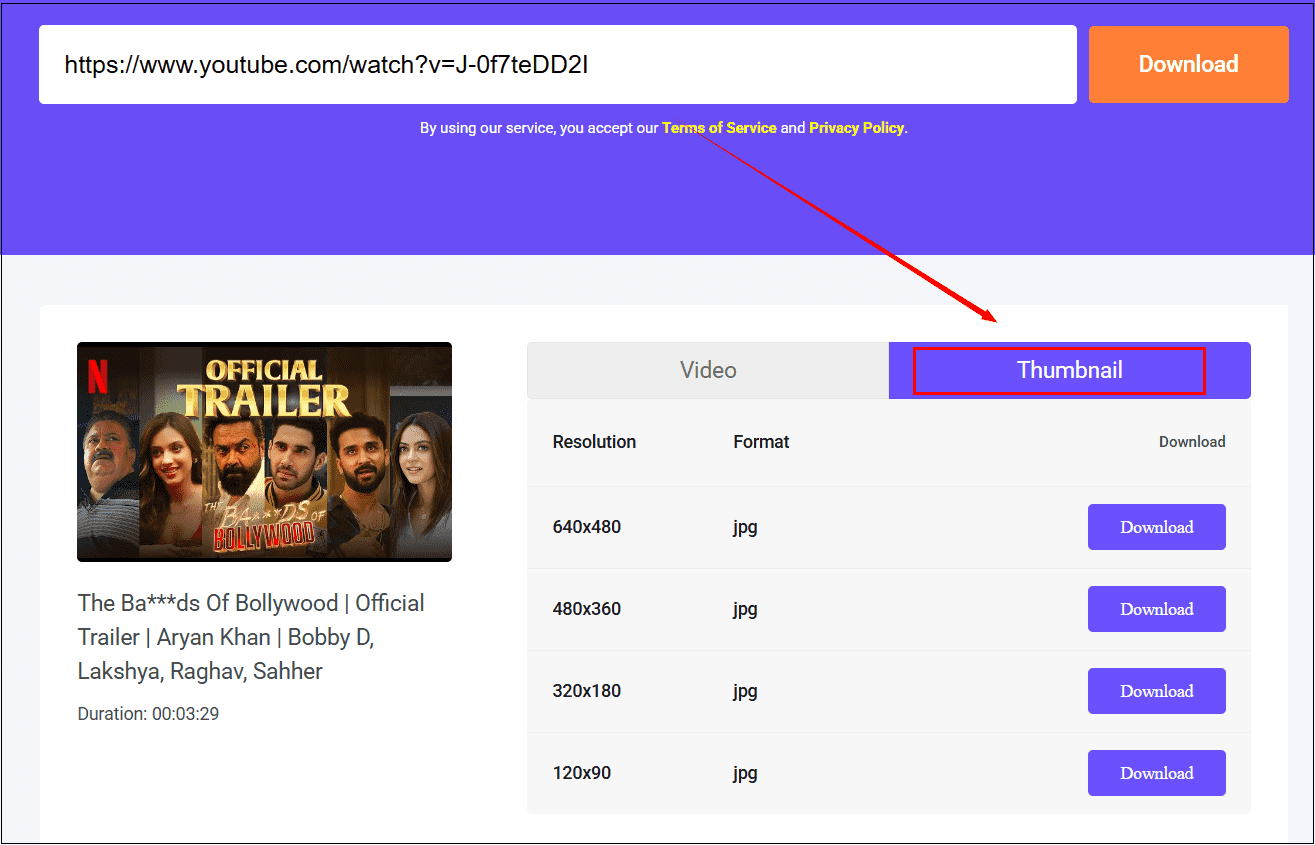
Now, follow these detailed steps to save your favorite YouTube videos.
1. Copy the YouTube video URL
- Before downloading a video, open your browser and then go to the YouTube website.
- Find your favorite video or playlist and then copy its URL.
2. Analyze the copied URL
- Open viddown.net in your browser, paste the copied URL into the address bar, click the Download button on the right, and the new page will display several video quality options.
- Select your preferred video quality and click the Download button.
- If you are redirected to the video playback page, click the More option in the bottom-right corner of the video and choose Download to quickly download the video.
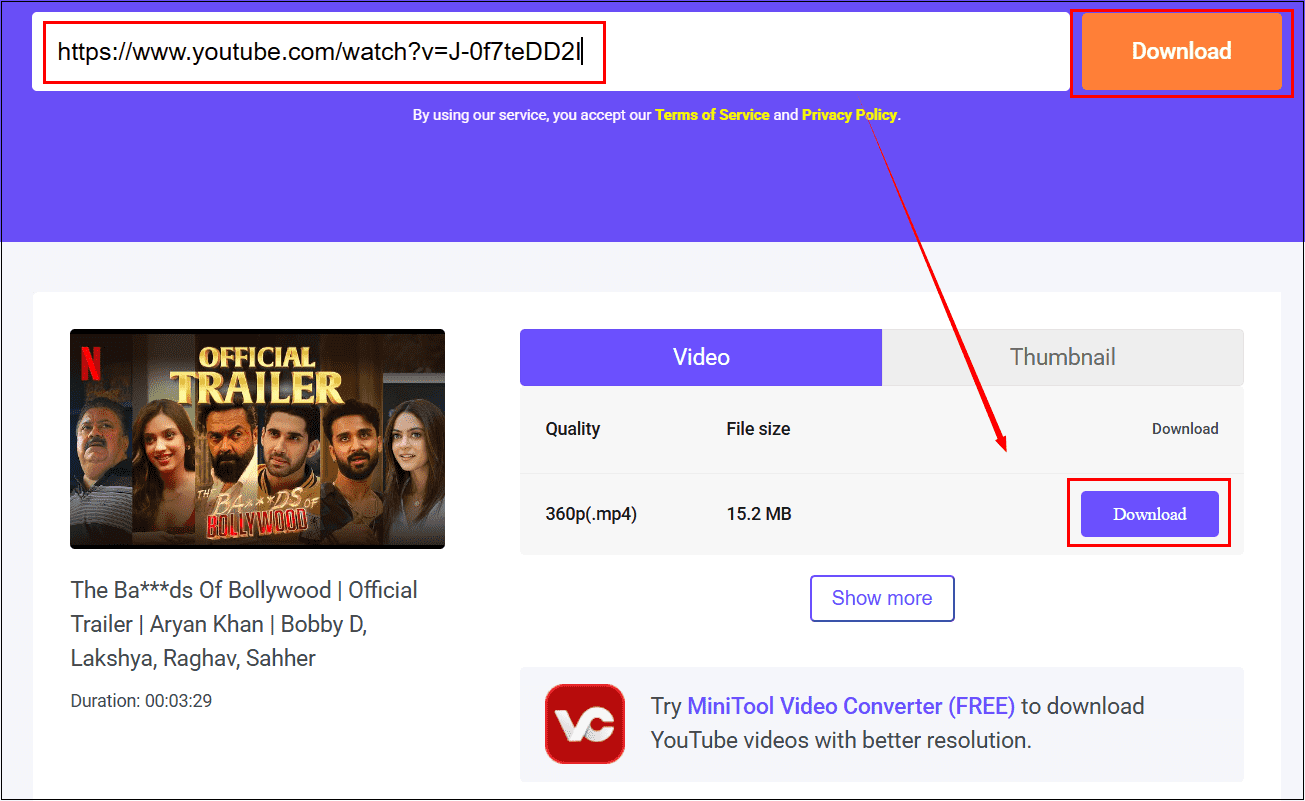
3. Check the downloaded YouTube video
When the video download completes, you can find the downloaded video file in the Downloads section of your browser.
Step 2: Upload The Downloaded YouTube Video to MX Player
Until now, you may have saved your favorite YouTube videos using the two methods described above. However, you may encounter issues downloading MX Player to your Windows. In that case, you can download MX Player on your Android device. Now, to upload YouTube videos to MX Player, you first need to transfer the downloaded video files from your computer to your Android device.
I will provide a detailed guide on how to transfer downloaded videos from YouTube to MX Player. You can choose the transfer method that best suits your preferences.
Way 1: Transfer YouTube Video Files Using a USB Cable
Here are the detailed steps for transferring YouTube video files from your computer to your device via USB.
- Connect your Android device to your computer via a USB cable. On your Android device, select Trust this device.
- Open the File Explorer on your computer, locate the YouTube video file you’ve saved, and either drag or copy it into the corresponding Android device folder.
- Launch MX Player on your Android device, where you’ll find the transferred YouTube video in your local files and can play it directly.
Way 2: Use a Cloud Storage Service
Now, follow these steps to start transferring YouTube videos to your device using cloud storage services.
- Transfer the YouTube video file from your computer to a cloud storage server like Google Drive.
- Download the corresponding cloud storage app on your Android device and log in. Then, save the uploaded file to your local storage.
- Tap the video file and choose MX Player to play it.
Way 3: Transfer via Hotspot
As long as your device and computer remain connected to the same network, this method allows you to transfer YouTube videos to your device without using any data or installing any extra software. Below are the detailed steps:
1. Connect your computer to the device’s hotspot
A. Open MX Player on your Android device.
B. Tap the Me icon in the bottom-right corner. A menu with various options will appear in the top bar, and then tap the File Transfer to enter the file transfer interface.
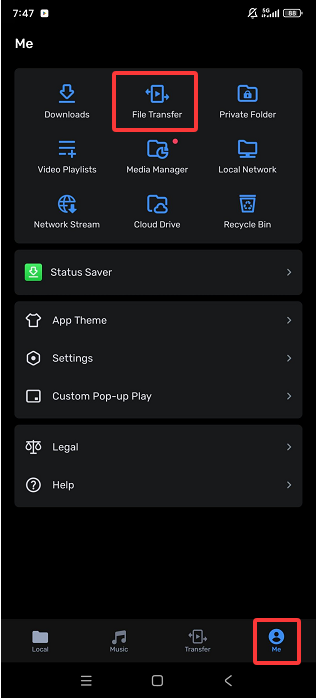
C. Click the Share With box in the new interface.
D. Follow the prompts to connect the hotspot account and password provided in the blue box on the MX Player page to your computer.
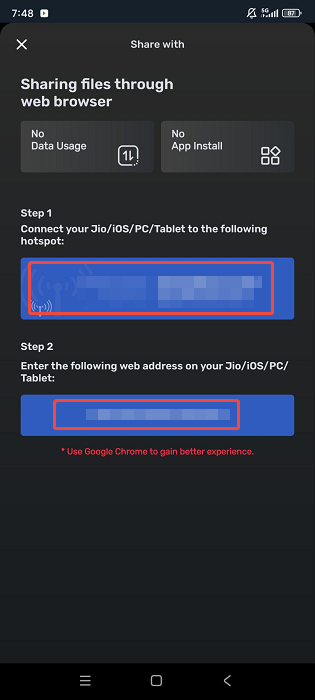
2. Transfer YouTube videos from the computer to the device
- After successfully connecting the device, enter the URL in the blue box into your computer’s browser.
- In the new webpage that appears in your computer’s browser, select the downloaded YouTube video files and click Transfer.
- Find the YouTube video in MX Player’s local files and play it directly.
Final Words
Are you struggling with how to add videos to MX Player from YouTube for playback? MX Player cannot directly stream YouTube videos online, but it supports playing locally downloaded videos. Therefore, you can first get YouTube videos to your computer and then transfer them to MX Player for playback.
This article introduces two free, safe, and reliable YouTube video download tools, helping you upload the video from YouTube to MX Player easily. MiniTool Video Converter allows free batch downloading of HD videos and supports downloading entire YouTube playlists. viddown.net enables quick and convenient downloading of your favorite YouTube videos. Both are excellent choices.
If you have any questions or suggestions when using MiniTool Video Converter to save videos from YouTube, please feel free to reach out to us via [email protected], and we will be happy to help!