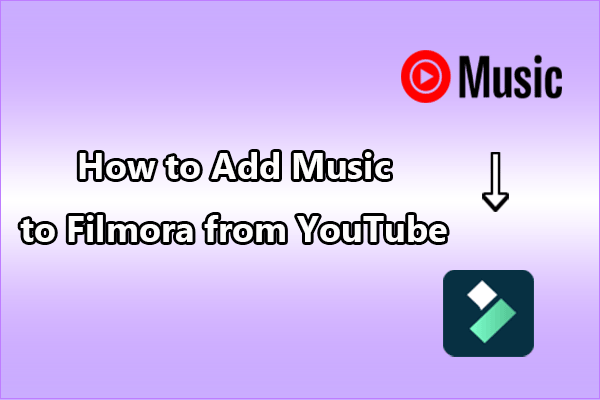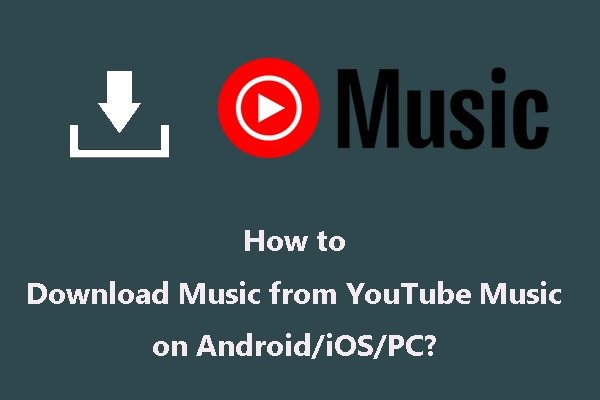HitPaw Edimakor is a powerful video editing software that offers a plethora of features to help you craft professional-looking videos. YouTube Music, on the other hand, is a vast repository of music tracks from various genres and artists. Combining the music from YouTube Music with HitPaw Edimakor can unlock a world of creative possibilities for your video projects. This comprehensive guide from a free video saver, MiniTool Video Converter, will walk you through the steps of adding YouTube Music to HitPaw Edimakor.
Introduce to HitPaw Edimakor
Before we get into the process of adding YouTube Music to HitPaw Edimakor, let’s first get familiar with it, especially its key features, pricing, and supported input formats.
What’s HitPaw Edimakor
HitPaw Edimakor is the perfect choice for beginners who want to try video editing without being bothered by complexity. Its user-friendly interface and rich AI-driven features allow amateurs to get started and create videos worth sharing quickly. Plus, it also provides advanced functions for professionals to simplify their editing processes, improve work efficiency, and help them achieve better-quality video production results. Below are some main features.
- AI-Powered Subtitle Maker: It can easily transcribe spoken language into text subtitles, supporting dozens of mainstream languages and recognizing partial and whole-video content. This saves time and ensures subtitle accuracy.
- Comprehensive Editing Tools: Users can crop, edit, and rearrange video clips precisely, and enhance videos with rich stickers, transitions, filters, and text animations. Plus, it allows for adjusting colors and tones to create a personalized visual style, changing audio speed, and enhancing audio quality through AI noise reduction.
- Flexible Export Function: It can export videos and audio in various formats, suitable for all social media platforms and devices.
Pricing Information
Here’s the price of HitPaw Edimakor.
- Free Version: It offers a free version with watermarks, which allows users to experience some basic functions.
- Paid Versions: Paid plans include monthly, yearly, and lifetime subscriptions. The monthly plan costs $19.95 (excluding tax), with 300 AI credits; the yearly plan is $49.95 (excluding tax), with 1,000 AI credits; the perpetual plan is $69.95 (excluding tax), with 3,000 AI credits; and the business plan (for 5 pcs) is $119.95 (excluding tax) for annual access for five computers, with 3,000 AI credits.
The Supported Input Formats
Knowing the HitPaw Edimakor-supported formats is essential for adding YouTube Music to it. HitPaw Edimakor supports common audio formats like MP3, M4A, WAV, WMA, OGG, FLAC, AIFF, and AIF, making it straightforward to integrate music from YouTube Music songs into your projects.
Up till now, I believe you have known why many people use HitPaw Edimakor to make their videos, and the HitPaw Edimakor compatible supports. Audio is the core of the video. How to add music from YouTube Music to HitPaw Edimakor to make appealing videos? Let’s go to the most important part.
2 Steps to Add YouTube Music to HitPaw Edimakor
To help you add music to HitPaw Edimakor from YouTube Music successfully, there are two parts for you to finish. The first part is downloading songs from YouTube Music and then importing them to Hitpaw Edimakor. Let’s focus on the details.
Step 1: Save Music from YouTube Music
To add music from YouTube Music to HitPaw Edimakor, you’ll need to download the audio in a format that HitPaw Edimakor supports. In this part, I will introduce two of the best tools to help you save YouTube Music songs to your device.
Top 1: MiniTool Video Converter (Windows)
MiniTool Video Converter is an all-in-one software for Windows users, which has released a new version with a more comfortable UI and stronger functions. It is designed for converting videos and audio, downloading videos, and recording the computer screen. We will have a brief introduction to these three functions.
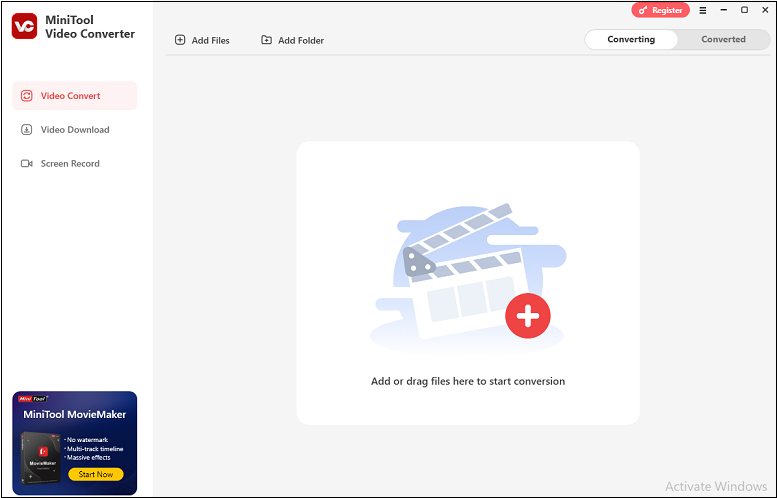
1. Video Convert: Convert your files to the format that is compatible with your editing software or convert files to a more compressed format, saving storage space. The supported converted formats are over 1,000, and batch conversion is available to reduce the waiting time. In addition, it also allows you to customize the detailed parameters of the converted format, such as encoder, resolution, frame rate, bitrate, sample rate, channel, etc.
2. Video Download: Download videos, music videos, playlists, movies, whole channels, and other content from YouTube/YouTube Music in 1080p without watermarks. The maximum number of downloaders is 10 simultaneously. The downloadable formats include MP3, MP4, WAV, and WebM. By the way, downloading subtitles for music and video in SRT is available if you need.
3. Screen Record: Record full screen or the selected part happening on your screen and save it in high-quality MP4. You don’t need to worry about watermarks and time limitations. Some hotkeys can be set before beginning to record.
How to download YouTube Music with MiniTool Video Converter:
1. Click on the download button below to download MiniTool Video Converter on your computer. Then, follow the guide to install it.
MiniTool Video ConverterClick to Download100%Clean & Safe
2. Launch MiniTool Video Converter and switch to Video Download.
3. To specify pre-download settings, click the three horizontal lines icon in the top right corner and choose Settings from the menu. Next, navigate to the Download tab, where you can change the save folder of downloaded files and specify the maximum number of simultaneous download tasks. Click OK to save your changes.
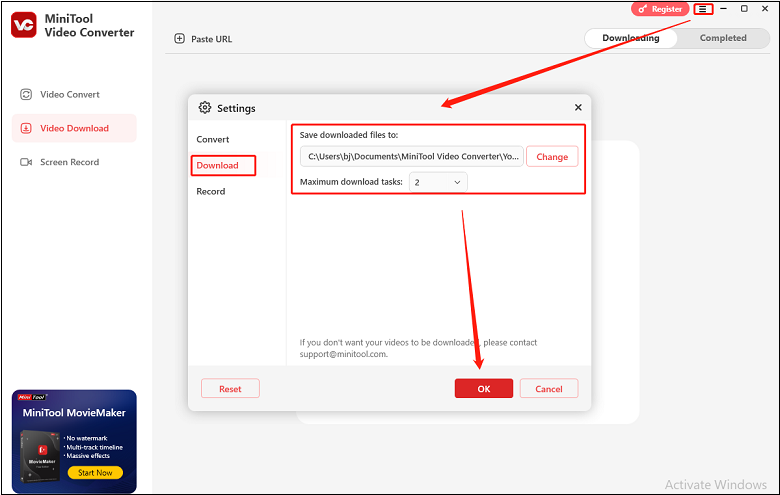
4. To download music from YouTube Music, visit YouTube Music on your browser and copy the URL from the address bar.
5. Click on the Paste URL button in MiniTool Video Converter and paste the URL into the pop-up window. Then click Download to analyze the URL.
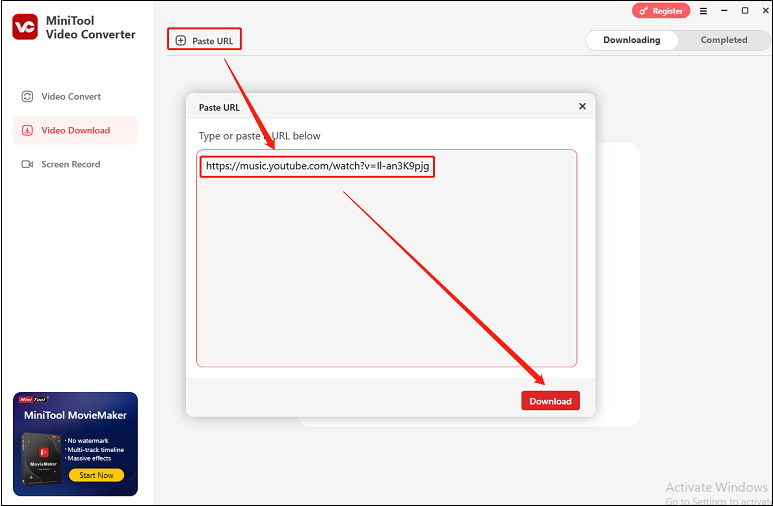
6. Choose the output format, such as MP3 or WAV. Tick on Download Subtitles if you need. Then, click the Download button to start downloading the music.
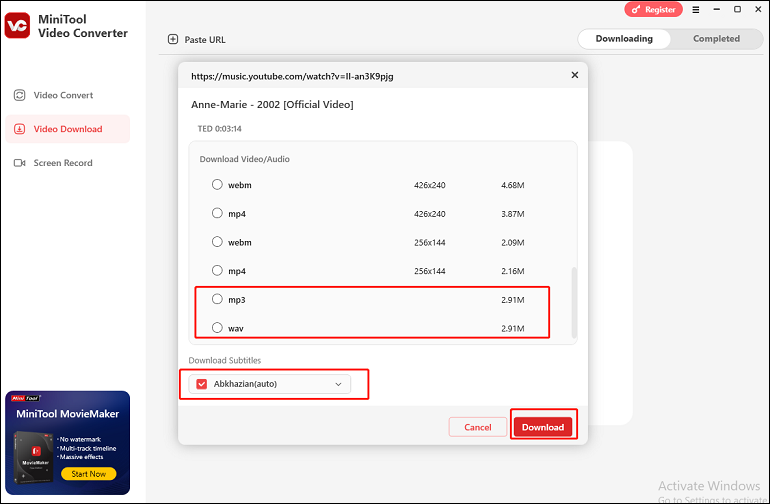
7. You will see the download process under Downloading. Once it’s down, go to the Completed tab in the top right corner, where you can click the play icon to listen to the music or click the folder icon to check the downloaded music in your local folder.
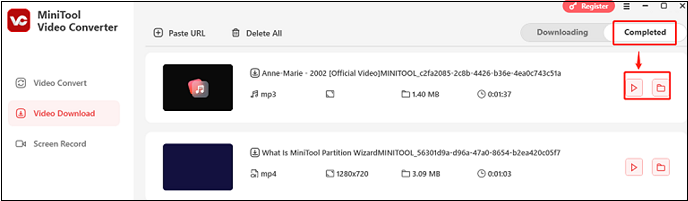
Top 2: Macsome YouTube Music Downloader (Windows and Mac)
Another great tool for downloading music from YouTube Music is Macsome YouTube Music Downloader. It is specially designed for YouTube Premium and YouTube Free users, which allows you to download songs, playlists, and albums from YouTube Music on your computer. In other words, you can listen to YouTube music offline by downloading your favorite songs to your PC for free. After ending the download, it lets you listen to music with the built-in web player or play the downloaded YouTube Music directly.
In addition, Macsome YouTube Music Downloader is a professional YouTube Music converter as well. With it, you can convert tracks, playlists, or albums from YouTube Music to MP3, AAC, WAV, FLAC, AIFF, and ALAC with high quality. As a free CD burner, Macsome YouTube Music Downloader makes it easy to burn the downloaded YouTube Music songs or local audio files to CDs.
How to download YouTube Music with Macsome YouTube Music Downloader:
1. Download and install Macsome YouTube Music Downloader on your computer.
2. Launch this application and log in to your YouTube Music account on the YouTube Music web player that opens automatically.
3. Click on the Settings option on the left panel. Then, in the pop-up interface, choose the Output Format. Besides, you can set other basic parameters, including Bit Rate, Sample Rate, as well as Output Folder.
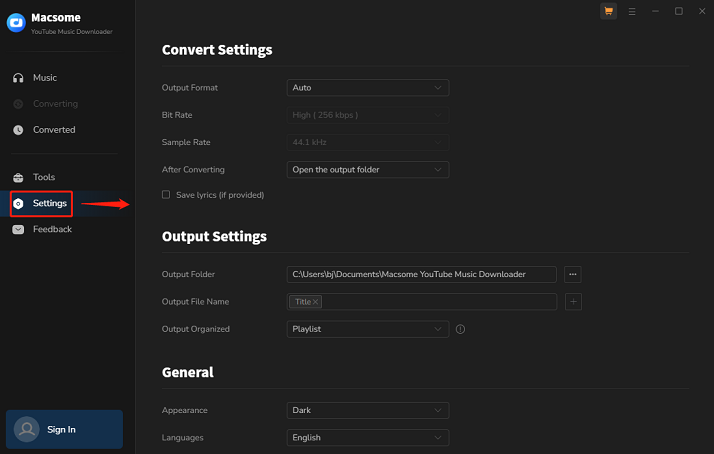
4. Find the music or the playlist you want to download in the app’s YouTube Music web player. Then, click on the Click to add button to add the song to the conversion task.
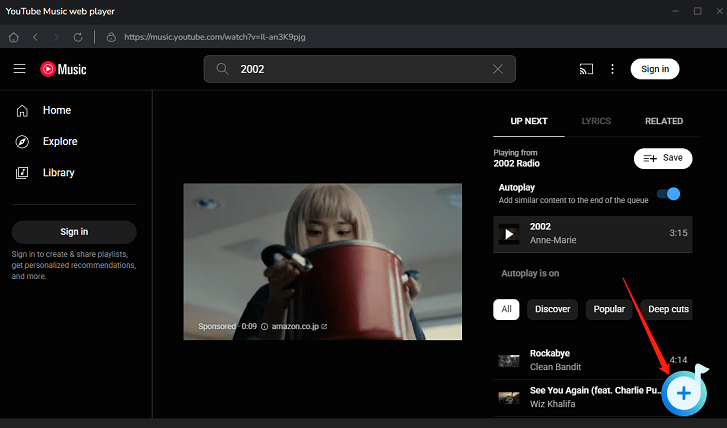
5. Click the Add option and click the Convert button to start downloading the song.
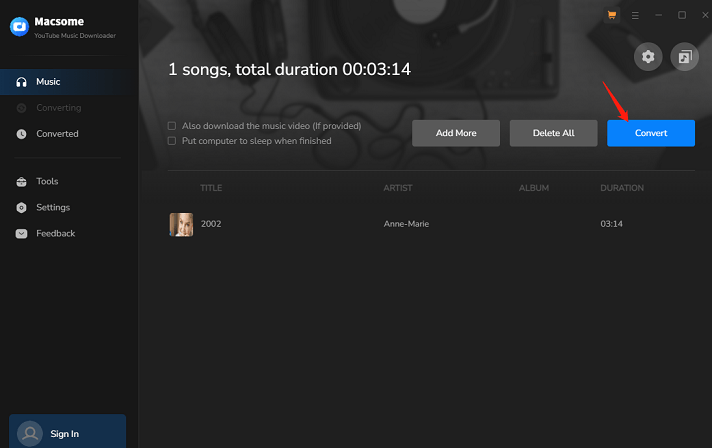
6. After the conversion is done, you can find the downloaded audio files in the output folder. You can also check the ID3 tags and lyrics of the files.
Step 2: Add YouTube Music to HitPaw Edimakor
Once you download the wanted music from YouTube Music, it’s time to start the tutorial on how to add YouTube Music to HitPaw Edimakor and edit music and videos with its editing tools. Now, let’s dive into it.
1. Download and install HitPaw Edimakor on your computer.
2. Launch HitPaw Edimakor and click New Project.
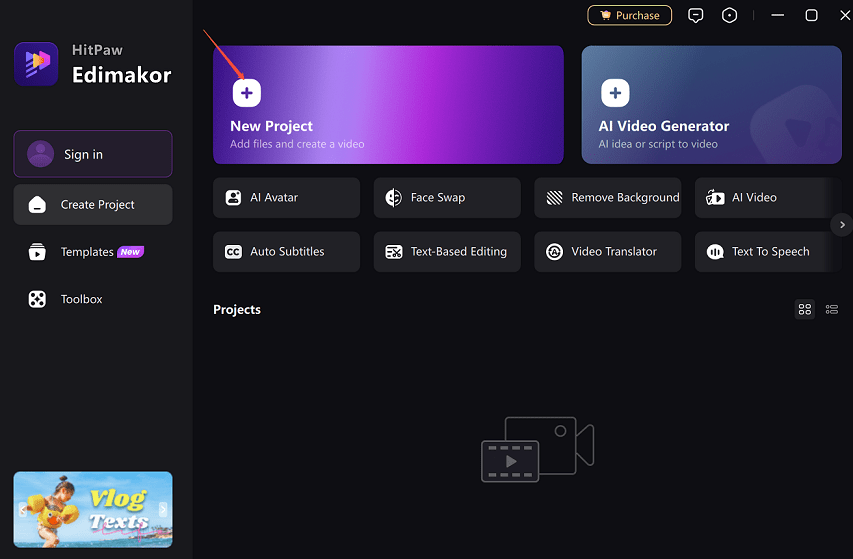
3. Click on Import Files and navigate to the location where you saved the downloaded YouTube Music track on your computer. Then, select the file and click Open.
Alternatively, drag and drop to add the downloaded YouTube Music song, and your videos and photos directly into the HitPaw Edimakor workspace.
4. Drag and drop all the imported files into the timeline at the bottom of the HitPaw Edimakor interface. Then, edit them using the tools, such as adding effects, cropping, trimming, adding text, splitting, adjusting colors, etc. If the song is too long, grab the right edge of your music clip and resize it smaller. You could also insert the same file multiple times if your music is too short.
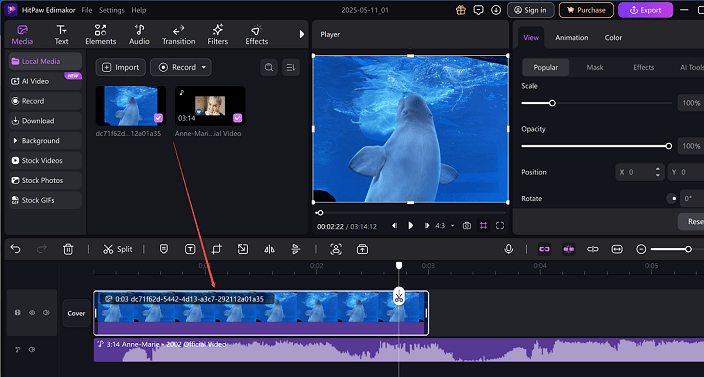
5. Once done editing with the music and video, click Export from the top-right, define output preferences, and click on Export to export the video with the YouTube Music song.
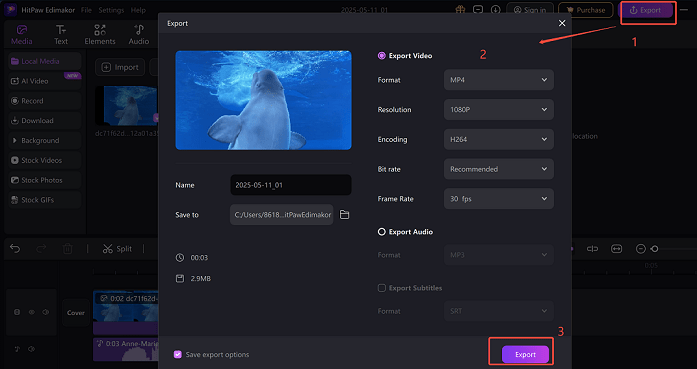
Try the Best HitPaw Edimakor Alternative
If you think HitPaw Edimakor is expensive for video editing, you can consider a HitPaw Edimakor alternative – MiniTool MovieMaker. It has the free edition. If you want to export videos without any limitations, a monthly subscription is worth you have a try, which is $12.99.
MiniTool MovieMaker’s icon and options are clear and easy to understand. It offers some basic editing features, including adjusting video and audio speed, trimming, splitting, cropping video and audio, etc. What’s more, content creators have more choices through multitrack editing, supporting up to 9 video tracks and 2 audio tracks to satisfy complex editing.
Finally, it supports many popular output formats, such as WMV, MP4, AVI, MOV, MKV, WebM, MP3, etc. You can export videos in 4K, 1080p, 720p, and other resolutions for free without watermarks, and share them on social media sites like YouTube and Facebook.
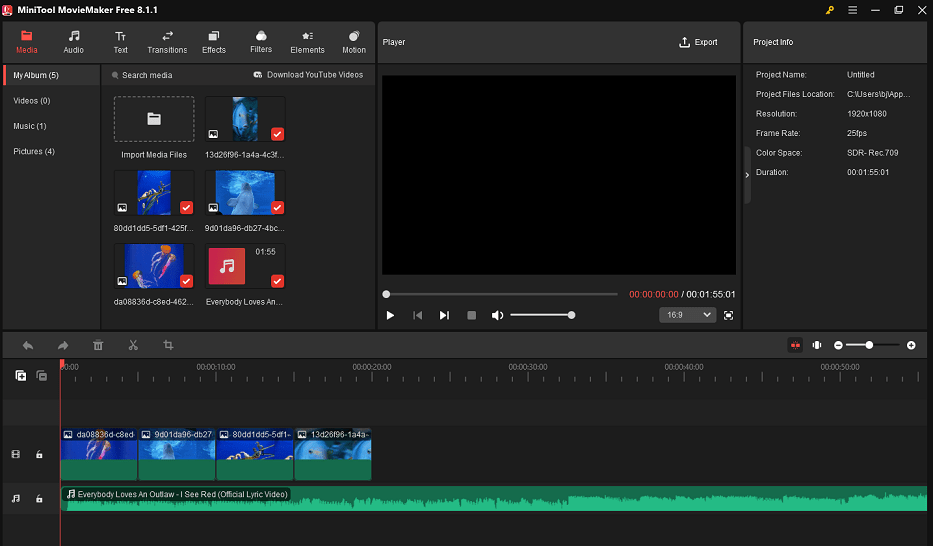
If you are interested, please click the download button below to try MiniTool MovieMaker!
MiniTool MovieMakerClick to Download100%Clean & Safe
Conclusion
To add music from YouTube Music to HitPaw Edimakor, you should download music from YouTube Music with one of the recommended downloaders first, and drag and drop the music to HitPaw Edimakor to make your wonderful video.
As a user who always downloads YouTube Music songs and converts all kinds of audio and video files, I sincerely recommend everyone try MiniTool Video Converter. It is not just a downloader and has more functions, like video conversion, that you can use. Plus, MiniTool MovieMaker is a professional HitPaw Edimakor alternative with more special features. You can also try it to make your videos.
With the right music and effective video editing in HitPaw Edimakor, you can create engaging and professional-looking videos that captivate your audience. If you have any questions or suggestions when you use MiniTool Video Converter to download music from YouTube or MiniTool MovieMaker to edit videos, you can contact us at [email protected] or directly contact me on X.