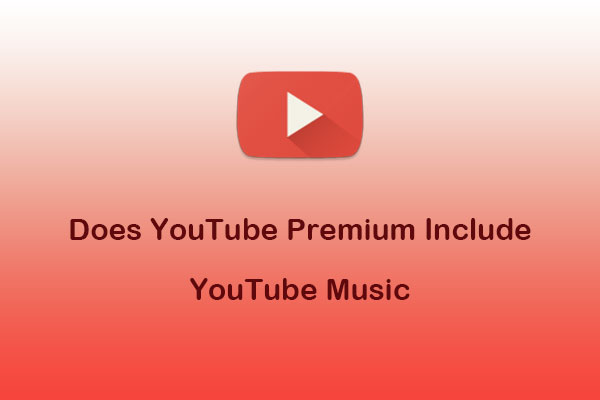What Is Blender?
Blender is a 3D creation suite that supports 3D modeling, animation, rendering, video editing, and more. It is widely used in various fields such as animation, games, advertising, etc. Professionals in various industries use Blender to make animation movies, print 3D models, make virtual reality, etc. Maybe the video games you often play are made with Blender.
Supported Systems
Blender runs smoothly on Windows, macOS, Linux, BSD, IRIX, and Haiku. You can experience exactly the same functionality on any of them.
Key Features of Blender
As a comprehensive 3D creation software, Blender includes a lot of features. Each feature is professional. The following are the 5 main functions of Blender:
- Modeling: Blender has the most comprehensive modeling toolset, supporting the creation, modeling, and editing of a wide variety of 3D models.
- Rendering: Blender has two rendering engines, Cycles and Eevee. Cycles can create very realistic images, perfect for movies. Eevee is a real-time rendering engine that shows shadows, reflections, and refractions in real-time, making it better for games and other uses.
- Animation: Blender offers a complete animation tool. You can use this feature to create character animations, object animations, camera animations, and more.
- Sculpting: Blender supports fine digital sculpting, allowing you to create highly detailed characters and creatures.
- Video Editing: Blender has a built-in video editor. You can use it to create simple video tasks or more complex videos.
In general, Blender is a professional and comprehensive 3D creation software. Whether it is modeling, rendering, animation, or video editing, it is deeply loved by professionals. Most importantly, Blender is a completely free application. You can enjoy all the features without paying for them. Whether you are a beginner or a professional artist, Blender is your best choice for making 3D art or editing videos.
What Can Blender’s Video Editor Do?
You can use Blender to edit your videos or make new videos. Blender’s video editor includes a variety of basic editing features, such as cutting and trimming, fading in and out, transitions, adding text and titles, adjusting video and audio speed, etc. It also includes some advanced editing features, such as video masks, keyframes, 3D animation integration, etc.
Although Blender has a video editor, it is not displayed on the interface. Therefore, many users have difficulty finding its built-in video editor. Don’t worry, I will give you detailed steps to find the video editor in Blender.
Preparation Before Adding YouTube Music to Blender
Before you add songs from YouTube Music to Blender, you should download Blender from the official website first:
- Visit www.blender.org and click the Download button to get the Blender installation package.
- Find the downloaded installation package from the Downloads option of your browser and double-click it.
- Follow the on-screen instructions to start the Blender installation process.
Then you should save songs from YouTube Music. When it comes to downloading songs from YouTube Music, many people think of using YouTube Music Premium. However, you can only download music through YouTube Music Premium and listen to it offline in YouTube Music. Once you leave the YouTube Music app or close the YouTube Music website, you will no longer be able to listen to the songs you have downloaded.
To save YouTube Music songs in MP3 or other audio formats for import into Blender, I recommend using a YouTube Music audio grabber. Here are the 2 best tools for grabbing YouTube Music songs.
Part 1: Save Songs from YouTube Music
I would like to recommend 2 audio-downloading tools for you. One is desktop software suitable for downloading high-quality audio, and the other is an online tool that can quickly get the audio from YouTube Music.
#1. MiniTool Video Converter (Desktop App)
MiniTool Video Converter is a powerful tool designed to convert audio and video formats, download videos, and record screens. These 3 main features are very useful. The video download feature can be used as a YouTube to MP3 converter to get YouTube Music songs. Next, I will briefly introduce these 3 features to you.
1. Video Convert: Convert any video or audio format to other audio and video formats. Support more than 1,000 audio and video formats. This feature also supports batch conversion which greatly reduces the waiting time for conversion. In addition, it also allows you to customize the detailed parameters of the converted format, such as encoder, resolution, frame rate, bitrate, sample rate, channel, etc.
2. Video Download: Seamlessly save YouTube videos and YouTube Music tracks to your computer. You can also download YouTube and YouTube Music playlists, YouTube Shorts, and even subtitles from YouTube videos. It also supports batch downloading (a maximum of 10 files can be downloaded at once). And you’ve got four output format options: MP4, WebM, WAV, and MP3.
3. Screen Record: Supports recording your computer screen (full screen or selected area) with original quality. What’s more, you can also choose to record system or microphone audio. Then, save it in MP4 format. It is your best choice for recording game displays, video conferences, YouTube live stream, etc.
To get the YouTube Music songs with MiniTool Video Converter, please read this guide:
Step 01: Click the button below to download and install the software to your computer.
MiniTool Video ConverterClick to Download100%Clean & Safe
Step 02: Go to the YouTube Music website to get the song’s link. You can play a song you want to download, and click the three-dot icon at the bottom, choose the Share option in the menu. Then, click on Copy to get the song’s link in the pop-up window.
Step 03: Launch MiniTool Video Converter and choose the Video Download tab.
Step 04: Here are 2 ways to paste the URL into MiniTool Video Converter.
- Click the Paste URL icon.
- Paste the song’s link into the address bar and click on Download next to it.
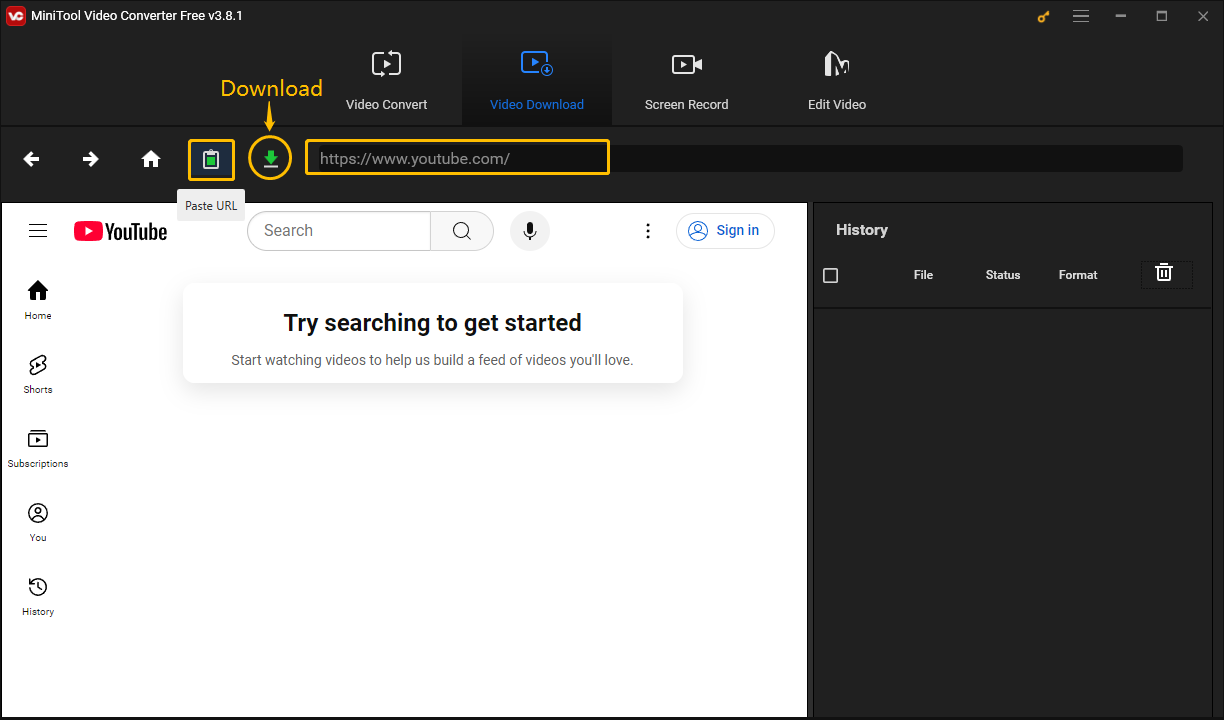
Step 05: A window will pop up. Then, you need to choose a format (MP3, WAV, MP4, or WebM) and the resolution you want under Download Video/Audio. Then click the DOWNLOAD button and the song will start downloading.
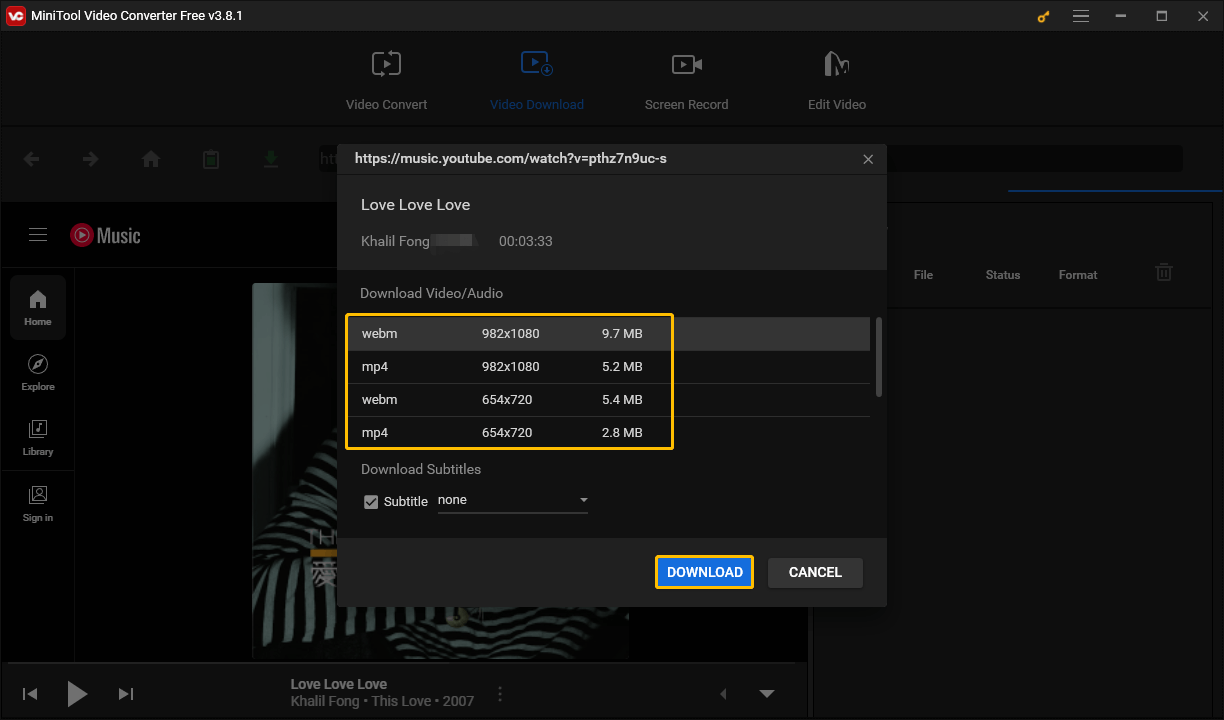
Step 06: In the History section on the right side of the interface, you can see the song’s album art, title, download status, and target format. When the Status column shows Done, it means the song has been downloaded. At this time, you can click the Navigate to file icon to view the location where the song file is saved on your computer, and you can also click the Play icon to play the song directly.
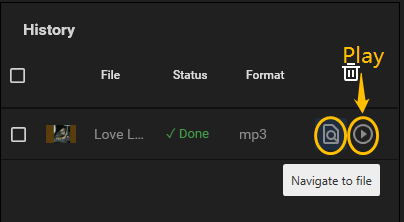
#2. Online Video Downloader on viddown.net (Online Tool)
Online Video Downloader on viddown.net supports downloading videos from various websites. Specifically, it includes the following streaming platforms:
- YouTube: videos, music, and playlists.
- Instagram: stories, videos, reels, and photos.
- Facebook: videos and reels.
- Twitter: All the videos.
- TikTok: All the videos.
- Vimeo: All the videos.
Online Video Downloader on viddown.net can run smoothly on any browser, including mobile browsers. This means you can also download videos and other content from the above websites with your mobile phone. In addition, this online tool also supports getting thumbnails of videos. For an online tool, it has very comprehensive functions.
The advantage of online tools is that you can use them directly without downloading or installing any software on your device. In addition, viddown.net does not contain any risks, viruses, or ads, ensuring you a good experience when downloading.
If you want to download songs from YouTube Music on viddown.net, follow these steps:
Step 01: Go to the YouTube Music website to get the song’s link.
Step 02: Visit viddown.net, paste the copied link into the address bar, and click on Download.
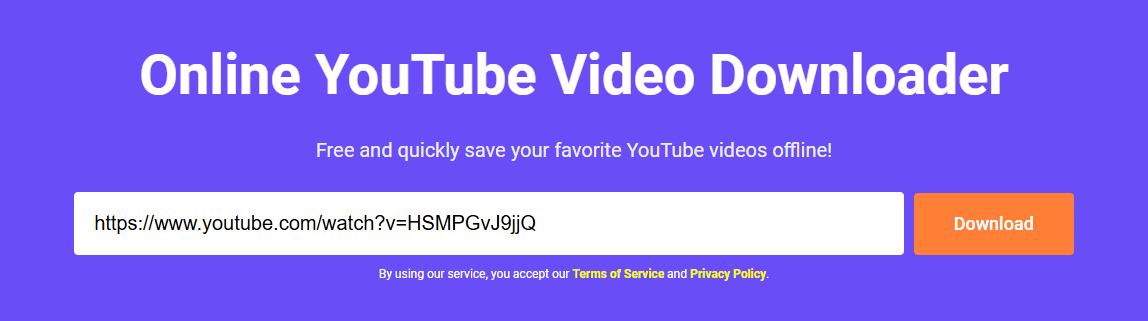
Step 03: Click the Show more option to view all the downloadable options. Choose a format under the Video tab and click on Download.
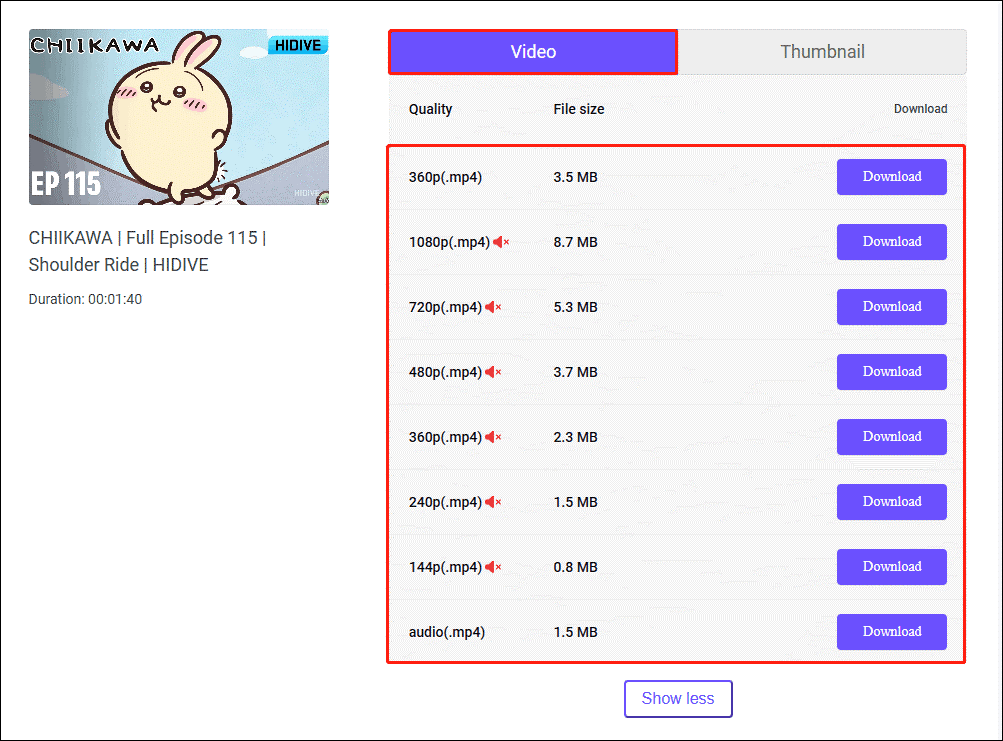
Step 04: The song will be downloaded to your computer. If you don’t know which folder the file is saved in, you can find the downloaded file in the Downloads tab of the browser, and then click the Show in folder icon to view the specific save location.
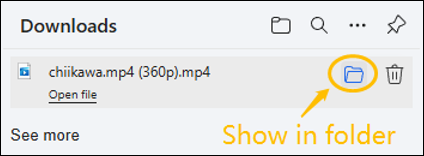
Part 2: Open Blender Video Editor
Blender is primarily a tool for making 3D models. Therefore, when you open Blender, you will first see a 3D program. However, you don’t have to be a 3D artist to use Blender. You just need to launch Blender’s video editor.
When you launch Blender, you will generally see the splash screen in the middle of the interface. Click Video Editing in the window to jump to Blender’s built-in video editor.
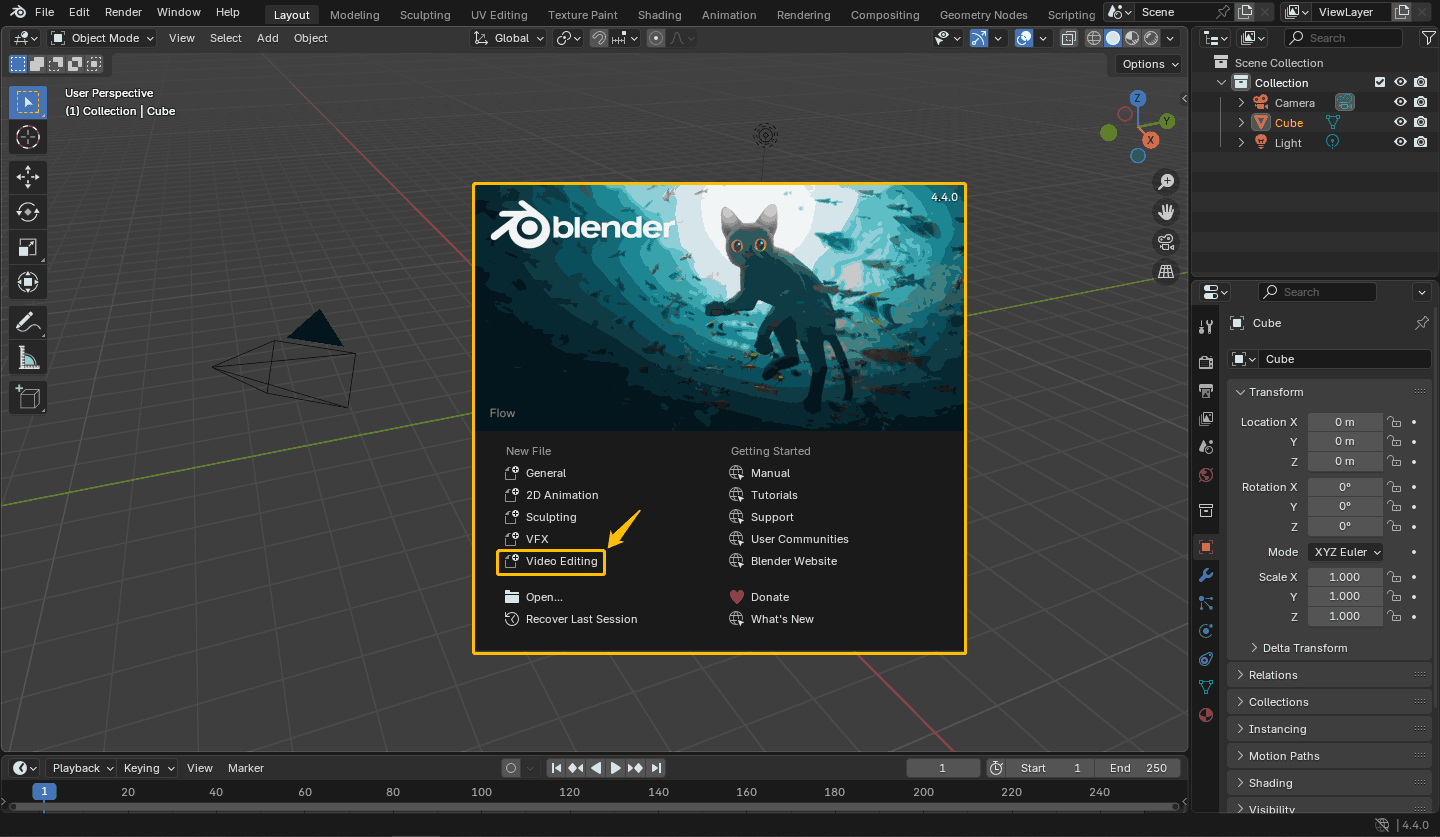
What if you accidentally click on another part and the window disappears? Follow these steps:
- Click the Blender icon at the top left corner of the interface.
- Choose Splash Screen and then select the Video Editing option.
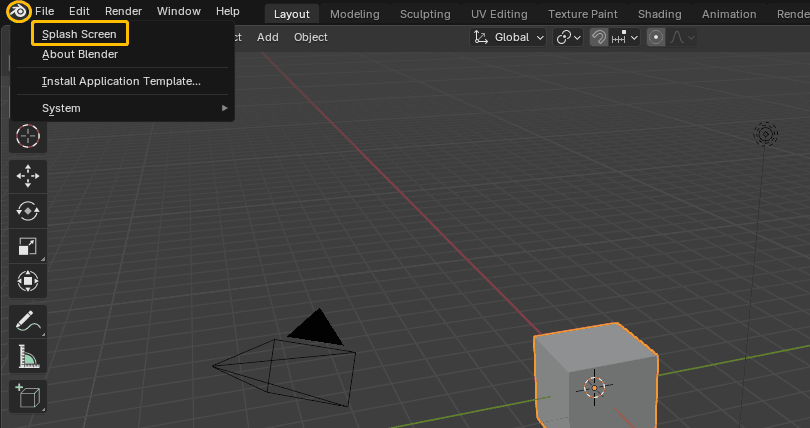
Or you can do this:
- Choose the File tab at the top left corner of the interface.
- Select the New option.
- Click on the Video Editing option.
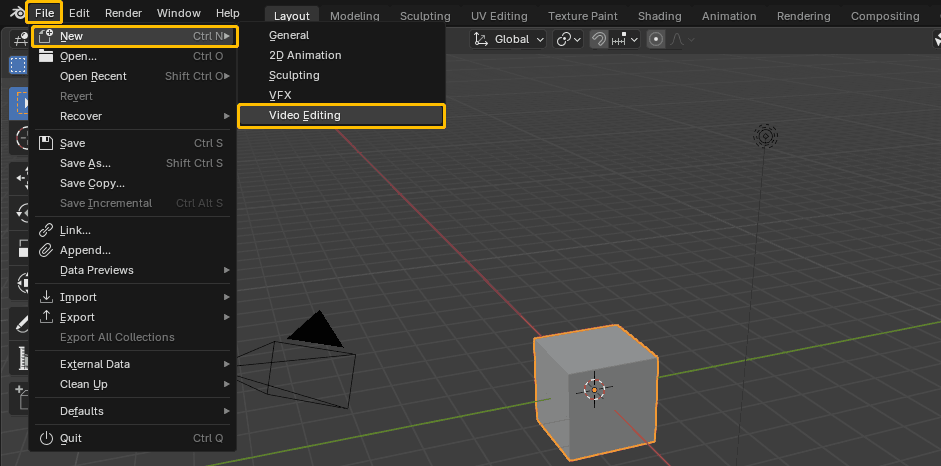
Part 3: Add Songs from YouTube Music to Blender
In the video editor of Blender, you can see all the folders in your computer in the upper left window. Find the YouTube Music song you saved in the folder. There are more than 10 audio and video tracks below the video player. You can drag the audio file from the file window to any empty track.
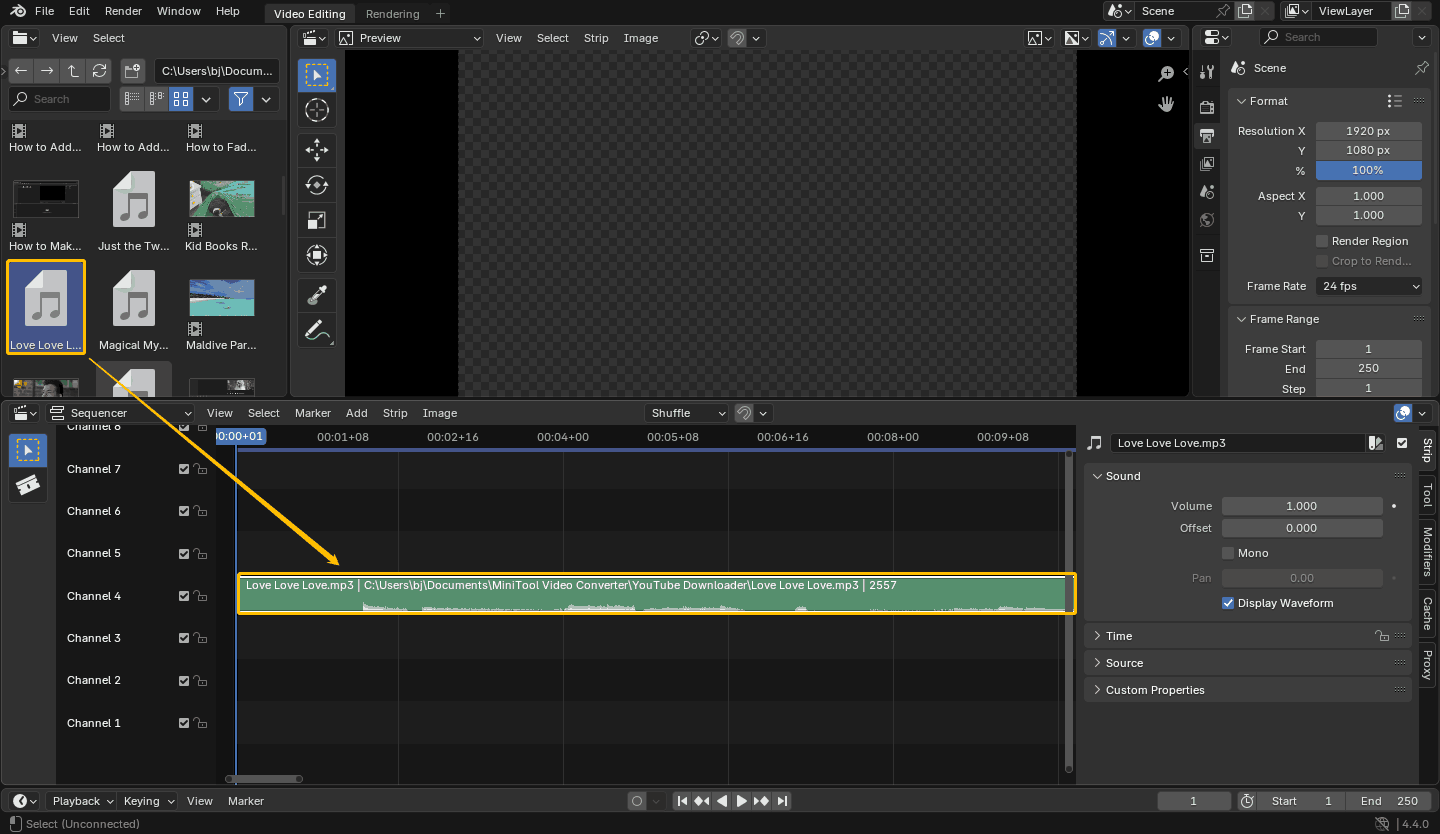
To delete the audio on a track, just select it, and press the Delete key on your keyboard. Alternatively, you can select the audio, right-click your mouse, and select the Delete option from the menu.
A Simpler Blender Video Editor Alternative
Although Blender is very professional, it is still a little difficult for video editing beginners. How about trying this free and simple video editing application – MiniTool MovieMaker? It supports many video editing features, including multi-track video editing, adjusting video and audio speed, trimming, splitting, cropping video and audio, etc.
MiniTool MovieMaker’s user-friendly interface makes it the best application for beginners to learn video editing. Each icon and option is clear and easy to understand. In addition, it supports many popular output formats, such as WMV, MP4, AVI, MOV, MKV, WebM, MP3, etc. It can fully meet the needs of beginners to make YouTube videos, Vlog videos, or family movies.
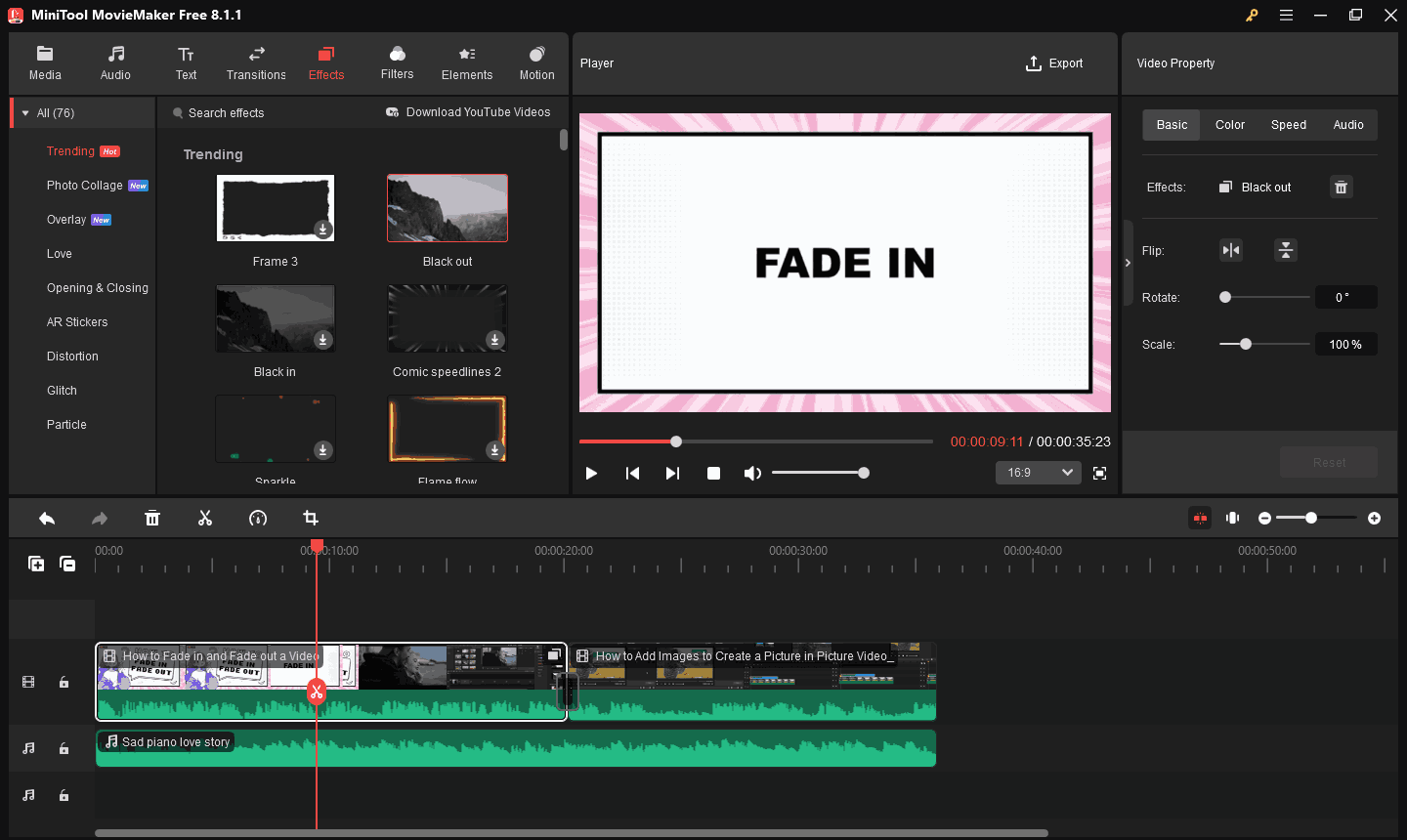
If you are interested, please click the download button below to try MiniTool MovieMaker!
MiniTool MovieMakerClick to Download100%Clean & Safe
To Wrap Up
In this article, you have learned about some important features of Blender. In addition to making models, Blender can also be used to edit videos and add audio. It is very good to use songs from YouTube Music as background music for your videos.
You can use MiniTool Video Converter or Online Video Downloader on viddown.net to save YouTube Music songs on your computer. Then follow the instructions in this article to find Blender’s built-in video editor. Then add YouTube Music to Blender step by step.
If you don’t know which of these two tools to choose, just go for MiniTool Video Converter because it has more features and the video and audio you download are of high quality.
By the way, if you have any questions when using MiniTool Video Converter or MiniTool MovieMaker, please contact us via [email protected] or X.