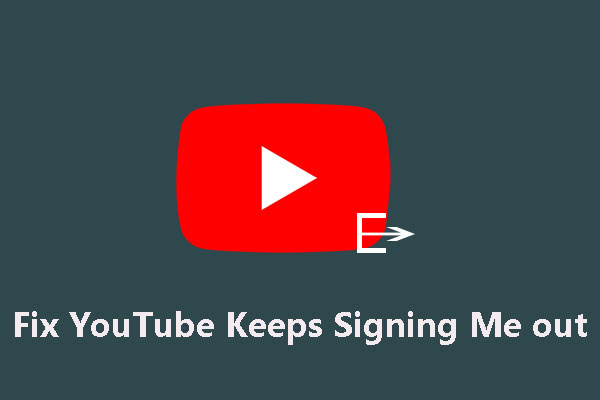YouTube Music is a replacement for Google Play Music. It is mainly used for streaming music from YouTube Music Library. You can also upload music to YouTube Music. However, you can only upload songs to YouTube on your computer. You can’t do that job on your phone or tablet.
In this post, we will talk about how to upload music to YouTube music and how to manage your music in the YouTube Music Library.
How to Upload Music to YouTube Music on PC?
You can follow these steps to upload music on YouTube Music:
1. Go to music.youtube.com using a web browser and sign in with your account.
2. Click your profile picture and then select Upload music.
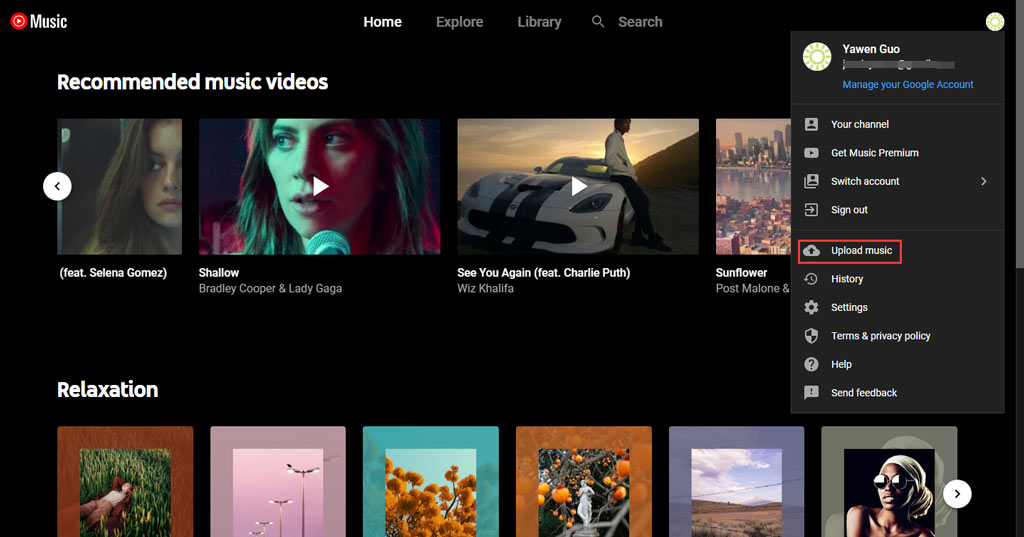
3. You will receive a new pop-up interface where you can select the music you want to upload. Double-click the music to continue.
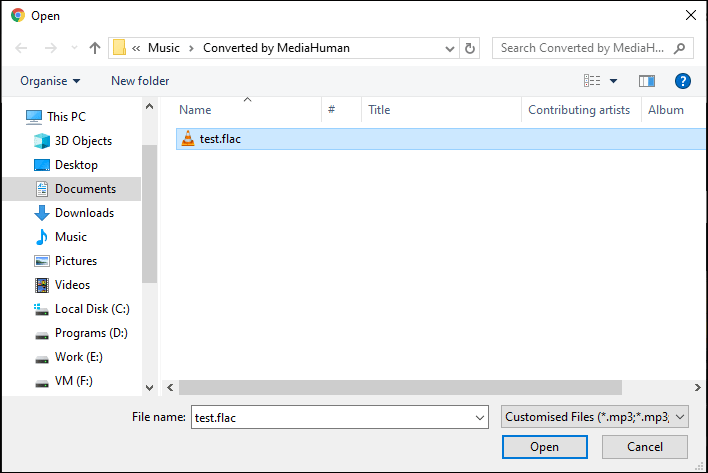
4. Click ACCEPT on the pop-up interface to continue.
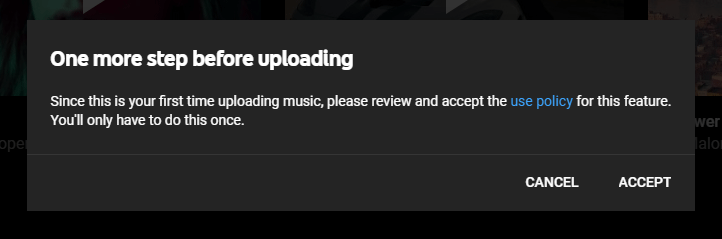
5. You will see the uploading process on the bottom left side of the page. When the process ends, you can see two options there: you can click DONE to close the process interface and you can click GO TO LIBRARY to go to your YouTube Music Library.
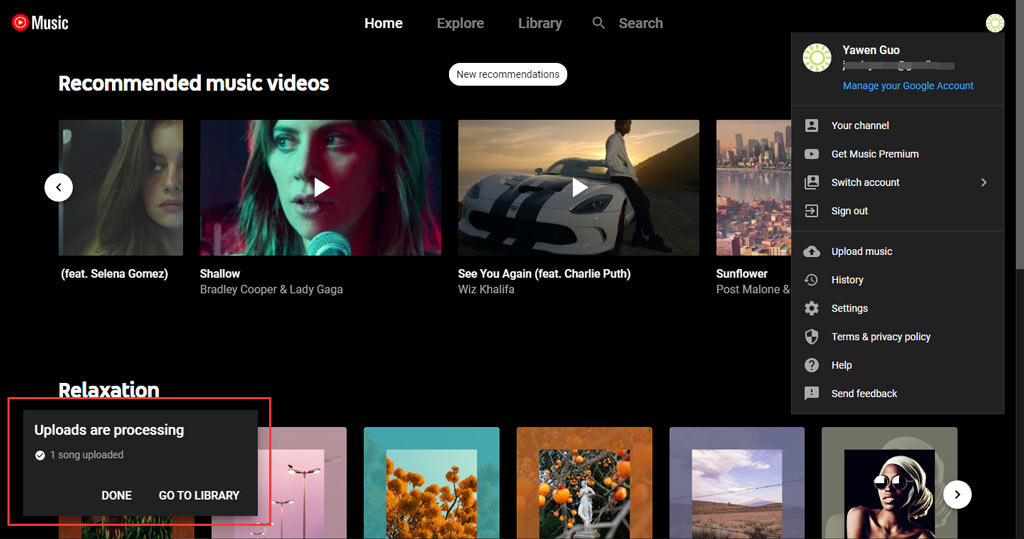
How to View and Manage the Uploads on Your Computer?
- Go to music.youtube.com using a web browser.
- Click Library from the top menu on the page.
- Select Uploads under SONGS.
- Click the three-dot menu and you will see some options: Play next, Add to queue, Add to playlist, and Delete song. You can use these options to manage your uploads on YouTube Music.
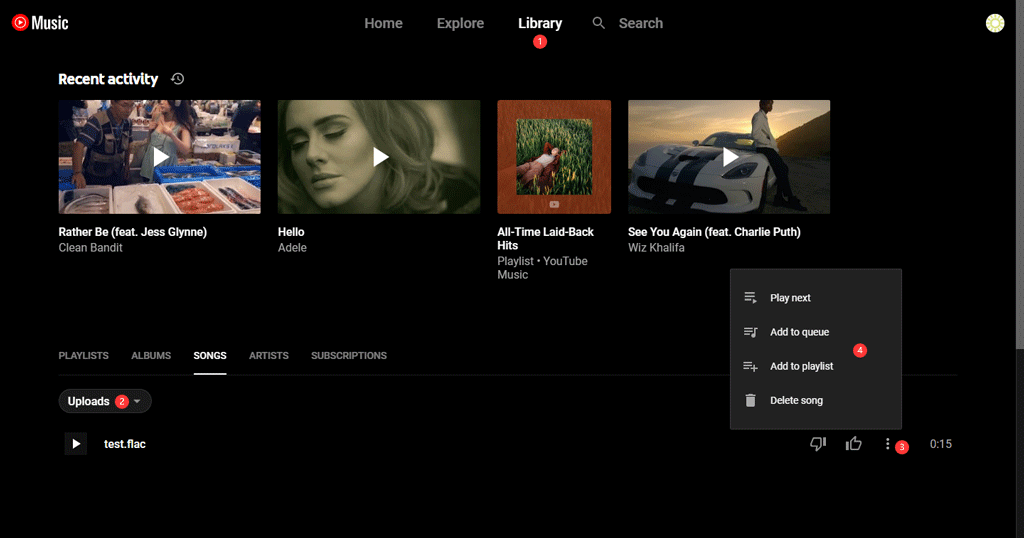
How to View and Manage the Uploads on Your Android/iPhone/iPad?
- Unlock your Android phone/tablet or iPhone/iPad.
- Tap the YouTube Music app to open it.
- Tap Library from the bottom menu bar.
- If you use this app for the first time, you will receive a message saying Play audio files from your device? Allow YouTube Music to access and play music files. You need to tap NOT NOW to continue.
- Tap Songs when you see the following menu.
- Go to the UPLOADS section.
- Tap the three-dot menu next to the song you want to manage.
- You can also see some options including Play next, Add to queue, Download, Add to playlist, and Delete song. You can use these options to manage your uploaded song according to your requirements.
Now, you know how to upload music to YouTube Music and manage them according to your requirements.
Download Music from YouTube Music
When you discover some interesting music on YouTube Music, you can choose to download them on your phone or tablet if you are a YouTube Music Premium user. However, if you are not, you can use MiniTool Video Converter to download them to your computer for further use.
MiniTool Video Converter is a professional YouTube video and audio downloader. It can be used to download videos from YouTube and download music from YouTube Music. You can press the following button to get it.
MiniTool Video ConverterClick to Download100%Clean & Safe
You can use this software to search for the music you want to download and then directly download it. This software is very easy-to-use.