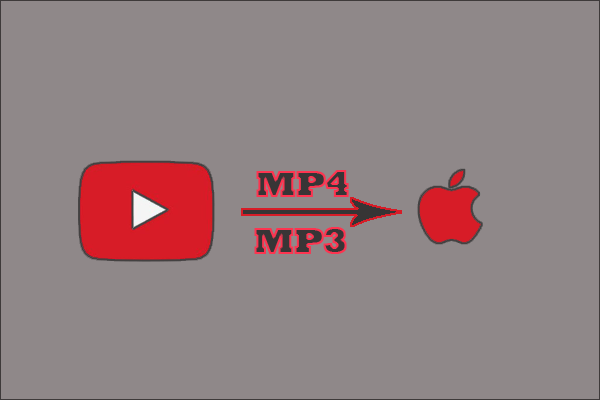YouTube is one of the most popular video-streaming platforms. Some YouTube users may ask about “YouTube to MP4 converter unblocked”. Why need an unblocked YouTube to MP4 converter like MiniTool Video Converter? What is the best unblocked YouTube to MP4 converter? All those questions are discussed in this post.
Why Convert YouTube to MP4?
What is MP4? MP4 (MPEG-P) is a video format that was created by Internal Standard Organization (ISO) in 2001. Two years later, the video format was re-released and now is commonly used.
Why convert YouTube to MP4? Compared to other formats, saving YouTube videos in MP4 format contributes to less loss of quality with higher compressions and this makes the video format ideal for video streaming. Additionally, the following shines of the video format attract more users:
- The MP4 format can be used on mainstream operating systems for computers and user electronic devices, software media players, etc.
- An MP4 file can contain metadata (data that provides information about other data). It also contains Extensible Meta Data Platform metadata.
- Due to the support for metadata, an MP4 file can be integrated with 3D graphics, menus or user navigation options, and other user interaction features.
There are also some downsides of MP4 format:
- Due to the issues with codes or codec-player compatibility, the audio may be out of sync with the video.
- As the above mentioned that an MP4 file can contain audio, video, and metadata, playback or editing may require lots of computing resources.
- The MP4 format is still a lossy format because of the high degree of comparison and smaller file size.
Why Need a YouTube to MP4 Converter Unblocked?
Under the playback screen, there are some buttons including the Share button, the Like and Dislike button, etc., but there is no button for downloading videos from YouTube. Why? Check out YouTube’s Terms and Conditions.
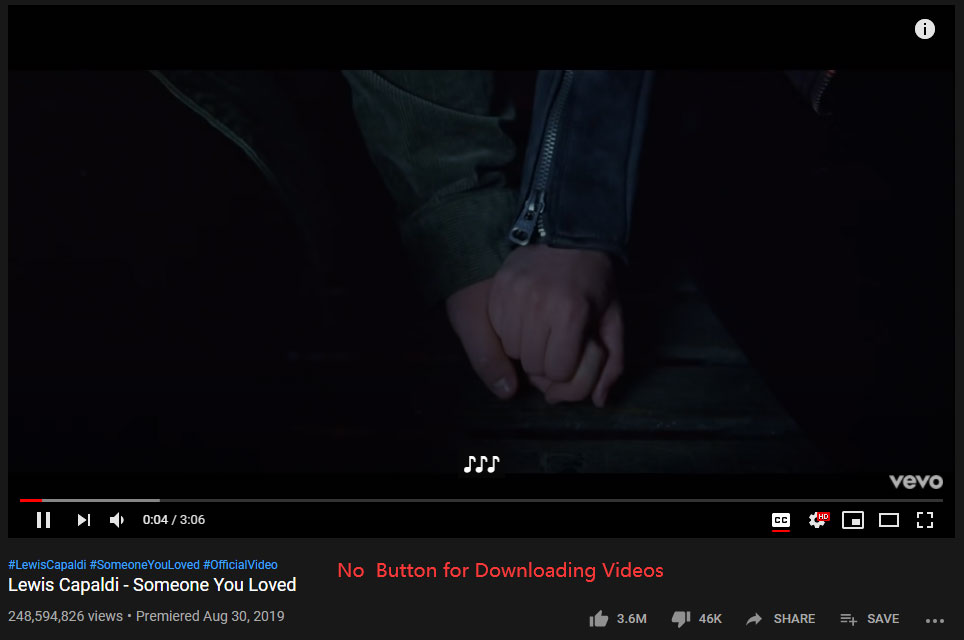
What to do if you want to convert YouTube videos to MP4? You can try some YouTube to MP4 converters (unblocked).
A YouTube to MP4 converter application can help you download videos from YouTube and save them in MP4 format that you can watch later.
The following connect lists some YouTube to MP4 converters (unblocked). So, scroll down to see what they are.
Recommended YouTube to MP4 Converters [Unblocked]
The YouTube to MP4 conversion could be unblocked using one of the following YouTube to MP4 converters.
#1 MiniTool Video Converter
The first recommended YouTube to MP4 converter is MiniTool Video Converter.
MiniTool Video Converter, a free YouTube converter developed by MiniTool Software Limited, can let you convert YouTube to a video format like MP4 and WebM as well as to an audio format like MP3 and WAV.
Here is the tutorial on using the YouTube to MP4 converter (unblocked).
Step 1: Get MiniTool Video Converter, install it, and launch it to access its main interface.
Download MiniTool Video Converter by clicking the following button or you can also get it from its official website.
MiniTool Video ConverterClick to Download100%Clean & Safe
Install MiniTool Video Converter on your Windows computer and launch the software to get its main interface.
You can see the main functions on the main interface. You need to choose the Video Download function.
Step 2: Convert YouTube to MP4 using MiniTool Video Converter.
Paste the link of the video you want to convert to MP4 into the bar at the top of the interface and then click the Download icon next to the bar. Or type the keyboards in the search bar, select the video you want, and then click the download icon.
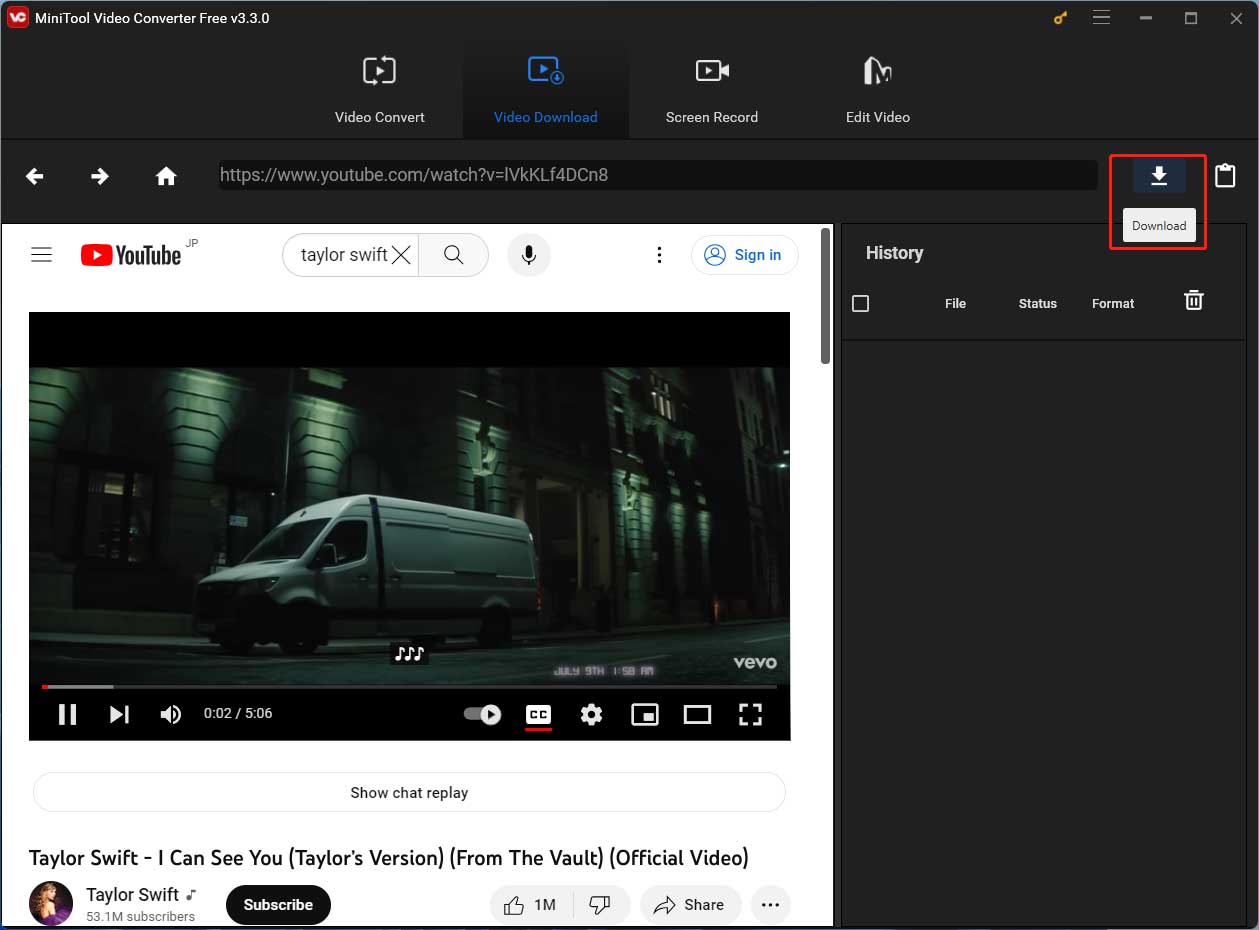
Then, you will see a pop-up window where the supported audio and video formats are listed. Select MP4 and the video quality you prefer, check the subtitles box if you want to save the subtitle, and hit the DOWNLOAD button.
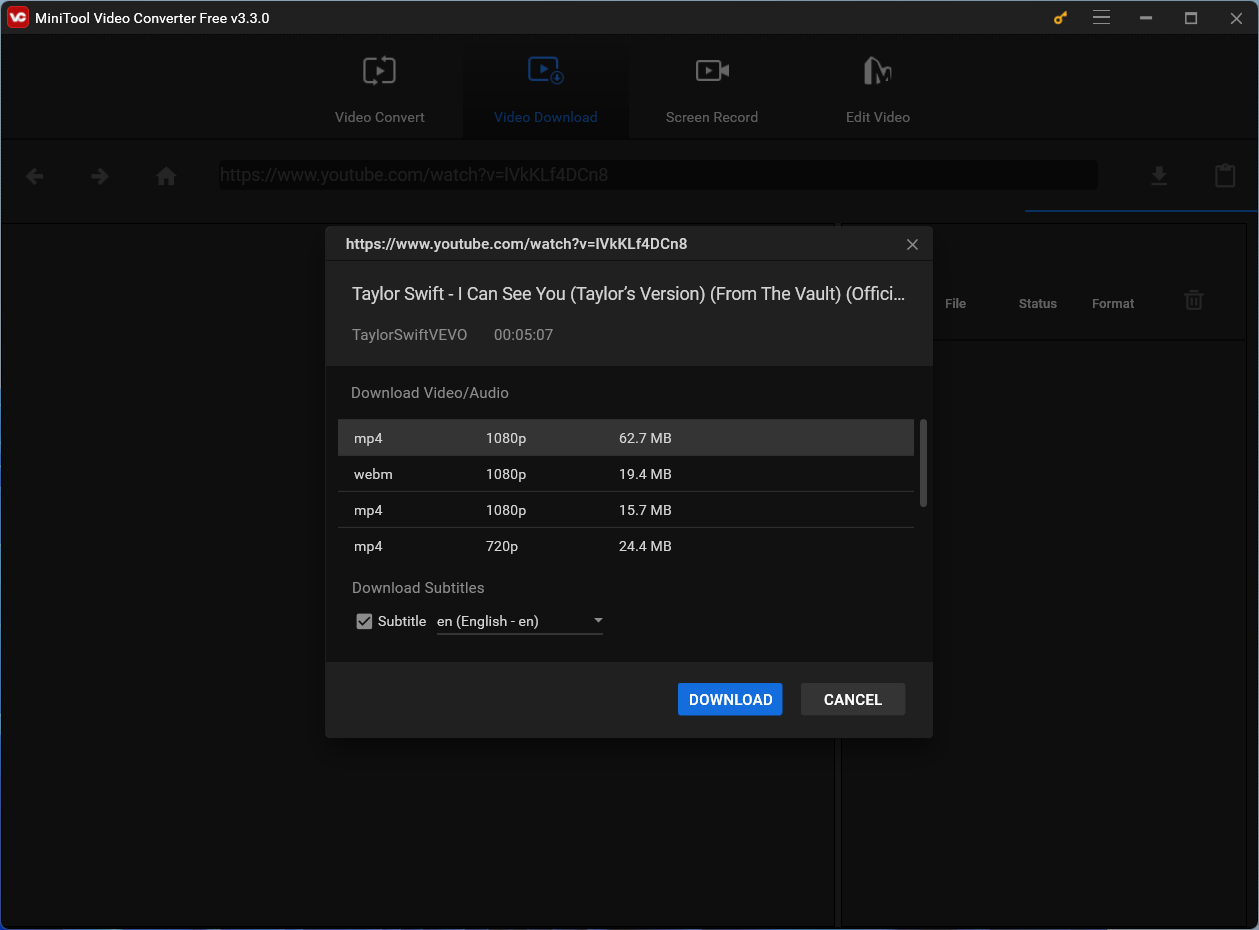
Step 3: Enjoy the video you have converted to MP4.
When the downloading process comes to an end, you will see a Play icon. Hit it and the video starts playing.

#2 YMP4
YMP4 is the second recommended “YouTube to MP4 converter unblocked”. It is a free online YouTube to MP4 converter. No registration is required, no signup, no contracts.
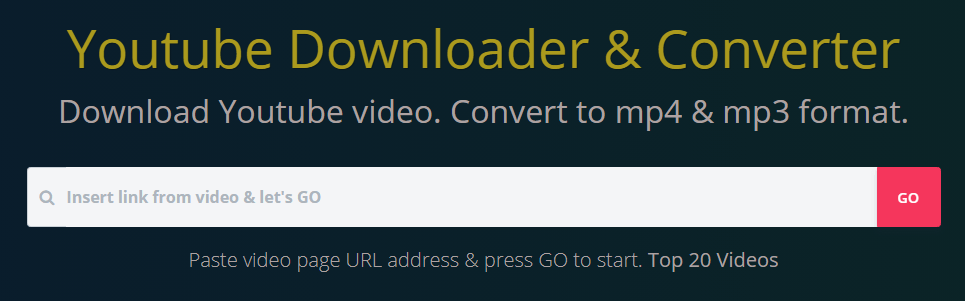
Steps to convert YouTube to MP4 (unblocked) using YMP4:
Step 1: Open your browser on your computer and then open the YMP4 page.
Step 2: Paste the video link into the search bar and then click the GO button.
Step 3: Scroll down to the More Videos section, choose MP4 and the video quality you prefer, and click the Download button.
Step 4: You will see the video playing on the page. Right-click the video and choose the Save video as… option.
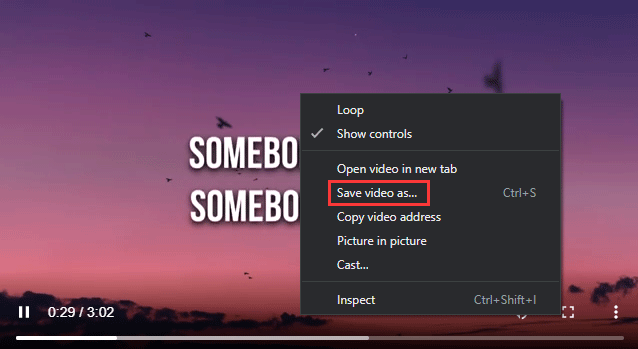
When the downloading process finishes, locate it on your computer and enjoy it.
#3 Flvto
Flvto is also an unblocked YouTube to MP4 converter. It can convert videos from any website to available video formats.
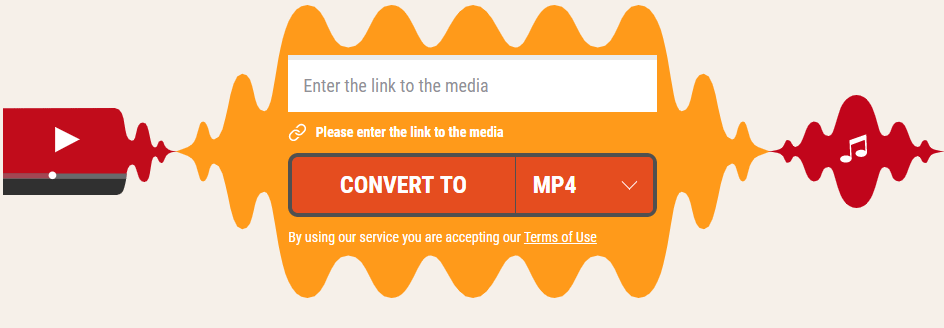
How to use the unblocked YouTube to MP4 converter? The operations are quite simple.
- Open the Flvto page.
- Paste the copied video link into the specified area.
- Select MP4 as the target file format.
- Click the CONVERT TO button.
- Wait for the converting process comes to an end。
- Click the DOWNLOAD button.
#4 YTConverter
The fourth recommended “YouTube converter to MP4 unblocked” is YTConverter. It is an online YouTube to MP4 converter, supporting multiple audio and video formats like MP3, AAC, M4a, MP4, MKV, etc.
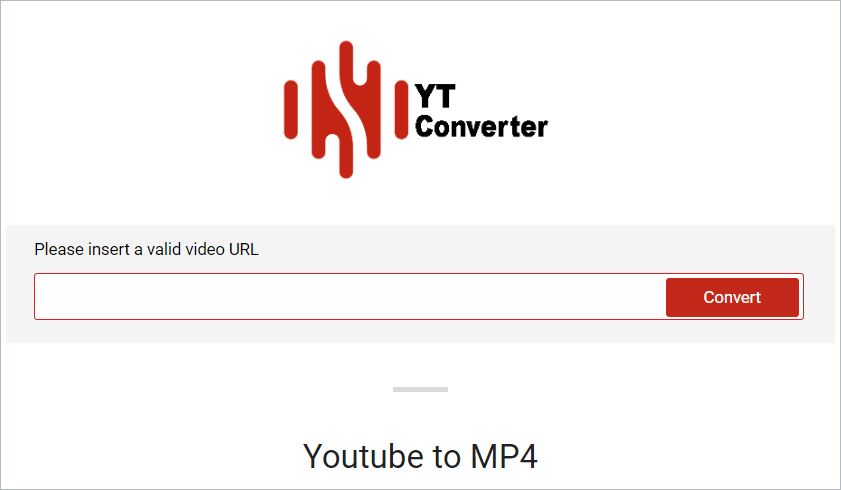
How to use the unblocked YouTube to MP4 converter? The tutorial is below.
- Open the YTConverter page.
- Paste the copied video link into the specified area and click the Convert button.
- Choose the MP4 as the target file format and click the Convert behind.
- Wait for the converting process to complete and then click the Download now button to save your converted YouTube video.
#5 noTube
noTube is another recommended unblocked YouTube to MP4 converter. Apart from YouTube, it can also help you convert videos from other popular social media platforms to MP4 like TikTok, Facebook, Instagram, and Twitter.
This YouTube to MP4 converter is also free of charge.
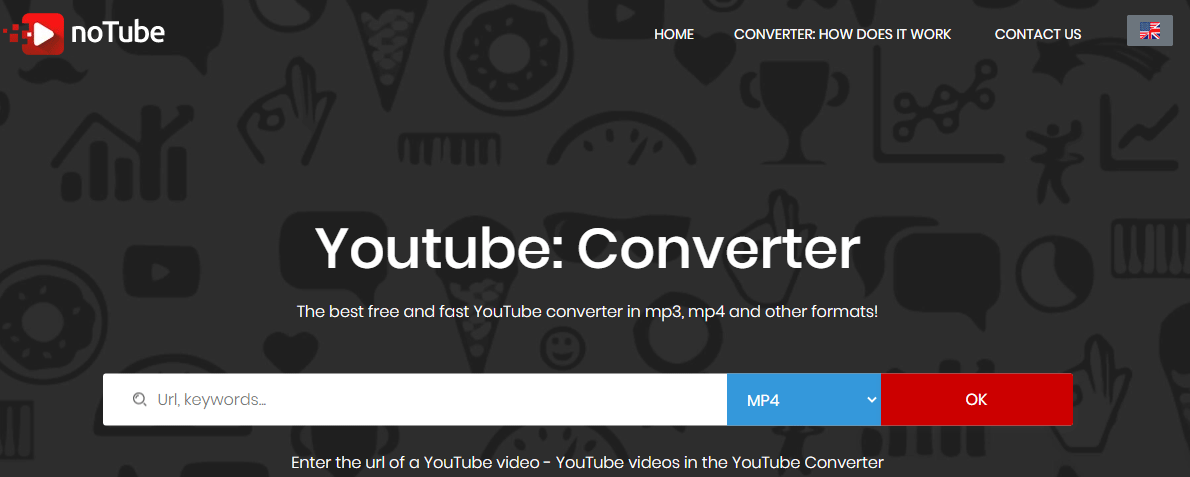
It is also simple to convert videos from YouTube to MP4 using noYouTube:
- Open the noTube website.
- Paste the copied link of the video you want to convert in the specified area.
- Choose the MP4 from the drop-down menu.
- Click the OK button.
- Wait for several seconds.
- Click the Download button when the converting process ends.
#6 2CONV
2conv.com is an online YouTube to MP4 converter. It also has a desktop version that you can use on your Windows, Mac, or Android devices.
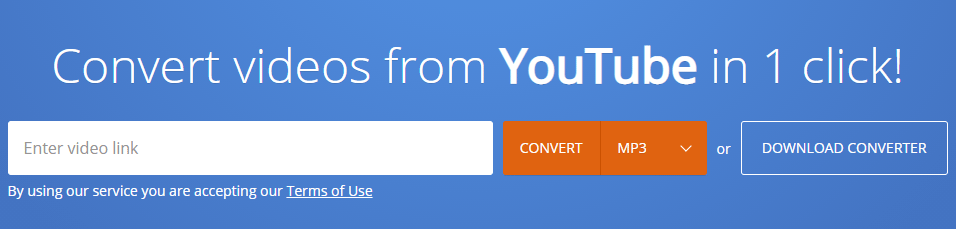
Here is the tutorial on how to use the online version of the YouTube to MP4 converter.
- Go to the 2conv.com website.
- Paste the copied video link into the specified area.
- Choose MP4 from the drop-down menu as the target file format.
- Click the CONVERT button.
- Wait for the converting process to finish.
- Click the DOWNLOAD button.
#7 y2mate.com
y2mate.com is the seventh YouTube to MP4 converter.
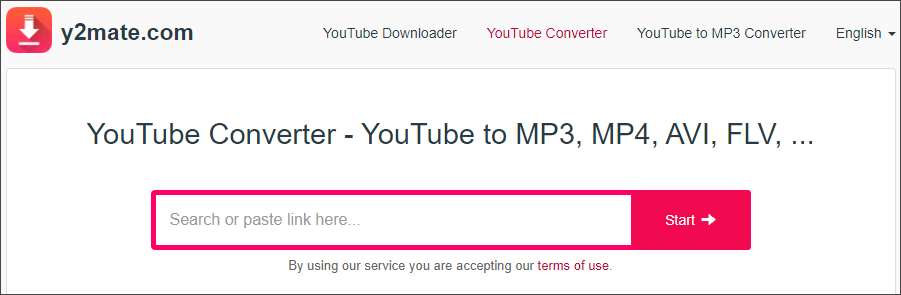
How to use the YouTube to MP4 converter (unblocked)? The operations are still simple.
- Go to the y2mate.com website.
- Paste the link of the video you want to convert according to the on-screen instructions.
- Click the Start button.
- y2mate.com will list the conversion options. Under the Video tab, select MP4 and your preferred video quality and then click the Download button.
- Click the Download .mp4 button on the pop-up small window.
#8 YTMP3
The penultimate YouTube to MP4 converter you can try is YTMP3. It is free of charge and supports videos of up to 1 hour in length.
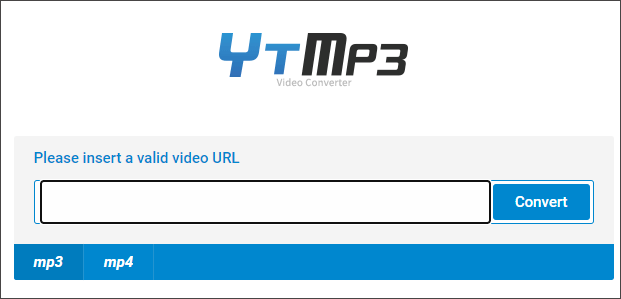
Steps to convert YouTube to MP4 using YTMP3.
- Go to the YTMP3 website.
- Paste the copied link into the specified area.
- Select MP4 and then click the Convert button.
- Click the Download button.
I Want Your Voice
Have you saved videos from YouTube as MP4 on your devices? If yes, you can enjoy these videos now. But please note that these videos are just for yourself and not for dissemination or you might be accused of infringement.
If you encounter some issues during the converting process, please leave your problems in the following comment zone or directly contact us via [email protected] and we will reply to you as soon as possible.