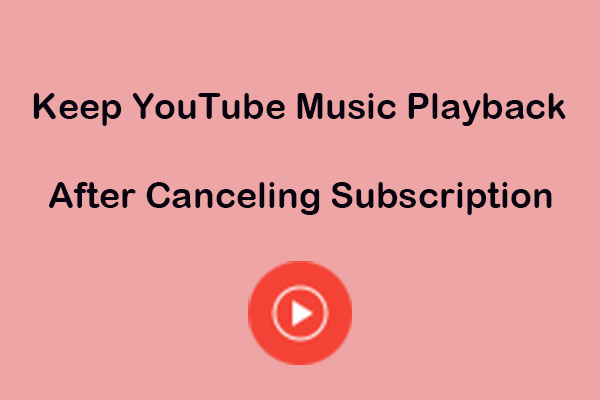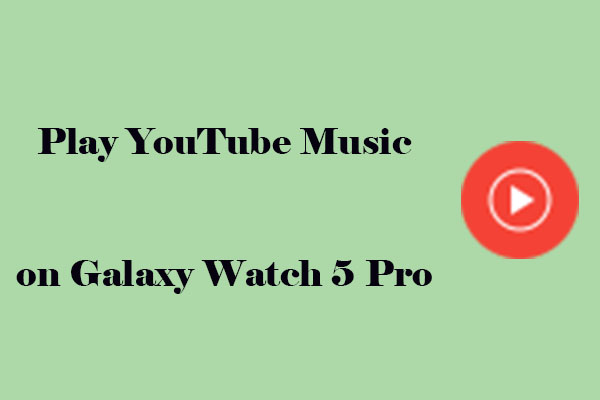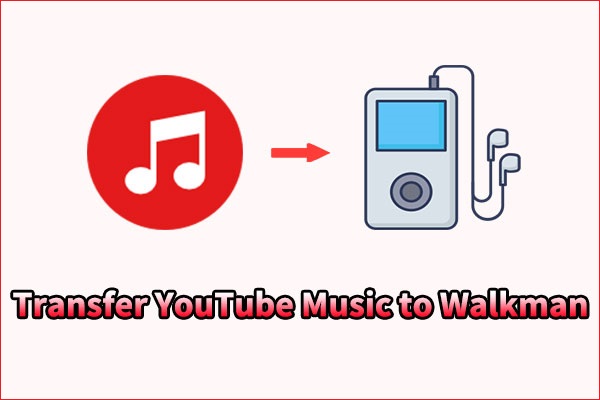Introduction to Fitbit Versa
Fitbit’s Versa wearables are one of the best fitness trackers on the market. It offers a variety of features, including tracking sleep and fitness and receiving texts, calls, and app notifications. The latest version of this product is Fitbit Version 4. You can download the Fitbit Versa application on Windows 10, Android, and iPhone. However, it has limited access to apps.
Can You Listen to YouTube Music on Fitbit Versa
Listening to music when working out will make exercising more enjoyable. If you usually use YouTube Music to listen to music and have a Fitbit Versa. You may be curious about whether you can listen to YouTube Music on Fitbit Versa.
We have mentioned above that Fitbit Versa has limited access to apps. The Versa features a few preinstalled apps from Amazon and Google but otherwise doesn’t support third-party software except clock faces. Up till now, the Fitbit Versa series does not support direct playback of YouTube Music. However, you can refer to the method in this post to download your music playlists from YouTube Music and transfer YouTube Music to Fitbit Versa.
How to Play YouTube Music on Fitbit Versa
As we mentioned above, Fitbit Versa doesn’t support direct playback of YouTube Music. The solution is to download YouTube Music on your device and transfer it to Fitbit Versa. Let’s look at them one by one.
Part 1: Understand the Fitbit Versa-Supported Format
Before we start downloading YouTube Music, we should focus on learning about the Fitbit Versa-supported format first. The Fitbit Versa supports MP3, MP4, AAC, and WMA audio files.
MP3: The most common audio format for digital music.
MP4: A digital multimedia container format most commonly used to store video and audio.
AAC: Often used by Apple devices and popular for streaming services.
WMA: A type of audio file format developed by Microsoft.
If you’re not sure, refer to your specific user manual for detailed compatibility information.
Part 2: Download YouTube Music
The official method to download YouTube Music songs is using YouTube Premium. Apart from that, you can also choose a handy YouTube Music downloader.
Option 1: MiniTool Video Converter
Platform: Windows
When it comes to downloading music from YouTube Music, MiniTool Video Converter is a must-talked downloader. It has a user-friendly interface, which can help you quickly download content from YouTube Music even if you have no downloading experience.
With this free video downloader for PC, you can rapidly download music, videos, playlists, Shorts, and other content from YouTube Music into WAV, MP3, WebM, and MP4 formats. More importantly, it features a batch download function that can download up to 10 videos in bulk to improve download efficiency. By the way, you can download subtitles into SRT format.
What makes MiniTool Video Converter versatile is that it has a conversion function, which makes it easy to convert YouTube audio and video into more than 1,000 formats with just a few clicks. Lastly, MiniTool Video Converter lets you record part or full-screen activities without time limitations and watermarks.
Main features of MiniTool Video Converter:
- With an easy-to-use interface.
- Feature a built-in YouTube browser to download any YouTube content.
- Download YouTube videos, audio, and playlists without quality loss.
- Download YouTube content without logging in and signing up requirements.
- Convert audio and video to 4K.
- Batch convert music or video up to 5 at once.
- Record the computer screen without time limitation and a watermark.
Here’s how to download music from YouTube Music with MiniTool Video Converter.
1. Download and install this software on your computer by clicking the below download button.
MiniTool Video ConverterClick to Download100%Clean & Safe
2. Launch MiniTool Video Converter and go to the Video Download tab at the top of the interface.
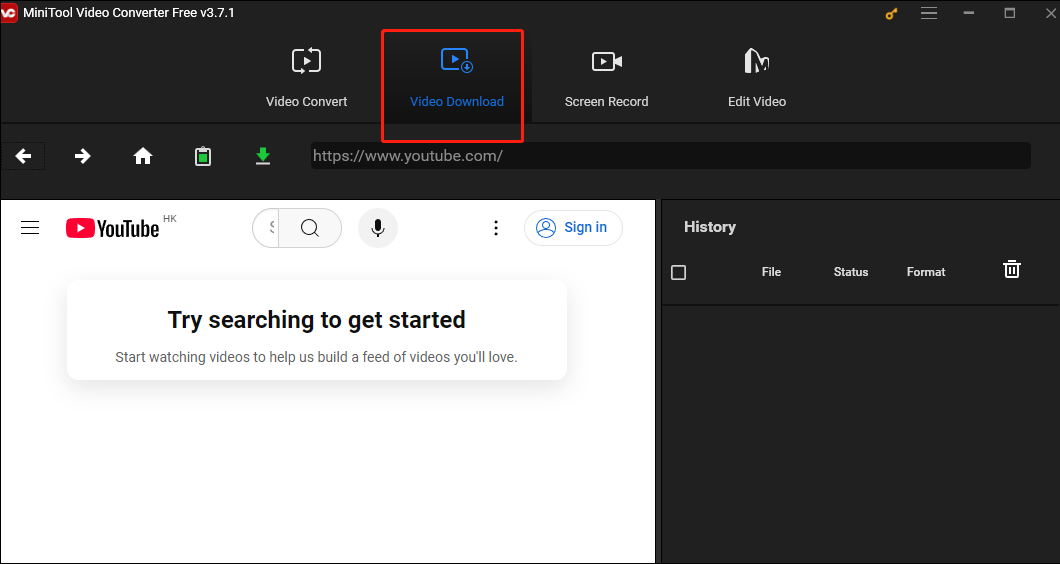
3. If you want to change the save path of the downloaded songs and the number of maximum current downloaders, you can click on the hamburger icon at the top right corner of the interface and choose Settings. Then, switch to the Download button and press the OK button to save the changes.
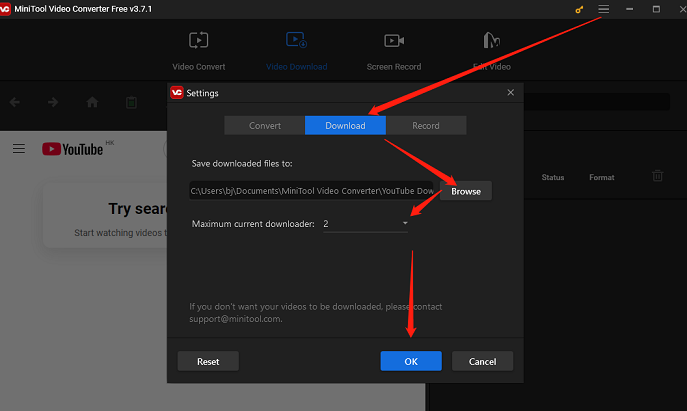
4. Because MiniTool Video Converter has a built-in YouTube browser, you can type the name or the keywords of the music you want to download into the search box, press the Enter key, and click on the one you want. Then, the music video URL will appear in the upper address bar.
Alternatively, go to the official website of YouTube Music, copy the link of the desired music video, return to MiniTool Video Converter, and paste the link into the address bar. Then, click the Download icon.
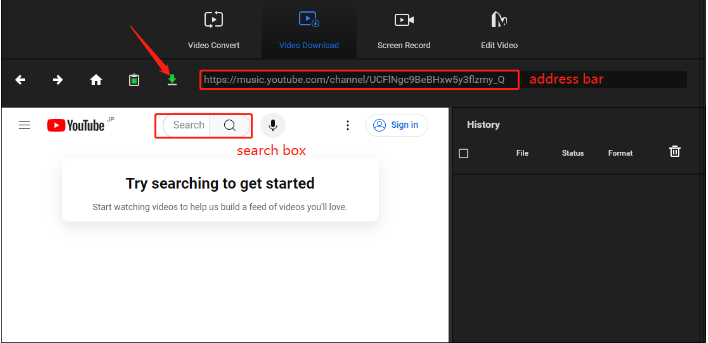
5. In the pop-up window, select a Fitbit Versa-supported format as the output format and click on the DOWNLOAD button to start the download process.
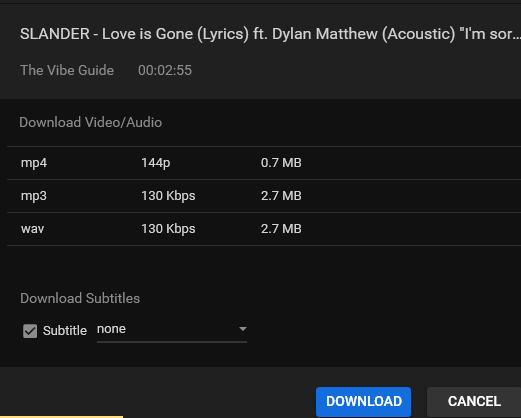
6. After the program finishes downloading the music, you can see the download Status is Done. Click Play to listen to the music directly and click Navigate to file to locate the downloaded audio file.
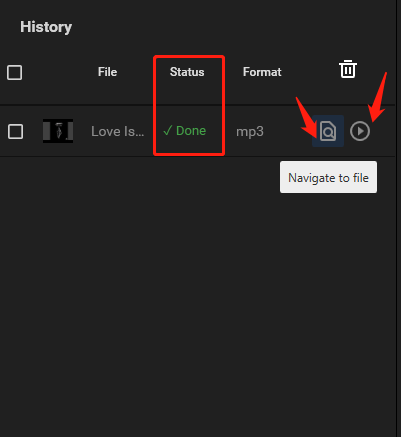
Option2: TunePat YouTube Music Converter
Platform: Windows and Mac
The second YouTube Music downloader is TunePat YouTube Music Converter. It is also a versatile tool that not only helps you download YouTube music, albums, playlists, and MVs to your computer but also saves the lyrics as external. The output formats include MP3, AAC, FLAC, WAV, AIFF, and ALAC. The most amazing thing is that it can save YouTube music videos in up to 4K quality.
In addition, as the name suggests, TunePat YouTube Music Converter also supports converting YouTube music in batches and provides 10X faster conversion speed, which saves you time. Especially, it enables you to keep the original quality of the YouTube Music songs after conversion.
Main features of TunePat YouTube Music Converter:
- Download YouTube music tracks, albums, playlists, and radio.
- Download YouTube Music to MP3, AAC, WAV, FLAC, AIFF, or ALAC files.
- Save YouTube music videos in up to 4K quality.
- Convert YouTube songs in batches with a Free or Premium account.
- Keep the original quality of the YouTube Music songs after conversion.
- 10X faster speed and batch music conversion.
- Preserve ID3 tags, lyrics, and original audio quality.
How to download YouTube Music songs with TunePat YouTube Music Converter? Here’s the guide:
1. Download and install TunePat YouTube Music Converter on your computer.
2. Launch it and you can see two pages: the main interface and the automatically opened YouTube Music web player. If the YouTube Music web player can’t open, you can manually click on Open the web player window to open it.
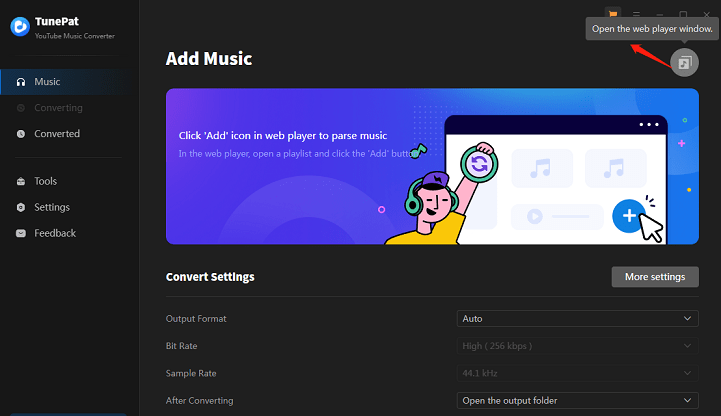
3. On the main interface page, click the Settings button on the left panel to customize the convert settings, such as output format, quality, output folder, etc.
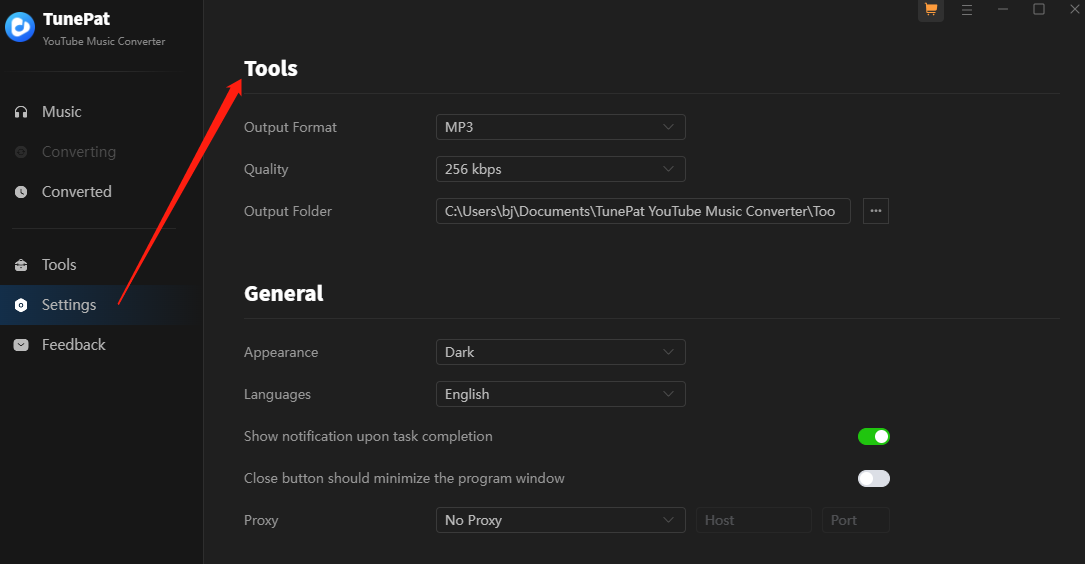
4. On the YouTube Music web player page, find the songs, albums, or playlists you want to download. Click on the Click to add icon. Then, TunePat will automatically parse the URL and display all downloadable songs on the pop-up.
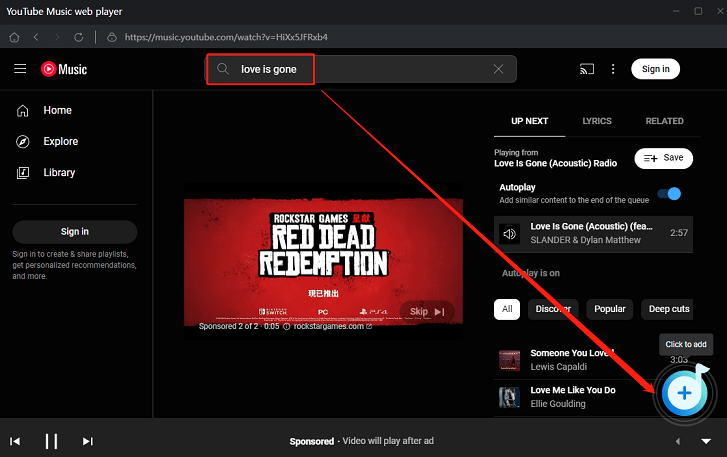
5. In the new window, the song will be ticked. Then, click on Add.
6. Click on the Convert button. After the song converts successfully, you can find it under Converted.
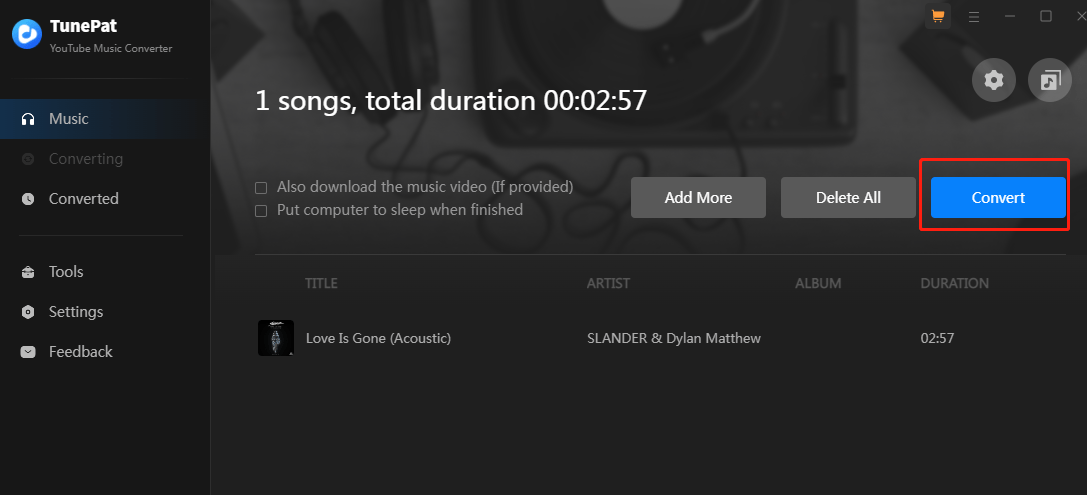
Part 3: Transfer YouTube Music Downloads to Fitbit Versa
After you download the YouTube Music songs, the last thing is to transfer the downloaded songs to Fitbit Versa for enjoyment. How to transfer YouTube Music to Fitbit Versa? Now, let’s together see the steps below:
1. Download the Fitbit Versa app from the official website and pick the appropriate version to install on your computer.
2. Make sure that your computer has the same Wi-Fi network as Fitbit Versa.
3. Launch Fitbit Versa on your computer, click on Manage My Music, and find Personal Music.
4. Turn to your watch and then open the Music app to tap Transfer Music. Note that you may need to scroll down to see the transfer button.
5. Once connected, follow the prompts on your computer to select the music list you want to import to your Fitbit Versa.
Wait for the download to complete. It may take some time, especially if there are a lot of songs on your playlists. Once the transfer finishes, you can play YouTube Music on Fitbit Versa offline anywhere, anytime.
I have played YouTube Music on Fitbit Versa following this MiniTool Video Converter.Click to Tweet
Bonus: Transfer YouTube Music Songs’ Format If Needed
Sometimes, the files you download may not be in the right format for your Fitbit Versa, you can use an audio converter to convert files to Fitbit Versa-supported formats. Do you still remember MiniTool Video Converter? Yes, we refer to it when we download YouTube Music songs. It can also convert video and audio to over 1,000 formats. If you don’t download it just now, you can try to download it. Here is how to convert video with it.
MiniTool Video ConverterClick to Download100%Clean & Safe
1. Open MiniTool Video Converter and Video Convert is the default module.
2. Click on Add Files or Add or Drop files here to start conversion to import the downloaded music.
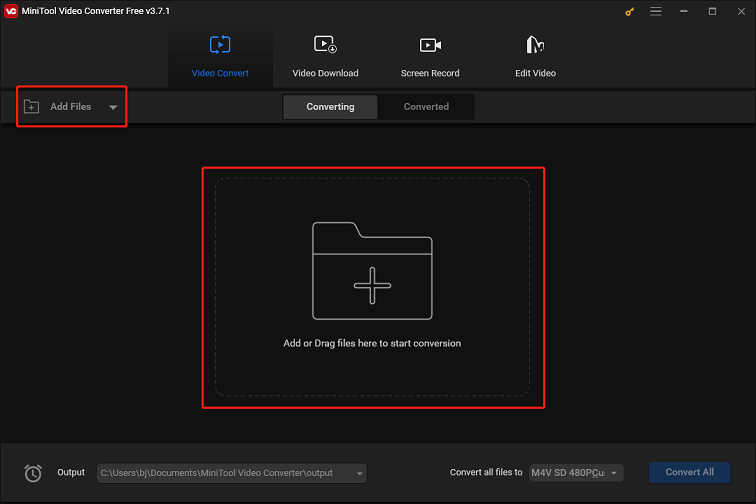
3. Click the diagonal arrow icon under Target to open the format library. Switch to the Audio tab, choose a Fitbit Versa-compatible format, and select a resolution option. If necessary, click the Edit icon next to the preferred option to adjust other parameters like encoder, channel, bit rate, and sample rate.
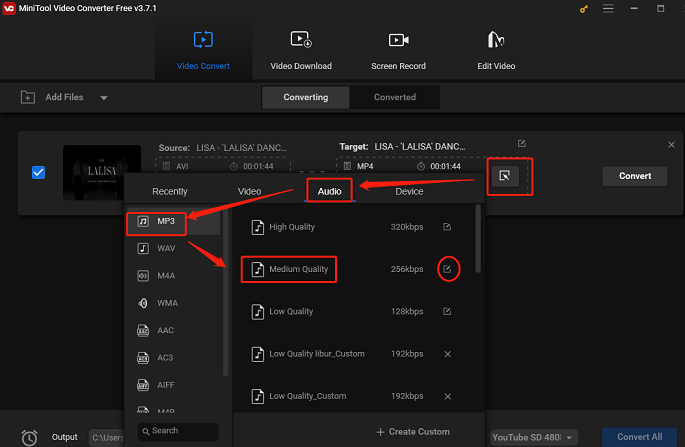
4. Choose the edit option to modify the title of the converted file and select a folder to save the converted file. Then click Convert.
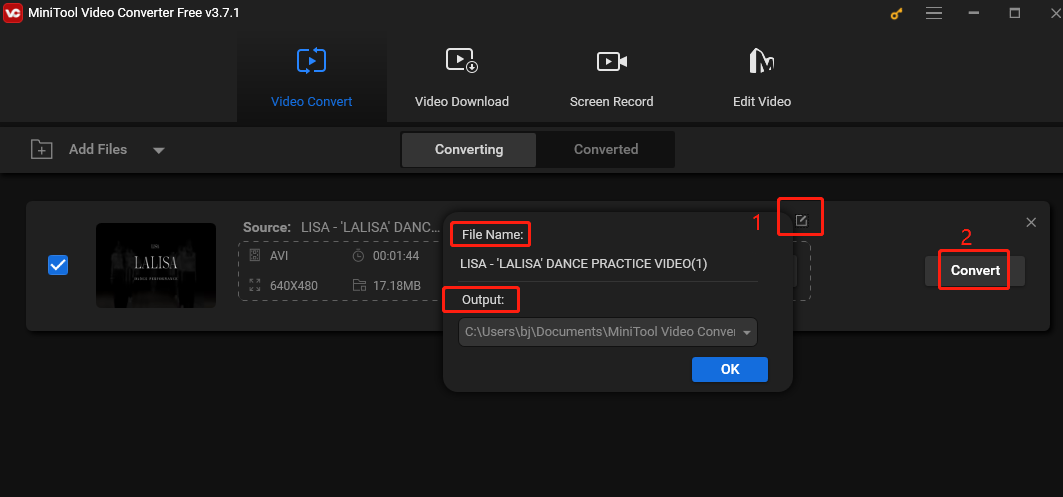
5. Go to the Converted tab to find the converted file. Click the Play icon to preview the downloaded file and choose Show in folder to find the address where the file is saved.
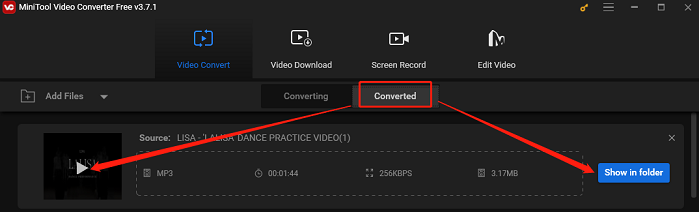
Conclusion
How do you play YouTube Music on Fitbit Versa? After you read this post, you can seamlessly transfer YouTube Music to Fitbit Versa and enjoy YouTube Music when you work out. You can try a YouTube Music song downloader to download music in advance and transfer it to your Fitbit Versa. Here, MiniTool Video Converter and TunePat YouTube Music Converter are great choices.
If you have issues or suggestions while using MiniTool Video Converter, don’t hesitate to get in touch with [email protected].