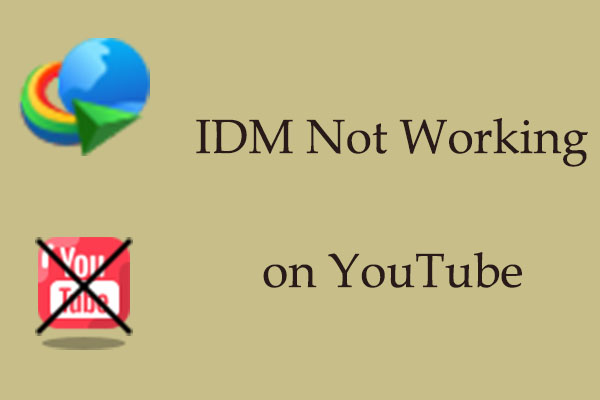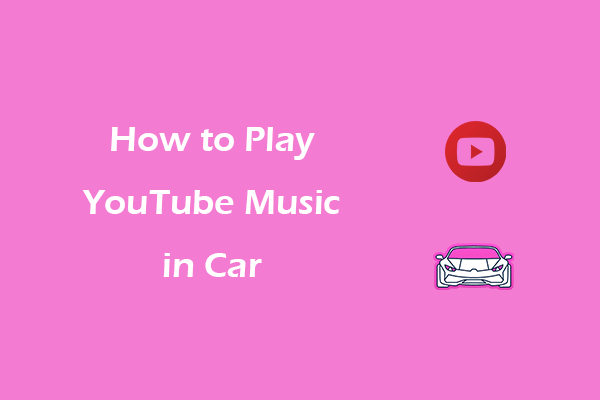If you own a Galaxy Watch 5 Pro and are struggling with how to play YouTube Music on Galaxy Watch 5 Pro, you’ve come to the right place. This MiniTool Video Converter article will give you a detailed guide and an alternative way.
Nowadays, more and more people like to use smartwatches, which bring many conveniences for users. Smartwatches are like smartphones and can make a video call, reply to messages instantly, play music, and more. The smartwatch is also a great choice if you don’t have a smartphone.
Launched in 2022, Galaxy Watch 5 Pro is an ultimate durable smartwatch with powerful features, including fitness tracking, blood pressure tracking, music playing, GPS, and long battery life. However, some Galaxy Watch 5 Pro users feel confused about how to play YouTube Music on Galaxy Watch 5 Pro. Luckily, this post will give you solutions.
Part 1: How to Listen to YouTube Music on Galaxy Watch 5 Pro
Galaxy Watch 5 Pro supports listening to YouTube Music songs but you need to download this software on your smartwatch device and have a YouTube Music Premium. Here is the guide:
1. Open the Google Play Store on your watch, search for YouTube Music, and select the YouTube Music app to start downloading it to your device.
2. Once the app is installed, tap the Open button, and sign in to your YouTube Music account.
3. You’ll have to pair the watch with a Bluetooth audio device like a speaker or earbuds to listen even though the watch has an internal speaker. You can tap on Settings > Connections > Bluetooth to complete the connection.
4. Then, you will get into the main dashboard which shows your downloads and recommended playlists. With WiFi enabled on your Galaxy Watch 5 Pro, you can play YouTube Music on the watch without your phone.
Part 2: How to Play YouTube Music on Galaxy Watch 5 Pro Offline
Galaxy Watch 5 Pro not only allows you to listen to music from YouTube Music but also download music from YouTube Music. If you want to listen to music from YouTube Music offline to prevent no network, you can download music from YouTube Music on your Galaxy Watch 5 Pro with YouTube Music Premium.
The operation step is straightforward. Tap the song on your watch and tap the download icon to start downloading. Also, you can download playlists. Select a playlist from your recommendation or the Your likes playlist and tap the download icon to start downloading it.
Part 3: Alternative Method to Download YouTube Music to Galaxy Watch 5 Pro
The official way to download music from YouTube Music on Galaxy Watch 5 Pro is with YouTube Music Premium. However, there is a free method. The way is to use a YouTube Music downloader. The process needs to be divided into two steps – download music from YouTube Music and add the downloaded music to Galaxy Watch 5 Pro. Which are the top YouTube Music downloaders? Continue to read this post.
How to Download Music from YouTube Music
Before you download music from YouTube Music, you must know the supported format of Galaxy Watch 5 Pro to prevent format incompatibility. According to Samsung, the Galaxy Watch natively supports MP3, M4A, AAC, OGG, and WMA. Third-party apps also support 3GA, OGA, WAV, AMR, and AWB formats.
#. MiniTool Video Converter
When it comes to downloading music from YouTube Music, MiniTool Video Converter is a must-talked downloader. Its user-friendly interface can help you quickly download content from YouTube Music even though you have no downloading experience.
With this free video downloader, you can rapidly download videos, audio, and playlists from YouTube Music into WAV, MP3, WebM, and MP4 formats. More importantly, it features a batch download function that can download up to 10 videos in bulk to improve download efficiency. Also, you can download subtitles into SRT format.
In addition, MiniTool Video Converter has a conversion function, which makes it easy to convert YouTube videos and audio into more than 1,000 formats with just a few clicks. Lastly, this multifunctional application lets you record part or full-screen activities without time limitations and watermarks.
Main features of MiniTool Video Converter:
- With a user-friendly interface.
- With a built-in YouTube browser.
- Download YouTube videos, audio, and playlists without quality loss.
- Download YouTube content without logging in and signing up requirements.
- Batch convert videos or audio up to 5 at once.
- Record the computer screen without time limitation and a watermark.
Here’s how to download music from YouTube Music to local files with MiniTool Video Converter.
1. Download and install this software on your computer by clicking the following download button.
MiniTool Video ConverterClick to Download100%Clean & Safe
2. Launch MiniTool Video Converter and go to the Video Download tab at the top of the interface.
3. If you want to change the save path of the downloaded songs and the number of maximum current downloaders, you can click on the hamburger icon at the top right corner of the interface and choose Settings. Then, navigate to the Download button. Don’t forget to click on the OK button to save the changes.
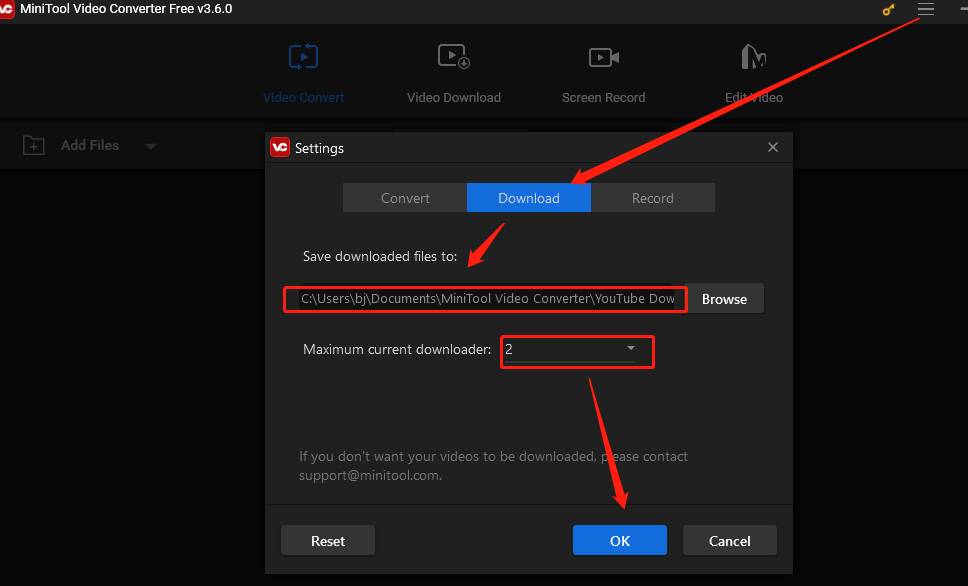
4. MiniTool Video Converter has a built-in YouTube browser. Type the name or the keywords of the music you want to download into the search box, press the Enter key, and click on the one you want. Then, the music video URL will appear in the upper address bar. Click the Download icon.
Alternatively, go to the official website of YouTube Music, copy the link of the desired music video, return to MiniTool Video Converter, and paste the link into the address bar. Then, click the Download icon.
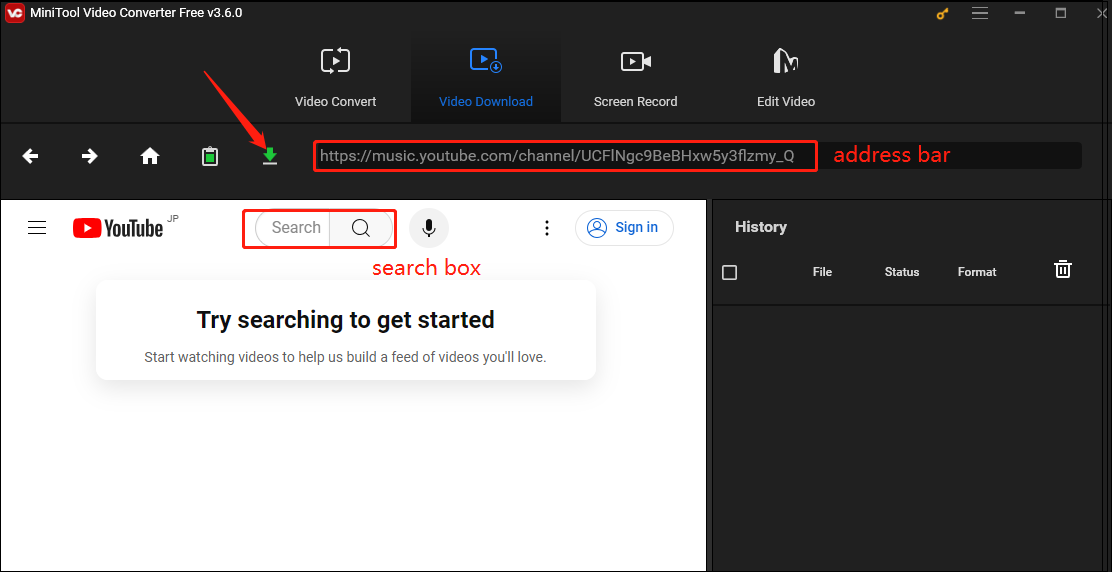
5. In the pop-up window, select mp3 or wav as the output format and click on the DOWNLOAD button to start the download process.
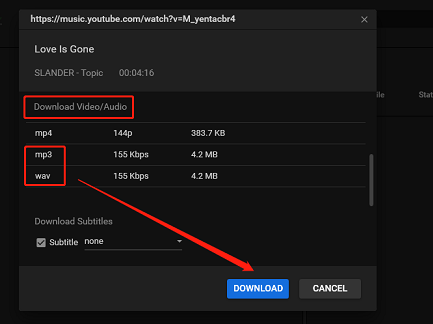
6. After the program finishes downloading the music, you can see the download Status is Done. Click Play to listen to the music directly and click Navigate to file to locate the downloaded audio file.
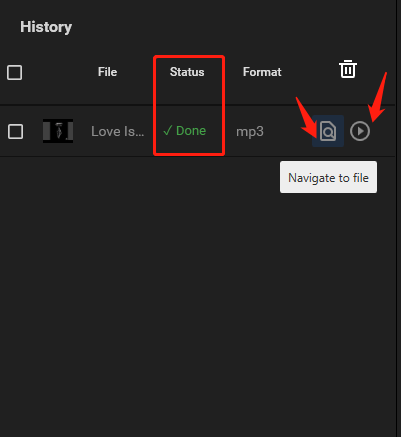
You may like: How to Play YouTube Music on Huawei Devices
#. TuneFab YouTube Music Converter
Apart from MiniTool Video Converter, TuneFab YouTube Music Converter is also a multifunctional YouTube audio downloader. With it, you can download MP3s from all YouTube Music content, including songs, playlists, albums, or music videos without quality loss. You can also keep your tracks forever and have an enjoyable offline playback time.
To provide a more effortless and speedy music download experience, this program has utilized advanced acceleration techniques to speed up the performance 10X faster speed. In addition, after you download music from YouTube Music, you can obtain the full ID3 tags metadata like title, album, artist, and more. In this way, the local YouTube Music library can also be well organized.
Main features of TuneFab YouTube Music Converter:
- Download music videos from YouTube Music into MP4 format.
- Download YouTube Music songs, playlists, and albums to PC.
- Batch convert YouTube Music content at up to 10X speed.
- Support English, Japanese, German, French, and Chinese.
Here’s how to download music from YouTube Music via TuneFab YouTube Music Converter:
Step 1: Download and install this software on your computer.
Step 2: Launch TuneFab YouTube Music Converter to get into its main interface. Type the name or the artist of the music into the search box, play the music, and click on the red plus icon.
Step 3: In the new window, click on the drop-down arrow under the Output Format option to change the download audio format. Also, click on the Browse option behind the Output at the lower left of the window to change the saved position of the music. Then, click on the Convert button.
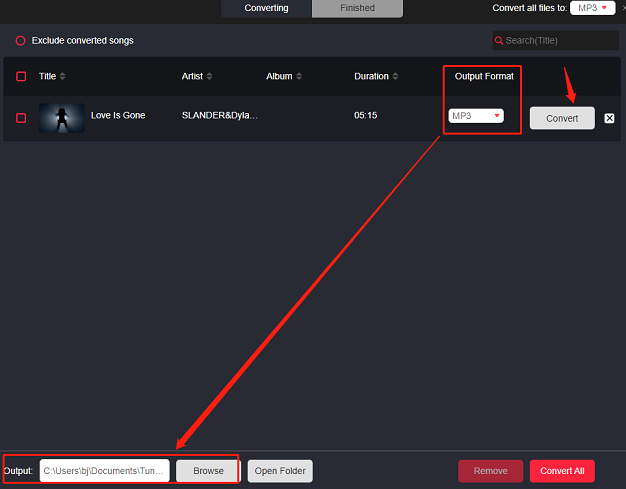
Step 4: Switch to the Finished option to check the downloaded YouTube music. Then, you can find the music file by clicking View Output File.
How to Add Downloaded YouTube Music to Galaxy Watch 5 Pro Via Android Phone
Before adding downloaded YouTube music to Galaxy Watch 5 Pro, the first thing you need to do is transfer the downloaded music from your computer to your Android phone. The Galaxy Watch 5 Pro packs 16GB of internal storage, enough for several albums, an audiobook, or plenty of podcasts. You can use a USB cable to connect the computer and phone to finish the transfer. Then, follow the next steps to add YouTube music from mobile to Galaxy Watch 5 Pro.
1. Open the Galaxy Wearable app on your phone.
2. Tap Watch settings > Manage content > Add tracks.
3. Select the files you wish to transfer in the file browsing dialog, then tap Add to watch to start transferring. After the process ends, you will receive the notification on your watch. Also, if you want your Galaxy Watch 5 Pro to sync tracks with your phone automatically, you can toggle on Auto sync.
Now, you can play YouTube Music songs on your Galaxy Watch 5 Pro.
Bonus Tip: How to Convert the YouTube Music Format
After following the steps above, you will learn how to play YouTube Music on Galaxy Watch 5 Pro. If you’re not satisfied with the converted format, you can also try MiniTool Video Converter to convert the downloaded music to other formats. Here is a step-by-step guide:
Step 1: If you have used MiniTool Video Converter to download YouTube Music songs before, switch to the Video Convert tab at the top of the screen. If not, get it first and open it.
MiniTool Video ConverterClick to Download100%Clean & Safe
Step 2: Click Add files to choose the music file, and click Open to upload it. Also, you can click the Add or Drag files here to start conversion area to upload the target file or directly drag and drop the file from your computer to this area.
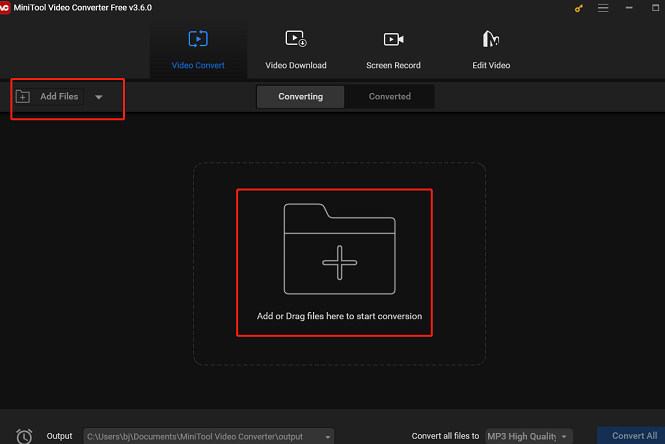
Step 3: The uploaded audio file will appear at the Converting option. Click on the diagonal arrow, navigate to the Audio tab, scroll down to choose your preferred audio format, and select the needed audio quality preset from the right panel.
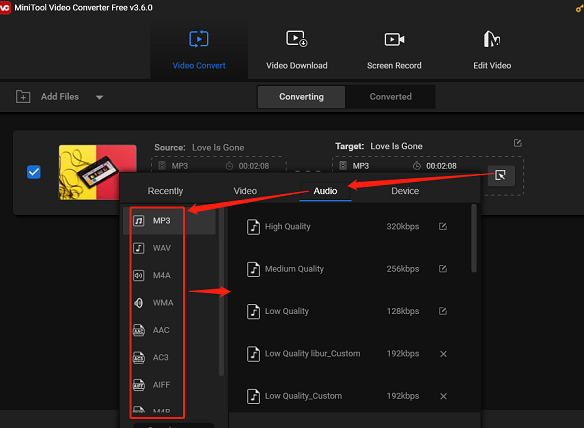
Step 4: Click on the Convert button to start the converting process. After finishing converting, click on the Converted option to find the converted file. Then, click on the Play icon to listen to the music and click on the Show in folder button to view the saved place of the folder.
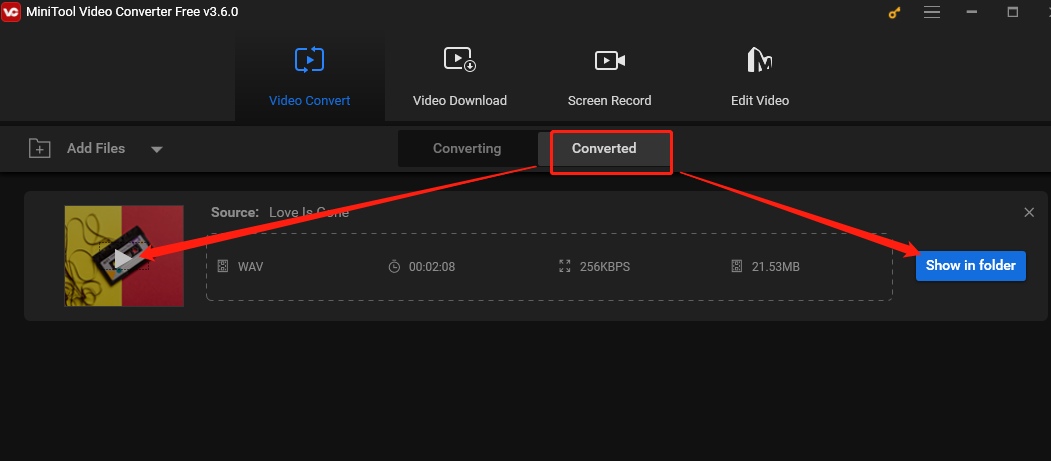
Bottom Line
How do you play YouTube Music on Galaxy Watch 5 Pro? This post gives the solution whether you have an internet connection or not. At the same time, if you want to play YouTube Music songs without the internet, you can try a YouTube Music song downloader to download music in advance and transfer it to your Galaxy Watch 5 Pro. Here, MiniTool Video Converter and TuneFab YouTube Music Converter are great choices.
If you have any questions about how to use MiniTool Video Converter, don’t hesitate to get in touch with [email protected].