Recently, the YouTube layout has changed a lot. For some people, they think the new YouTube layout is horrible because the thumbnails are way too big. So they want to go back to the old YouTube layout. If you have the same trouble as they have, read this post to learn how to switch back to the old version.
Why do so many people want to revert to old YouTube? The following reasons are:
1. The New YouTube Layout has larger thumbnails and bigger icons.
2. It displays less content on YouTube. To download YouTube videos, try MiniTool software – MiniTool Video Converter.
MiniTool Video ConverterClick to Download100%Clean & Safe
3. The new layout is slower than the old version. You can go to the homepage of your channel by just one click.
Changes of the New YouTube Layout
So, let’s take a look at the changes of the new YouTube layout.
1. Larger thumbnails, titles and icons.
2. New look style – YouTube dark theme.
3. Classic Analytics disappears.
4. Complicate operation for editing YouTube videos.
New YouTube layout
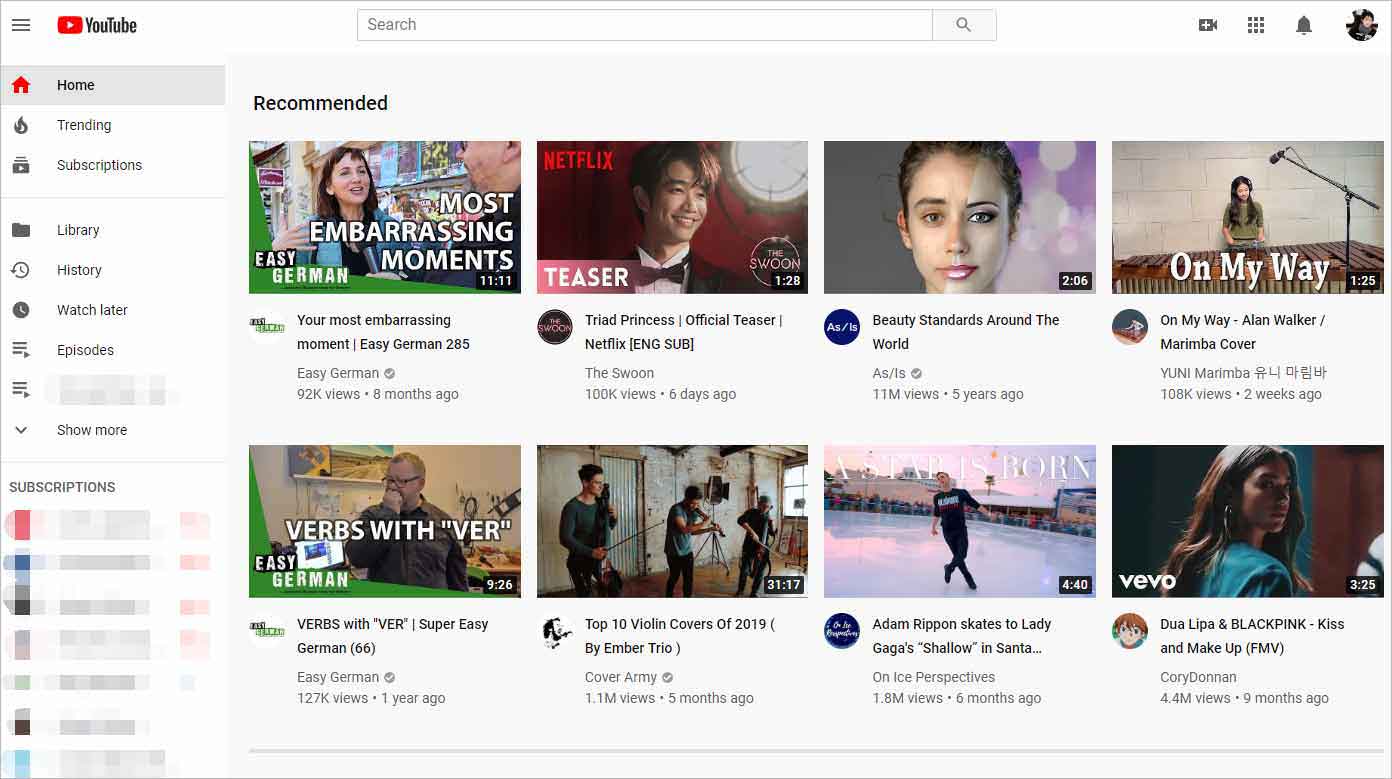
Old YouTube layout
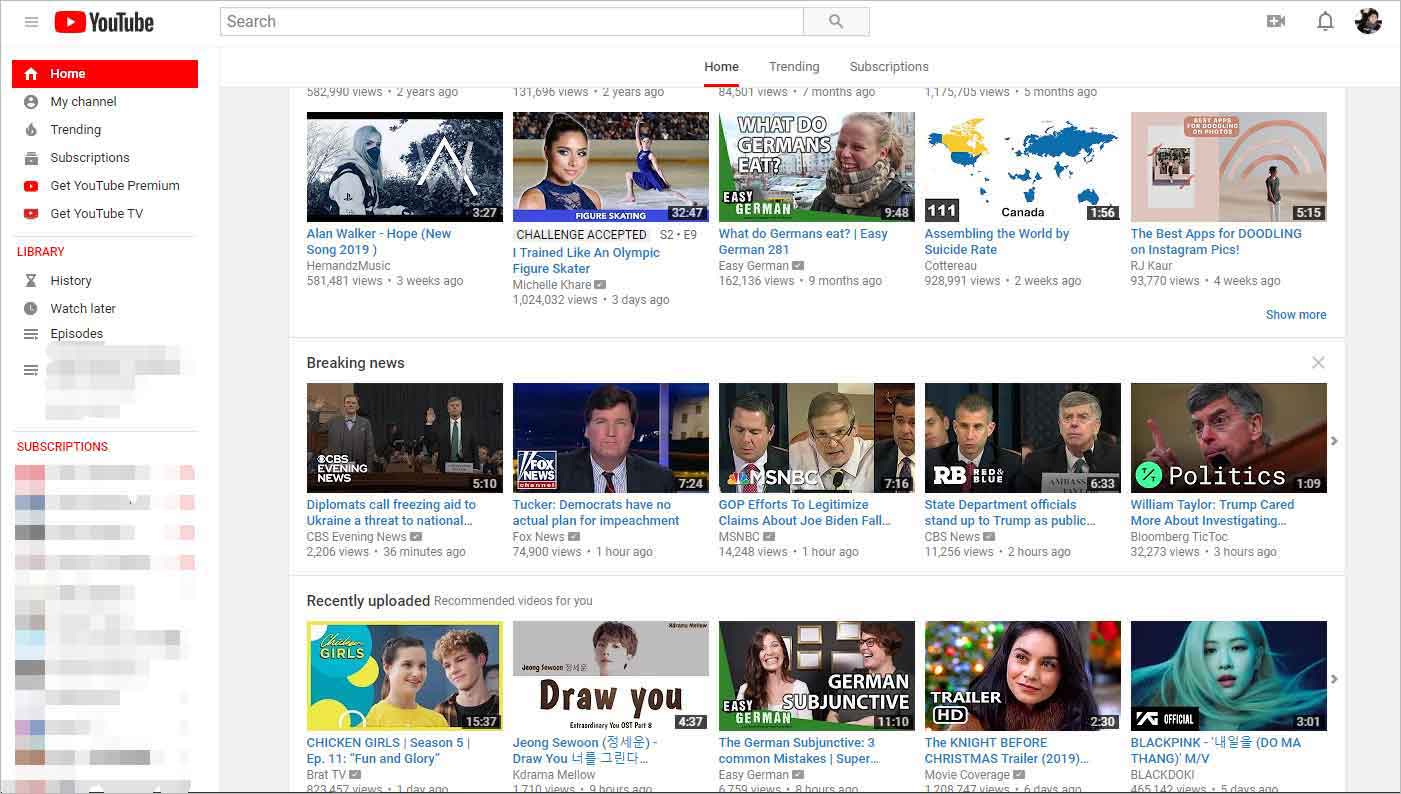
Since the thumbnail changes a lot, you might be interested in The Best YouTube Thumbnail Size: 6 Things You Need to Know.
How to Disable the New YouTube Layout?
Therefore, how to go back to old YouTube, here offers you three ways.
Way 1. Switch back to the old YouTube layout
Actually, you can go back to the old version without any software. Here’s how:
Step 1. Go to YouTube and sign into your YouTube account.
Step 2. Click on the avatar and select the YouTube Studio option from the pop-up menu.
Step 3. Once you’re here, choose Creator Studio Classic in the lower right corner of this page.
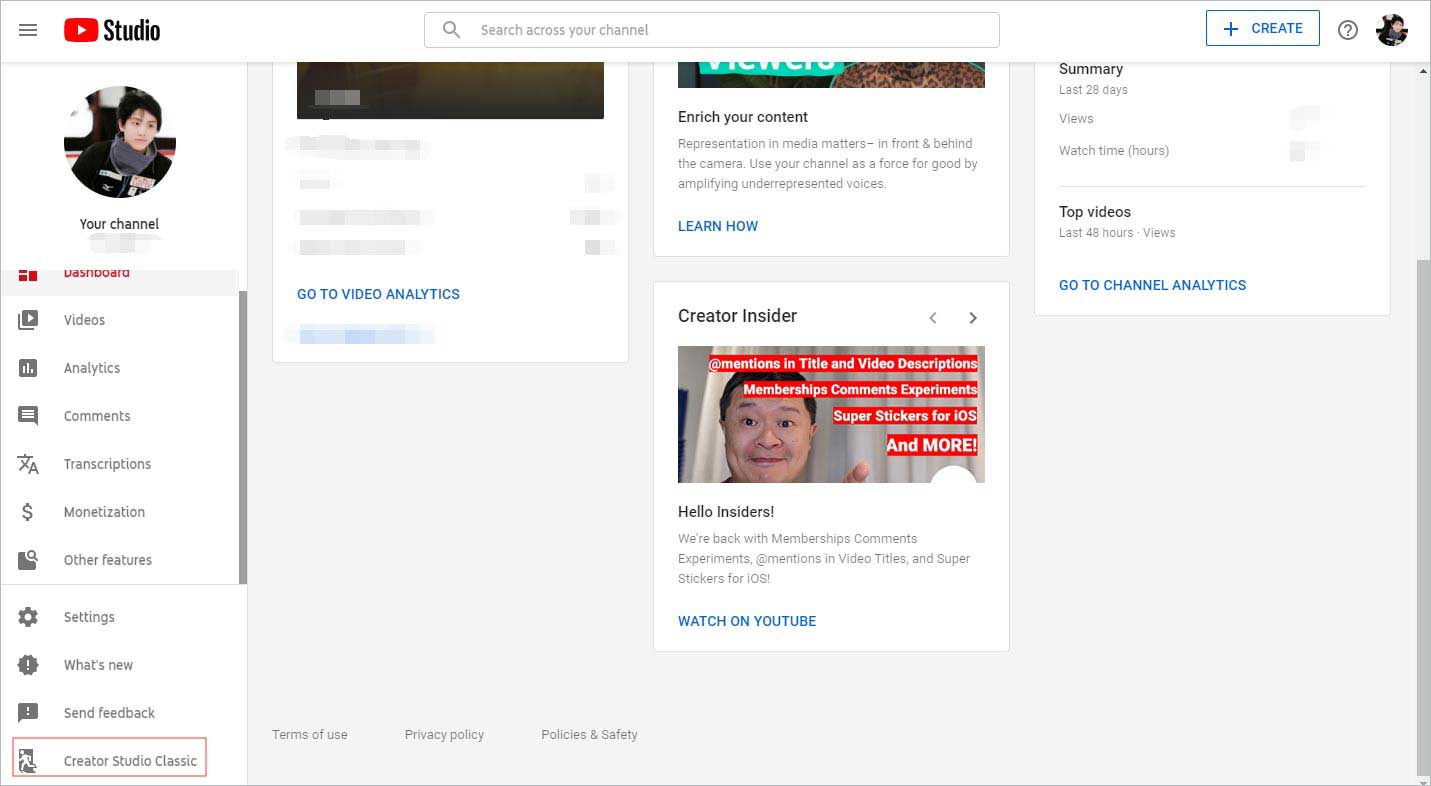
Step 4. Then it will pop up a window. You can choose to check the reasons below and tap on Submit. Or just click on Skip to revert to old YouTube.
Step 5. Finally, click the three lines icon and select the Home option to access the homepage of YouTube.
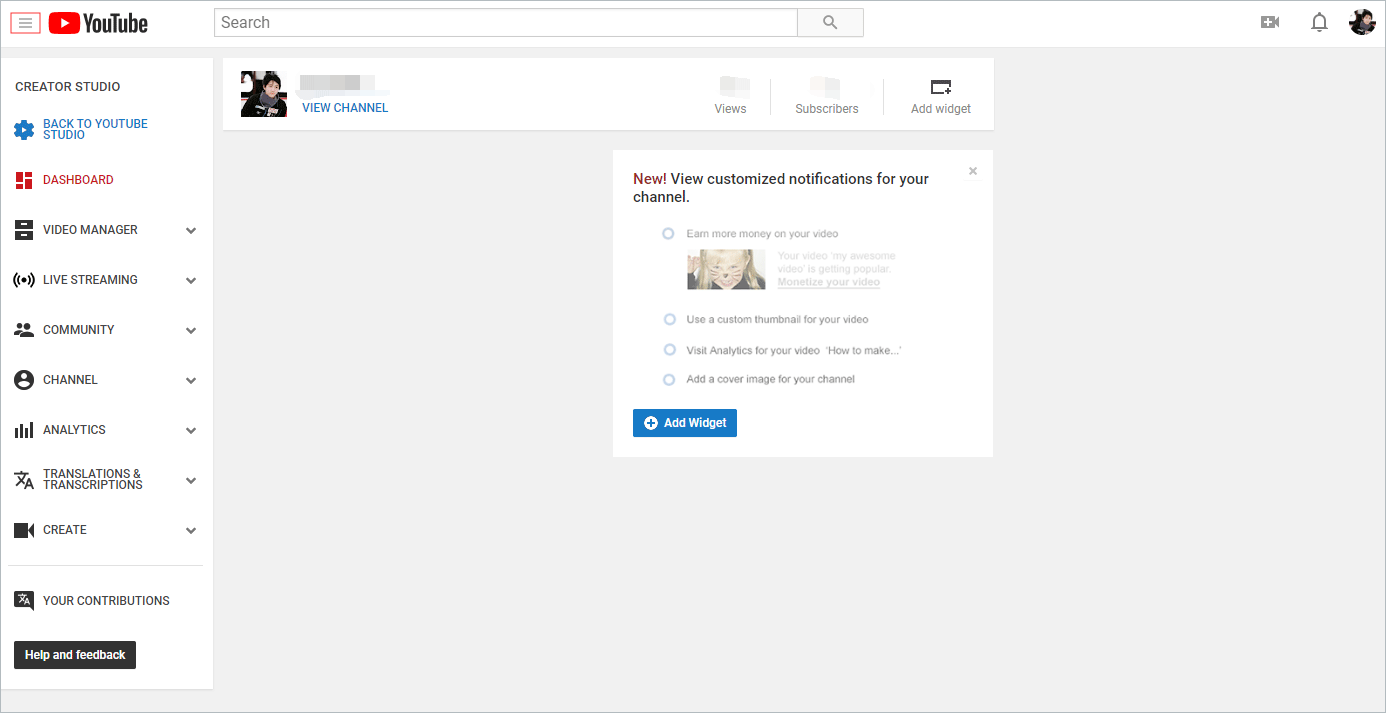
Way 2. Change the URL
If you are looking for an easier way to go back to the old YouTube layout, follow the steps below to disable the new YouTube layout.
Step 1. Open the browser, head to the YouTube official website and log in to YouTube account to access its homepage. Want to create a YouTube brand account to promote your business? Read this post: What Is YouTube Brand Account?.
Step 2. Then paste “/?disable_polymer=1” in the address bar, you will get the URL like “https://www.youtube.com/?disable_polymer=1”.
Step 3. Now, you have the old YouTube layout. When it goes back to the new layout again, just repeat the operation.
Way 3. Install the YouTube Classic Extension
The third way is to use the Chrome extension – YouTube Classic. This extension enables you to switch quickly between the new YouTube layout and the old one.
To revert to the old version, download and install the YouTube Classic extension on your browser. Then go to YouTube and click the extension icon to restore the old YouTube layout. If you want to use the new YouTube layout, tap on the extension icon to switch to the new layout.
Conclusion
Now, you know how to disable the new YouTube layout. Try the above-mentioned methods to go back to the old YouTube layout!
If you have any questions about the new YouTube layout, please leave a comment below!



![[2 Ways] How to Find Old YouTube Videos by Date?](https://images.minitool.com/youtubedownload.minitool.com/images/uploads/2022/06/how-to-find-old-youtube-videos-thumbnail.png)