What Is YouTube Brand Account
YouTube brand account is used for giving business (To promote your business on YouTube, try MiniTool software – MiniTool Movie Maker). It’s a separate account with your brand name and content. You can manage YouTube brand account through your personal account. Besides, YouTube allows you to add people to manage this brand account. It makes easier to manage YouTube channels and improve efficiency greatly.
Here are some benefits.
- You can use a different name on YouTube, if you want to change your account name as your company name.
- You can give other people access to your YouTube account.
- You can manage multiple channels from one account if you have more than one YouTube channel.
How to Make a YouTube Brand Account
Now, this part will tell you how to create YouTube brand account. Here’s how:
Step 1. Before setting up the YouTube brand account, you need to sign in to your personal account first. If you don’t have YouTube account, see this post: Useful Tips on How to Create, Verify or Delete YouTube Account.
Step 2. Click your profile picture in the top right corner of the window, choose Settings from the drop-down menu.
Step 3. On this page, click Create a new channel to get started.
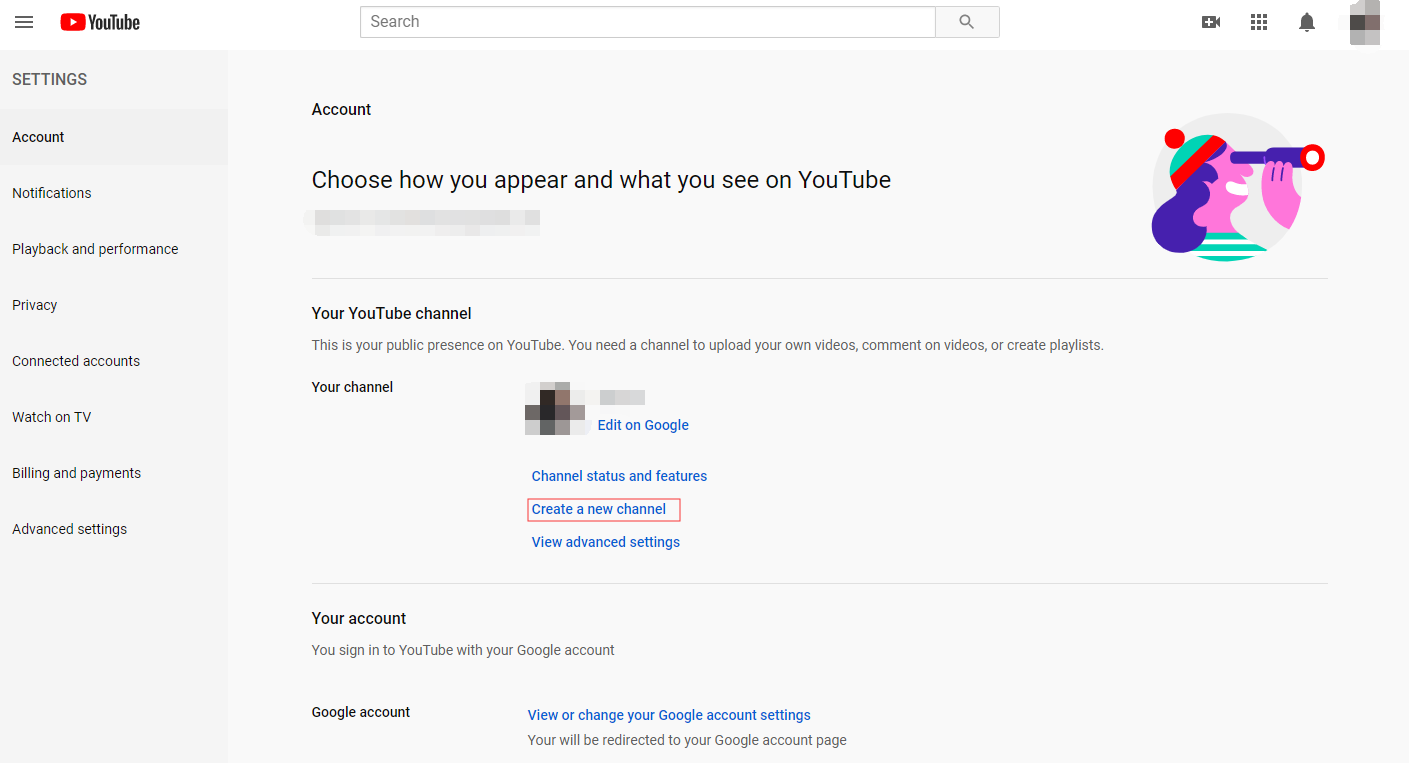
Step 4. Here, you can enter the name of your company or brand. You should remember that this brand account will be public on YouTube.
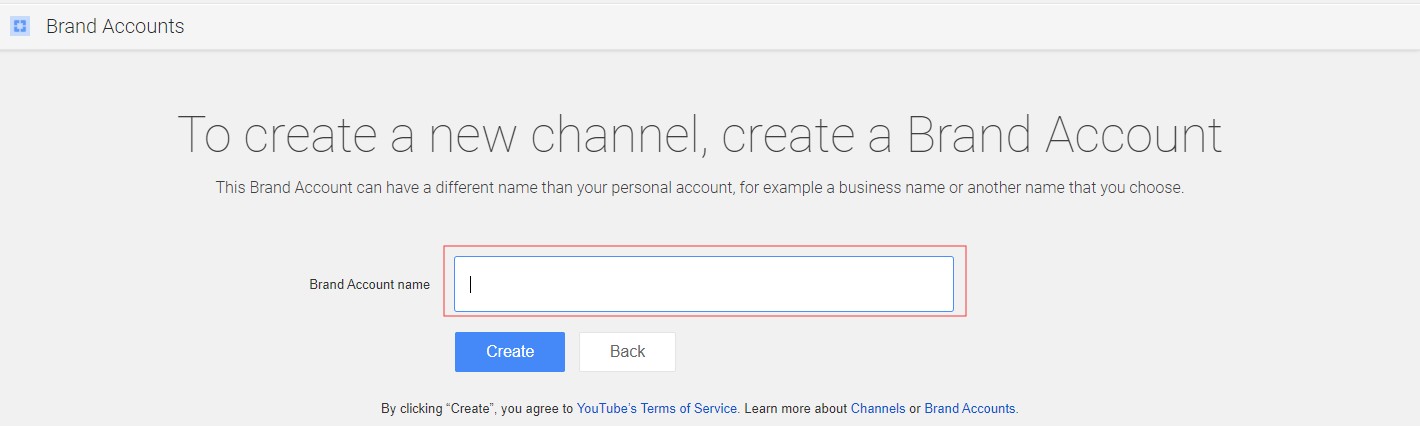
Step 5. When you’re done, click Create to start using the youtube brand account.
Now, you have a new youtube account, refer to this post to start your business: How to Start a YouTube Channel – 4 Useful Tips.
Switch between accounts
After creating a YouTube brand account, you find that your personal account is gone. Don’t worry, here’s how to switch to your personal account.
Step 1. Click the avatar in the upper right corner of the screen.
Step 2. Select the option Switch account from the drop-down menu.
Step 3. Then you will see all your YouTube accounts are listed here. Check your personal account and you can use it again.
Add managers
You can designate some people to manage your brand account. You can add and remove managers, manage videos, delete listings etc. Managers can do all things but add and remove managers, delete listings.
Here’s how to add managers.
Step 1. Sign in to your personal account after going to YouTube, then switch to YouTube brand account.
Step 2. Click on the avatar and choose Settings from the drop-down menu.
Step 3. In Managers section, tap Add or remove managers to go on.
Step 4. Click Manage permissions and click the person icon to invite new users. Then enter their name or email address in the box and choose a role. After that, click DONE.
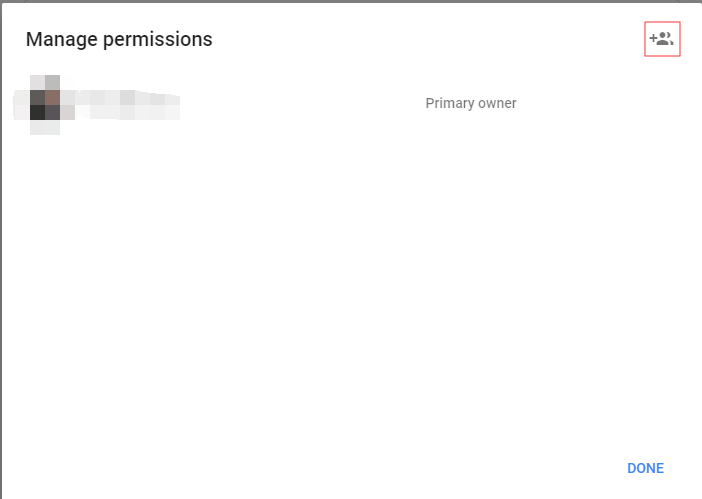
How to Delete YouTube Brand Account
Follow the steps to delete YouTube brand account.
Step 1. Go to Manage your Google Account and click the avatar in the upper right corner.
Step 2. Choose Manage account below your account name.
Step 3. At last, choose DELETE ACCOUNT and enter your password to confirm the operation.
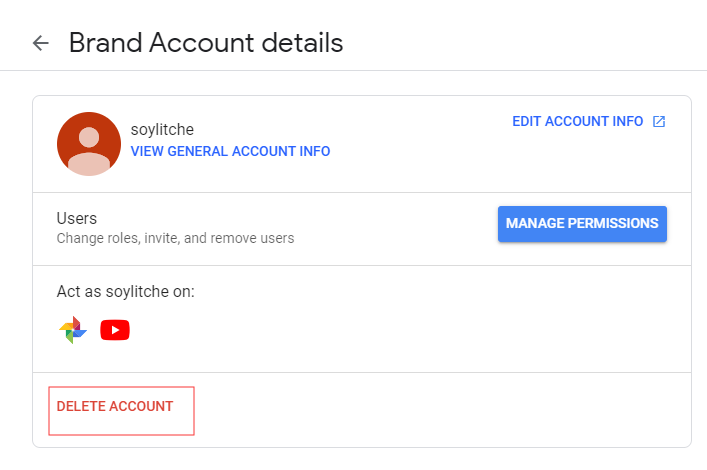
Related article: How to Delete YouTube Account – 2 Tips.
Conclusion
After understanding all details about YouTube brand account, do you want to have a try?
If you encounter problems when creating YouTube brand account, please comment on this post and let us know.

