Audials Play is a free app that lets you listen to radio stations, podcasts, and music. If you upload YouTube Music to Audials Play, the app will also suggest more songs you might like. So, how to import songs from YouTube Music to Audials Play? This post recommends two methods. One of them is to get YouTube Music songs first and then upload them to Audials Play.
About Audials Play
Audials Play is a multimedia aggregation and management tool compatible with Windows, Android, iOS, and various browsers. It is a free application that allows users to enjoy free streaming music, radio stations, podcasts, and live TV worldwide. It also supports audio recording, cross-device synchronisation, etc.
Here are some main features of Audials Play:
- Free Radio and Podcast Library: A huge collection of radio and podcast programs from around the world that can be played for free.
- Multi-Device Compatibility: Supports a variety of devices, including smartphones, tablets, and computers.
- Smart Search: Search for radio stations by artist, music genre, country, or region.
- Equalizer: Use the equalizer to adjust when playing music.
- Cloud Storage Synchronization: Users can synchronize music to cloud storage platforms such as Dropbox and OneDrive.
- Car Mode: Supports car mode with Audials Play on Android car systems.
- Playlist Import: Supports importing playlists from YouTube and Spotify and playing them online. Also supports importing playlist files (M3U and PLS formats) from computers.
Audials Play can also be used to manage audio and video files. Import audio and video files from your computer or mobile phone into Audials Play, then classify and save them in specific playlists so you can quickly find and play them later. If you import your favorite YouTube Music songs to Audials Play, it can also provide more targeted recommendations based on your listening habits.
How to Import Songs from YouTube Music to Audials Play
Audials Play allows you to import playlists directly from YouTube or Spotify. This means you can import the music playlists included on the YouTube platform directly into Audials Play. However, the songs on the YouTube platform are not equal to the songs on YouTube Music. The YouTube platform only includes some of the songs on YouTube Music.
You also have another option, which is to download the songs from YouTube Music first and then upload them to Audials Play. This method only requires you to choose a tool that can download all the songs on YouTube Music. Next, I will introduce the above two methods in detail.
Method 1: Transfer Playlists from YouTube to Audials Play Directly
Some YouTube Music songs can be played on YouTube. Therefore, let’s see how to transfer playlists from YouTube to Audials Play directly:
Step 1: Go to the YouTube website, choose the Music option from the left menu, and select the playlist that interests you. Copy the playlist URL from the browser’s address bar.
Step 2: Launch Audials Play, select the Playlists option, click the three-dot icon, and choose Import Playlist from Spotify, YouTube.
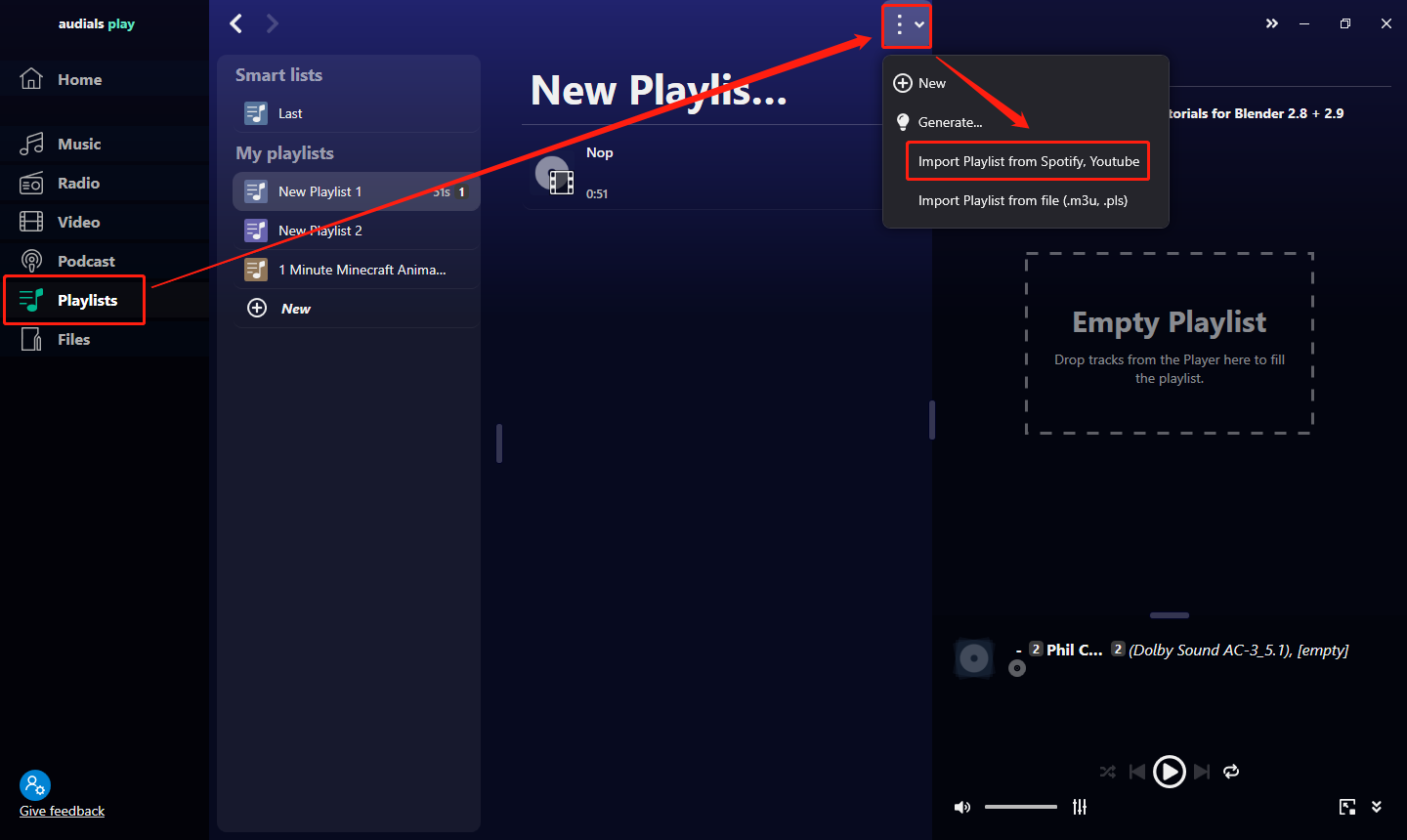
Step 3: In the Import Playlist window, click on the Paste button to paste the playlist URL into the address box. Then, choose to import the whole playlist or select tracks to import. After that, click on OK.
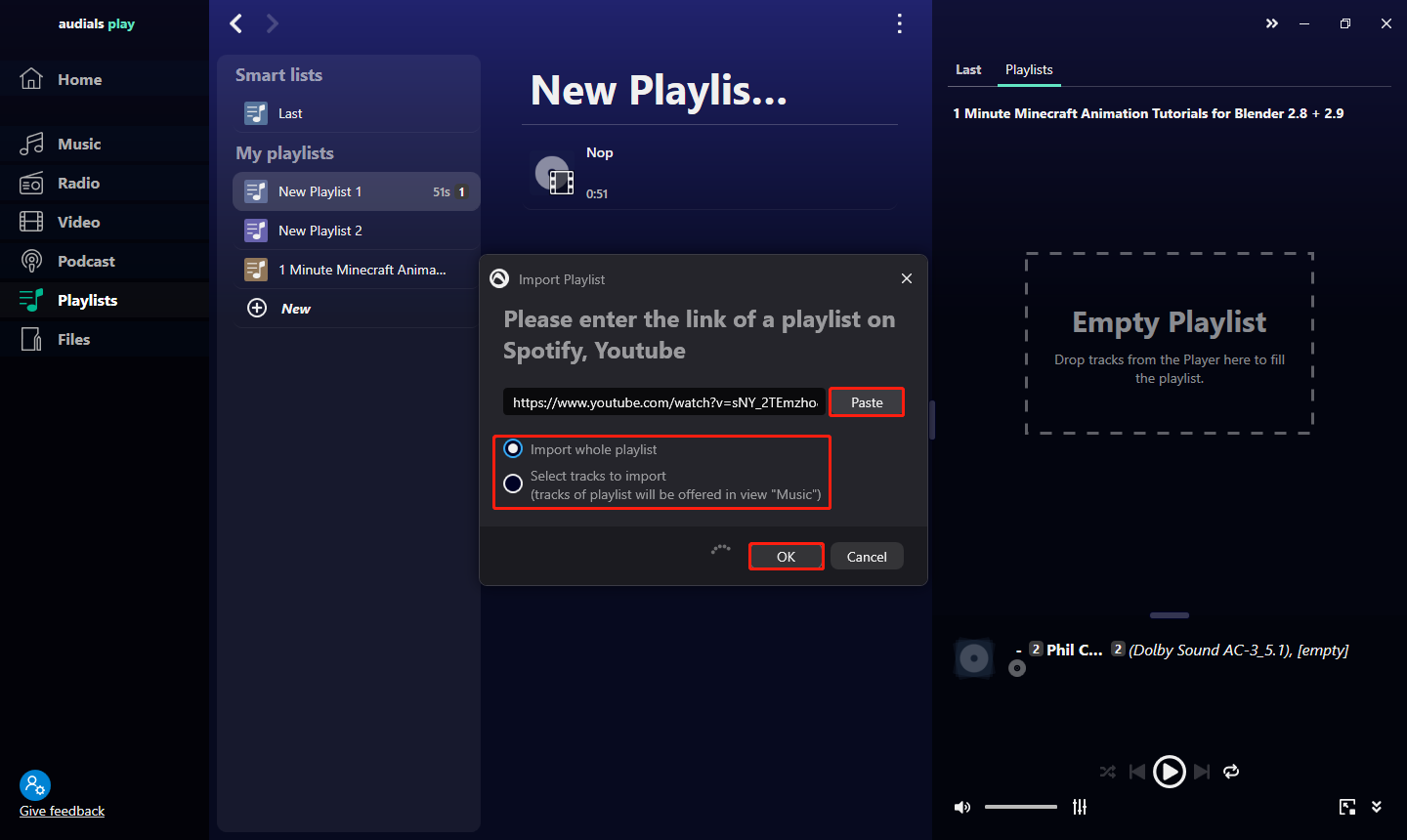
Step 4: Next, the playlist will appear in the Audials Play interface. You can double-click a song to start playing it.
Pros and Cons
I tried pasting the link of a YouTube Music playlist to Audials Play, but it didn’t work. This means Audials Play only supports direct import of YouTube playlists, not YouTube Music playlists.
Please note that not all songs on YouTube Music are available on the universal YouTube platform. Some unauthorized content can only be played on the YouTube Music platform. Therefore, this method will only allow you to transfer very few songs from YouTube to Audials Play. Although this method is quick and easy, the range of songs available is limited.
Method 2: Save YouTube Music Songs and Import Them to Audials Play
Downloading YouTube Music songs to your computer allows you to save them permanently. In addition, after importing songs from YouTube Music to Audials Play, you can play them offline in Audials Play. Please read the tutorial below.
Part 1: Download Songs from YouTube Music
It’s not difficult to upload files from your computer to Audials Play. You just need to find an audio downloader that can download songs from YouTube Music. I found two super simple tools for your reference.
#1. MiniTool Video Converter
MiniTool Video Converter is a video downloader for Windows PCs. This application supports all YouTube Music songs, playlists, and podcasts. You can use it to download your favorite YouTube Music songs and import them into Audials Play.
This software has powerful and extensive features. As the name of the software suggests, MiniTool Video Converter is mainly a converter for converting audio and video formats. It supports over 1,000 popular audio and video formats. You can convert any video or audio with this free application.
In addition to audio and video conversion, MiniTool Video Converter also includes two other functions – video download and screen recording. The screen recording function allows you to record the computer screen in full screen or select a specific area. The download function of MiniTool Video Converter is also very powerful. Whether it is music, Shorts, long-form videos, or music podcasts on YouTube can be easily downloaded.
The video download feature can not only save YouTube videos to the local computer with high quality, but also supports batch downloading, which greatly improves work efficiency. You can also choose to save videos in MP4, WebM, MP3, and WAV formats. If you are not satisfied with these formats, just convert them to almost all popular formats using the powerful audio and video conversion function. If you are a loyal user of YouTube, MiniTool Video Converter is definitely your powerful assistant!
By downloading YouTube Music songs to your computer, you can save them permanently. After importing YouTube Music songs into Audials Play, you can also play them offline in Audials Play.
Here’s a step-by-step guide on how to save a song from YouTube Music with MiniTool Video Converter:
Step 1: Just click the button below to get the latest version of MiniTool Video Converter!
MiniTool Video ConverterClick to Download100%Clean & Safe
Step 2: Find the song you want to download on the official YouTube Music website. Generally speaking, YouTube Music songs, albums, or playlists will have a corresponding three-dot icon. Click the three-dot icon, select Share, and then click Copy in the pop-up window to copy the link of the song, album, or playlist.
Step 3: Open MiniTool Video Converter. Then, click the three horizontal lines icon in the top right of the interface and choose the Settings option. In the new window, choose the Download tab, and click the Change button to set the location where the file will be saved. You can also set the maximum number of downloads in this window. Then click the OK button to save your changes.
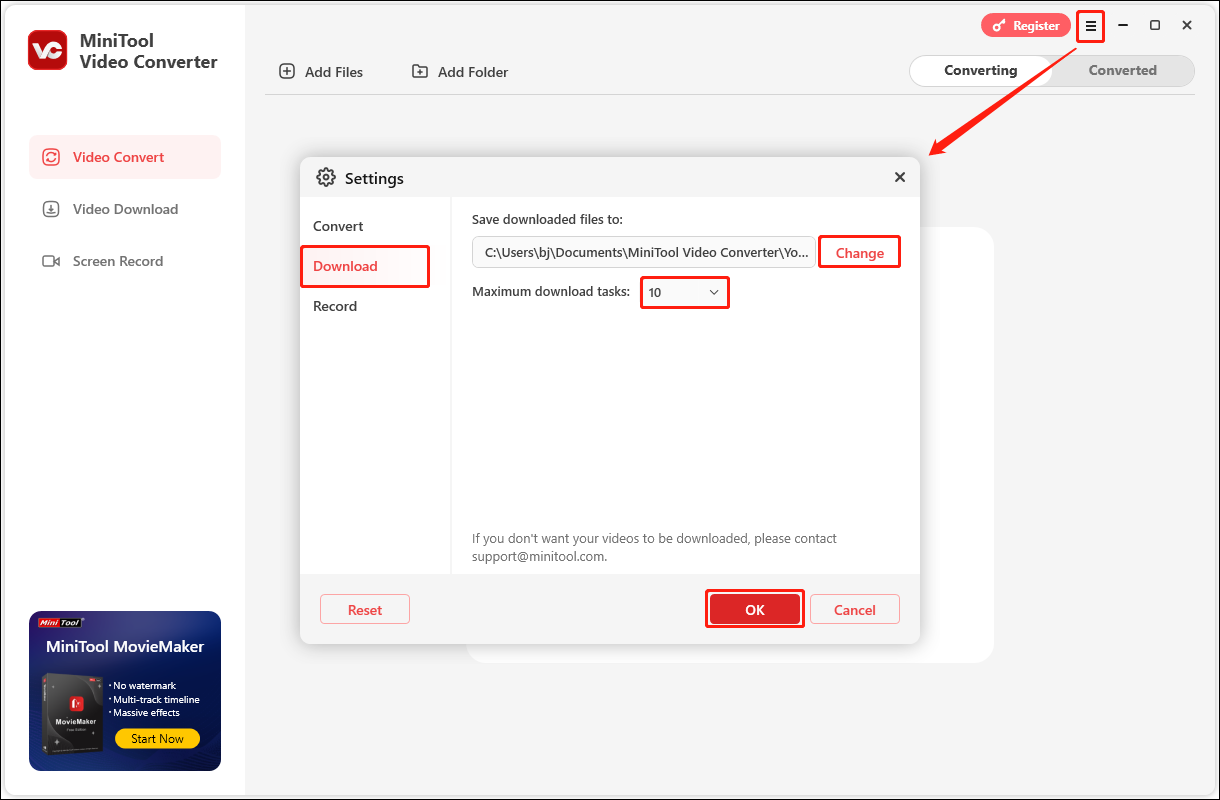
Step 4: Choose the Video Download tab in the left menu. Then, click the Paste URL button, paste the song’s URL into the address box, and click on Download.
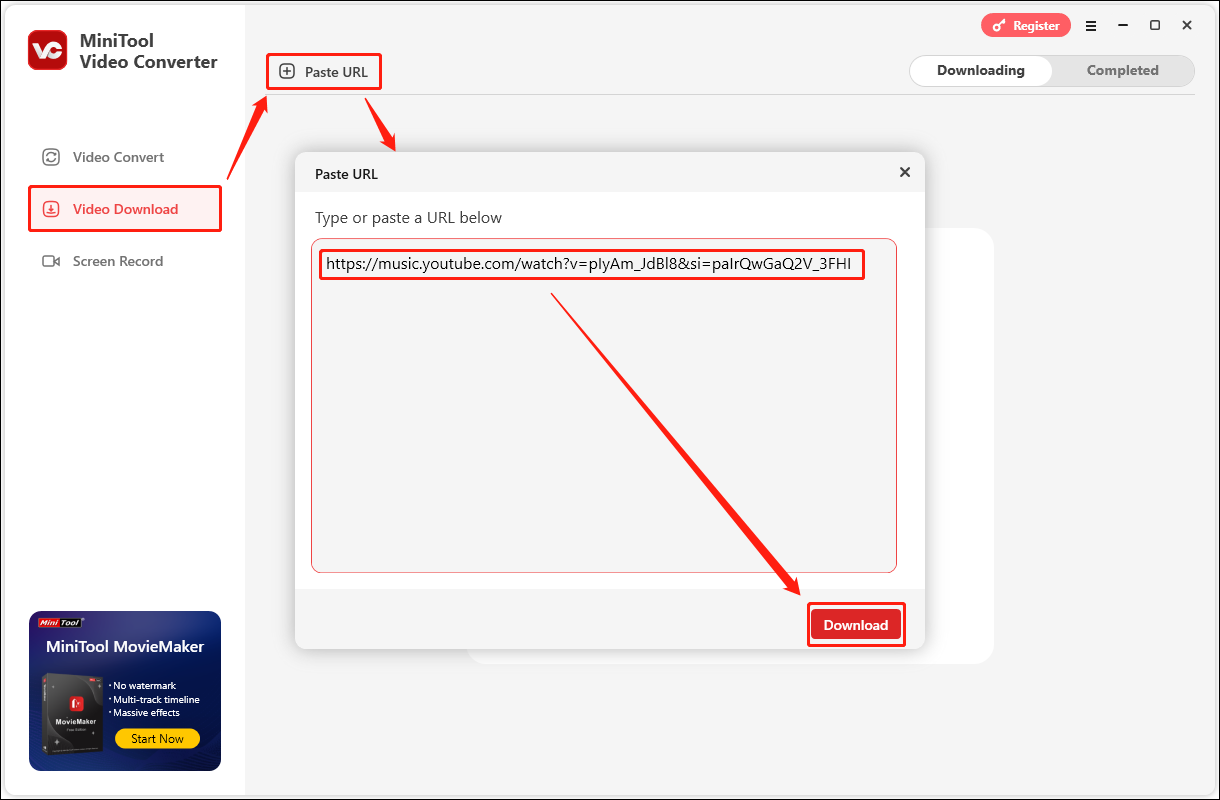
Step 5: In the new window that pops up, scroll down to view all the available formats and resolutions. Select an output format you like and click Download to start downloading.
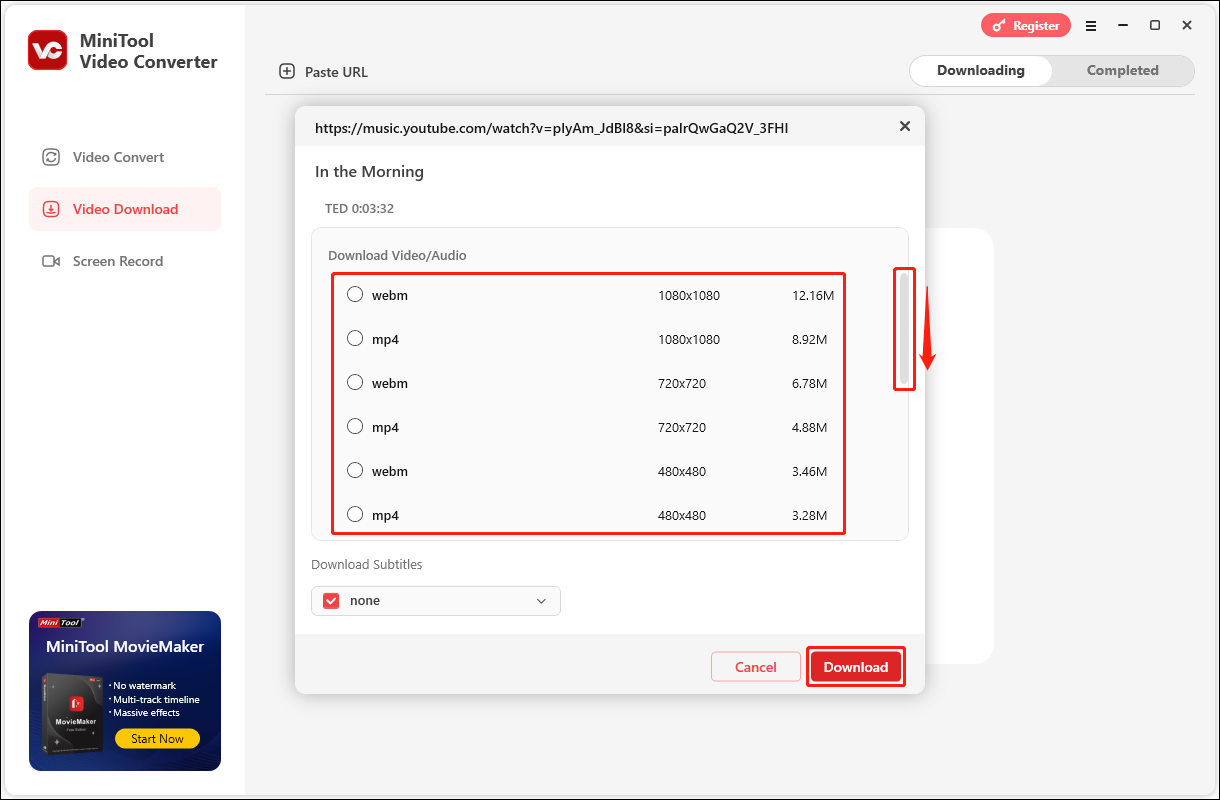
Step 6: After the file download is complete, switch to the Completed tab to view all downloaded files. You can click the play icon corresponding to the song to play it directly and click the folder icon to find the location of the downloaded song.
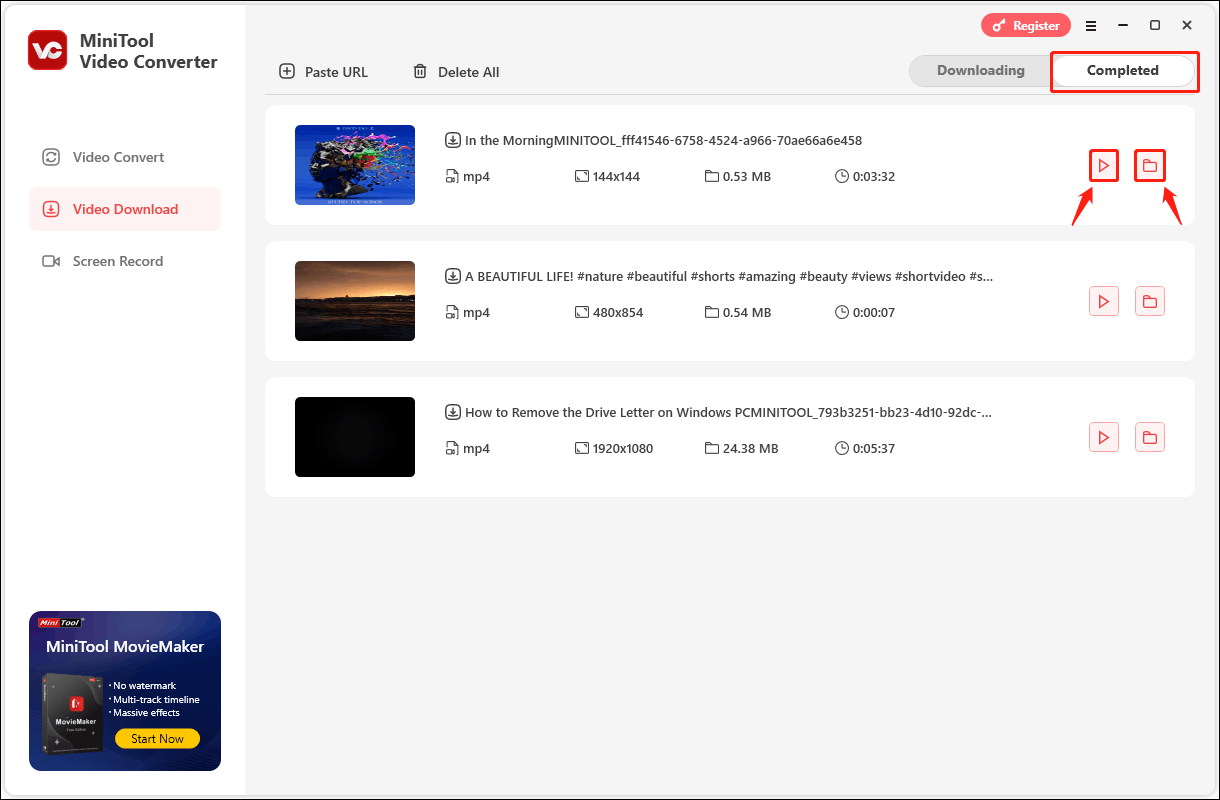
#2. YTD Video Downloader
YTD Video Downloader is a video download tool for Windows. This application supports fast grabbing of video content from YouTube, Instagram, Facebook, Dailymotion, etc. Moreover, it can also help you extract audio files from YouTube Music. YTD Video Downloader can save videos in multiple formats, including MPEG, 3GP, AVI, etc.
YTD Video Downloader provides a batch download function. Users can efficiently download playlists from various streaming sites. Although this function can save the time cost of repeated operations, it needs to be upgraded to the paid version to use.
In general, whether it is saving videos on social media or converting audio and video files, YTD Video Downloader can be free and efficient. Although batch download and one-click conversion functions require payment, the basic functions of the free version are sufficient for use.
Step 1: Go to the YouTube Music website, play a song, click the three-dot icon at the bottom bar, select the Share option, and click on Copy in the pop-up window. Then you can get the song’s URL.
Step 2: Launch YTD Video Downloader and you will see the copied URL automatically pasted into the address bar. You can only download the MV of songs from YouTube Music. You cannot download songs in audio format. All you need to do is expand the Download quality option, select the desired video quality, and click the DOWNLOAD button to start downloading.
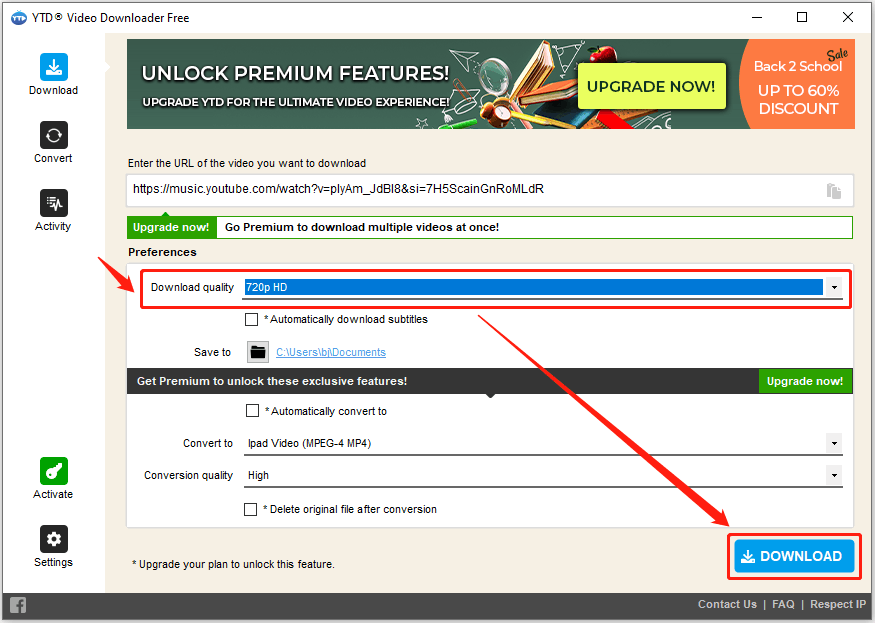
Step 3: Click the Activity option in the left column. Then you can see the file size, download progress, and estimated download time of the song. After the song is downloaded, double-click the file to listen to the song directly.
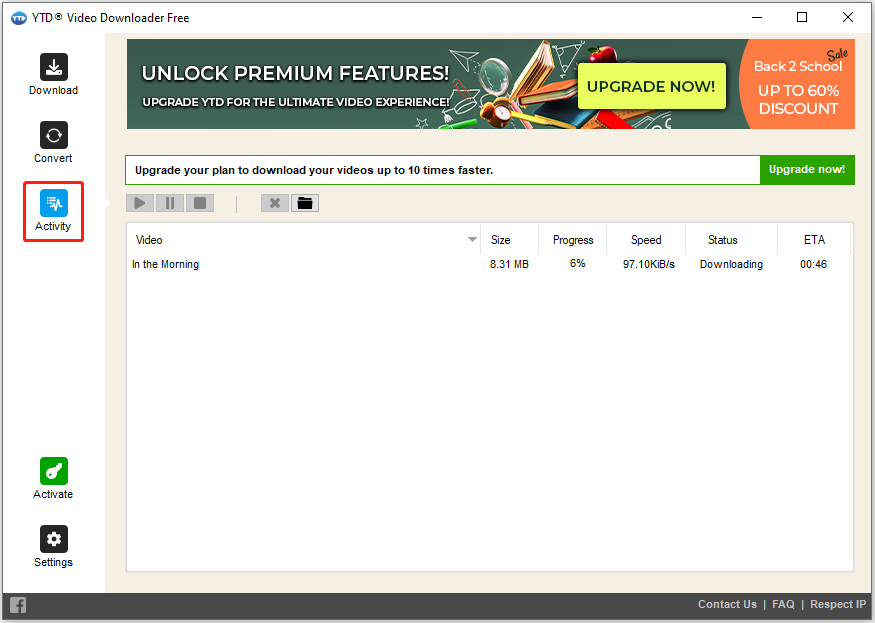
Part 2: Upload YouTube Music to Audials Play
After you download your favorite YouTube Music songs, you can upload them to Audials Play in two ways:
1. Through the Music Tab:
- Launch Audials Play and choose the Music tab in the left panel.
- Open the folder on your computer and find the downloaded songs.
- Drag and drop the file into any empty space on the Audials Play interface.
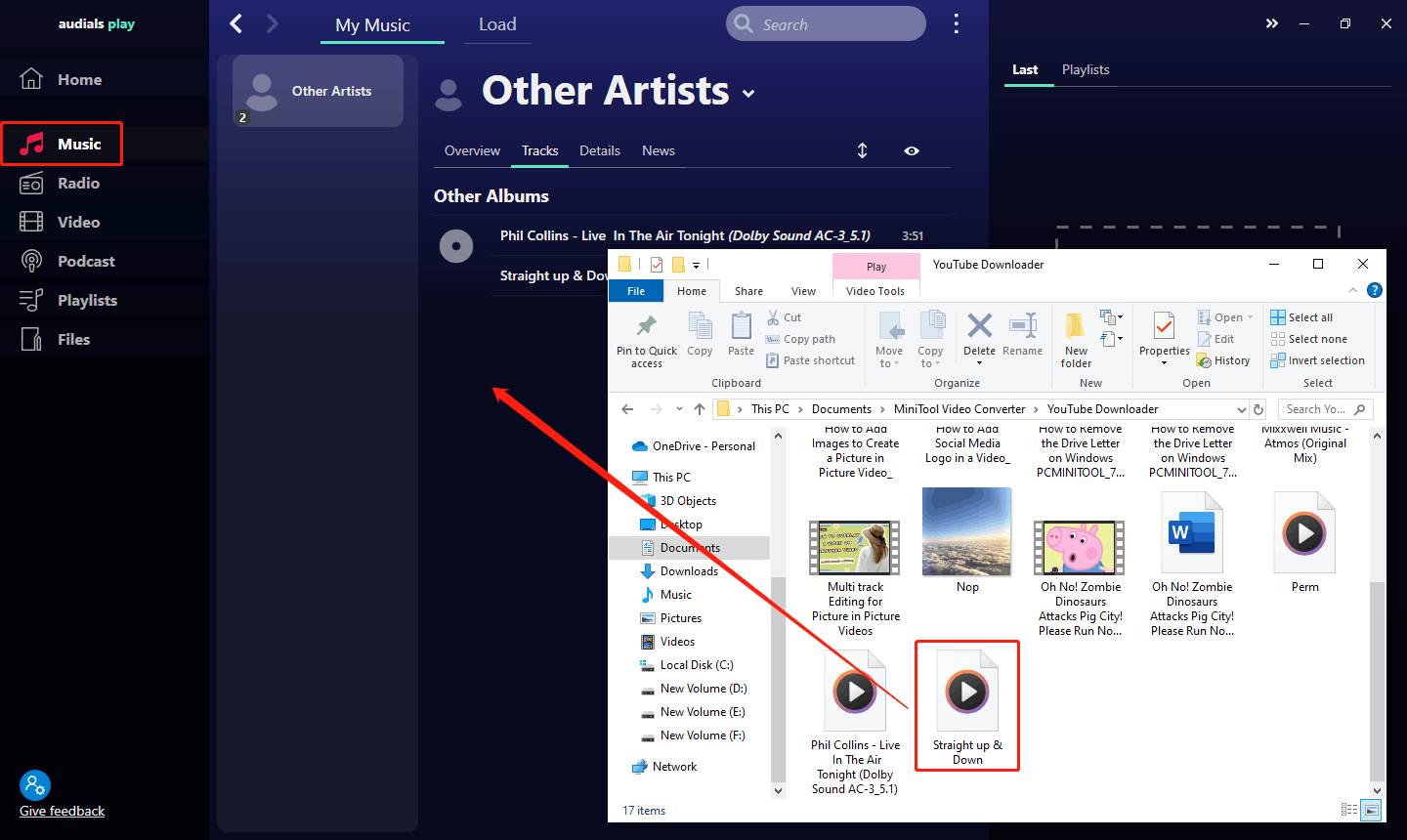
2. Through the Files Tab
- Choose the Files tab on the left menu.
- Open the folder on your computer and drag the file to Audials Play’s interface.
Both of the above methods can upload music files to Audials Play. Next, you can click the Play button to play it directly. Click the Delete icon to delete the added song. You can click the Edit file icon to modify the song’s title, artist name, music genre, etc. If you want to add a song to a playlist, you can click the three-dot icon and then select Add to playlist to add the song to a specific playlist.
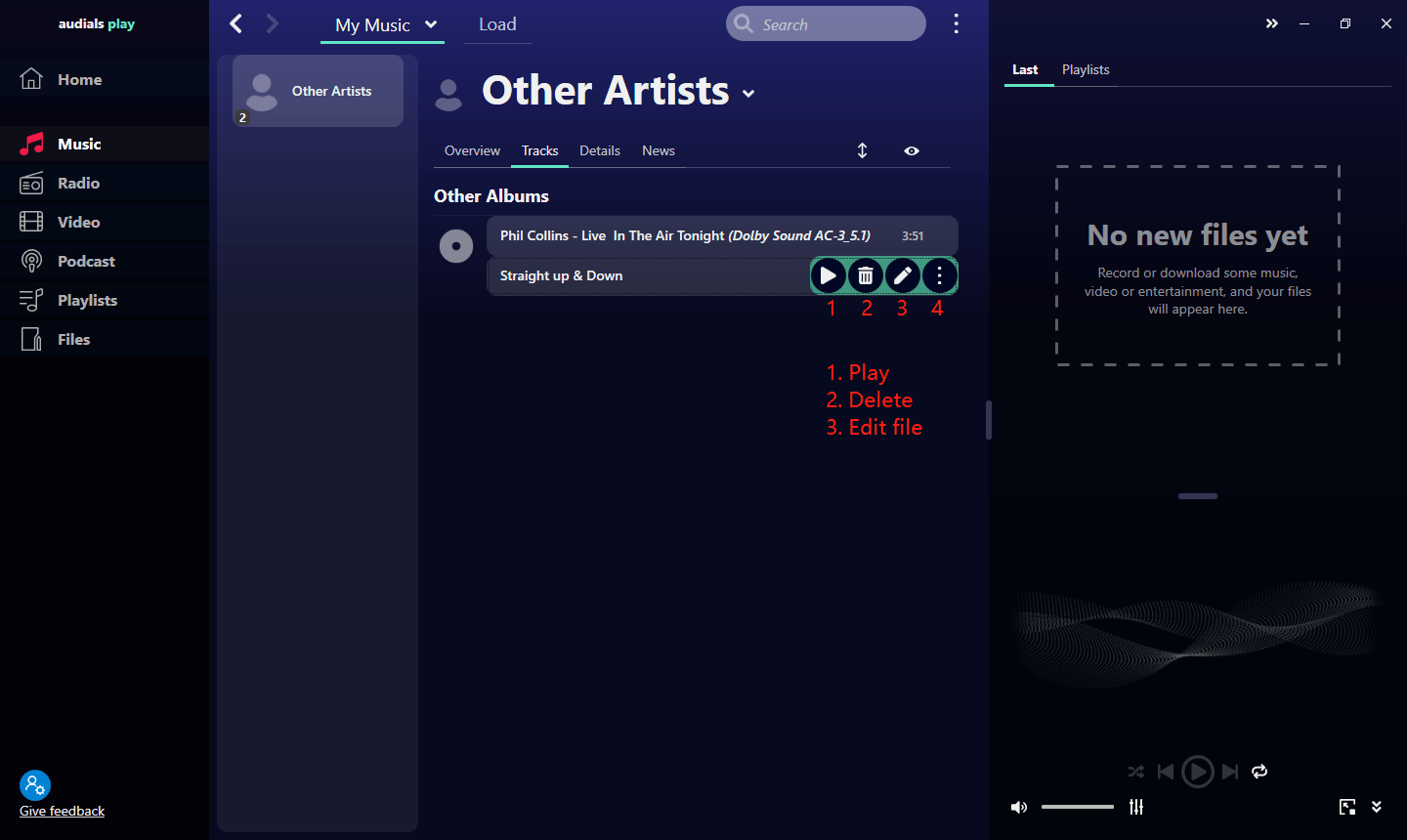
Pros and Cons
You can download all your favorite songs from YouTube Music using MiniTool Video Converter or YTD Video Downloader. Once you have downloaded the songs to your computer, you can easily upload them to Audials Play. Almost all songs, podcast episodes, and playlists from YouTube Music can be downloaded using the two applications recommended above.
This method is more complicated than the first. However, you can permanently save YouTube Music on your computer with YouTube content catchers. You can also upload the downloaded songs to Audials Play or other platforms or applications.
Final Words
This article explains how to import songs from YouTube Music to Audials Play in detailed steps. In summary, there are two methods. One is to import some music playlists from YouTube directly to Audials Play. This method is very convenient, but the songs cannot be played offline.
The other method is to first download songs from YouTube Music and then import them into Audials Play. I have selected 2 applications for you to download YouTube Music songs – MiniTool Video Converter and YTD Video Downloader. You can choose the one that suits you best. Personally, I prefer MiniTool Video Converter because it has more features and a faster download speed.
If you encounter any problems while using MiniTool Video Converter, please feel free to contact us via [email protected] for further assistance.


