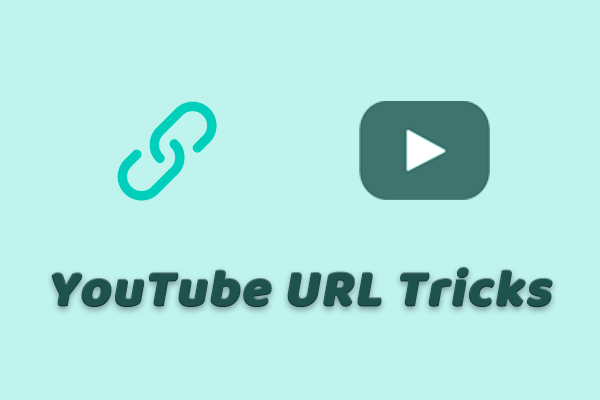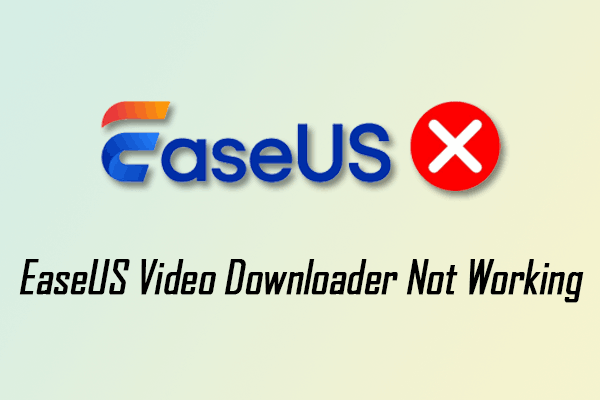Sometimes users encounter the EaseUS Video Downloader not working issue. If you’re facing this problem, here are 5 solutions listed for you. The best solution is to use EaseUS Video Downloader alternatives, such as MiniTool Video Converter, to save videos.
What Is EaseUS Video Downloader
Are you familiar with EaseUS Video Downloader? This section will introduce you to its features and supported formats. If you want to directly find out the reasons and solutions for EaseUS Video Downloader not working, you can skip this section.
1. A Brief Introduction
EaseUS Video Downloader is a desktop video downloading application for Windows and macOS users. It supports downloading videos from more than 1,000 websites, including YouTube, Facebook, Twitter, and more. In addition to downloading the video, you can also get the audio of the video. EaseUS Video Downloader supports saving videos in multiple formats, including but not limited to MP4, AVI, MOV, MKV, WMV, FLV, and M4V.
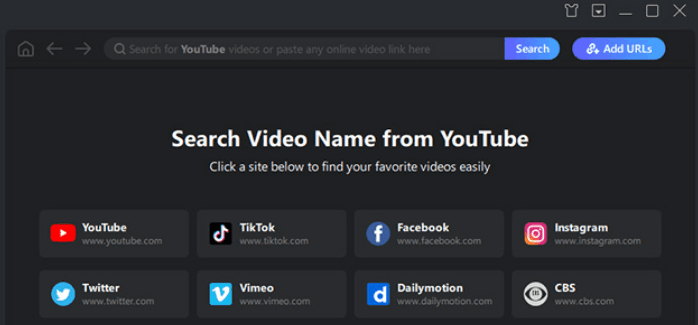
2. Main Features
After trying out EaseUS Video Downloader, I found it to be a good tool in many ways. The video download process is smooth and user-friendly. Here are some of the standout features that really caught my attention:
- Download videos without ads.
- Downloaded videos do not include watermarks.
- Allow users to preview videos while downloading them.
- Supports downloading video subtitles.
- Save your videos in HD or 4K Ultra HD.
- Supports downloading videos, audio, and playlists from multiple websites, including YouTube, Facebook, TikTok, Vimeo, Instagram, and Twitch.
- Includes a built-in browser for watching and searching videos directly.
- Includes a converter that supports conversion speeds of 128 kb/s, 256 kb/s, and 320 kb/s.
3. Supported Formats
EaseUS Video Downloader gives you multiple output formats. You can download videos in formats such as MP4, AVI, and MOV. You can also download the audio from a video in MP3 format.
Why EaseUS Video Downloader Not Working
EaseUS Video Downloader offers many features for downloading videos. However, it doesn’t always work properly. Below is a list of common reasons why EaseUS Video Downloader is not working.
Reason 1. Poor Network Connection
Downloading videos with EaseUS Video Downloader requires an Internet connection, whether opening the video in the built-in browser or during the download process. Therefore, you should make sure your network status is good. The software may be unable to download videos if the network is not connected or the network speed is slow. Network connection is the biggest reason why EaseUS Video Downloader cannot download videos.
Reason 2. EaseUs Fails to Recognize the Video URL
When you copy a URL, do you check to see if you copied it correctly? I usually copy video URLs without checking to see if I copied them in full. When I paste the URL into EaseUS Video Downloader, it doesn’t recognize the link. This is because each video’s URL is unique, and if you copy an incomplete link, EaseUS Video Downloader won’t be able to find the video.
In addition to copying and pasting the URL incorrectly, EaseUS Video Downloader can also fail to recognize the video if it’s deleted from the server.
Reason 3. Issues with the Video Sources
If you find that EaseUS Video Downloader can no longer download videos, it might be a problem with the video source. Most major video platforms (such as Vimeo and TikTok) allow creators to set whether their videos can be downloaded. EaseUS Video Downloader cannot download videos that are restricted by the creator.
Reason 4. The Software Version Is Outdated
To give users the best experience, EaseUS Video Downloader needs to be updated frequently. Each update adds new features. If your software version is too low, it may download slowly or even fail to download.
Reason 5. Issues in Software Configuration
Software misconfiguration can also be a reason for EaseUS Video Downloader not working properly. When you install EaseUS Video Downloader, you can adjust the configuration yourself. If you choose the wrong settings and preferences, you could cause the software to become unresponsive. In this case, you will not be able to download any videos using EaseUS Video Downloader.
The above five reasons may cause EaseUS Video Downloader to fail to download videos. Next, I will provide you with five methods to solve this problem.
How to Fix EaseUS Video Downloader Not Working
Now, you know why EaseUS Video Downloader isn’t working. Keep reading the fixes below to solve this problem!
Method 1. Check Your Internet Connection
Good network conditions are the prerequisite for the normal operation of EaseUS Video Downloader. Therefore, it is best to first check whether your network connection is normal.
Method 2. Check If the URL Is Correct
Make sure that the URL you pasted into EaseUS Video Downloader is correct. If you are unsure, copy the video URL again. Then, try downloading the video again.
Method 3. Reinstall the Software
Reinstalling EaseUS Video Downloader is also an effective solution. On the one hand, you can download the latest version of EaseUS Video Downloader from its official website. This way, you won’t have certain features not working properly due to outdated software versions.
On the other hand, when reinstalling EaseUS Video Downloader, you can reconfigure the settings and preferences to ensure the software is configured correctly.
Method 4. Recheck Your Video Sources
Check to see if the video you can’t download is restricted by the creator. If so, you can try other methods to get the video, such as recording the screen.
MiniTool Video ConverterClick to Download100%Clean & Safe
Method 5. Try EaseUS Video Downloader Alternatives
If you have tried the above methods and EaseUS Video Downloader still can’t download videos, I recommend trying a simpler, more stable video downloader. I love watching videos, especially on YouTube and TikTok. Therefore, I’ve used many video downloaders. Here are the top 3 video downloaders that I want to share with you.
#1. MiniTool Video Converter
MiniTool Video Converter is my favorite video downloading tool. It is a multifunctional software that supports video downloading, file converting, video compressing, and screen recording. It allows you to save videos from YouTube, Instagram, Facebook, TikTok, and Twitter. All of these are my regularly visited sites, so this software is invaluable for me.
If you have a favorite YouTube playlist, you can download the entire playlist to your computer with one click. Regardless of the platform, videos downloaded with MiniTool Video Converter will not have a watermark. Additionally, this software is also an audio downloader. You can download music videos, audiobooks, or podcasts from YouTube or other platforms as audio files for offline listening.
Here are some pros and cons of MiniTool Video Converter:
Pros:
- User-friendly interface.
- Downloaded videos are watermark-free.
- Supports downloads from multiple platforms.
- Batch downloads of up to 10 videos.
- Multiple download formats are available, including MP4, WebM, WAV, and MP3.
- Safe and free of bundled software and potentially unwanted programs.
Cons:
- Only compatible with Windows.
Now, let me show you how to use MiniTool Video Converter to download videos (taking YouTube videos as an example).
Step 1. Install and launch MiniTool Video Converter
Simply click the button below to download the latest version of MiniTool Video Converter. Then, follow the on-screen instructions to complete the installation step by step. Once finished, launch the program.
MiniTool Video ConverterClick to Download100%Clean & Safe
Step 2. Copy the YouTube video link
Navigate to youtube.com on your browser and find the video you want to download. Then, click the Share button under the video and click Copy to get the video link.
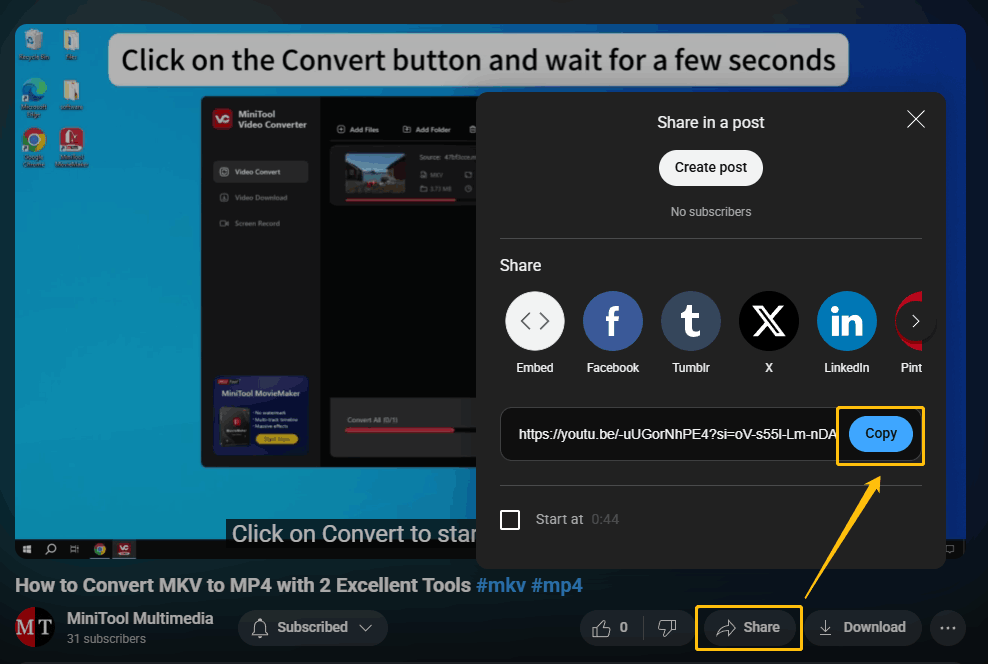
Step 3. Paste the video URL into MiniTool Video Converter
Open MiniTool Video Converter and click the Download Video tab. Then, click Paste URL. Once the pop-up window appears, paste your copied URL into the box and click on Download.
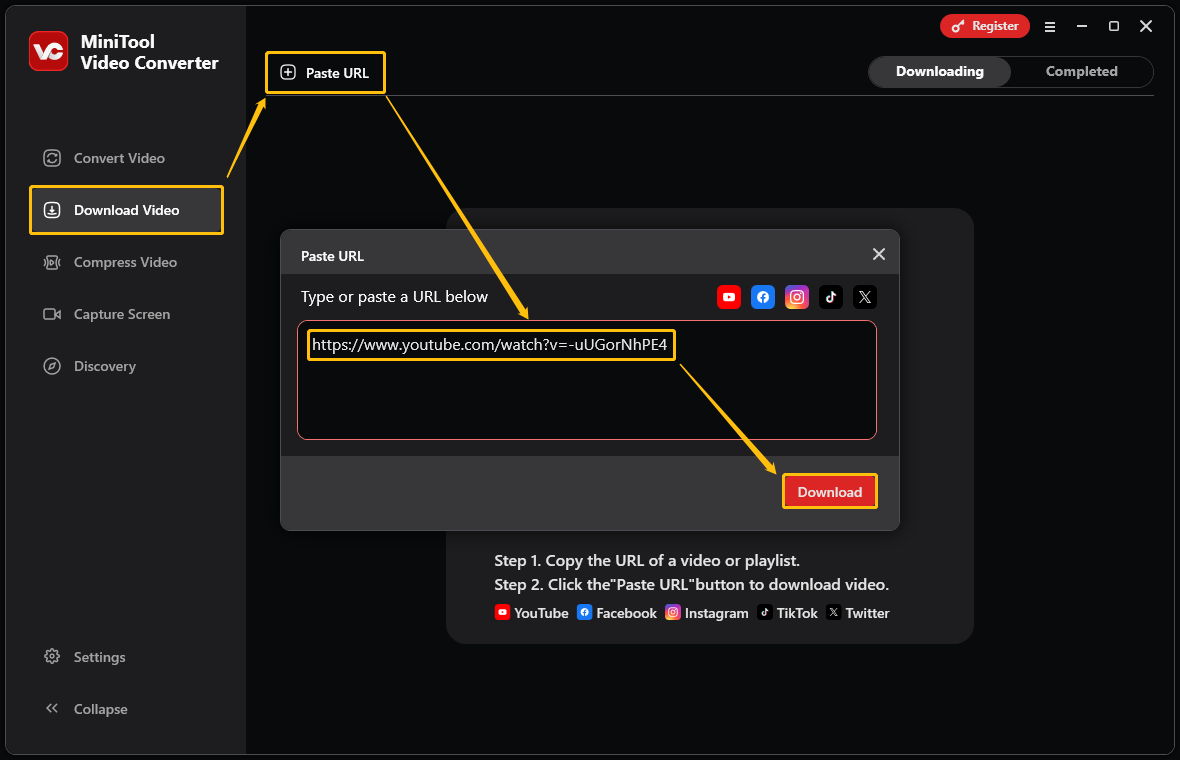
Step 4. Download the YouTube video
When a window pops up, select the output format. Next, you can choose whether to download subtitles for the video. Finally, click Download to begin the download.
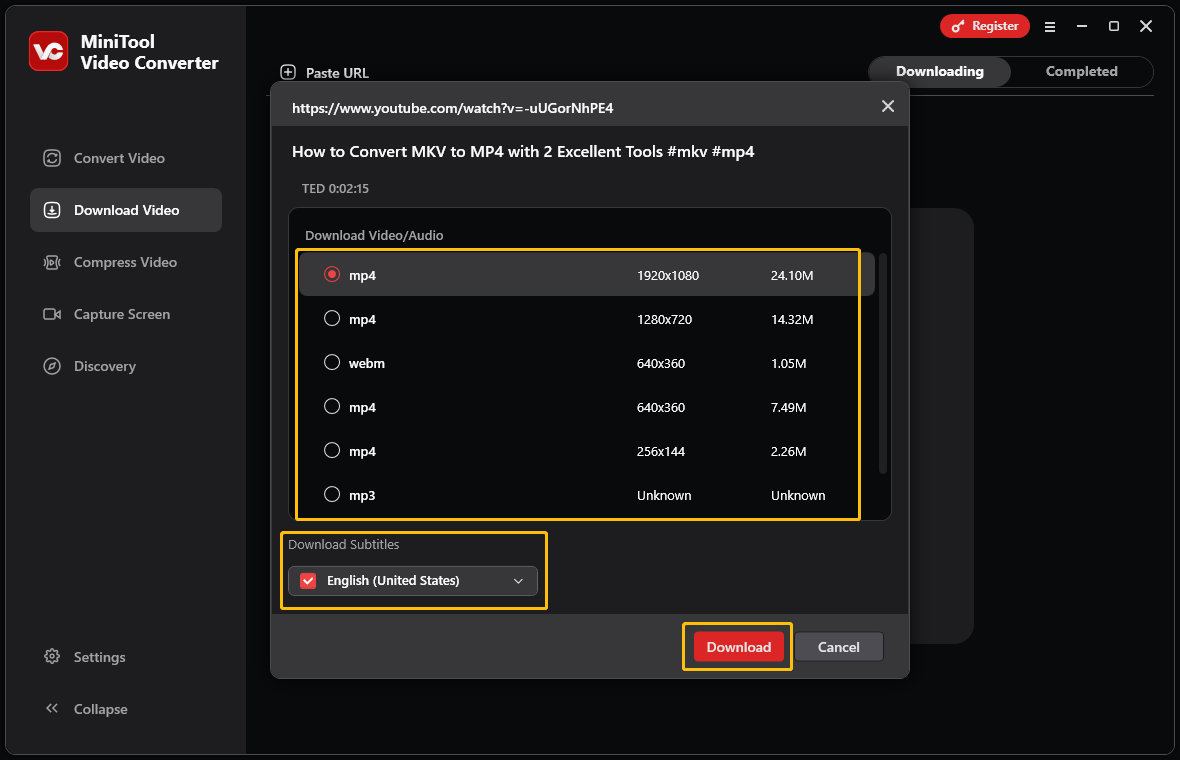
Step 5. Locate the downloaded video
When the video downloading process completes, you’ll find it in the Completed tab. Click the play icon to watch the video directly on your computer. To find where the video is saved, click the folder icon.
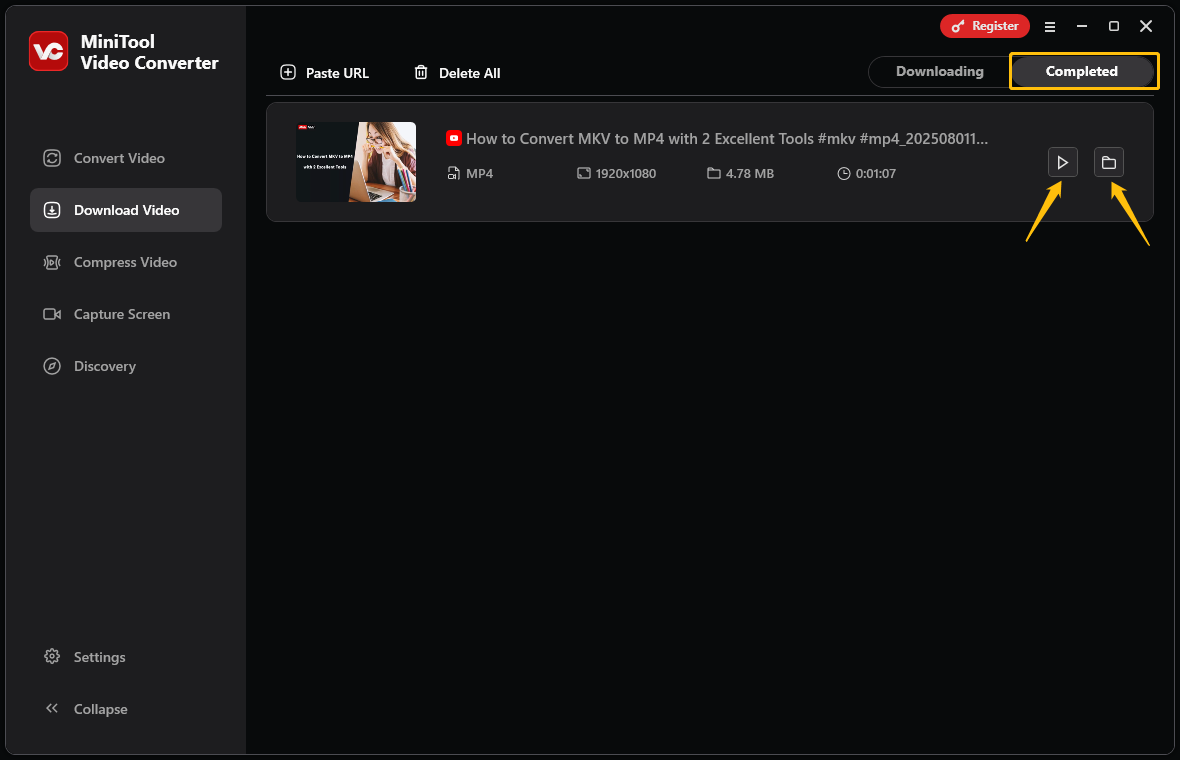
In addition to the screen recording and video downloading features I’ve introduced above, MiniTool Video Converter also supports converting audio and video formats and compressing videos. You can convert between thousands of formats for free and compress videos up to 8K without losing quality.
#2. Viddown.net
viddown.net is a website that offers a free video downloading service. It’s an online tool that can be used directly without any installation or registration. It supports downloading videos from major video platforms, including YouTube, Facebook, Instagram, Twitter, Vimeo, and TikTok.
What are the pros and cons of viddown.net? Take a look below:
Pros:
- Completely free.
- Download videos without watermarks.
- User-friendly interface.
- Supports downloading videos from multiple media platforms.
- Supports downloading video thumbnails.
- Compatible with multiple browsers, including Edge, Chrome, and Firefox.
- Supports multiple devices, including computers, tablets, and mobile phones.
Cons:
- The download output format only supports MP4 and MP3.
Follow the steps below to download a video with viddown.net:
Step 1. Go to viddown.net.
Choose any device and any browser to access viddown.net.
Step 2. Get the video URL.
Go to the platform where you want to download the video and copy the video URL. Generally speaking, the link displayed in the browser address bar is the video URL.
Step 3. Paste the URL into viddown.net.
Paste the video URL into the address bar of the viddown.net homepage. Then, click the Download button.
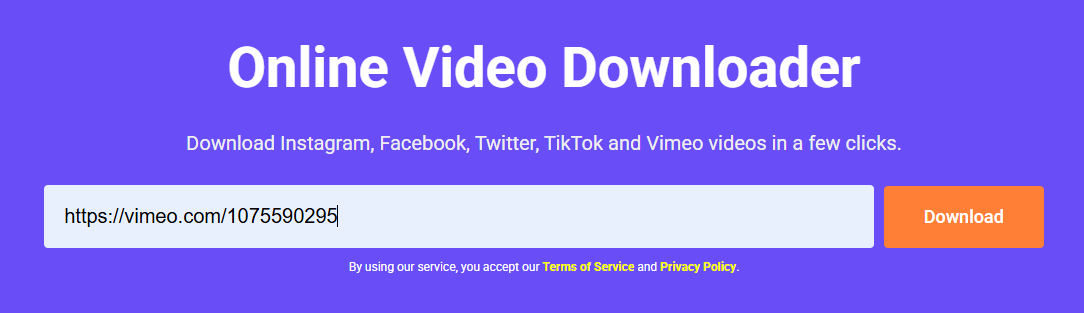
Step 4. Choose the downloaded video quality.
Find the video quality you want below the address bar and click the Download button next to it.
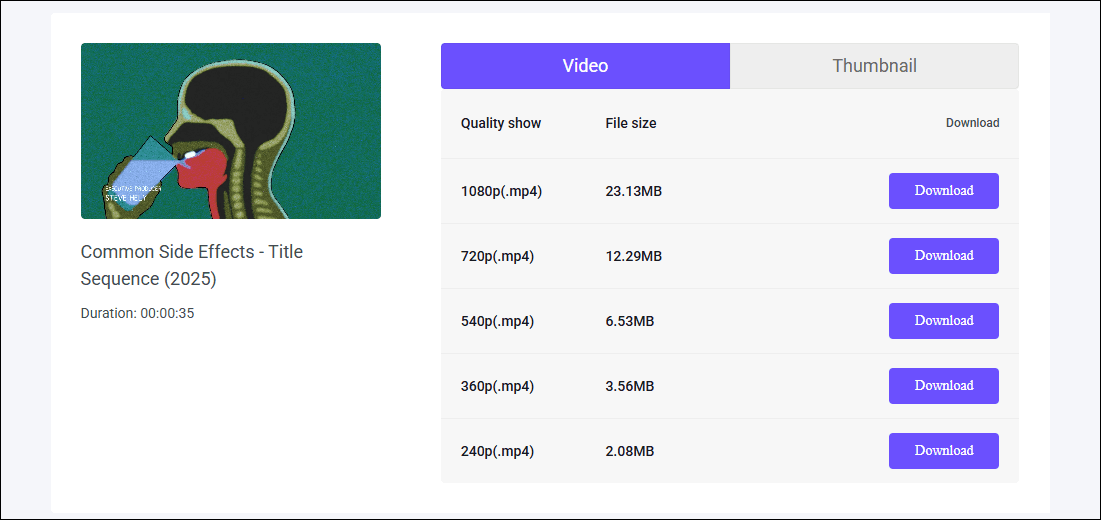
Step 5. Find the downloaded video.
Once the video has finished downloading, you can find it in the Downloads section of your browser.
Overall, viddown.net is a great choice for those who want to quickly download videos without watermarks. It’s faster than EaseUS Video Downloader and is free.
#3. StreamFab Video Downloader
StreamFab Video Downloader is an application that supports downloading videos from a variety of websites, including Amazon, YouTube, Netflix, Hulu, and more. The software features a built-in browser, allowing you to easily navigate to the website and select the content you want to download.
StreamFab Video Downloader offers both free and paid versions. The free version only offers basic video downloading and conversion features. If you want to download videos in higher quality, you can only subscribe to a paid plan.
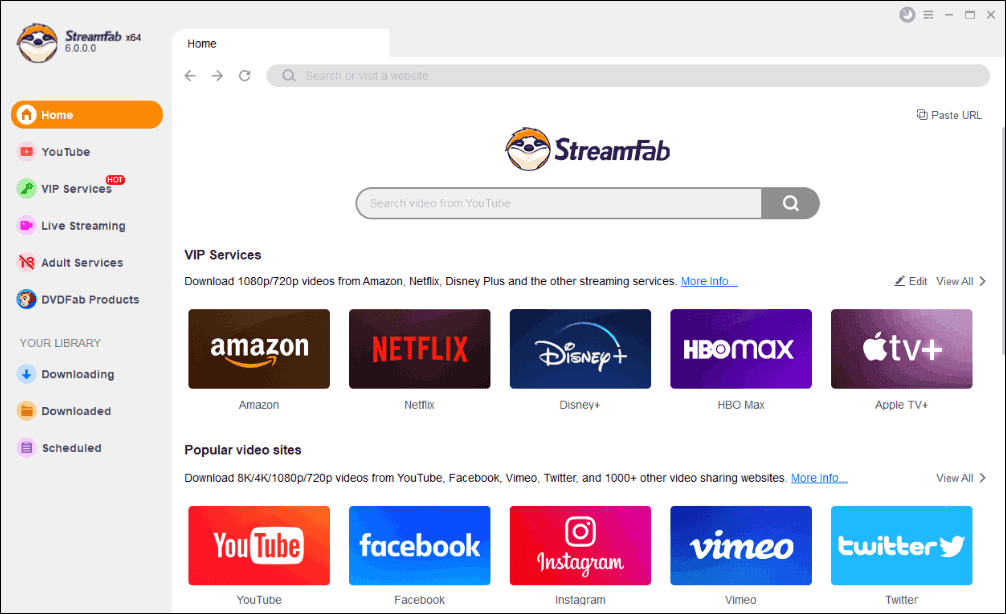
Below are the pros and cons of StreamFab Video Downloader:
Pros:
- Supports multiple streaming platforms.
- Supports downloading multiple videos at once.
- Supports downloading entire YouTube playlists.
- Supports downloading video subtitles.
Cons:
- To download high-quality videos, you must pay a relatively high fee.
Below is a guide on how to use StreamFab Video Downloader to save a video:
Step 1. Launch StreamFab Video Downloader.
Open the StreamFab Video Downloader application on your computer.
Step 2. Download the video.
Use the built-in browser to navigate to the website of the video you want to download. Then, play the video you want to download. When playback starts, a pop-up window will appear. After that, you can click Download Now to save this video.
Step 3. Monitor the downloading progress.
You can check the download progress in the Downloading section.
Step 4. Locate the downloaded video.
Once the download completes, you can find the video in the Downloaded tab under the YOUR LIBRARY section.
To Wrap Things Up
How to fix EaseUS Video Downloader not working? First, make sure you’re connected to the internet. Secondly, check if you copied or pasted the link correctly. If these are all fine, then it may be a problem with the software itself or the video source. The best solution is to use another video downloader, such as MiniTool Video Converter and viddown.net, which I recommend in this article.
If you encounter any problems while using MiniTool Video Converter, please feel free to reach out to us via [email protected] for further assistance.