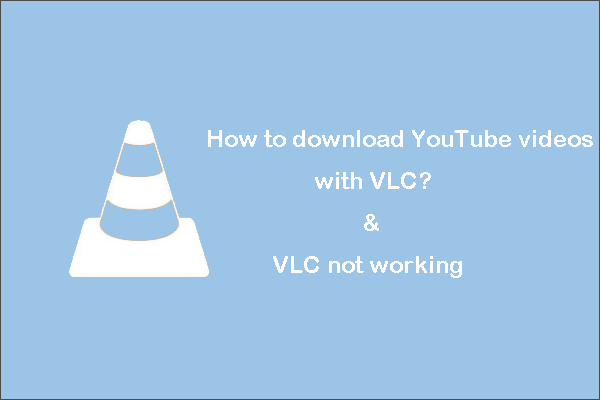ClipGrab allows you to download and watch videos with ease whenever you want. While it is a popular free video download and conversion tool, it is not a perfect fit. There are many other good ClipGrab alternatives (like MiniTool Video Converter) in this article that let you download videos for free or for a small license fee.
What Is ClipGrab?
ClipGrab has become well-known for downloading videos from the Internet. It’s a freeware and open-source program that works on Windows, Mac, and Linux machines. ClipGrab is dedicated to downloading videos from a variety of popular online video streaming sites, like YouTube, Vimeo, Metacafe, and Dailymotion.
In addition to its downloading features, the software also allows you to convert the downloaded videos to MP4, MP3, and others if you wish.
But here is the rub. As ClipGrab is free of charge, there is a third-party piece of software attached to its installation package that could be a potential malware. In this case, it’s still possible to find better alternatives to ClipGrab. We have you covered; read on to get to know the best video downloaders out there.
What Are the Best ClipGrab Alternatives?
Now, let’s have a look at some of the top ClipGrab alternatives for video downloads.
1. YouTube Premium
YouTube Premium, formerly YouTube Red, is one of the best alternatives to ClipGrab. It is YouTube’s paid plan and has many more options than the free website, including the capability to easily and legally download videos from YouTube.
YouTube Premium Pros:
- Completely legal.
- Equipped with a lot of other membership benefits, including background play, an ad-free viewing experience, and so on.
- Easy enough for absolute novices.
YouTube Premium Cons:
- Works with YouTube only.
- Different from other (less legal) options, YouTube Premium requires you to pay.
Steps to Download and Use YouTube Premium
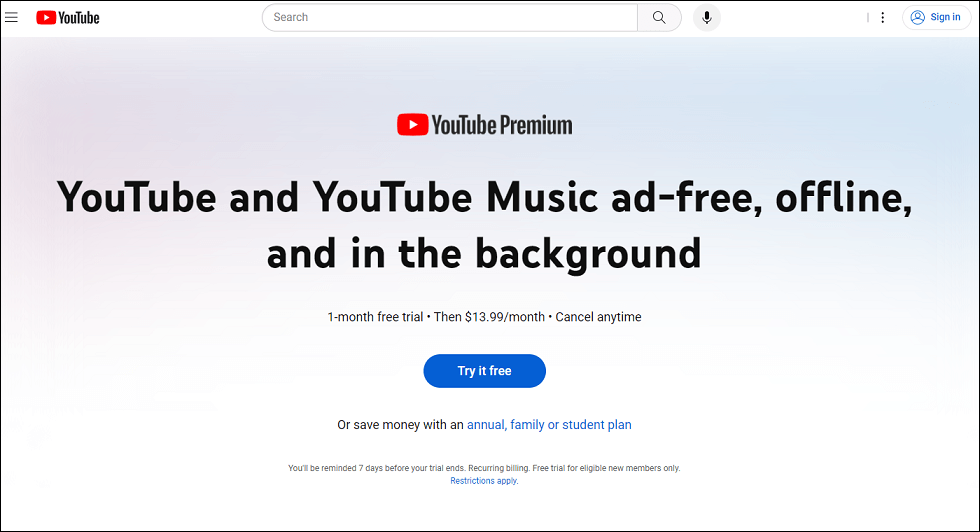
All you need to do is sign in to your YouTube account or type “YouTube Premium” into your browser to register an account. YouTube Premium provides a 1-month free trial, after which it costs $13.99 a month.
After setting up your YouTube Premium account, you’ll be able to easily download videos for free. Simply click the Download button underneath the video and choose the video quality you wish to download (videos with a higher quality will take a longer time to download). Wait for the check icon to alert you when the download is finished.
That’s it: you can download your favorite videos to watch them at any time with or without connecting to the Internet.
2. Freemake Video Downloader
Freemake Video Downloader is among the user-friendly ClipGrab alternatives. It gives users the ability to download videos from various sites, such as YouTube, Facebook, Vimeo, etc.
The software also supports batch downloads, which makes it simple to simultaneously download multiple videos to Windows or Mac computers. Furthermore, users can select different levels of quality, including 1080P and 4K.
But this is not all. Freemake Video Downloader also includes a built-in video player, enabling you to preview content before downloading. In addition, there are parental controls that you can set up to block inappropriate content and prevent any unwanted surprises from happening.
Freemake Video Downloader Pros:
- Offers a simple-to-use interface.
- Best 4K quality support.
- Provides proxy setup.
- Downloads all videos in a channel at one time.
- Supports choosing Google Drive and Dropbox to directly save the downloads.
Freemake Video Downloader Cons:
- Slow download speed.
- When using the free version, it will watermark the downloaded videos.
3. MiniTool Video Converter
MiniTool Video Converter is one of the most user-friendly ClipGrab alternatives for Windows. It specializes in downloading videos, playlists, music, and subtitles from YouTube/YouTube Music.
This application supports the following download formats: MP4, WebM, MP3, and WAV. With the aid of the HD video download tool, you’ll be able to quickly save any number of videos without watermarks.
On top of the download functionality, MiniTool Video Converter allows you to convert video and audio files in a batch process for free. You can also use it to make video or audio files compatible with several mobile devices, including Apple, Huawei, Samsung, and Android.
The video formats it supports for converting are as follows: MP4, MOV, MKV, M4V, WMV, XVID, ASF, DV, etc. And, it is capable of converting audio files in the following formats: MP3, WAV, M4A, M4B, AIFF, OGG, etc.
Moreover, MiniTool Video Converter gives you the choice of recording everything that happens on your computer screen in full screen or selecting a region.
MiniTool Video Converter Pros:
- Comes with an easy-to-use UI.
- High-speed downloads and conversions are available.
- Downloads 4K YouTube videos.
- Converts video and audio files between 1000+ formats.
MiniTool Video Converter Cons:
- Runs on Windows only.
Steps to Download and Use MiniTool Video Converter
Here are simple steps towards getting your favorite videos from YouTube:
Step 1: Download and install MiniTool Video Converter on your computer by clicking the download button below.
MiniTool Video ConverterClick to Download100%Clean & Safe
Step 2: Launch the application and click the Video Download tab at the top.
Step 3: In the screen’s upper right corner, click the Menu icon > Settings, then switch to the Download tab.
Here, click Browse to select where to save the downloaded videos. Next, expand the Maximum current downloader pull-down menu to select the number of videos to download simultaneously. Click OK to save the changes you make.
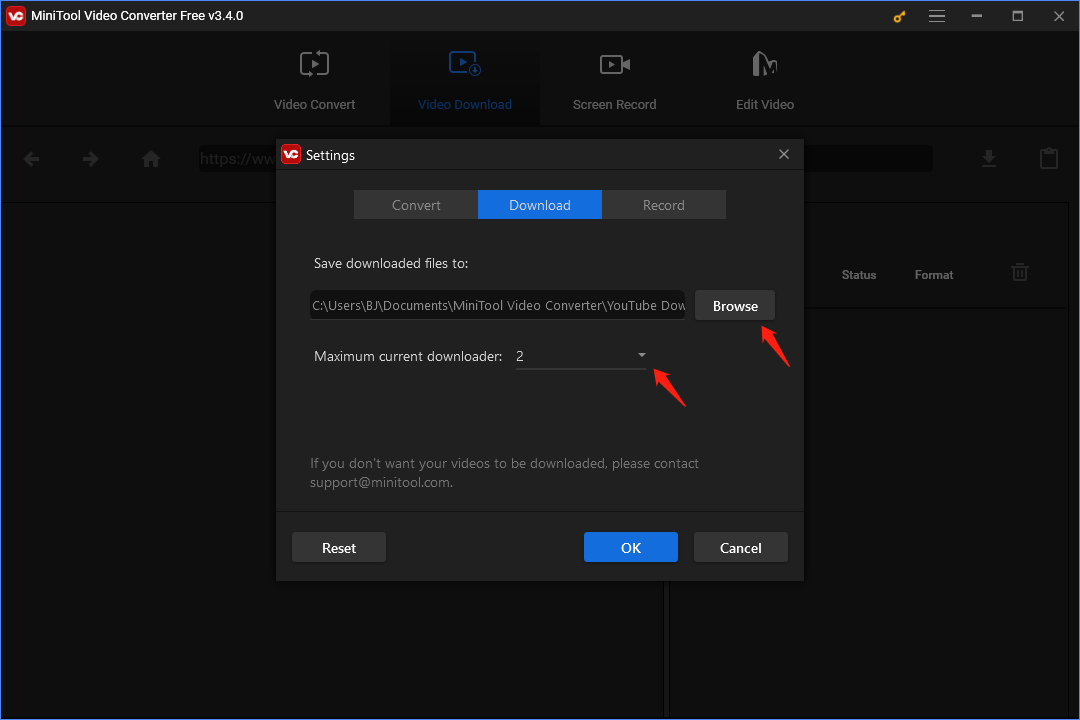
Step 4: Copy and paste the URL of the YouTube video you’d like to get into the top search bar. Click the download icon to continue.
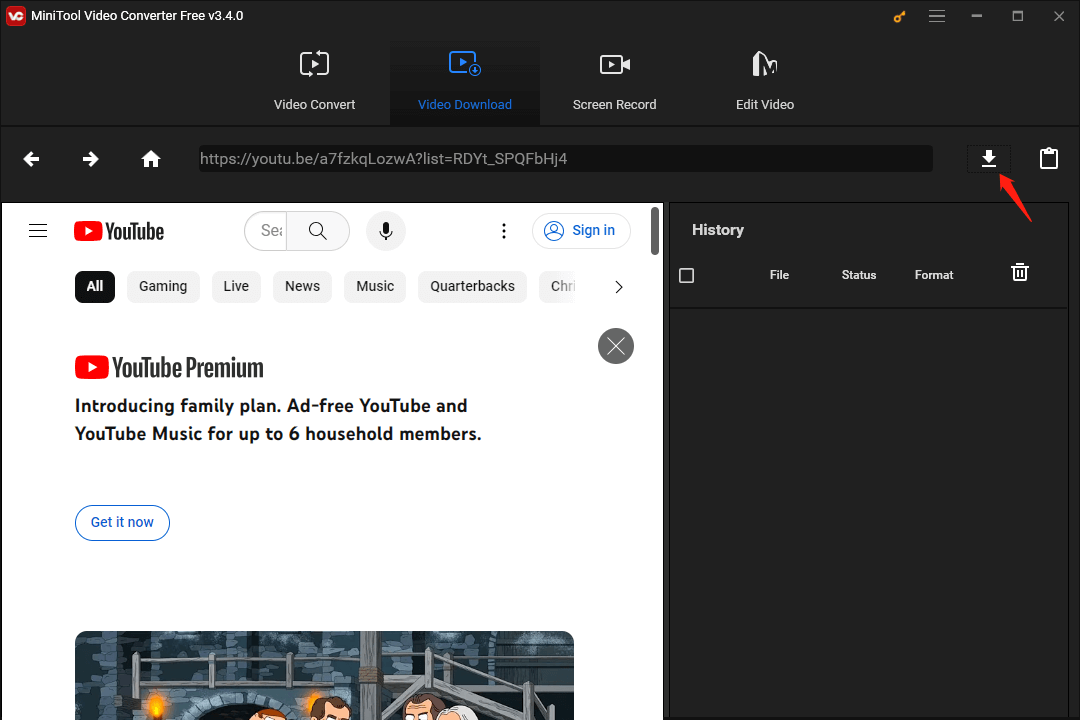
Step 5: Select MP4 or WebM as the output video format in the pop-up window. Then, click the DOWNLOAD button to start downloading.
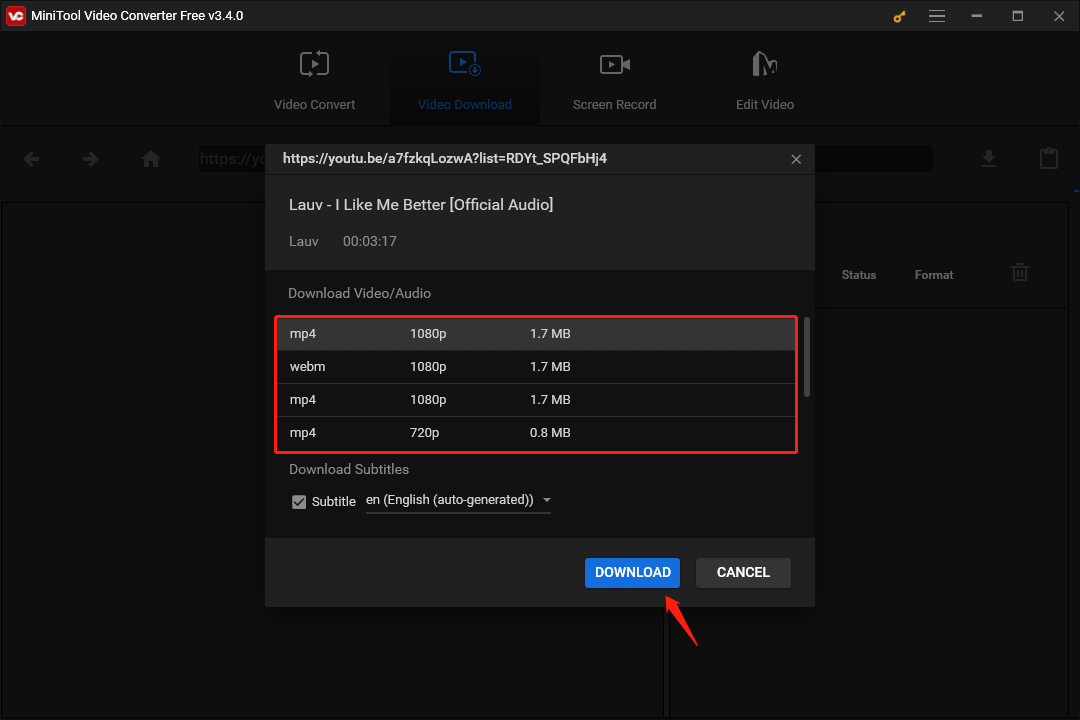
Repeat steps 4 and 5 if you want to download more of your favorite videos. All downloaded videos will be saved to your pre-selected location. Under the History area, click the Navigate to file icon to locate gotten videos or Play icon to directly watch them.
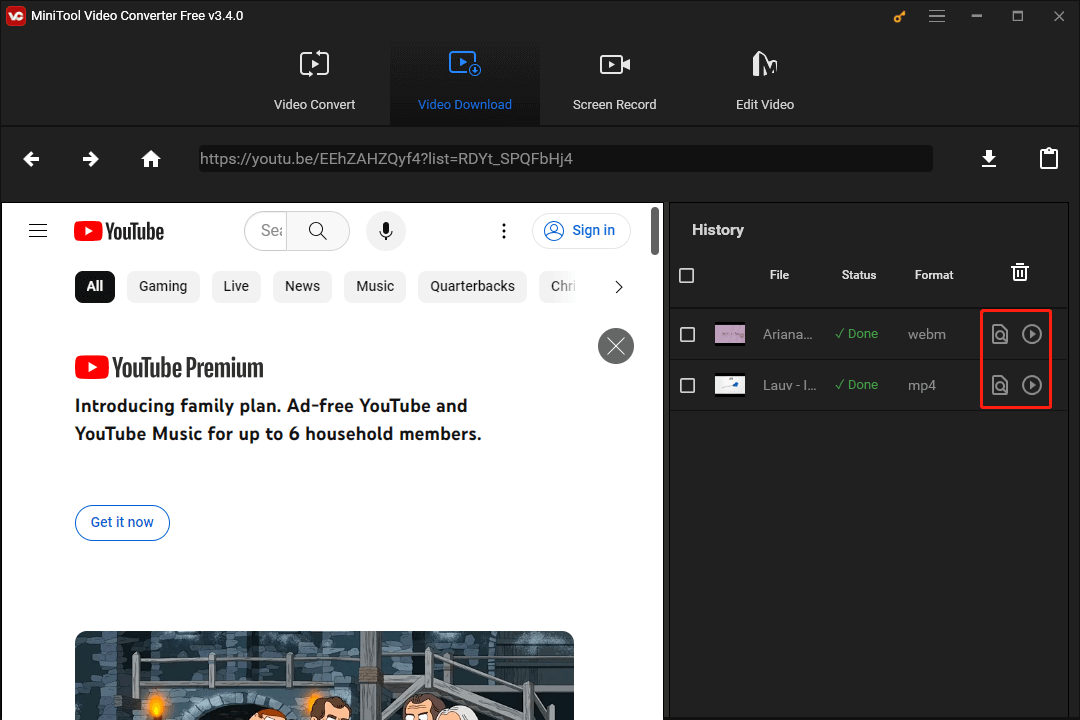
4. WinX YouTube Downloader
WinX YouTube Downloader is one of the most excellent alternatives to ClipGrab for Windows and macOS. You can download videos from different sites besides YouTube, such as Instagram, Facebook, and Vimeo. It also supports multiple video formats, like MP4, WebM, and FLV, making it simple to download videos in the format you want.
Additionally, WinX YouTube Downloader has fast download speed, due to its advanced technology that uses multi-threaded downloading. The program also supports batch downloads, allowing users to download several videos at once.
WinX YouTube Downloader Pros:
- Provides a user-friendly interface.
- Enables simultaneous video downloads.
WinX YouTube Downloader Cons:
- Supports only a limited selection of devices.
5. 4K Video Downloader
4K Video Downloader is one of the ClipGrab alternatives for Mac, Windows, Linux, and Android. It provides fast and reliable downloading functionalities and supports a wide range of video formats and resolutions (from 240P to 4K/8K). There is a free version and a paid version (just $15 for a lifetime subscription) that includes more features and abilities.
Plus, it enables you to extract audio from videos and save them as MP3 files. For compatibility, 4K Video Downloader supports many kinds of video hosting platforms, including YouTube, Facebook, Vimeo, Dailymotion, and so on.
4K Video Downloader Pros:
- Free to try and very reasonable to pay.
- Packed with helpful tutorials for simple download and installation.
4K Video Downloader Cons:
- Must be installed on your device.
Steps to Download and Use 4K Video Downloader
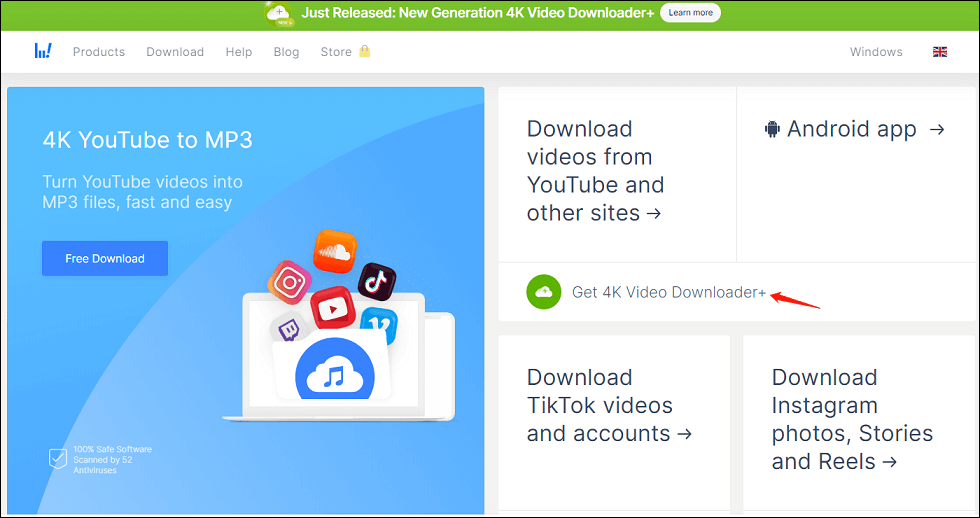
Just visit its website and click on the Get 4K Video Downloader+ button to download and install it on your device. When finished, you can start the program to see the main interface page.
Copy the URL of the video you would like to download and paste it into the paste URL tab of 4K Video Downloader. Next, choose the desired video quality and click download.
6. aTube Catcher
aTube Catcher is also one of the top ClipGrab alternatives for Windows. It lets users download videos for free from popular sites, such as YouTube, Dailymotion, and Vimeo. As well, aTube Catcher provides several additional features, like audio capture and screen recording, making it a versatile tool for video content creators.
When it comes to the user interface, this free video downloader’s design is easy and intuitive, which makes it simple to use even for novices. You can quickly browse its different features and customize settings to fit your preferences.
aTube Catcher Pros:
- Offers an intuitive interface.
- Batch processing is possible.
- Delivers high-quality outputs.
- Supports a slew of media file formats.
aTube Catcher Cons:
- In Windows 7 and 8, the profile settings do not revert to default.
7. VLC Media Player
VLC Media Player is not only one of the best alternatives to ClipGrab for macOS and Windows, but also one of the top alternatives to ClipGrab for Android, iOS, and Windows Phone. It is a free and open-source platform that makes it simple to download videos from YouTube and view them anytime, anywhere.
VLC Media Player Pros:
- Completely free.
- Reliable and widely trusted.
- Comes with a range of other awesome features, including the capability to subscribe to podcasts, stream media, and convert a YouTube video to MP3 or other file formats.
VLC Media Player Cons:
- A bit clunky, old-fashioned interface.
- Video download is slightly more complicated.
Steps to Download and Use VLC Media Player
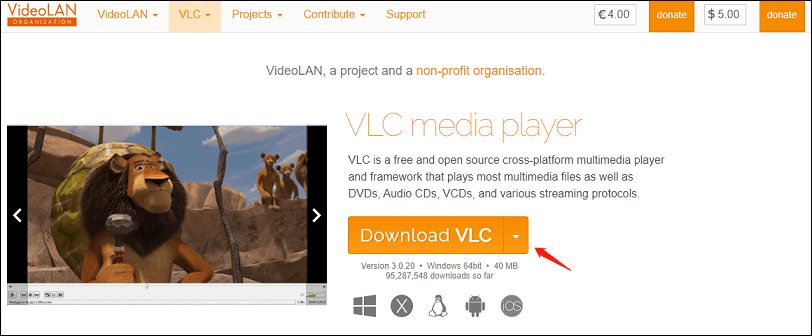
Download VLC Media Player to your device directly from its website. To do this, you can click on the Download VLC drop-down menu (shown in the screenshot above) to choose your device. Once downloaded, follow the instructions to install the application on your device.
Go through the steps below to download your preferred videos from YouTube:
Step 1: Run VLC Media Player on your computer.
Step 2: Click Media > Open Network Stream… to bring up the Open Media window.
Step 3: Go to YouTube, open the video you need to download, and copy its URL.
Step 4: Return to the Open Media window, paste the video URL into the search box under Network Protocol, and hit the Play button.
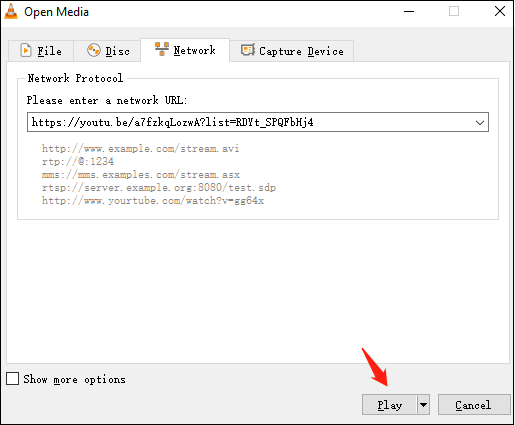
Step 5: Once the video starts playing, head over to Tools > Codec Information.
Step 6: Find the section titled Location and copy the text in it.
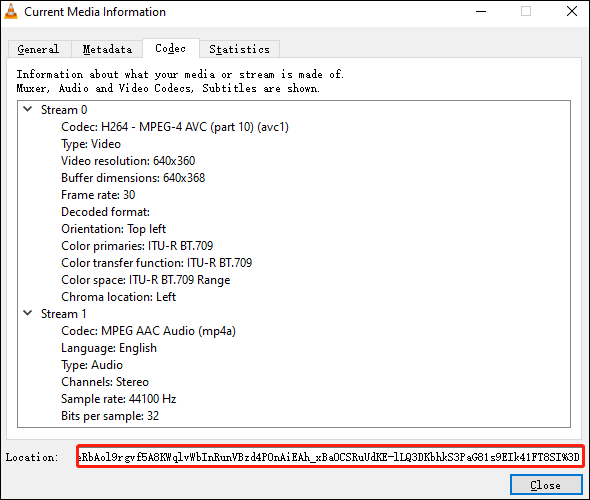
Step 7: Paste the copied text into the address bar of your device’s browser.
Step 8: As soon as the video opens, right-click on it and save it to your computer.
8. SnapDownloader
SnapDownloader is also one of the greatest alternatives to ClipGrab for Windows and macOS. With it, you can download videos from lots of impressive websites, such as YouTube, Facebook, Dailymotion, and Vimeo.
Apart from that, it enables you to download subtitles and files with metadata, schedule downloads for certain times, add proxy credentials, and a lot more.
SnapDownloader Pros:
- Provides an easy-to-use interface.
- Lifetime license at reasonably priced.
- Simultaneous downloads at high speed.
SnapDownloader Cons:
- Compatible with a limited selection of operating systems only.
Conclusion
In a nutshell, we have given you a brief introduction to ClipGrab and listed 8 ClipGrab alternatives for different devices (Windows, Mac, Android, and more) to download YouTube videos. Why not bookmark this article? You may need it one day.
If you come across any problem when using MiniTool Video Converter, please feel free to contact us via [email protected].


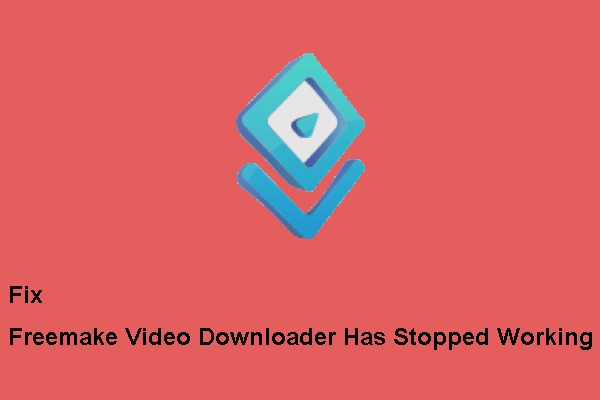
![How to Watch YouTube Videos Without YouTube? [2025 Update]](https://images.minitool.com/youtubedownload.minitool.com/images/uploads/2020/06/watch-youtube-videos-without-youtube-thumbnail.png)