For some reason, you may want to watch YouTube videos without YouTube. There is more than one choice for you like watching YouTube videos using third-party media players or directly downloading it to your PC to watch it offline. This MiniTool post will show you 3 available tools.
Can You Watch YouTube Videos Without YouTube?
As a world-famous video sharing platform, YouTube brings a lot of things to you. You can search for the videos you want to watch on YouTube and you can always find the videos you want to watch. After using YouTube for a long time, you might get tired of the YouTube interface. Or sometimes, there is something wrong with YouTube temporarily and you can’t use YouTube to watch videos.
In a situation like this, you might ask: can I watch YouTube videos without YouTube? Or is it possible to watch YouTube videos without a web browser?
Of course, YouTube is not the only platform to watch YouTube videos. You can also use other methods to watch YouTube videos. In this post, we will show you some alternative ways to watch YouTube videos. You can select a suitable method according to your actual situation.
How to Watch YouTube Videos Without YouTube?
How to watch YouTube videos without YouTube? There are various choices: you can use a media player or video download app. In this part, we will show you some available options.
How to Watch YouTube Videos Without YouTube
- Use Kodi
- Use VLC
- Use MiniTool Video Converter
Then, we will show you how to use these three tools to watch YouTube videos.
How to Use Kodi to Watch YouTube Videos?
Kodi, which is also known as XBMC, is a free media player. It supports various operating systems like Windows, macOS, Linux, Android, and iOS. It can organize your files including images, videos, movies, and more orderly.
As for playing YouTube videos with Kodi, you need to first install YouTube Kodi add-on to Kodi and then do the work you want to do. Here is a related article that teaches you how to install the YouTube Kodi add-on and then use Kodi to watch YouTube videos: How to setup and use the YouTube Kodi Addon.
How to Use VLC to Watch YouTube Videos?
VLC is a very famous media player. But, it is not just a media player. You can also use it to convert videos to different formats like TS to MP4 and MXF to MP4, watch network streaming videos like YouTube videos, and more.
As for watching YouTube videos via VLC, you just need to copy the URL of the target YouTube video to the software and then play it. Here is a guide:
1. Download and install VLC on your computer.
2. Open VLC.
3. Go to Media > Open Network Steam.
4. Copy the URL of the YouTube video you want to play and then paste it to the box that is under the Network section.
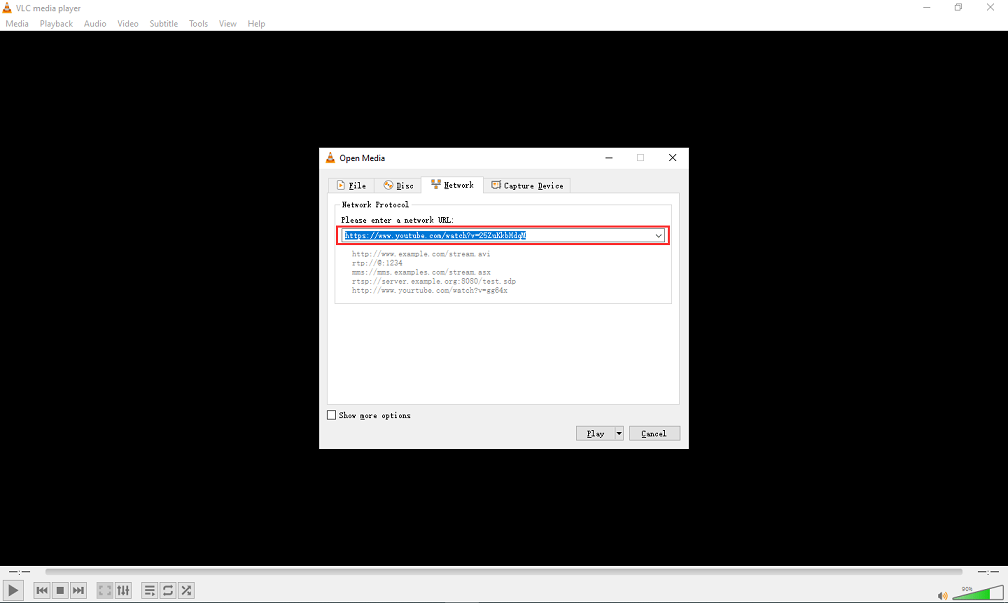
5. Click Play.
VLC will begin to play the specified YouTube video.
How to Use MiniTool Video Converter to Watch YouTube Videos?
Alternatively, you can also download videos from YouTube to your computer. Then, you can watch YouTube videos using your favorite media player. What’s more, you can even watch YouTube videos offline.
MiniTool Video Converter is a good choice for you. It is a totally free YouTube video downloader. You can even search for YouTube videos using this software and then select the target video to download directly.
You can press the following button to get this free video downloader.
MiniTool Video ConverterClick to Download100%Clean & Safe
Here, we will show you how to download a YouTube video using this software:
1. Open MiniTool Video Converter.
2. Use the search box that is next to the YouTube logo to search for the video you want to download.
3. Select the video you want to download from the search results. Then, the software will play it.
4. Click the Download button that is at the top toolbar.
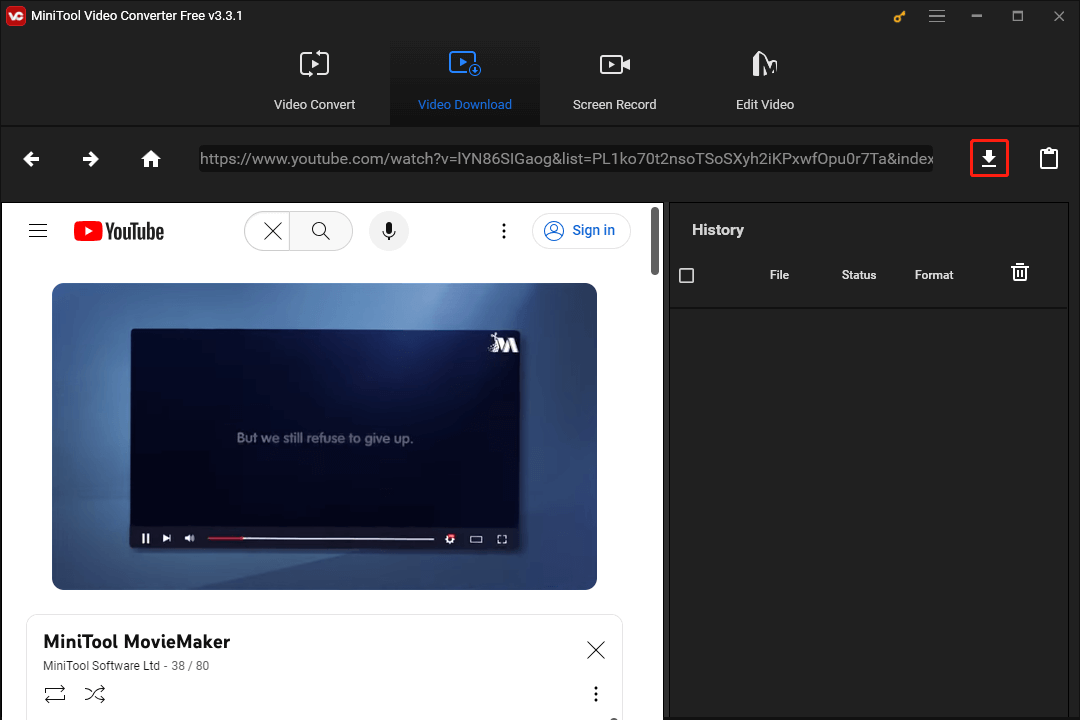
5. Select the video format you want to use from the pop-out window. If there are available subtitles, you can also choose to download it.
6. Click DOWNLOAD to start the download process.
After downloading, you can open the YouTube video using your media player and watch it without YouTube.
Conclusion
These are the three tools that can be used to watch YouTube videos without YouTube. Of course, there should be some other methods. We will not list all of them here. But, these three tools are the ones that are worth trying. Based on your own requirements, you can select a suitable one.

