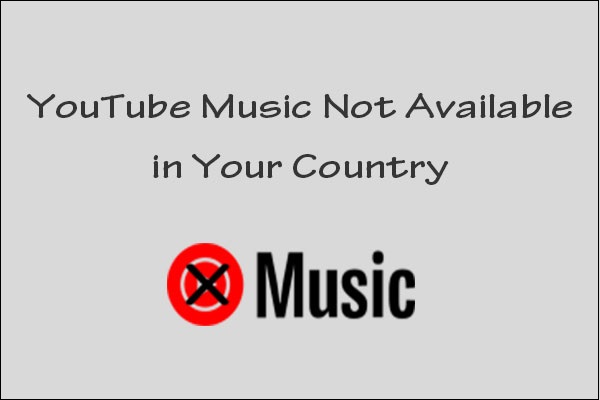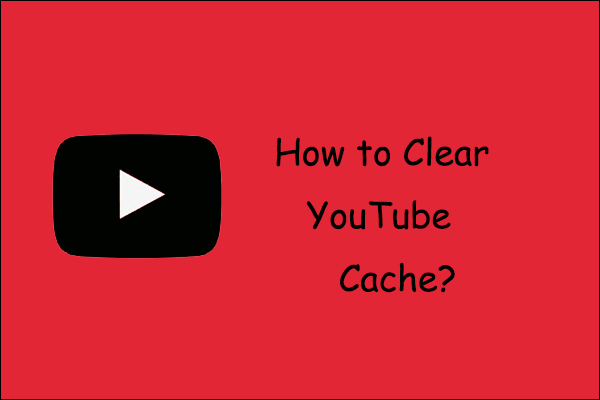YouTube Premium offers users an ad-free viewing experience. Why am I getting ads on YouTube Premium? If you have the same confusion, this post by MiniTool Video Converter is for you. Here, we will explore why you still see ads after having a YouTube Premium and provide solutions to help you fix the issue.
As we all know, there are ads when you play YouTube videos unless you subscribe to YouTube Premium. However, some users have complained that there are still ads even if they own a Premium account. So, why did this happen, and how to fix the problem? Read below to find out the answer!
Why Am I Getting Ads on YouTube Premium
Why does YouTube Premium still have ads? One of the most straightforward reasons for displaying ads on YouTube Premium is that your subscription may have expired or been canceled. Many users often pay for YouTube Premium subscriptions monthly, so if your subscription ends, you might forget to pay your next month’s bill.
The second reason might be you’re in a region where YouTube Premium is not available. YouTube Premium is not accessible in all countries. It’s possible that you subscribed to YouTube Premium in one location, but then moved or traveled to another region where the service is not supported.
Thirdly, some creators may include sponsored content or paid promotions in their videos. Even YouTube Premium can’t block ads embedded directly into videos as part of sponsored content or paid promotions. This isn’t technically considered a “traditional” YouTube ad.
The above may be the most common reasons for YouTube Premium showing ads, and there might be other possible factors. If you’re looking for solutions to this problem, keep reading!
How to Fix YouTube Premium Still Showing Ads
How to fix YouTube Premium still showing annoying ads? Try the following methods:
Way 1: Check Your YouTube Premium Subscription Status
The first thing to do is check whether your YouTube Premium is still active. If your subscription has expired or there is a problem with your bill, you won’t be able to enjoy Premium features, including blocking ads, without your noticing.
Here’s how to check your YouTube Premium subscription status:
On Desktop:
- Go to YouTube and click your profile picture in the upper right corner.
- Choose Purchases and memberships from the menu.
- Check the status of your YouTube Premium subscription under the Memberships section.
On mobile:
- Open the YouTube app and tap on your profile icon.
- Select Paid memberships.
- Check if your Premium subscription is active.
If your subscription has expired or was canceled, you’ll need to renew it.
Way 2: Check If YouTube Premium Is Available in Your Region
As we said before, if you’ve successfully subscribed to YouTube Premium in one region but moved to another region where YouTube Premium isn’t available, you’ll lose access to Premium features. In such a case, you need to check if YouTube Premium is available in your location in YouTube Help.
Way 3: Ensure You’re Logged into the Correct Account
Many users often have more than one Google account. If you’re logged into a different Google account that doesn’t have YouTube Premium, you may still see ads. It might happen if you have multiple Google accounts or have recently switched between them. So, ensure you’ve logged into the correct account while YouTube Premium showing ads.
Way 4: Clear Cache and Data on the YouTube App
Sometimes, the YouTube app on mobile devices may not properly sync your YouTube Premium account information because of cached data. As a result, you might still see ads despite having a Premium account. Clearing the app’s cache or reinstalling the app can help resolve this issue.
Way 5: Update the YouTube App
If you see ads only on the YouTube app, check if you’ve installed the latest version of the app. An outdated version of the app may contain bugs or issues that can prevent your Premium subscription from being recognized. Update the app to see if the ads are removed.
Way 6: Check If You’ve Blocked YouTube Cookies
If ads appear when watching an embedded YouTube video on a third-party website, please make sure that YouTube cookies are not blocked. Here are the steps to unblock YouTube cookies on Chrome:
- Launch Chrome, click the Menu icon (three-dot) and choose Settings.
- Select Privacy and security in the left panel and click Site settings.
- Click on Cookies and site data under Permission.
- Scroll down to find Sites that can always use cookies and click Add.
- Insert [*.]YouTube.com to add YouTube as an exception and click Add to save the changes.
- Close and relaunch the browser to see if it works.
Bonus: An Effective Way to Remove Ads on YouTube for Free
Is there a way to remove ads on YouTube without having to subscribe to YouTube Premium? One way you can try is to download the YouTube content you’d like to watch using a YouTube video downloader, then, you can play the downloaded video offline without annoying ads.
I recommend using MiniTool Video Converter. It’s a free and powerful tool for downloading YouTube videos, music, playlists, YouTube Shorts, etc. Moreover, it lets you perform up to 10 download tasks simultaneously to improve efficiency. Give it a try!
MiniTool Video ConverterClick to Download100%Clean & Safe
Conclusion
Why am I getting ads on YouTube Premium? By looking at this post, you can find some common reasons for this issue and try possible solutions to fix it. By the way, you might want to try MiniTool Video Converter to remove ads on YouTube for free.


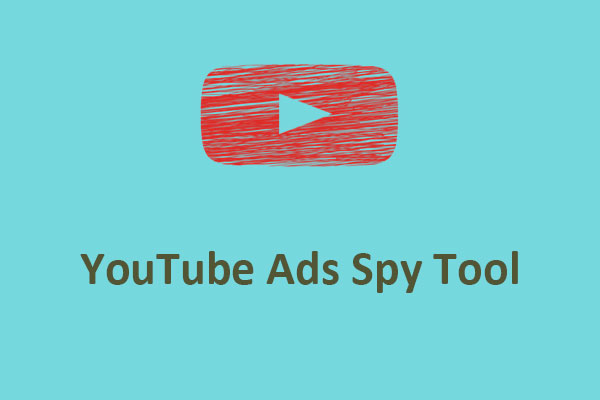
![YouTube Premium Not Working? Try These Fixes [A Full Guide]](https://images.minitool.com/youtubedownload.minitool.com/images/uploads/2023/04/youtube-premium-not-working-thumbnail.jpg)