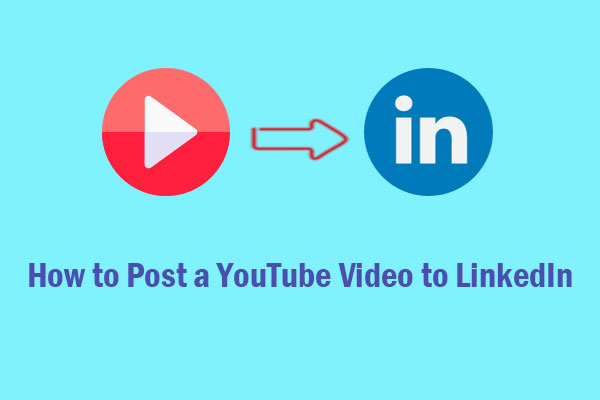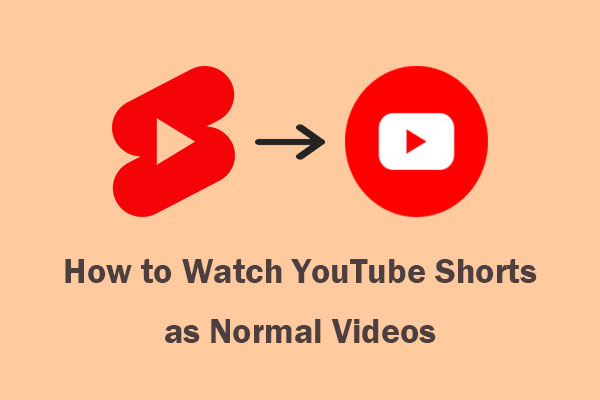Sharing YouTube videos on WhatsApp is a great way to share your favorite content with friends and family. This post on MiniTool Video Converter will offer a simple guide on how to share YouTube videos on WhatsApp.
WhatsApp is one of the most popular messaging platforms to stay in touch with your friends and family. YouTube, at the same time, is a video-sharing platform with a wide range of videos. Sometimes, you may find a video interesting on YouTube and want to share it with your friends through WhatsApp.
Whether it’s a funny clip, an informative tutorial, or a catchy music video, sharing YouTube videos on WhatsApp is a simple process that anyone can do. In this post, we will provide a step-by-step guide on how to share videos on WhatsApp from YouTube.
How to Share YouTube Videos on WhatsApp Directly
This is the easiest way to send a YouTube video on WhatsApp. Just use the Share feature to get started. Here are the detailed steps:
Step 1. Open the YouTube app on your Android or iOS device and find the video you want to share.
Step 2. Once you’ve found the video, tap on the Share button below the video.
Step 3. You’ll see several options for where to share the link. Select WhatsApp from this list.
Step 4. Choose the contact or group you want to share the video with.
Step 5. Add a message if desired and tap on the Send button.
How to Share YouTube Videos on WhatsApp Status
If you don’t want to share a YouTube video on WhatsApp directly as a message, you can try adding YouTube videos to WhatsApp status which allows you to share a YouTube video as a video on WhatsApp. But, it will disappear after 24 hours. Follow these steps to share a YouTube video on WhatsApp status:
Note: Remember that you cannot share a status on WhatsApp Web or WhatsApp for PC.
Step 1. Open YouTube on your device.
Step 2. Open a particular video you’d like to share on WhatsApp.
Step 3. Click on the Share button, find the URL of the video, and copy it.
Step 4. Now open your WhatsApp and go to the Status page.
Step 5. Tap on the Pencil icon, paste the URL, and then post it to your status.
How to Share YouTube Videos on WhatsApp Without Link
The methods we mentioned above are using a video link, but how to share videos on WhatsApp from YouTube without link? You can do it by using a useful tool – MiniTool Video Converter to download videos from YouTube, and then upload the downloaded video on WhatsApp.
MiniTool Video ConverterClick to Download100%Clean & Safe
If you have downloaded a YouTube video to your device, the next step should be uploading it to WhatsApp. Here’s how to share downloaded YouTube videos on WhatsApp:
Step 1. Go to WhatsAPP on your device and open an individual or group chat.
Step 2. Select the video.
For Android: Tap the paper clip icon and locate the video from your phone’s gallery.
For iOS: Tap on the + icon, select Photo & Video Gallery, and choose your video.
Step 3. Once you’ve added the videos you want to share, tap on Send to transfer them to your selected recipients.
Please note that there is a limit on video sharing in WhatsApp, which is 16MB. If your YouTube video exceeds the limit, you can use MiniTool MovieMaker to trim the video to create a shorter video clip or MiniTool Video Converter to compress a large video into a smaller video without losing quality.
Bottom Line
That’s it! You’ve now learned how to share YouTube videos on WhatsApp. It’s a simple process that allows you to easily share your favorite YouTube content with others through WhatsApp.