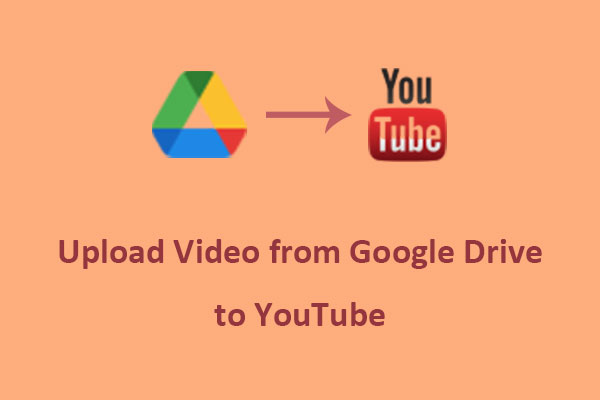LinkedIn is a professional networking platform that allows you to share your expertise, insights, and achievements with your connections and potential employers. One of the ways you can enhance your LinkedIn profile and posts is by adding YouTube videos that are relevant, engaging, and informative. This can also help you attract more views, likes, comments, and shares. But how do you post a YouTube video on LinkedIn? Here, we will show you the steps and tips for doing it.
How to Post a YouTube Video on LinkedIn on Feed
Posting a YouTube video on LinkedIn is a great way to reach new followers and grow your online presence. If you want to know how to post a YouTube video on LinkedIn as a post, simply follow these steps:
Step 1. Go to YouTube and find the video you want to post. Copy the video URL from the address bar or click on the share button.
Step 2. Go to LinkedIn and sign in to your account. Click on Start a post at the top of your home page.
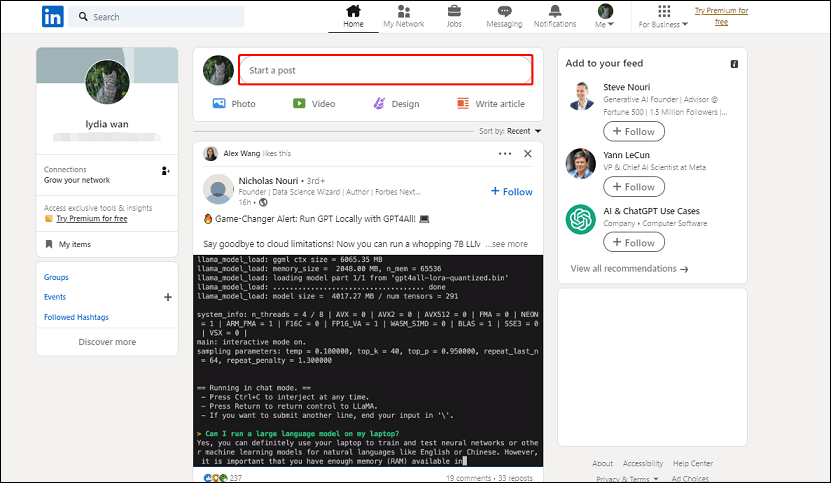
Step 3. Paste the URL of the YouTube video into the text box. Then, wait for a few seconds until the video preview appears below the text box.
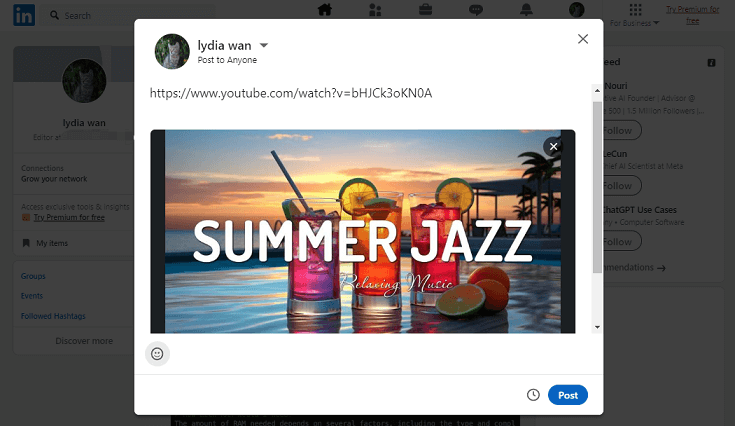
Step 4. You can use hashtags, mentions, or emojis to make your post more relevant and engaging. Or you can schedule a later post.
Step 5. Click on Post to publish your post.
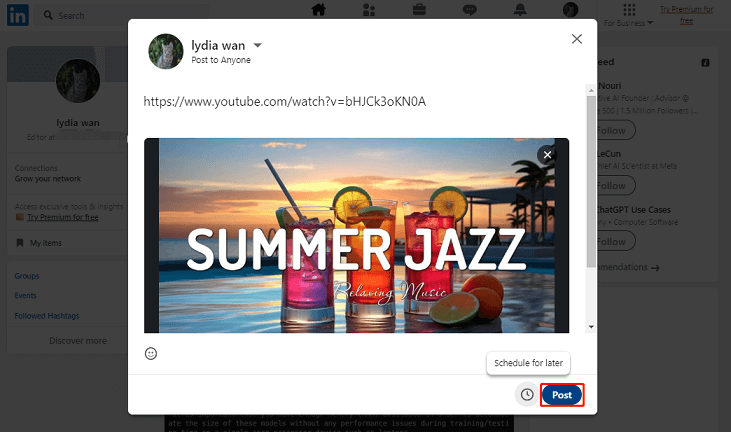
Now, you have successfully posted a YouTube video on your LinkedIn feed.
How to Add a YouTube Video to Your LinkedIn Profile
In addition to being able to post a YouTube video on your feed, you can also add one to your profile on LinkedIn. Here is how to share a YouTube video on LinkedIn to your profile:
Step 1. Go to YouTube, find the video you’d like to add, and copy its URL in the address bar.
Step 2. Go to LinkedIn, sign in to your account, and go to your profile page.
Step 3. Click on the Add profile section button and select Add featured from the list of options.
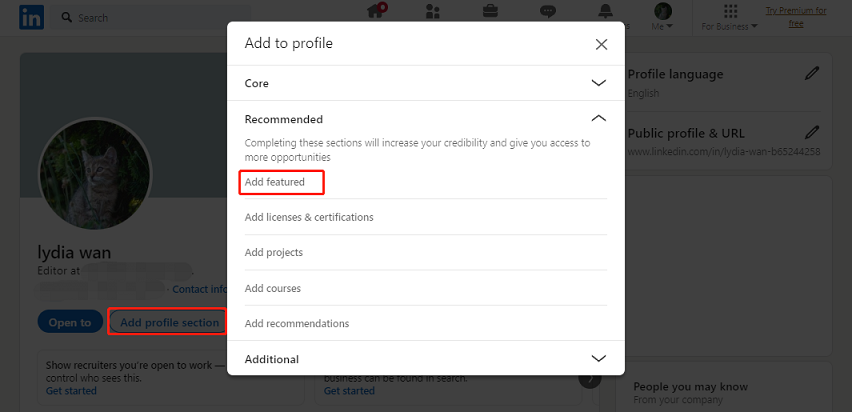
Step 4. Click the + icon and then choose Add a link.
Step 5. Paste the video link in the box. You can also add a title and a description for your video.
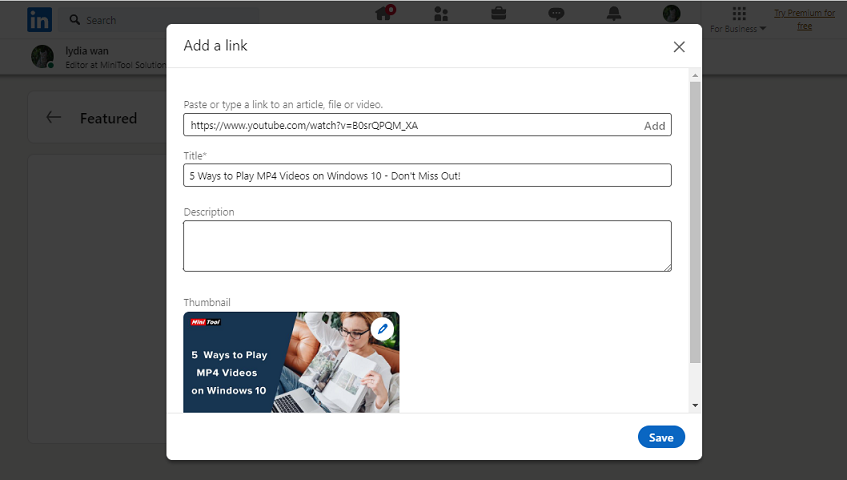
Step 6. Click on Save when you’re done.
After that, the YouTube video will appear in the Featured section of your LinkedIn profile page.
Tips for Posting YouTube Videos on LinkedIn
Here are some tips for posting YouTube videos on LinkedIn:
- Choose videos that are relevant, engaging, and informative for your target audience.
- Write captivating captions or messages that summarize or highlight the key points of your videos. Include keywords, questions, or calls-to-action that can spark interest and interaction from your viewers.
- Tag or mention people or organizations that are related or featured in your videos. This can help you expand your reach and visibility, as well as build credibility.
- Respond to comments or messages you receive from viewers.
- Analyze your videos’ performance using LinkedIn Analytics or YouTube Analytics. It can help you understand how your videos are performing in terms of views, likes, comments, shares, and conversions.
MiniTool Video ConverterClick to Download100%Clean & Safe
Bottom Line
Posting YouTube videos on LinkedIn can be a great way to enhance your profile and posts so you can further connect with other professionals and potential customers. By following these steps and tips, you can easily post YouTube videos on your LinkedIn feed and profile.