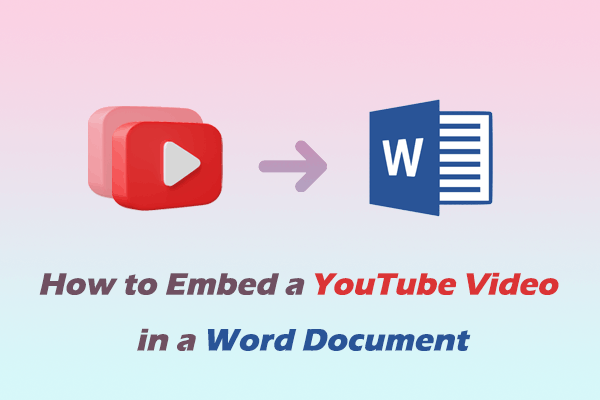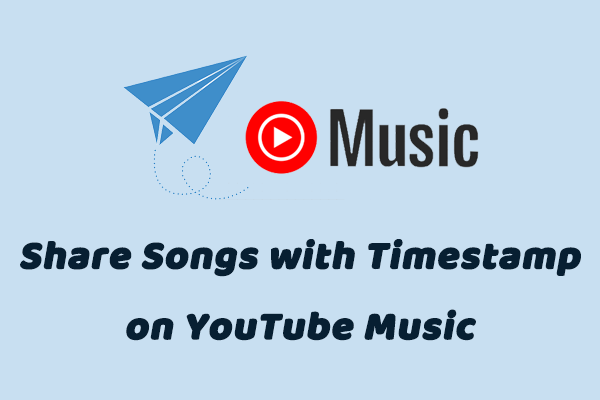How to Copy and Paste a YouTube Video
People copy and paste a YouTube video to share YouTube videos on other platforms or with friends. In addition, you can also embed YouTube videos into Google Slides, PowerPoint, WordPress, or other websites by copying and pasting the URL of YouTube videos.
How to copy and paste a YouTube video? The steps are simple:
- Visit the official YouTube websites and find a video you want to share.
- Click the video thumbnail and go to the video playback page.
- On the YouTube video playback page, you can see the address bar at the top of the web page showing the URL of the YouTube video being played.
- Copy the URL from the address bar.
- Then you can paste the URL anywhere. For example, you can paste it directly into the text box of a chat software, send it to your friends, and your friends can click on the link to watch the video.
Alternative Way to Copy and Paste a YouTube Video
You may be wondering what other ways are there to copy and paste a YouTube video besides the method mentioned above. In fact, the process of copying and pasting the link is to get the link and then share it. Therefore, you just need to use the Share button below the video player on the video playback page. Here are the detailed steps to use the Share button on YouTube:
- Go to YouTube and find a video you want to share with others.
- On the playback page, click the Share button below the video player section.
- Then you will see a window pop up and the video URL is in the text box.
- Click on the Copy button to get the video link.
- Then you can share this video URL to other websites, Word Documents, blog posts, or other places.
How to Copy and Paste a YouTube Video URL with Timestamp
YouTube allows you to share videos with timestamps so that others can watch a video directly from a specific time through the link you share. We also found another way to generate YouTube timestamp URLs for you – use some YouTube URL generators. The following are the detailed steps of these two methods
Method 1: Check Timestamp When Sharing Videos
- Pause the video at the time you want to share.
- Click the Share button below the video player.
- Check the box in front of the time point in the lower left corner of the pop-up window, and then click the Copy button to get the URL with the timestamp.
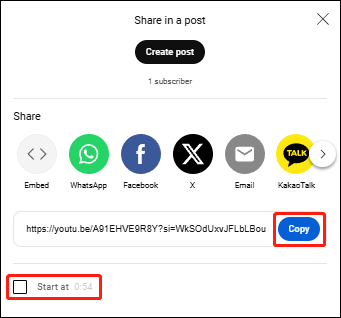
Method 2: Use YouTube URL Generators
Many YouTube URL generators can help you generate a link with a timestamp. You can use DaftLogic’s YouTube URL Generator directly. After entering this online tool, enter the link of the YouTube video in the address bar, set the time you want to share, and then click on Generator to generate a URL with a timestamp. Copy the URL in the Output option box and share it with your friends.
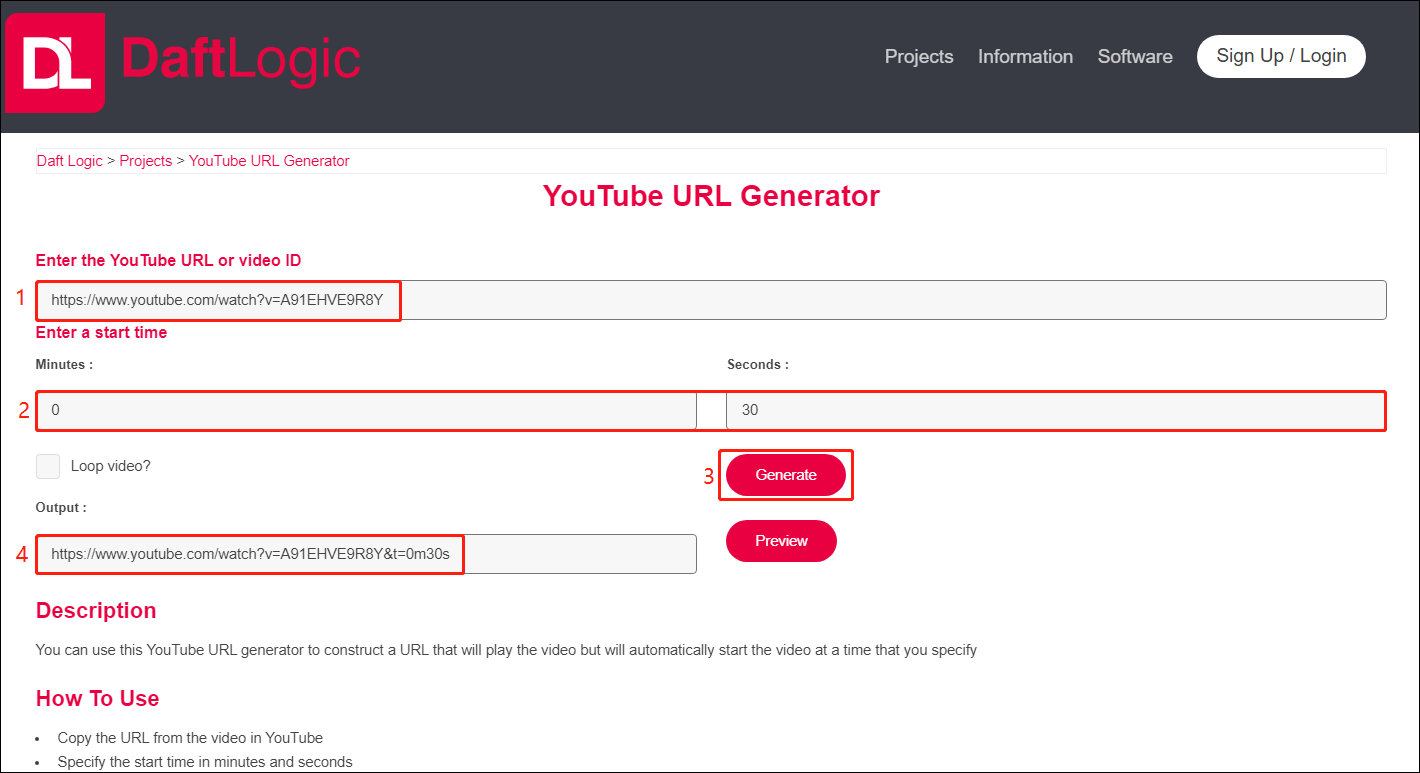
Extra Tips: How to Download a YouTube Video with the YouTube URL
MiniTool Video Converter can help you download YouTube videos with URLs. You can also use this free YouTube downloader to download YouTube Shorts, playlists, and private videos.
Here are instructions to download YouTube videos with MiniTool Video Converter.
Step 1: Download and install MiniTool Video Converter on your desktop.
MiniTool Video ConverterClick to Download100%Clean & Safe
Step 2: Copy the video URL from the address bar on the YouTube website.
Step 3: Launch this MiniTool Video Converter and switch to the Video Download tab. Then paste the URL into the address bar and click the Download button beside it.
Step 4: In the pop-up window, choose the output format. If you want to download the subtitles, check the box in front of the Subtitle option, and choose a language. Then click on DOWNLOAD.
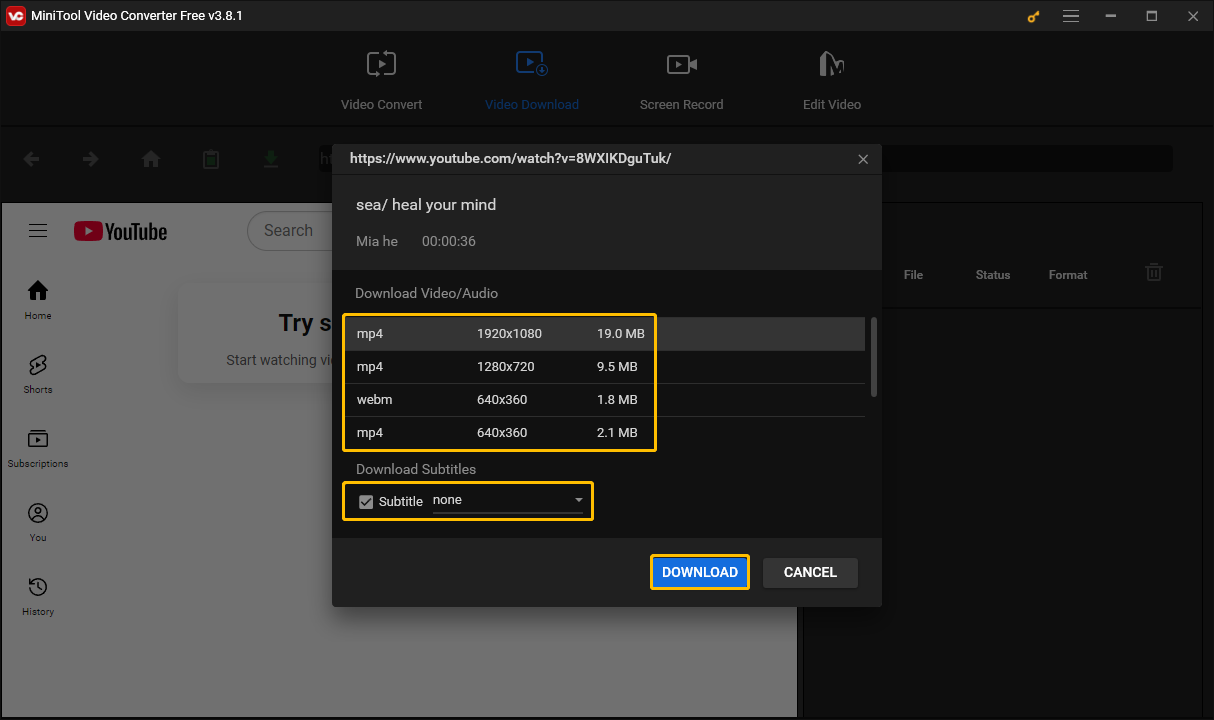
Step 5: Once the download is complete, click the Navigate to file icon to view the downloaded video or click the Play icon to play the downloaded video directly.
Conclusion
How to copy and paste a YouTube video? This post gives you 2 simple ways. You can also learn how to generate a URL with a timestamp. If you want to download a YouTube video, just paste the video URL into the address bar of MiniTool Video Converter and you can download the video in MP3, MP4, WAV, and WebM.