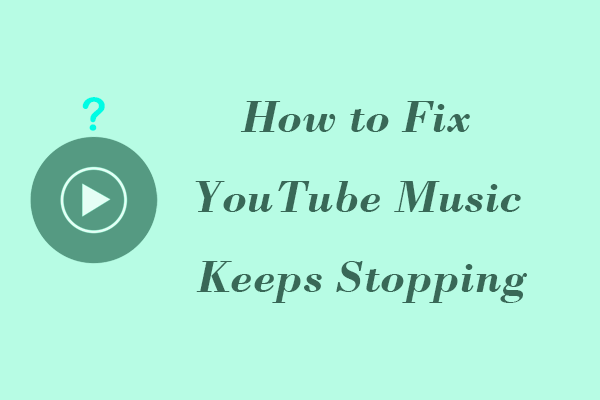Have you ever listened to a song and found a melody you liked and wanted to share with your friends? Before the YouTube Music update, users could only share the entire song. However, YouTube Music now has a timestamp sharing feature. You can easily share a specific part of a song or podcast from YouTube Music. How to achieve that? Read the instructions below.
How to Share Songs with Timestamp on YouTube Music
Whether you visit the YouTube Music website in your browser or use the YouTube Music app on your mobile device, you can use the YouTube Music timestamp sharing feature. Here’s how:
# On Computer
Step 1: Head to the official YouTube Music websites and sign in to your account. You can also go to the YouTube Music page through the left menu of the YouTube official website homepage.
Step 2: Find a song you want to share with others and click the play button to play the song.
Step 3: On the YouTube Music website, you can share YouTube Music with timestamp in two ways:
(Method 1)
1. Pause the song when it reaches the point you want to share, or simply drag the progress bar at the bottom of the interface to the time point you want to share, and then click the pause button.
2. Click the three-dot icon at the bottom of the interface and then select the Share option from the pop-up menu.
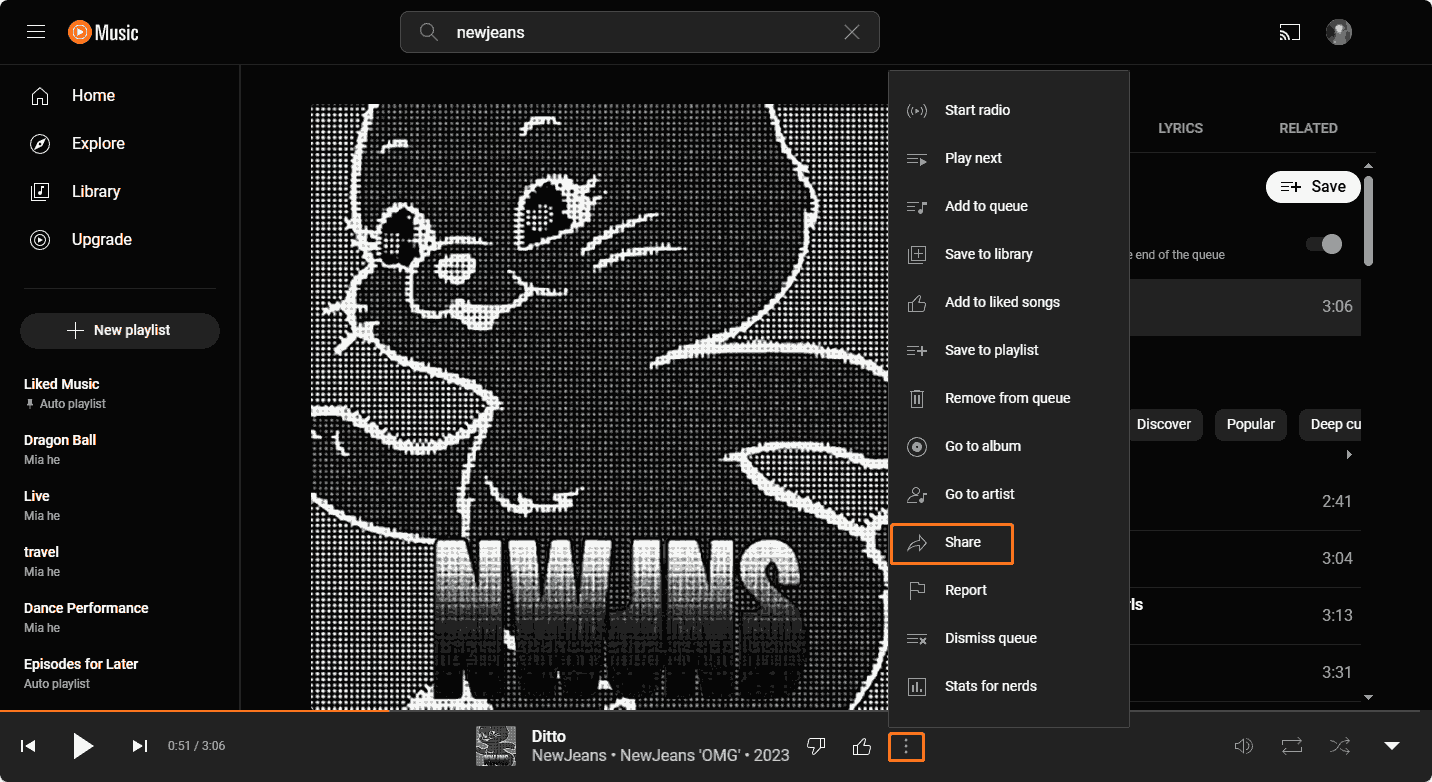
3. A sharing window will pop up. In the lower-left corner of the pop-up window, you can see the timestamp option. Check the timestamp option and then you can share this specific part on other platforms. You can also click the Copy button to get the link and send it to others.
(Method 2)
1. Without pausing the music, you can just tap the three-dot icon and choose the Share option from the menu.
2. Then, tick on the timestamp option at the lower-left corner of the Share window. Simply change the time to the time you want to share.
3. You can directly click the social media platforms displayed in the window to share.
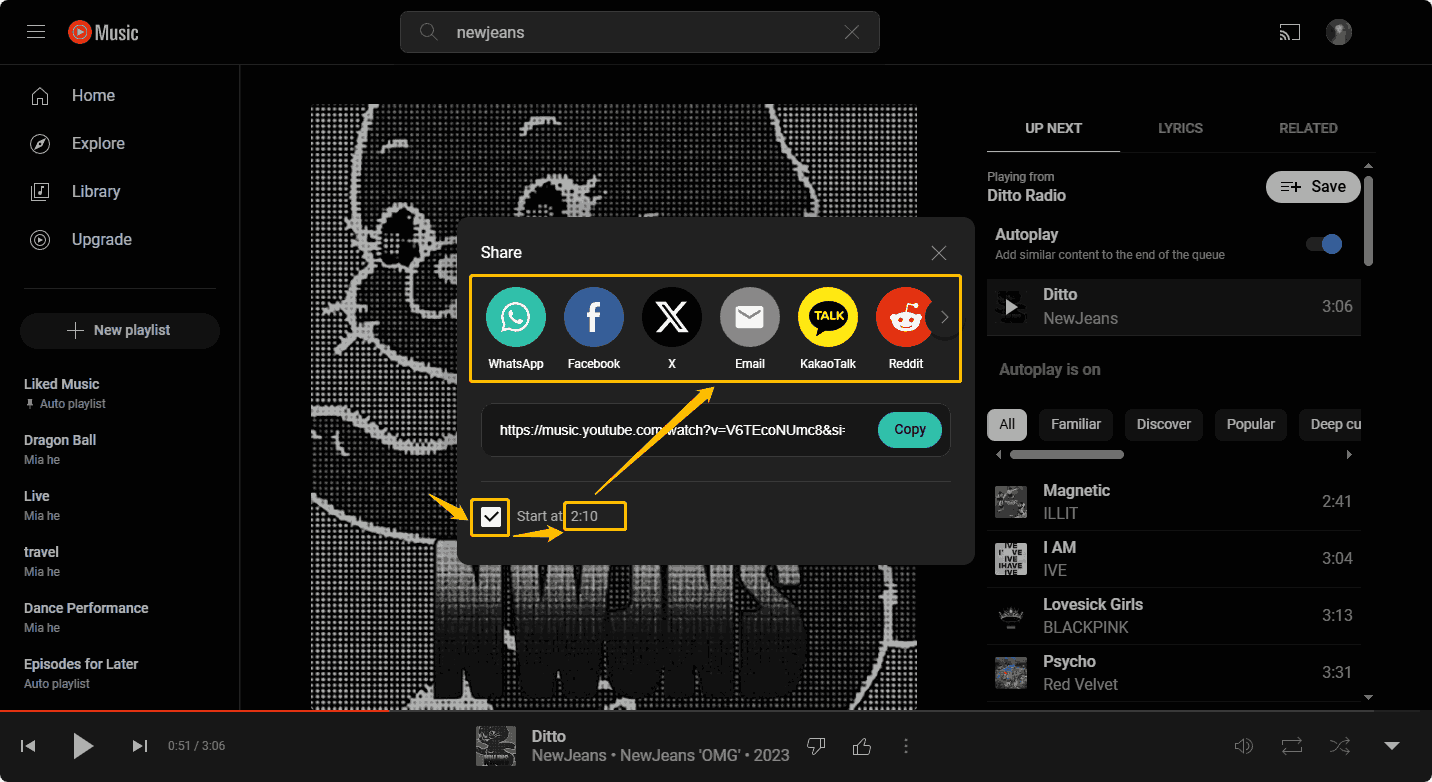
You can also click the Copy button to copy the link with the timestamp and share it with others.
# On Android
You can also use the YouTube Music timestamp sharing feature on your Android device. Here are steps:
Step 1: Open the YouTube Music app on your phone.
Step 2: Choose a song you want to share.
Step 3: Drag the song playback bar to the time point you want to share, then click the pause button.
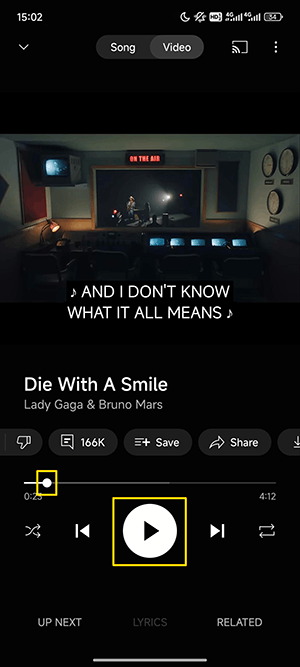
Step 4: Then, tap the Share button above the progress bar.
Step 5: Turn on the timestamp toggle, YouTube Music will automatically recognize the time point you currently paused. Then, you can choose the Copy link option to get the link and send it to your friends, or choose the Share with other apps option to share this song on other social media platforms.
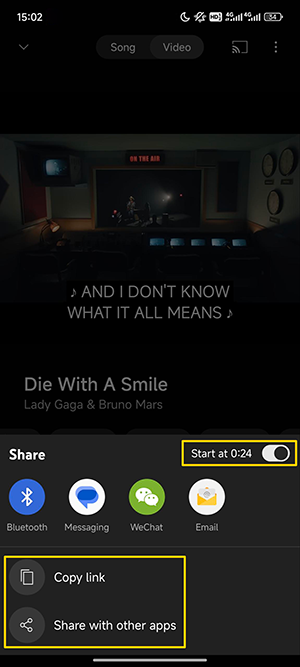
How to Share Podcasts with Timestamp on YouTube Music
Podcasts on YouTube Music can also be shared with timestamps. Follow the steps below:
# On Computer
Step 1: Go to the YouTube Music website and click the Explore option from the left panel. Then, choose the Podcasts option.
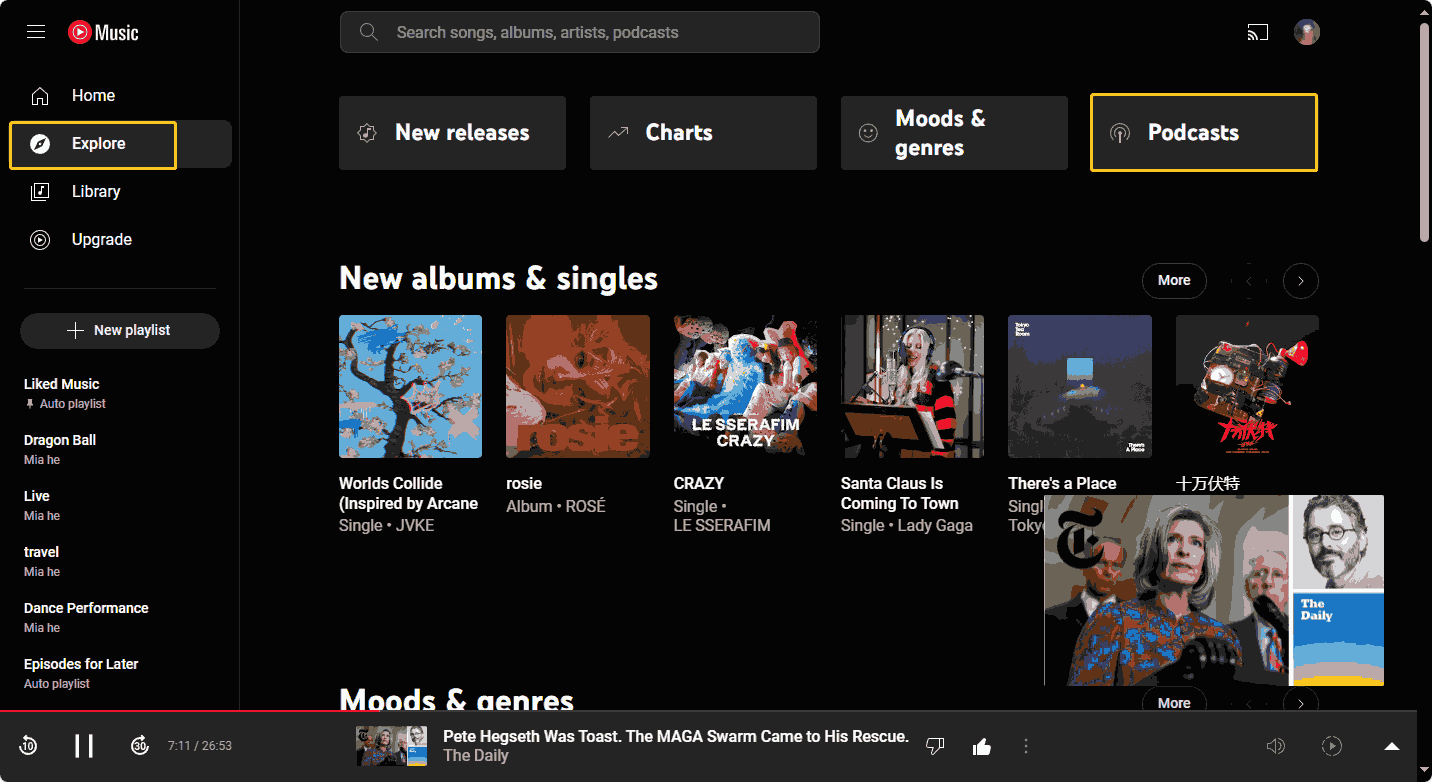
Step 2: Find the podcasts and click the play button.
Step 3: Press the three-dot icon at the bottom of the interface and choose the Share option from the menu.
Step 4: Tick on the timestamp option and you can edit the time point. Then, choose to copy the link or share the song to other platforms directly.
# On Android
Step 1: Open the YouTube Music app.
Step 2: Select the song you want to share. Drag the play bar to the time you want to share, then pause the song.
Step 3: Tap the Share button above the progress bar.
Step 4: Turn on the timestamp toggle, then you can choose to copy the link and share it with others, or share the song to other platforms.
MiniTool Video ConverterClick to Download100%Clean & Safe
Conclusion
If you think a song highlight is worth sharing, you can share songs with timestamp on YouTube Music. You can use this feature on the YouTube Music website or in the YouTube Music app. Follow the detailed steps in this post. We hope you can successfully share the songs and podcasts with timestamp.
Check more articles about YouTube Music: