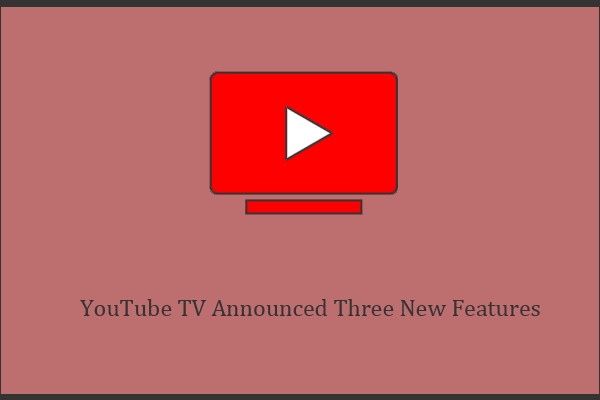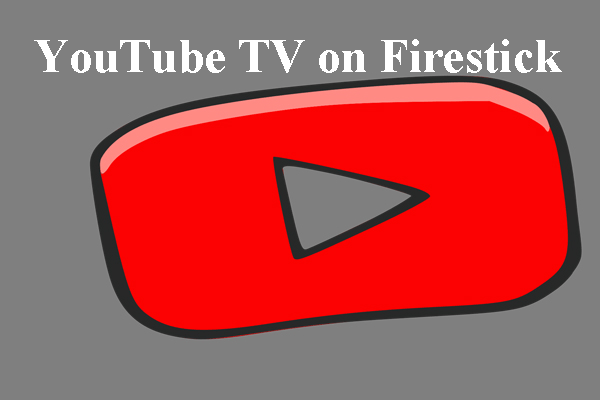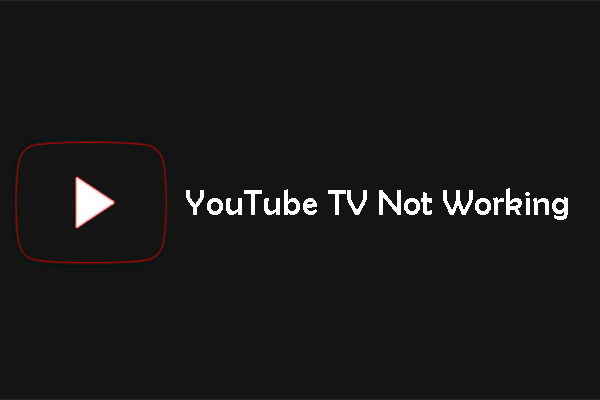YouTube TV is a good choice for those who are interested in various streaming channels. Usually, users need to subscribe to YouTube TV to consume its services on TV, computers, and other mobile devices. Sometimes you may want to change payment on YouTube TV because of personal reasons. This post from MiniTool Video Converter will tell you how to change payment method on YouTube TV.
What is YouTube TV? What feature does YouTube TV have? How to change payment method on YouTube TV after subscribing to YouTube TV? If you’re not sure about those questions, don’t worry. All you need to do is to continue reading.
Introduction of YouTube TV
YouTube TV is an internet television service provided by YouTube. It allows people to watch live TV channels and on-demand content from popular cable networks, local channels (including ABC, NBC, Fox, CNN, NFL games), and others.
YouTube TV not only can run as an application on your phone or tablet, but also on the website of your computer. It’s available on various devices, such as smart TVs, streaming devices, and gaming consoles.
One of its useful features is Cloud DVR. With it, you can record and save live TV shows and films, so you can watch them at any time you want within nine months. It also offers other features like personalized recommendations which means users can add their favorite channels to a custom live guide.
In a nutshell, YouTube TV is a streaming service that offers all the most popular live TV and cable networks in the US. You can also record all your favorite films and dramas as well.
How to Change Payment Method on YouTube TV on PC
YouTube TV makes it simple for users to update payment on YouTube TV. Just repeat the steps below to change it on your computer.
Step 1: Log in to your YouTube TV account on the YouTube TV app or its website.
Step 2: Click your profile icon at the upper right corner and locate the Settings option from the drop-down list.
Step 3: In the Settings page, click Payment to manage your payment settings.
Step 4: There are two options for you to change your payment method. One is adding a new payment method and another is updating or removing your existing payment method.
To add a new payment method, you need to follow the instructions on the screen to fill in your new account information, like the credit card details. To update the payment method, you need to delete or update the payment according to the prompts.
Step 5: Click Update to confirm your change.
How to Change Payment Method on YouTube TV on Mobile
If you don’t prefer changing payment on a computer, using mobile devices is also available.
For Android Users
For Android users, it’s quite simple to change payment method for YouTube TV.
Step 1: Log in to your YouTube TV account on the YouTube TV app.
Step 2: Locate the Settings option and tap on Billing.
Step 3: Choose Update Payment Method to change your payment.
Step 4: Enter your confirming code and click Verify to complete.
For iPhone or iPad Users
To change payment method for YouTube TV using an iPhone or iPad, you should follow these steps:
Step 1: Open the Settings application on your iPhone or iPad.
Step 2: Click your name at the top to access your Apple ID settings.
Step 3: Click Payment & Shipping. If you want to change the actual payment information, tap on Payment Method and Edit. When you have updated your payment method, click Done to complete.
If you want to add a new payment method, click Add Payment Method, type in your new billing information, and tap Done.
MiniTool Video ConverterClick to Download100%Clean & Safe
Conclusion
YouTube TV is a popular streaming platform to stream your desired live TV channels or networks. Choosing a proper payment method when subscribing to YouTube TV is important. If you want to learn how to change payment method on YouTube TV, we believe this article will be helpful. If you like watching YouTube videos offline, don’t miss MiniTool Video Converter.
Further reading: