The Server Has Rejected the File
Sometimes, when using YouTube to upload videos, you may receive an error saying: The server has rejected the file. Please follow these steps and upload the file again. How to fix the server has rejected the file on YouTube? This post will give you 7 solutions to tackle the error.

Solution 1: Try Again in Another Day
You may encounter this error message because you uploaded too many videos at one time that day. So, YouTube will randomly reject your uploads until the next day. You can try again in another day.
Solution 2: Upload the Video Again
It is common for YouTube to experience technical issues in video uploading. You can upload the same video again and see if the issue disappears.
Solution 3: Try Another Browser
Maybe your browser doesn’t work, so you can try another web browser. Google Chrome should be the best choice.
Solution 4: Avoid Uploading the Same Video Again
YouTube will detect and reject a video you’ve already uploaded, so avoid uploading a duplicated YouTube video.
Solution 5: Upload a YouTube-Supported Video Type
You can use a YouTube-supported video type. Then YouTube can accept your request for video uploading. Here are several YouTube-supported file types: MP4, MOV, AVI, WEBM, MPEG, WMV, FLV, and more.
Solution 6: Use the Regular Internet Service Provider
If you are using a VPN or proxy, you’d better upload the YouTube file behind your Regular Internet services.
Solution 7: Edit the Video and Upload Again
Sometimes, YouTube’s security algorithms doubt that you are uploading a spammy or illegal video. You can edit the video, like adding a few seconds to this video to make YouTube believe that you uploaded a different video a second time.
After using those ways above, the YouTube server rejected file error should disappear.
Tip: How to Download YouTube Videos?
If you want to download YouTube videos with a professional YouTube video downloader, MiniTool Video Converter is a good choice.
MiniTool Video Converter is the best free and simple YouTube video downloader without any ads or bundled software. You can download YouTube videos, audios, playlists, as well as subtitles into 4 common output file formats — MP4, WEBM, MP3, and WAV. Moreover, if the video contains a subtitle, this free downloader will automatically download the original subtitle as well.
MiniTool Video Converter also provides you with different video & audio conversion options. It can quickly convert a batch of video & audio files at once. The supported conversion formats include video formats, like MP4, MOV, MKV, AVI, etc., and audio formats, such as MP3, WAV, M4A, WMA, and others.
Here we will show you how to use MiniTool Video Converter to download a video or an audio:
Step 1: Download and install this application. Launch it to get to its main interface.
MiniTool Video ConverterClick to Download100%Clean & Safe
Step 2: Navigate your way to Video Download.
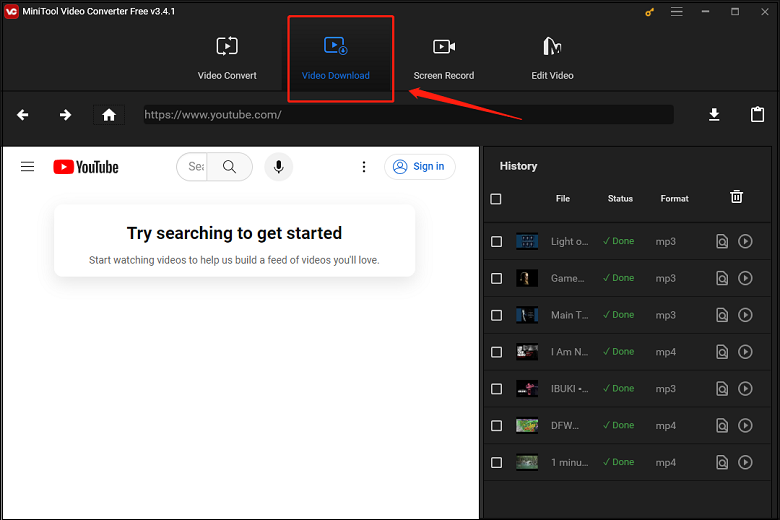
Step 3: Type the name or the keywords of the video in the search bar and open the video you want to download to access the URL of the video. You can also go to YouTube to copy the URL of the video and paste it into the address bar in MiniTool Video Converter. Then, click the Download button.
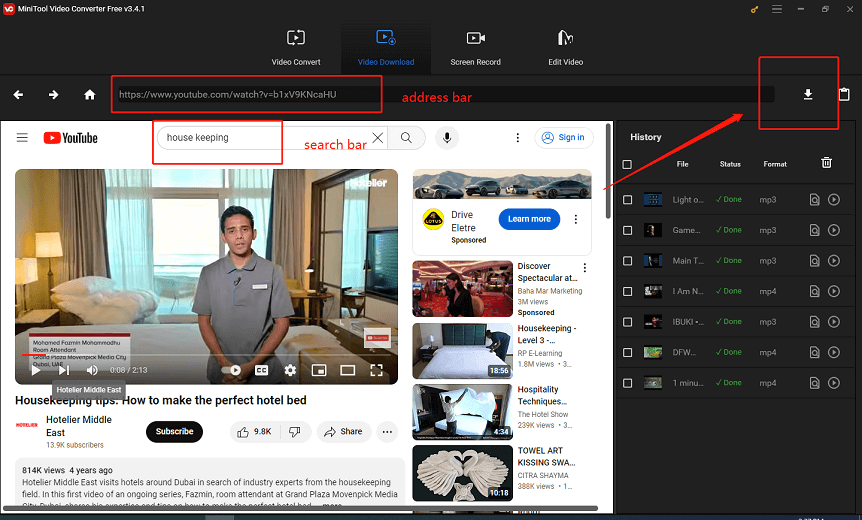
Step 4: Select your needed video or audio format, such as MP4, WEBM, MP3, and WAV. You can choose the subtitle if available. Finally, click DOWNLOAD.
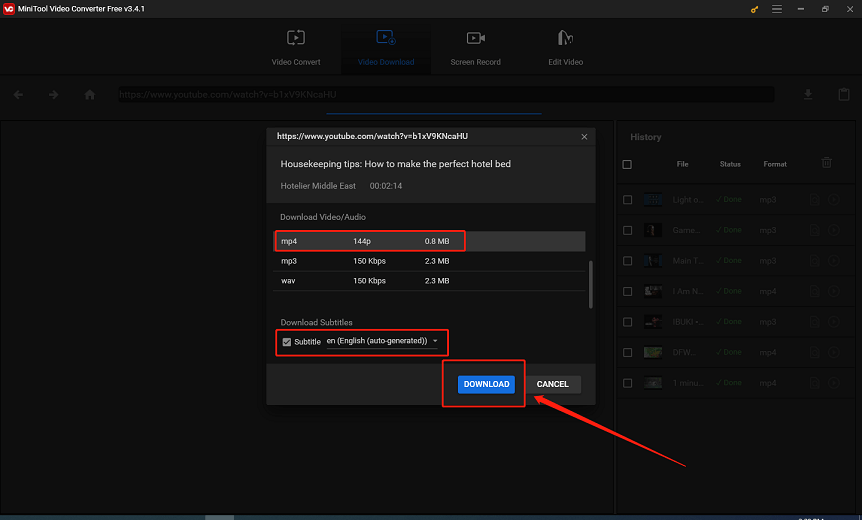
Step 5: After the downloading process is done, you can play the video by clicking Play. Or you can locate the video file by clicking Navigate to file.
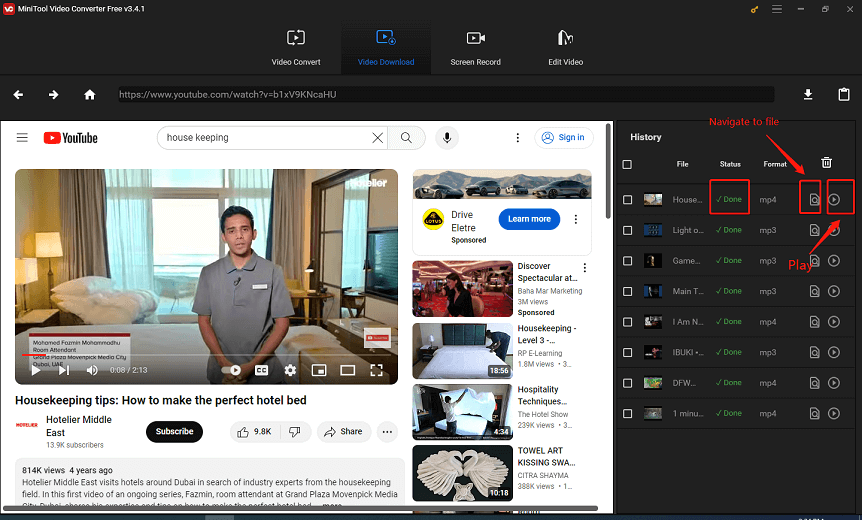
Bottom Line
Those are the solutions to YouTube the server has rejected the file. We hope those solutions will be very useful for you. After solving the error, you may also want to download your favorite YouTube videos and watch them offline. I highly recommend you use MiniTool Video Converter to help you complete the whole download.


