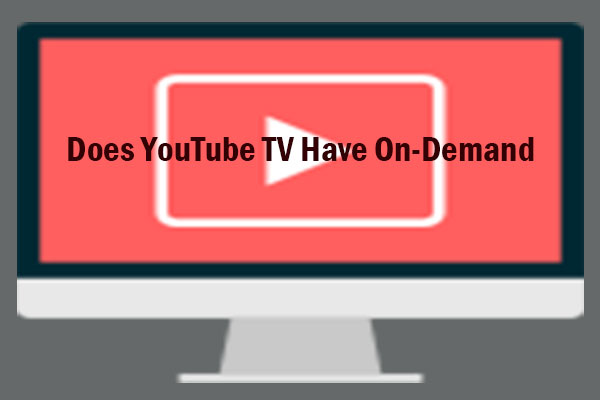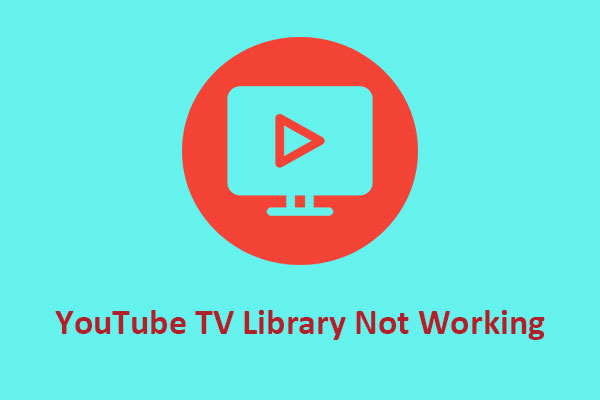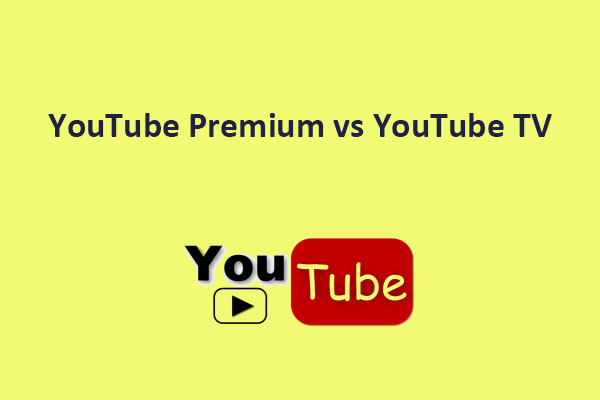How to Get Local Channels on YouTube TV
YouTube TV is a popular streaming service that lets you watch live TV from over 100 channels, including local broadcast networks like ABC, NBC, CBS, etc. But how can you find out which local channels are available in your area, and how can you change your location if you want to access different content? Here are some tips to help you get the most out of YouTube TV’s local channels.
Check Your Local Channel Availability
If you want to know “how to get my local channels on YouTube TV?”, the first thing you should do is check which local channels are available in your area. You can do this by entering your zip code on the YouTube TV website. You’ll see a list of channels that you can watch live, as well as the ones that are available on demand. You can also filter the list by category, such as news, sports, or entertainment.
Use an Antenna
If you’re not satisfied with the local channel selection on YouTube TV or want to save money, you can use an antenna to get free over-the-air broadcasts. An antenna is a device that picks up signals from local TV stations and lets you watch them on your TV.
To use an antenna, you need to connect it to your TV and scan for channels. You may need to adjust the position and direction of the antenna for best reception. You can also use a website like AntennaWeb or TV Fool to find out what channels are available in your area and where to point the antenna.
There are some advantages and disadvantages to using an antenna. On the plus side, you can get local channels for free, without any monthly fees. You can also enjoy high-definition picture quality without any compression or buffering issues. On the downside, you may not get all the channels you want, depending on your location and signal strength. You may also experience interference from weather, buildings, or other devices.
Change Your Location on YouTube TV
If you’re wondering “How to get local channels on YouTube TV when traveling?”, you can change your location settings. However, there are some limitations and requirements for changing your location on YouTube TV. Here’s what you need to do:
First, you must update your home area at least every three months by logging in to YouTube TV from a web browser or mobile device while physically in your home area. You can then go to Settings > Area > Update and confirm your home area.
Second, make sure location services are enabled on your device so YouTube TV can verify your current location and provide you with the appropriate local channels. You can check how to enable location services on Android or iOS devices.
Lastly, sign out and then sign back into YouTube TV after changing your location. This will refresh your channel lineup and show you the local channels for your new location. You can also check the live guide to see what’s on.
MiniTool Video ConverterClick to Download100%Clean & Safe
Conclusion
YouTube TV is a great way to watch live TV, especially if you are interested in local channels. By following these tips, you can find out which local channels are available in your area, use an antenna for more options, and change your location if needed. With YouTube TV, you can enjoy local content wherever you are.