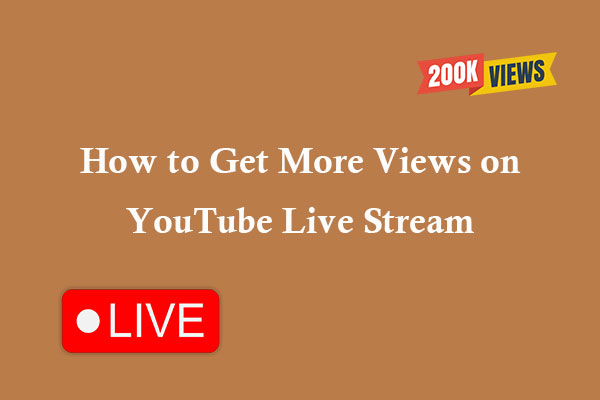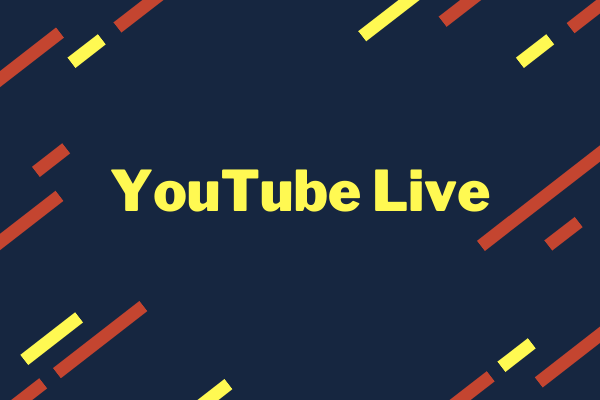Live streaming on multiple social media at the same time is popular and effective in boosting view rates and getting more audiences. It’s possible to stream on different social platforms using streaming tools. This post from MiniTool Video Converter will show you how to stream on YouTube, Twitch, and Facebook at the same time via 2 online tools.
YouTube, Twitch, and Facebook are the world’s most popular social media platforms for video sharing and live game streaming. Each of them is helpful to increase viewers. How about streaming to all of them simultaneously to catch audiences’ attention? It’s definitely a smart choice because it will attract more people to your channel.
This article will analyze the importance of streaming on different platforms simultaneously and show you how to stream on YouTube, Twitch, and Facebook at the same time using the best 2 live stream tools.
Why Stream on Various Platforms at the Same Time?
Live streaming on various platforms is becoming more and more popular and beneficial for content creators or businesses to expand their potential audiences. Utilizing different types of social media is the best choice to reach new audiences, increase viewers, improve ranking, and more.
Here are some of the benefits of multistreaming:
- Reach expanded audiences. By streaming to multiple platforms at once, you can reach a wider audience and connect with viewers through different social media.
- Utilization of platform advantages. Each platform has its target groups and offers unique benefits. For instance, YouTube is for monetization purposes and Twitch is for gaming. Multistreaming allows you to understand your audience better and focus on the top platforms.
- Save time and effort. Streaming to various platforms at once saves time because you don’t have to manage separate streams for each platform. You can stream on multiple platforms via just one stream.
- Flexibility and reliability. In case of some technical issues on one platform, viewers can still watch the stream on other platforms.
How to Stream on YouTube, Twitch, and Facebook Simultaneously?
YouTube, Twitch, and Facebook have different groups of audiences where content creators can maximize their goal to get expanded viewers. In this part, we will walk you through the 2 online tools to stream on YouTube, Twitch, and Facebook simultaneously.
Method 1. OneStream Live
OneStream Live is a cloud-based live-streaming tool that can stream on more than 45 platforms and the web. It makes streaming simple. Here are the main features.
- It enables you to live stream without any external software.
- It can schedule a stream later.
- It allows users to live stream pre-recorded videos.
- …
Let’s learn how to stream on YouTube, Twitch, and Facebook simultaneously using OneStream Live.
Step 1: Visit the website of OneStream Live and create a new account.
Step 2: Click Create Stream and select Studio in the new pop-up.
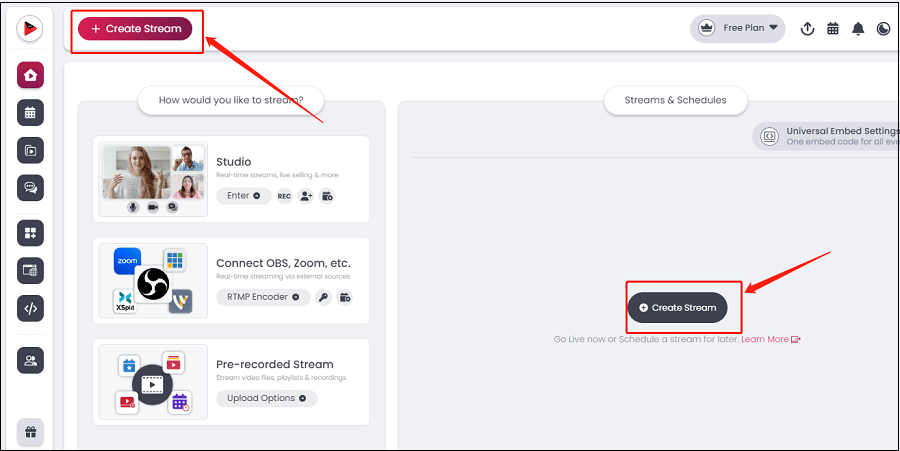
Step 3: Complete the Stream Details, including Title, Description, and Tags. Then click Next.
Step 4: Click Add destination in the Choose social platforms tab. Add the platform you want to stream on, such as YouTube, Twitch, and Facebook. Click Enter Studio.
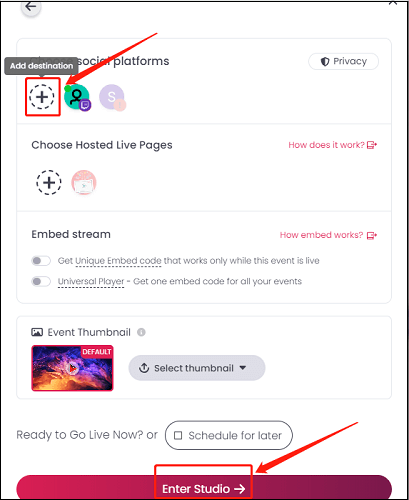
Step 5: Finally, click Stream and enable the platforms you want to multistream live on.
Method 2. Restream
Restream is a utilized tool that focuses on multistreaming and can stream to more than 30 platforms at the same time. It also has the following features:
- Restream allows you to read and reply to live stream chats in one place.
- Via Restream you can stream a list of pre-recorded videos.
- It integrates natively with encoding software like OBS Studio, so you can connect Restream to OBS to stream on multiple platforms.
- …
Follow the steps below to multistream with Restream on OBS.
Step 1: Go to the official website of Restream and create a new account or log in to your account.
Step 2: Click Add Destination to select YouTube, Twitch, and Facebook. Give access to your account and click Add Channel to confirm. If you want to add other channels, click Add Channels to continue.
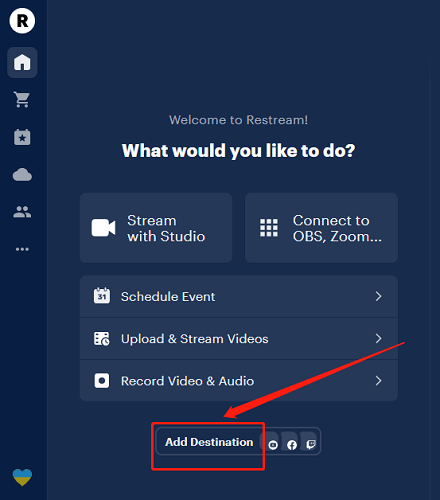
Step 3: Go to OBS, click the Settings option in the Controls section, and click Stream from the list.
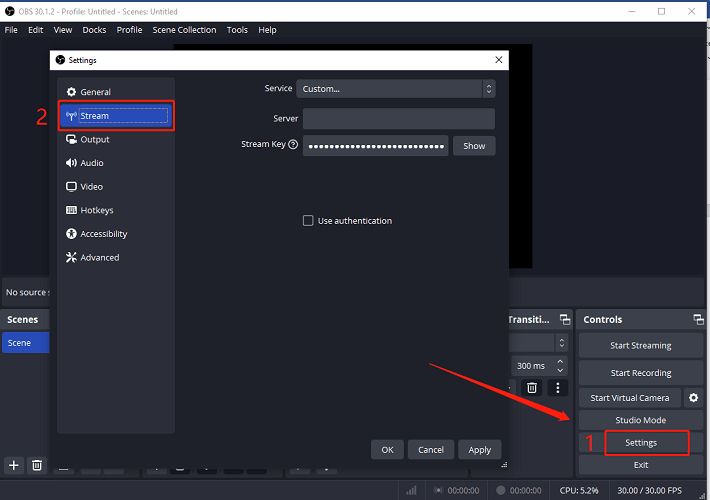
Step 4: Select Restream.io from the Service drop-down list. Now, you can click Connect Account(recommended) to connect OBS to your Restream account automatically.
Alternatively, you can click Use Stream Key to connect manually. Return to Restream, click the Connect to OBS option, copy the Stream key, paste it into OBS, and click OK.
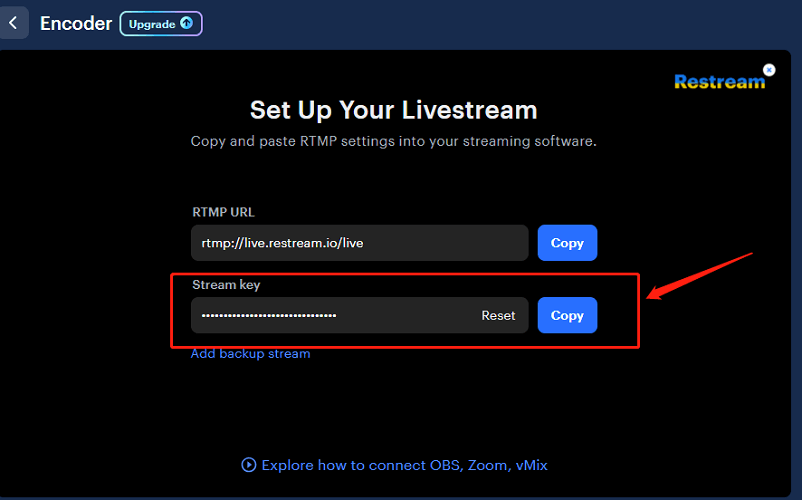
Step 5: When you are ready to stream, click Start Streaming in OBS.
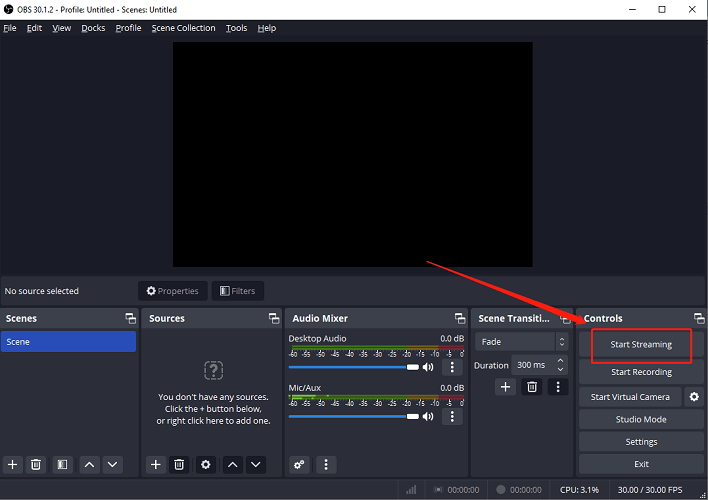
MiniTool Video ConverterClick to Download100%Clean & Safe
Bottom Line
Live streaming on multiple platforms is crucial to expand your audience and get seen by more people. In this post, we learned how to stream on YouTube, Twitch, and Facebook at the same time using the 2 tools. It’s time for you to try multistreaming.
Further reading: