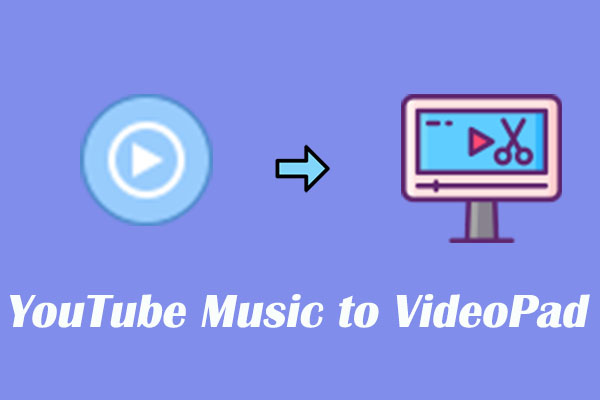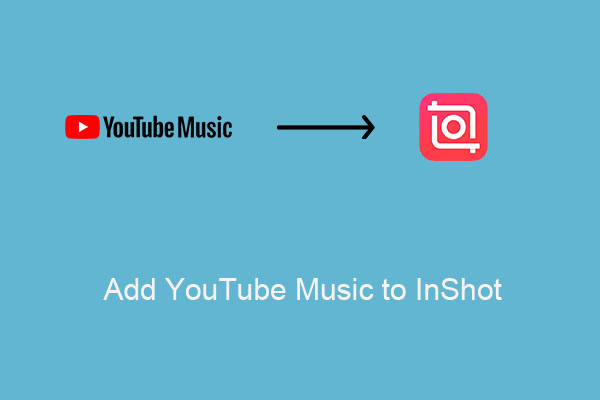An Introduction to OpenShot
Before we get into the process of adding YouTube music to OpenShot, let’s first get familiar with OpenShot, especially its key features and supported input formats.
What’s OpenShot?
OpenShot is a free and open-source video editor, which is available on Windows, Linux, macOS, and ChromeOS. It can be used for personal, commercial, educational, governmental, and religious purposes with no limitations or restrictions.
What’s more, OpenShot Video Editor, available in more than 70 different languages, is a comprehensive video editor whose interface is ideal for both beginners and advanced users. It does not require any attribution to be included in your video or posting site for using the application.
You can use its brilliant features to edit your videos and audio like unlimited tracks, audio mixing, keyframe animations, and 3D effects. After that, OpenShot allows you to adjust video quality, frame rate, and aspect ratio.
Some Key Features
OpenShot offers a multitude of features that empower its users:
- Compatible with multiple platforms like Linux, Mac, and Windows.
- No time limits, no size limits, and no watermarks on your finished videos.
- Quickly trim down your videos and find those perfect moments.
- As many layers as you need for watermarks, background videos, audio tracks, and more.
- Remove the background from your video, invert the colors, adjust brightness, and more.
- Customizable keyboard shortcuts.
- Switch between simple & advanced views or customize to your preference.
- Easily import and arrange media files by its drag-and-drop interface.
- The output of the waveforms also can be part of your video.
What Audio Format OpenShot Support?
Knowing the OpenShot-supported formats is essential for adding YouTube music to OpenShot. OpenShot supports common audio formats like MP3, WAV, and AAC, making it straightforward to integrate music from YouTube into your projects.
Up till now, I believe you have known why many people use OpenShot to make their videos and the OpenShot compatible supports. Audio is the corn of the video. How to add YouTube music to OpenShot to make appealing movies? Let’s go to the most important part.
Best Way to Add Music from YouTube to OpenShot
To help you add YouTube music to OpenShot successfully, there are two parts for you to finish. The first part is downloading songs from YouTube and then importing them to OpenShot. Let’s focus on the details.
Part 1: Tools Required to Download YouTube Music
The majority of music on YouTube is protected by DRM (digital rights management), despite a YouTube Premium subscription. The protection is intended to prevent direct use of the music, such as adding music to OpenShot from YouTube. OpenShot cannot handle encrypted audio files and has limitations regarding audio formats. Hence, it’s necessary to use a downloader to download YouTube music into OpenShot-supported file formats, as shown below:
MiniTool Video Converter
MiniTool Video Converter is a free video downloader for PC I always use. I usually use its built-in YouTube browser to search and download all types of content from YouTube, such as videos, music, playlists, audiobooks, Shorts, podcasts, movies, and more without hassle. Plus, extracting YouTube transcripts to SRT files is available, too.
By the way, if you want to download multiple songs, just expand the number of maximum current downloaders to up to 10 on Settings. The downloadable audio formats include MP3 and WAV while the video formats like MP4 and WebM. You don’t need to worry about watermarks for the downloaded videos.
MiniTool Video Converter’s other wonderful features except for downloading:
- Safe and ad-free.
- Fast conversion speed, unlimited conversion, and high quality.
- Support converting video and audio files over 1,000 formats.
- Allow for batch conversion up to 5.
- Directly convert to device-supported formats and supported quality up to 4K.
- Record 4K computer screen at original quality without watermark and time limitation.
How do you use MiniTool Video Converter to download YouTube music for adding to OpenShot? Here is the answer:
Step 1. Download and install MiniTool Video Converter
Click on the below download button to download MiniTool Video Converter and follow the prompts to install it on your Windows.
MiniTool Video ConverterClick to Download100%Clean & Safe
Open it and switch to Video Download.
Step 2. Configure the save path and download numbers
Click on the Menu icon at the top right corner of the main interface and press Settings. In the new window, switch to the Download option.
Click on Browser to change the output path. Expand the Maximum current downloader drop-down list to choose the desired download number.
Click on OK to save the changes.
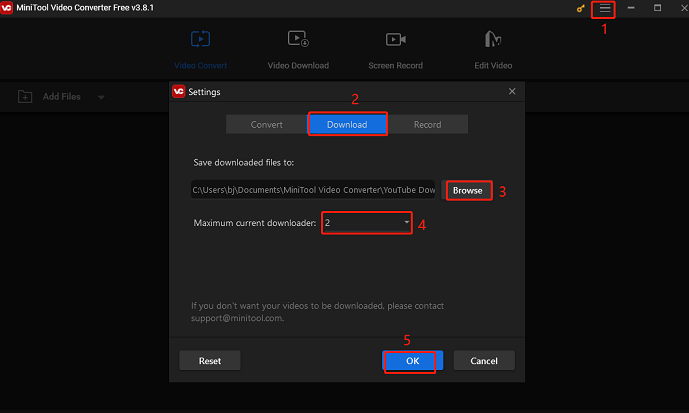
Step 3. Download YouTube music in mp3 or wav format
Open YouTube, find the music you want to add to OpenShot, and copy its URL from the address bar or the Share button.
Go back to MiniTool Video Converter to paste the copied URL into the address bar or click the Paste URL button and then click the Download icon.
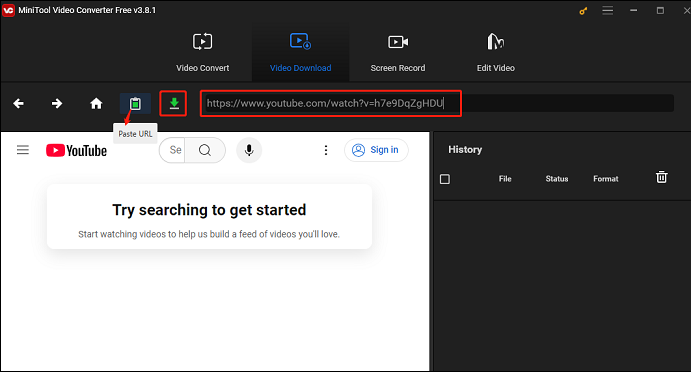
In the pop-up window, select mp3 or wav as the output audio format. Then, click on the DOWNLOAD button to start downloading the music. If the music has subtitles, the downloader will download it with the music by default.
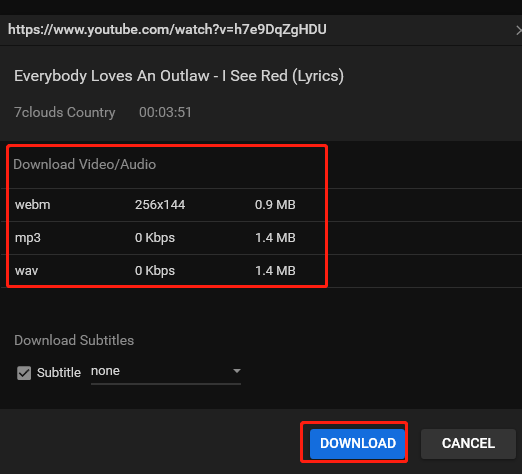
Step 4. Locate the downloaded YouTube music
In the History area, click the Navigate to file icon to find the location of the downloaded music on your computer. Or click the Play icon to listen to the music offline.
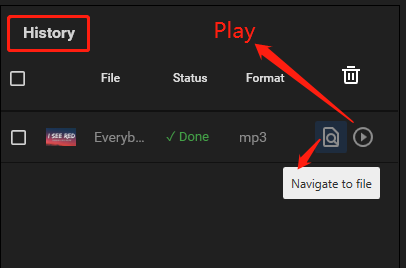
TunesKit Audio Capture
TunesKit Music Converter is user-friendly for all skill levels on both macOS and Windows. It is perfect for downloading songs from YouTube Music/YouTube to OpenShot-compatible formats. Multiple audio formats you can choose to download like MP3, FLAC, AAC, M4A, M4B, WAV, and more.
If you want to download music from other music service platforms, TunesKit Audio Capture is supported, too. To open the target website, only use your Chrome or IEXPLORE. You should pay attention to the fact that this application provides a free trial version for capturing one minute of audio time before you decide to pay for it.
Come and follow the steps here to download YouTube music with TunesKit Audio Capture:
Step 1. Go to the TunesKit Audio Capture website to download the software on your computer.
Step 2. Open this application and choose Chrome at thetop of the main interface. Then, press the Start button.
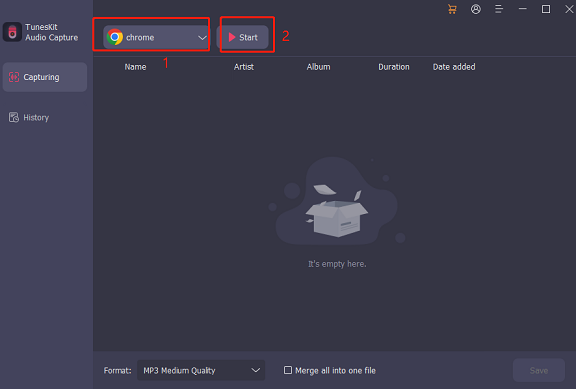
Step 3. Open Chrome on your computer, visit YouTube, and find and play the target music. TubesKit Audio Capture will detect the music.
Step 4. Once detecting the target music, click on Stop.
Step 5. Click on the Format button at the left bottom of the window and choose one of the OpenShot-supported audio formats. Then choose a resolution and click on Save.
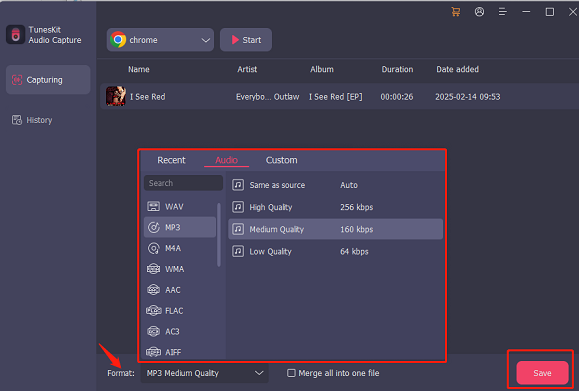
Step 6. Switch to History and click on Open to locate the download path.
TuneFab YouTube Music Converter
As a converter, TuneFab YouTube Music Converter can unlimitedly convert and download YouTube music, playlists, albums, and music videos to OpenShot-supported audio formats – MP3 and WAV without quality loss on your Windows or Mac.
What’s more, to provide a more effortless and speedy music download experience, this program has utilized advanced acceleration techniques to speed up the performance 35X faster. The downloaded music can preserve the full ID3 tags metadata including title, artist, album, genre info, etc. You can check the tags and sort the downloaded YouTube Music files by album or artist.
Plus, to ensure you have the best music streaming experience offline, TuneFab YouTube Music Converter will preserve the full quality for outputting the music downloads. Meanwhile, you can customize settings to freely define the parameters of audio and video quality as you want.
How to download YouTube music on your computer with TuneFab YouTube Music Converter? Here is the tutorial:
Step 1. Visit TuneFab YouTube Music Converter’s official website and download and install it on your device. Then, launch it and you will see it has a built-in YouTube Music downloader.
Step 2. Input the music name into the search box, press Enter on your keyboard, and click on the music from the search results.
Step 3. Click on the red Plus button. In the new window, choose an output audio format under Output Format.
Step 4. (Optional) Click on the white box next to Output to customize the save path.
Step 5. Press Convert.
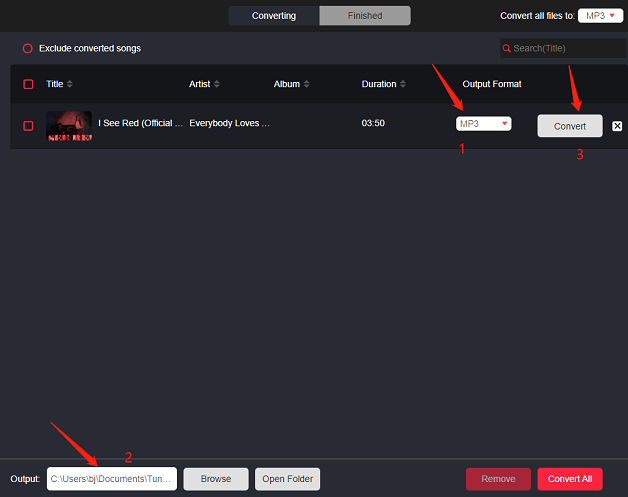
Step 6. After the music is done, switch to the Finished option to check the downloaded YouTube music. Then, you can find the music file by clicking View Output File.
Part 2: Add Downloaded YouTube Music to OpenShot
Once you download the wanted music from YouTube, it’s time to get started add music from YouTube to OpenShot and edit your video with its editing tools. Now, let’s dive into it.
Step 1. Download and install OpenShot on your computer in advance.
Step 2. Drag and drop the downloaded music and a few videos or images from your desktop to OpenShot. Be sure to drop the files where the arrow in the illustration is pointing.
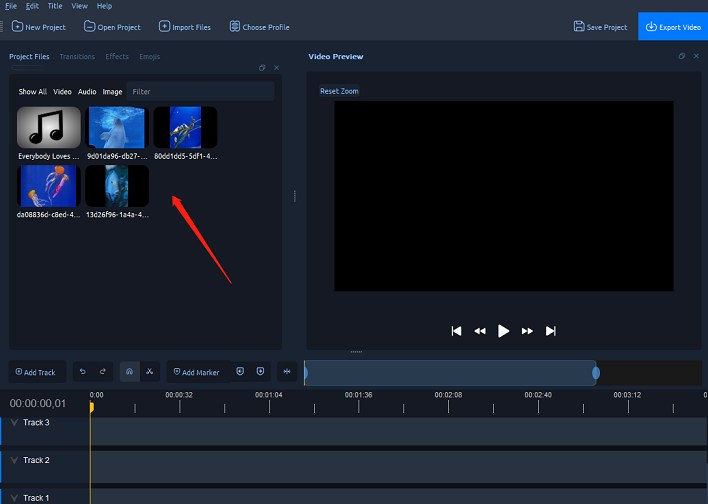
Step 3. Drag the downloaded music onto a track in the timeline. If the song is too long, grab the right edge of your music clip, and resize it smaller. You could also insert the same file multiple times if your music is too short.
Step 4. Drag each image and video onto the track in the timeline. Remember, you can rearrange the videos as many times as needed by simply dragging and dropping them.
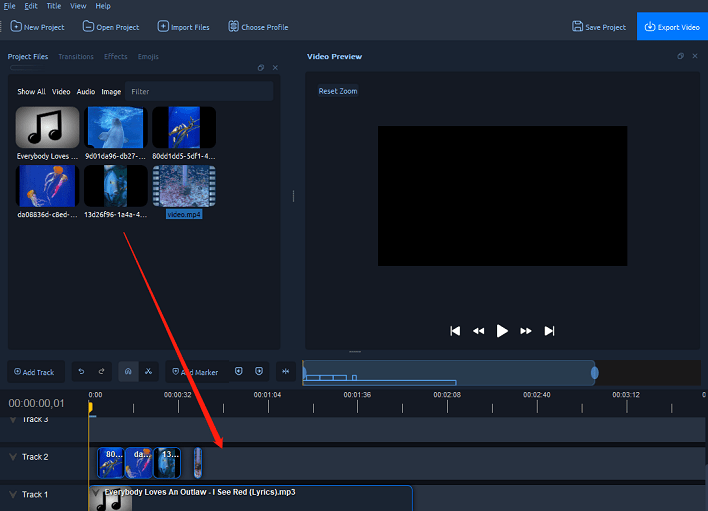
Step 5. Editing the videos and images as you like.
Step 6. Once you have edited your photo slide-show video, the last step is to export the project. Click on the Export Video button at the top right of the screen. The default values will work fine. Adjust some values as you like. Then, click the Export Video button to render your new video.
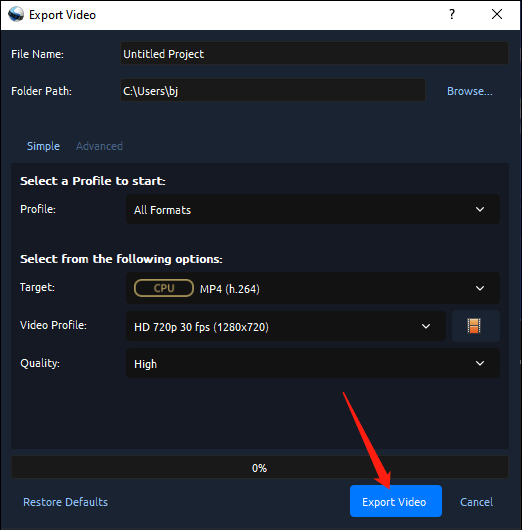
OpenShot Alternatives
MiniTool MovieMaker is one of the best OpenShot alternatives for Windows. It lets you create a wonderful movie with your own video clips, photos, and music, whether you’re an experienced user or a novice in video editing.
What’s more, it supports multitrack editing, up to 9 video tracks and 2 audio tracks. After adding all the content to the tracks, you can use the huge library of video transitions, filters, captions, titles, credits, motions, effects, animated stickers, and more to make your video more appealing. Finally, you can export videos in 4K, 1080p, 720p, and other resolutions for free without watermarks.
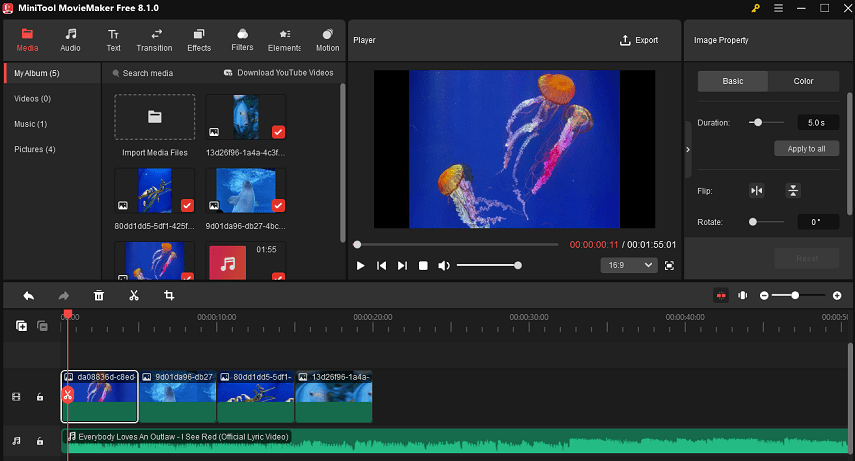
MiniTool MovieMakerClick to Download100%Clean & Safe
Final Words
To add music from YouTube to OpenShot, you should download music from YouTube/YouTube Music with one of the recommended downloaders first and drag-and-drop the music to OpenShot to make your wonderful video.
As a user who always downloads YouTube music and converts all kinds of audio video files with MiniTool Video Converter, I sincerely recommend everyone try it. It is not just a downloader and has more functions like video conversion you can use. Plus, MiniTool MovieMaker is a professional OpenShot alternative with more special features. You can also try it to make your videos.
If you use MiniTool Video Converter to download music from YouTube and have any questions or suggestions, you can contact us at [email protected] or directly contact me on X.