YouTube is a good platform for you to share and watch videos. There are various kinds of YouTube channels for different usages. For example, you can find multiple educational channels on YouTube, and you can also discover some special music channels on YouTube.
At times, you are more than satisfied with watching videos on YouTube. You also want to download them to your computer to watch them offline or even want to burn YouTube video to DVD to treasure these videos.
In this MiniTool article, we will tell you how to download YouTube videos and burn them on a DVD.
The whole process of YouTube to DVD includes:
- Download YouTube videos to your computer
- Convert YouTube videos to DVD using a professional video to DVD converter
Step 1: Download YouTube Videos to Your Computer
You need to use professional YouTube video downloader to download your needed videos to your computer. MiniTool Video Converter is worth trying.
This software supports to download YouTube videos to different types, including YouTube to MP3, YouTube to MP4, YouTube to WEBM, YouTube to FLAC, and YouTube to WAV. You can just select the format you want to use.
You can press the following button to get this software.
MiniTool Video ConverterClick to Download100%Clean & Safe
After downloading and installing this software on your computer, you can follow these steps to download YouTube videos to your computer:
1. Go to the YouTube website to find the video you want to download. Then, copy the video URL.
2. Open the software to enter its Video Download interface and then paste the video URL to the search box that is next to the software home button.
3. Click the Download button to start the download process.
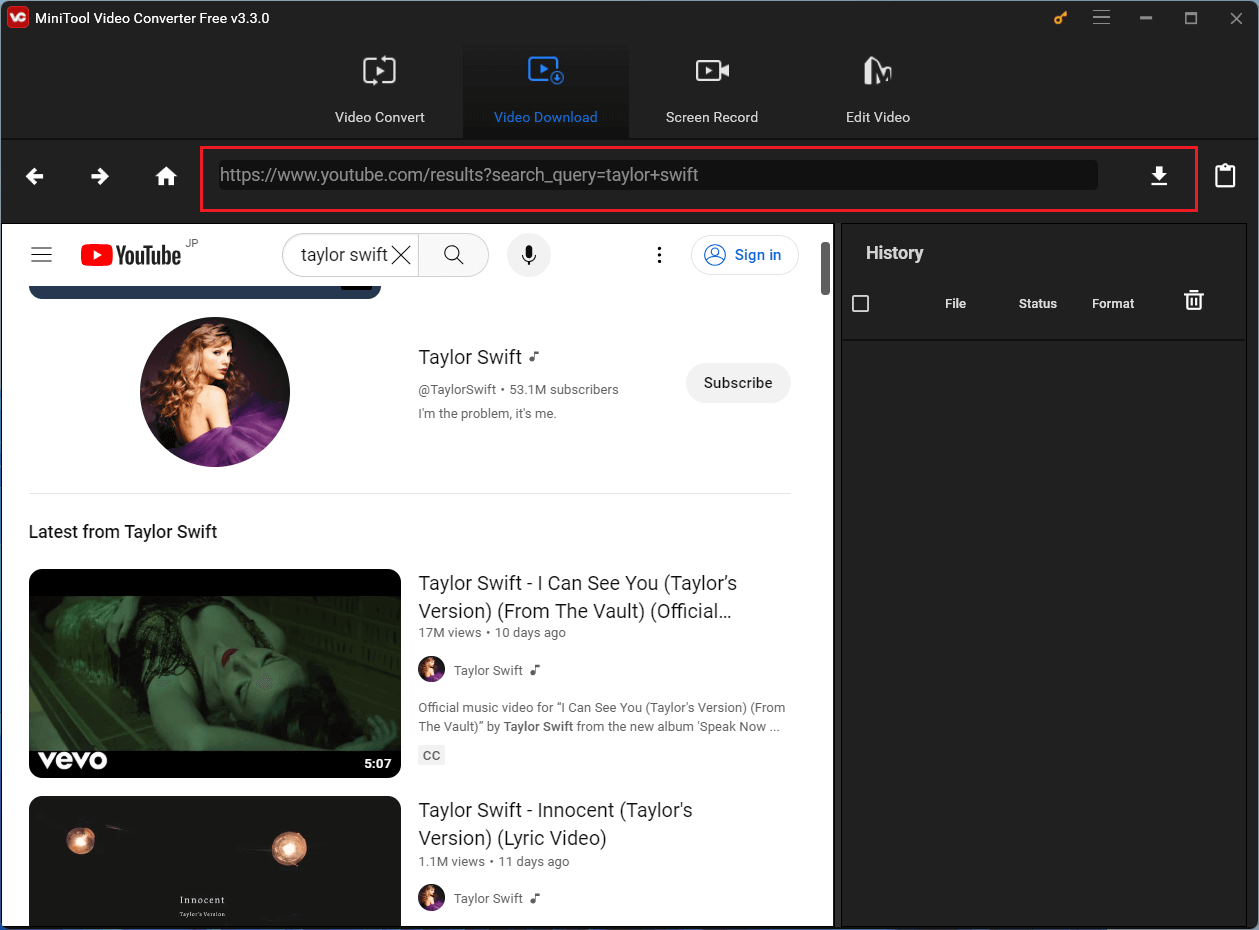
4. You will receive a pop-out window in which you can select the file type you want to download. If there is an available subtitle, you can also choose to download it at the same time. After the selection, you need to press the DOWNLOAD button to continue.
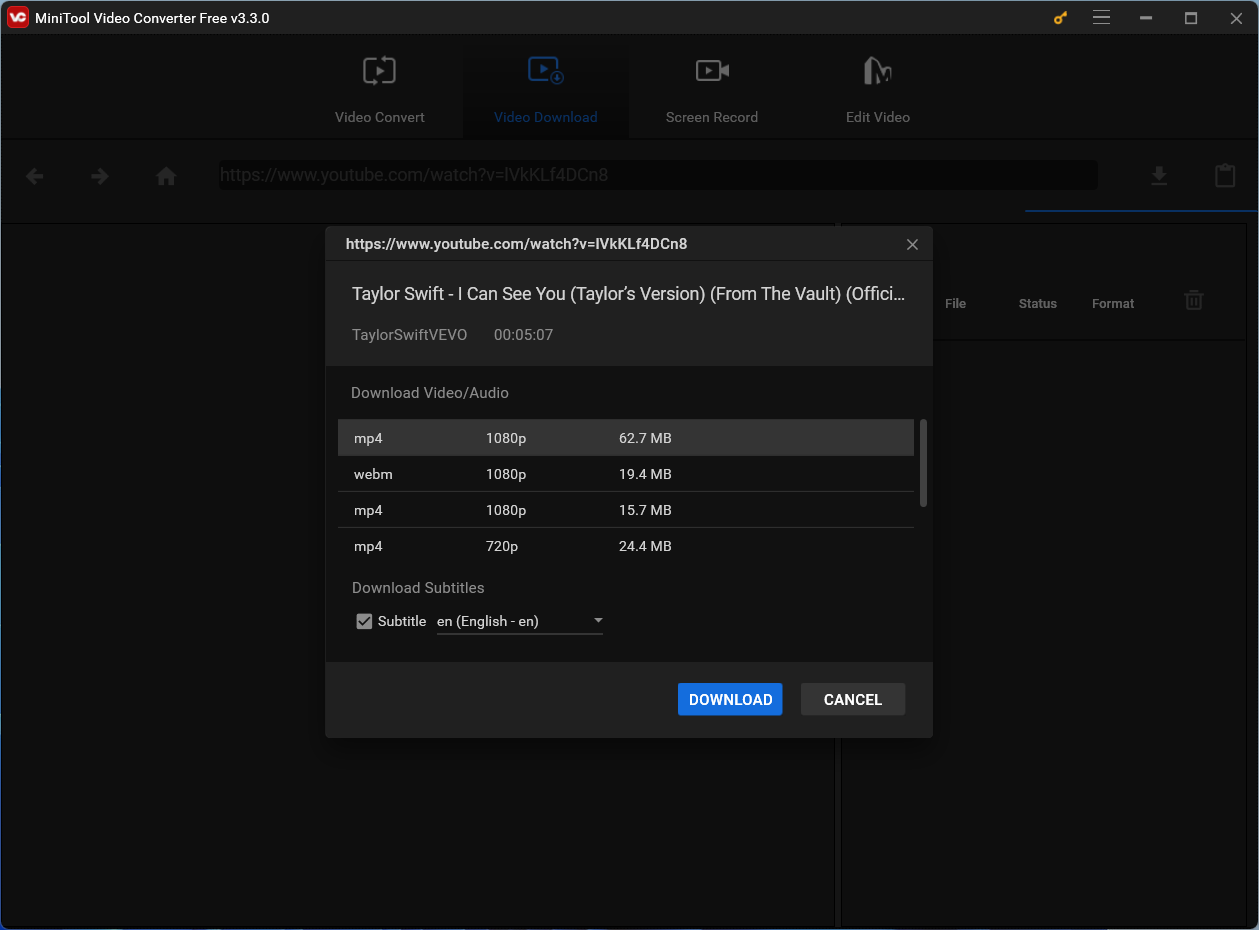
5. The software will begin to download the YouTube video. You need to wait patiently until the whole downloading process ends.
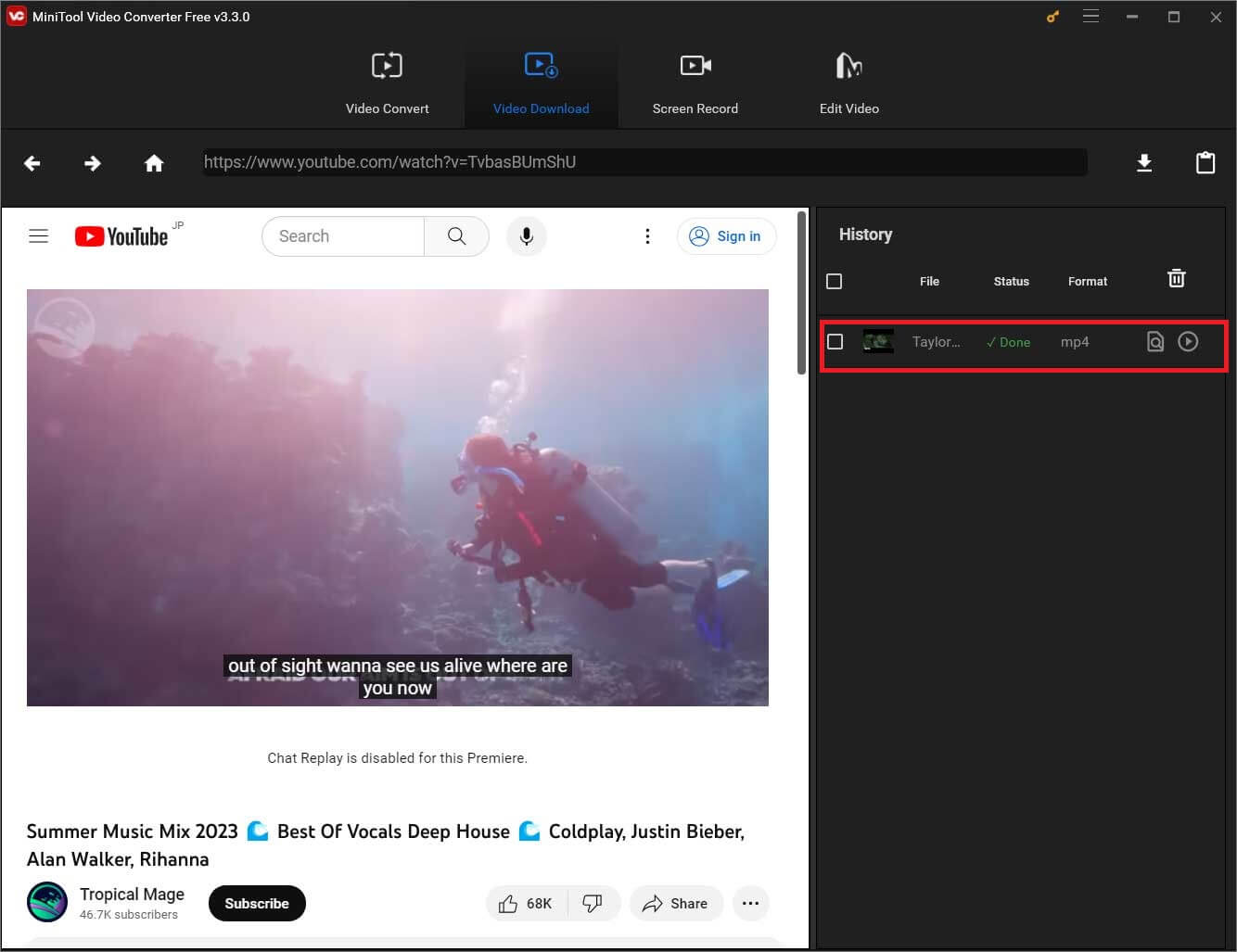
At last, you can go to the specified storage path to use the downloaded YouTube videos.
MiniTool Video ConverterClick to Download100%Clean & Safe
It’s time to convert YouTube videos to DVD after downloading them to your computer. You can find what you can do in the following part.
Step 2: Convert YouTube Videos to DVD
You are not allowed to directly transfer your downloaded YouTube videos to DVD. You need to use third-party video to DVD converter (YouTube to DVD converter) to burn the YouTube video to DVD.
You can just search for a video to DVD converter on Google. Here, we also show you some available choices, like Free Video to DVD Converter, Wondershare UniConverter, ImgBurn, BurnAware, Freemake Video Converter, and more.
All these programs are easy–to-use. You can just download them on your computer to have a try. If you are not familiar with the software and don’t really know how to burn a YouTube video to a DVD using your selected tool, you can find a user’s introduction from the official site.
For example, if you are using Freemake Video Converter, this official guide – How to Convert Video to DVD for Free – will show you how to burn a YouTube video to a DVD.
Bottom Line
After reading this article, you should find YouTube to DVD is a very simple topic. You can achieve your aim by using a YouTube video downloader and a YouTube to DVD converter.
Should you have any questions when using MiniTool software, you can contact us via [email protected] or let us know in the comment. You can also share your suggestions with us.
YouTube to DVD FAQ
- Use MiniTool uTube Downloader to download the YouTube video to your computer.
- Use a special video to DVD converter to burn the downloaded YouTube video to DVD.

