As a YouTuber, have you ever thought you were too busy to run a YouTube channel? YouTube allows you to add moderators to YouTube channels and they will enforce community rules for you. Therefore, you can add someone to manage a YouTube channel. This post explains how to add moderators.
What Is a YouTube Moderator
A YouTube moderator is a person, other than the channel owner, who helps manage the YouTube channel. The primary responsibility of a YouTube moderator is to maintain community order according to the community guidelines and ensure that user comments and interactions comply with YouTube’s policies. This includes deleting inappropriate comments, actively responding to questions raised by users in the comment section, and doing other things to keep the community positive.
The YouTube moderator can be divided into 2 types: standard moderator and managing moderator. These two types of moderators have different responsibilities, with the managing moderator having more responsibilities than the standard moderator.
Being a YouTube moderator can be considered a job because the channel owner will pay these moderators money. Different channels may offer different salaries. The exact salary is unknown, but we do know that the average YouTube moderator salary is around $30.93 per hour.
If necessary, you can add multiple moderators but you should make a budget and refer to the average salary to pay them.
You may also like this: How to Add a Manager to Your YouTube Channel
Roles and Responsibilities of YouTube Moderators
# Standard Moderators
1. Access channels: Open the channels of users participating in live chats to understand them and decide whether to block them.
2. Delete messages: Delete any content that violates the YouTube community guidelines, such as false information and abusive content. When these messages are deleted, any replies are also permanently deleted.
3. Disable user comments: Prevent a user from sending messages in live chat for a certain period of time. The time range is from 10 seconds to 1 minute, 5 minutes, 10 minutes, and 30 minutes, and the longest can be up to 24 hours.
4. Hide users: Hide certain users from the channel and other users will no longer be able to see their chat messages and comments after they are hidden.
# Managing Moderators
Managing moderators have all the capabilities of standard moderators, as well as additional responsibilities:
1. Community default: Community default is a feature that only managing moderators are eligible to enable. This feature can automatically detect spam, self-promotion, false information, and other potentially inappropriate content in comments.
2. Turn live chat on or off: Turn live chat on or off at any time whether live streaming is on or not.
3. Change participation mode: Change the participation mode for the live chat. Such as choose to allow only subscribers or only members to comment in live chat.
4. Set message frequency: Set a time limit between messages to limit how often each user can send chat messages. Prevent some users from sending multiple messages in a row to affect the feelings of other users.
5. Set blocked words: Set specific blocked words so that all messages containing these words will be blocked and other users will not be able to see these messages.
How to Add Moderators to YouTube Channel
With YouTube moderators, you can post videos or livestreams with more confidence. They can help you maintain a clean comment area, ensure the safety of your live stream, and let you focus on your video content without any other distractions.
Now, follow the steps below to learn how to give a mod to someone on YouTube:
Step 1: Log in to your YouTube account and click YouTube Studio on the left column.
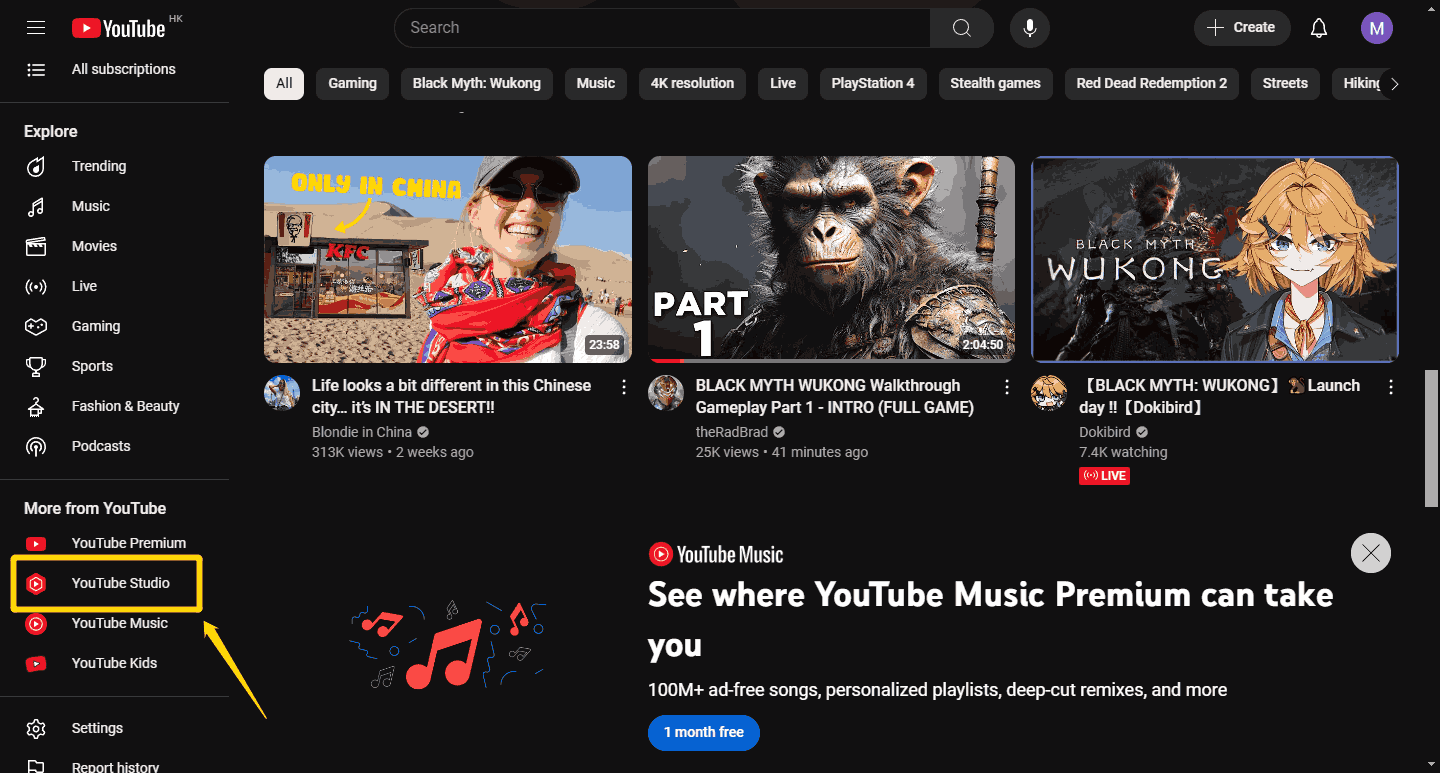
Step 2: Now, click Settings from the left panel.
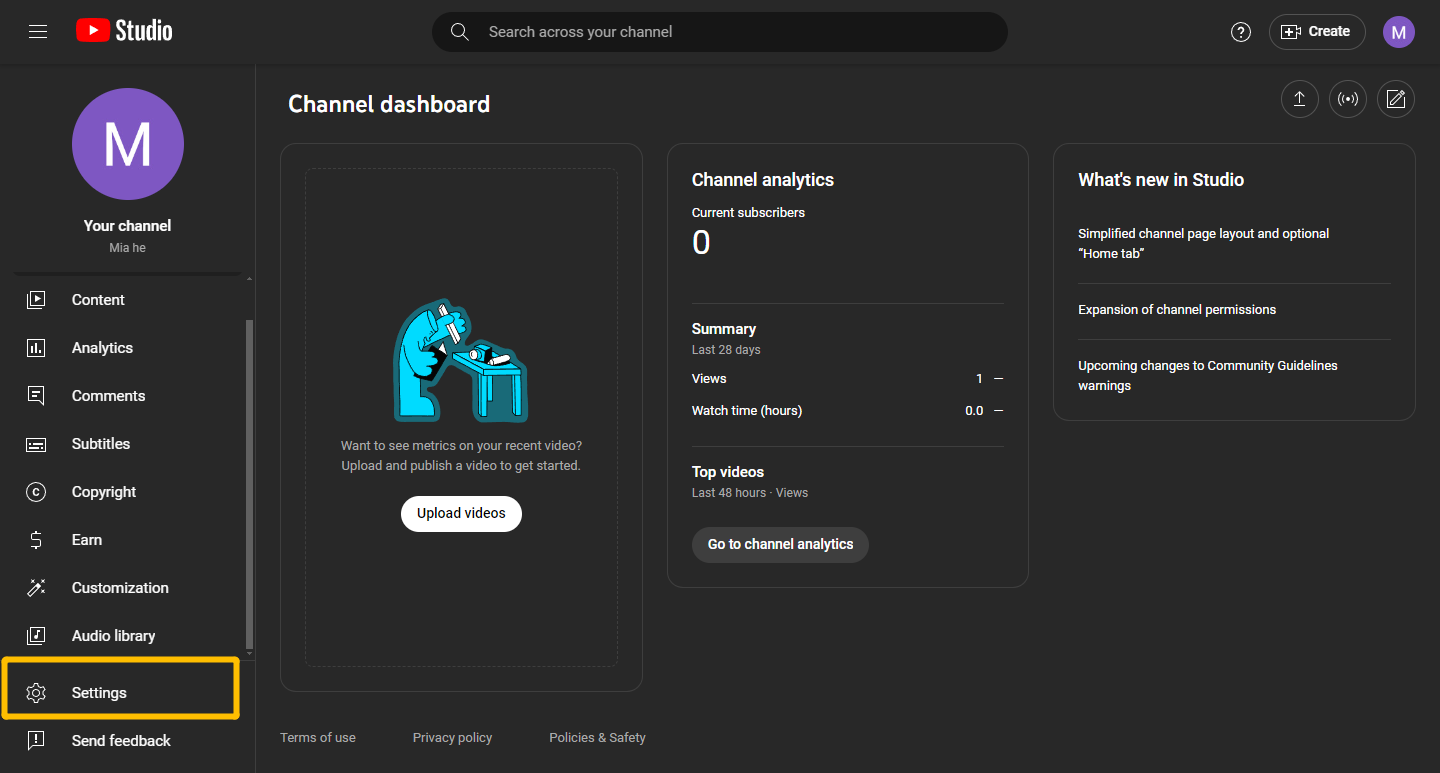
Step 3: Next, a window will pop up. Choose the Community option and you can see three types of moderators: Managing moderators, Standard moderators, and Approved users.
Step 4: Paste the URL of a user channel and click the Save button. You can add multiple users under different types of moderators.
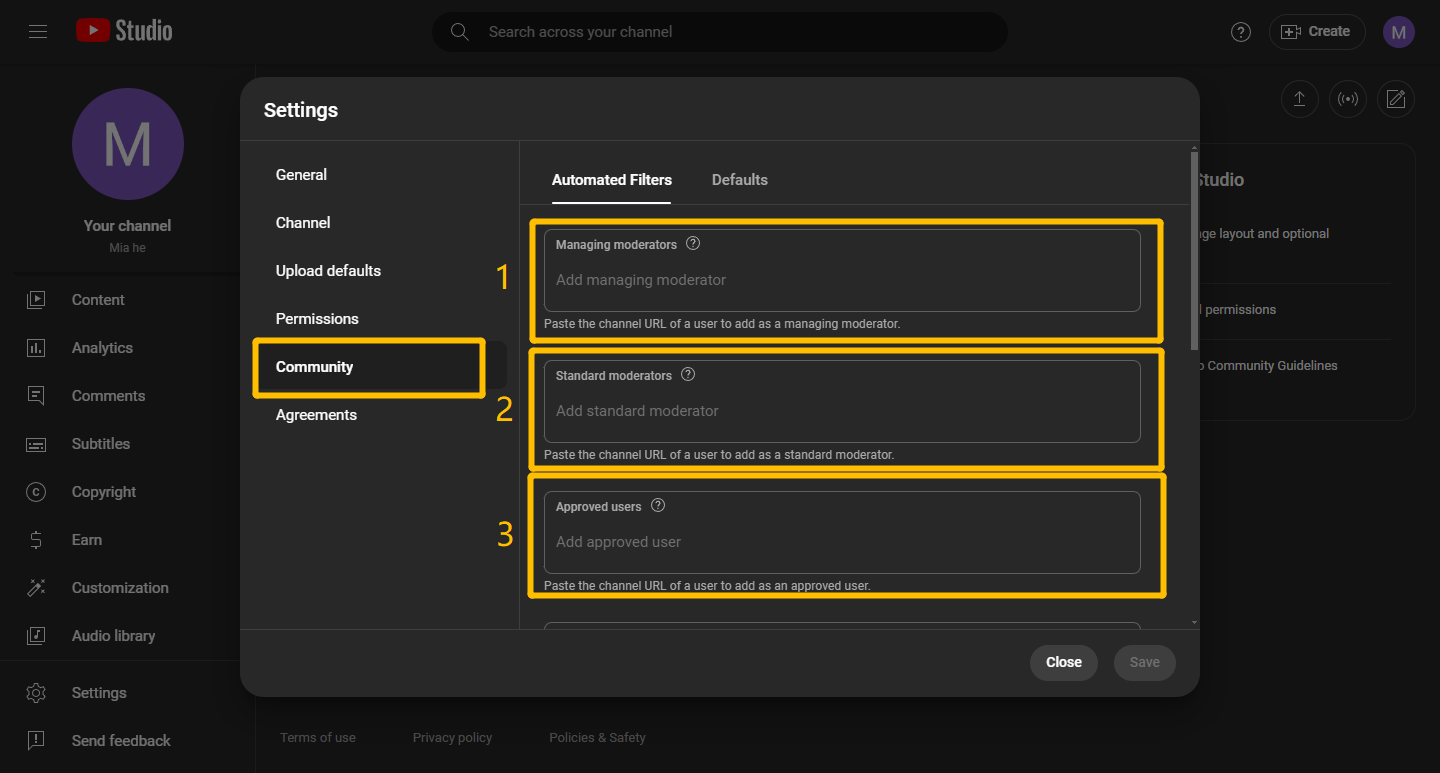
Now, you can give a mod to someone on YouTube by the above steps.
Bottom Line
After reading the step-by-step guide above, you know how to add someone to manage a YouTube channel. We will be glad if this post can help you.

