If you are looking to grow your YouTube channel with more views and subscribers, YouTube Premiere is a powerful and effective way to achieve that! In this post, I will share almost everything you want to know about YouTube Premiere.
MiniTool Video ConverterClick to Download100%Clean & Safe
What is A YouTube Premiere?
The YouTube Premiere is a way for you to share and watch videos. It allows you to notify your viewers about an upcoming video before it goes public. You can also interact with your audience live during the video premiere through a live chat and comments.
With YouTube Premiere, you can create a custom watch page and upload prerecorded videos and schedule them to go live at scheduled dates and times. Viewers who land on the watch page can receive a tune-in notification about 30 minutes before your video premiere start. The second notification will be sent when it starts.
When your Premiere watch page is created, you can share the URL anywhere you like to attract more viewers to it (like in the Community tab, on social media, to your email list, etc.)
How to Premiere on YouTube?
The most time-consuming part of YouTube Premiere is filming and editing the video you want to premiere. After that, the steps on how to do a YouTube Premiere are very easy. Additionally, there is no minimum number of subscribers needed to premiere a video on YouTube!
Here is the guide on how to premiere a video on YouTube. Follow these steps below:
Step 1. Make sure that your video is complete and ready to upload. Then open YouTube and log into your account.
Step 2. Click the camera icon Create in the top right corner and then choose Upload videos.
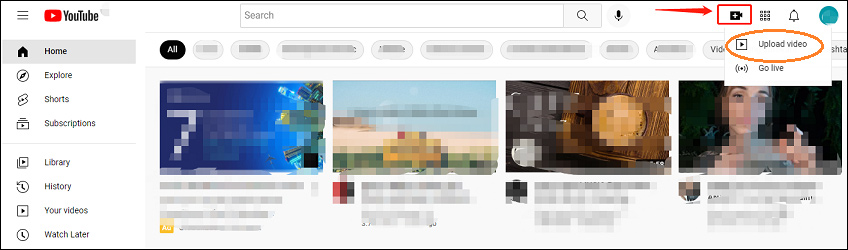
Step 3. Select the video to upload and fill out all the video details (title, description, tags) and video elements (end screen, cards).
Step 4. Once you’ve finished filling out the video details, progress until you reach the Visibility section. Here you can select whether the Premiere should happen immediately, or if you want to schedule the Premiere for later.
Step 5. Choose Schedule, select the date and time you’d like your video to premiere. Then check the box Set as Premiere.
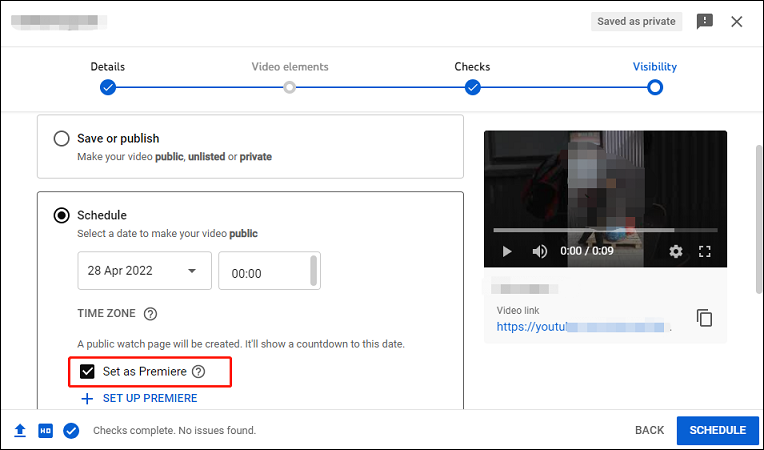
Alternatively, if you want the video to premier immediately, simply hit Save or publish, choose public, and then click on set as a YouTube instant Premiere. Once the video finishes processing, it will premiere immediately.
Step 6. Click Publish to complete the upload process.
Congratulations! You have learned the way how to premiere a video on YouTube! Once you schedule your video for Premiere, your subscribers will be able to see it on their feeds. They can set a reminder of the Premiere, too.
Premiere videos can only be published from a computer, but they can be watched from any platform.
Why You Premiere on YouTube?
You may ask, why go through the steps to premiere a video on YouTube? There are many benefits of premiering a video on YouTube:
- It boosts engagement with your subscribers: The Premiere video can encourage viewers to gather together in a community and give them a chance to interact with you. You can also get immediate feedback on the video.
- It increases views: Your Premiere video can be found in search, on the homepage, and in video recommendations. You will create curiosity that will make more people want to watch your video
To build excitement for the Premiere, you can make and add a trailer video to your Premiere watch page(at least 1000 subscribers). It will appear for viewers to see any time before the two-minute countdown to your video starts.
Conclusion
To sum up, this post introduces some detailed information about YouTube Premiere. You can choose to use it or not based on individual circumstances and the preferences of your audience.


![Add Links to YouTube Videos with Ease! [Step-by-Step Guide]](https://images.minitool.com/youtubedownload.minitool.com/images/uploads/2022/04/add-links-to-youtube-video-thumbnail.jpg)