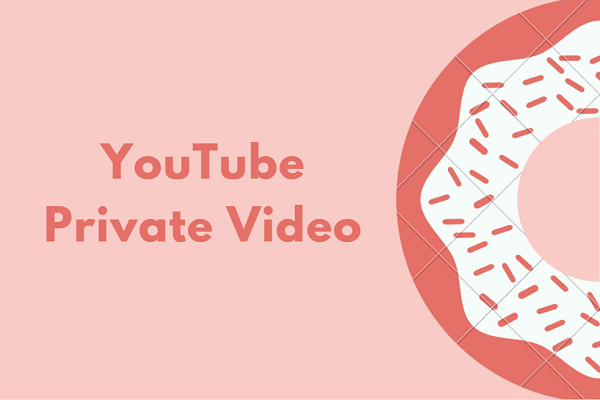When you upload a video to YouTube, you can schedule YouTube video publish time. This feature is called scheduled publishing. This is a useful feature for saving time and convenience. However, you may don’t know how to schedule YouTube videos. In this post, we will show you two guides, focusing on two different situations.
How to Schedule a YouTube Video to Publish Later?
You can directly set the scheduled publish time during the YouTube video upload process. Here is a guide:
1. Go to YouTube and sign in with your account and password.
2. Click your profile picture and go to YouTube Studio.
3. Click the blue UPLOAD VIDEOS button and then select the target video to upload.
4. You can follow the onscreen guides to edit the video information and other related settings.
5. When you access the following interface, you can go to schedule YouTube video publish time.
First, you need to select Private under Save or publish.
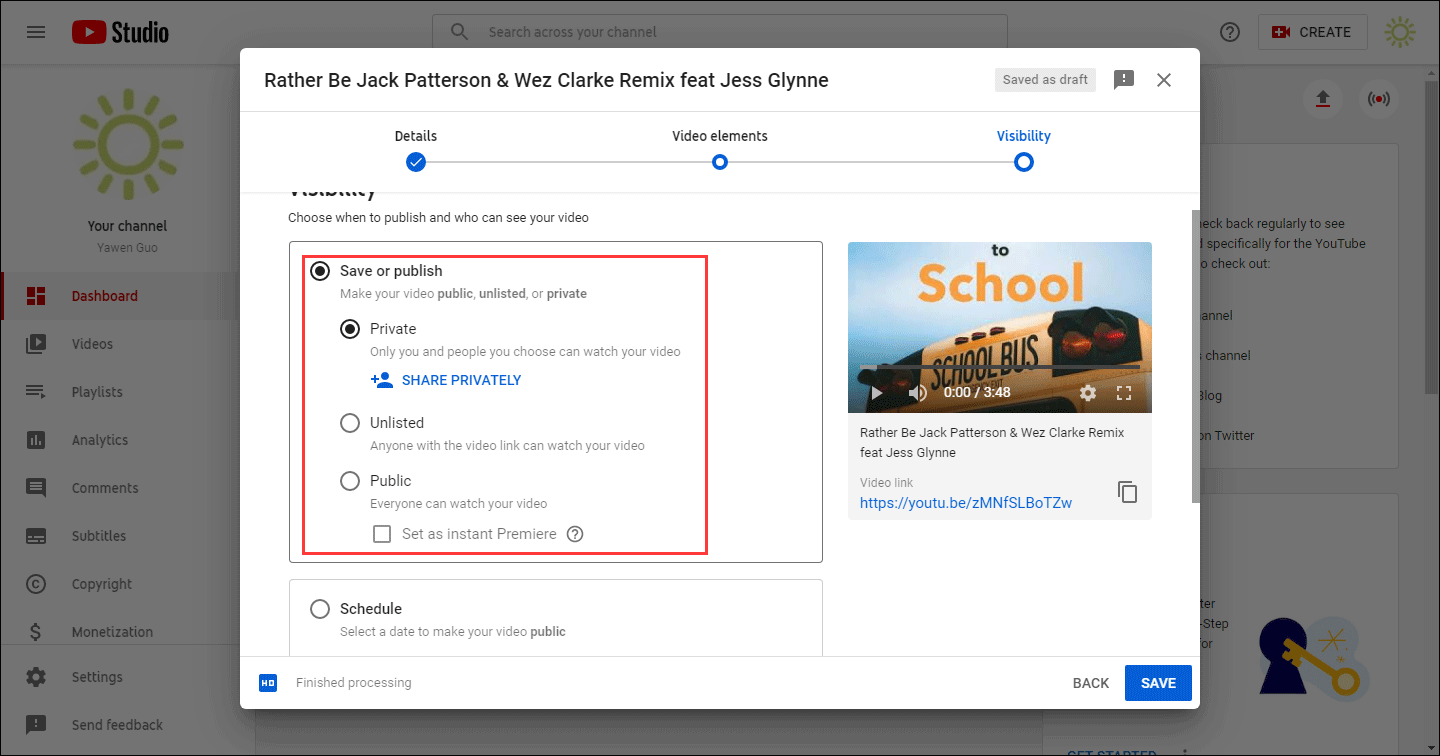
Second, you need to click Schedule to continue. Under Schedule, you can select a date, time, and time zone that you want your video to be published. Here, the date should be a future data. Otherwise, the SCHEDULE button will be greyed out.
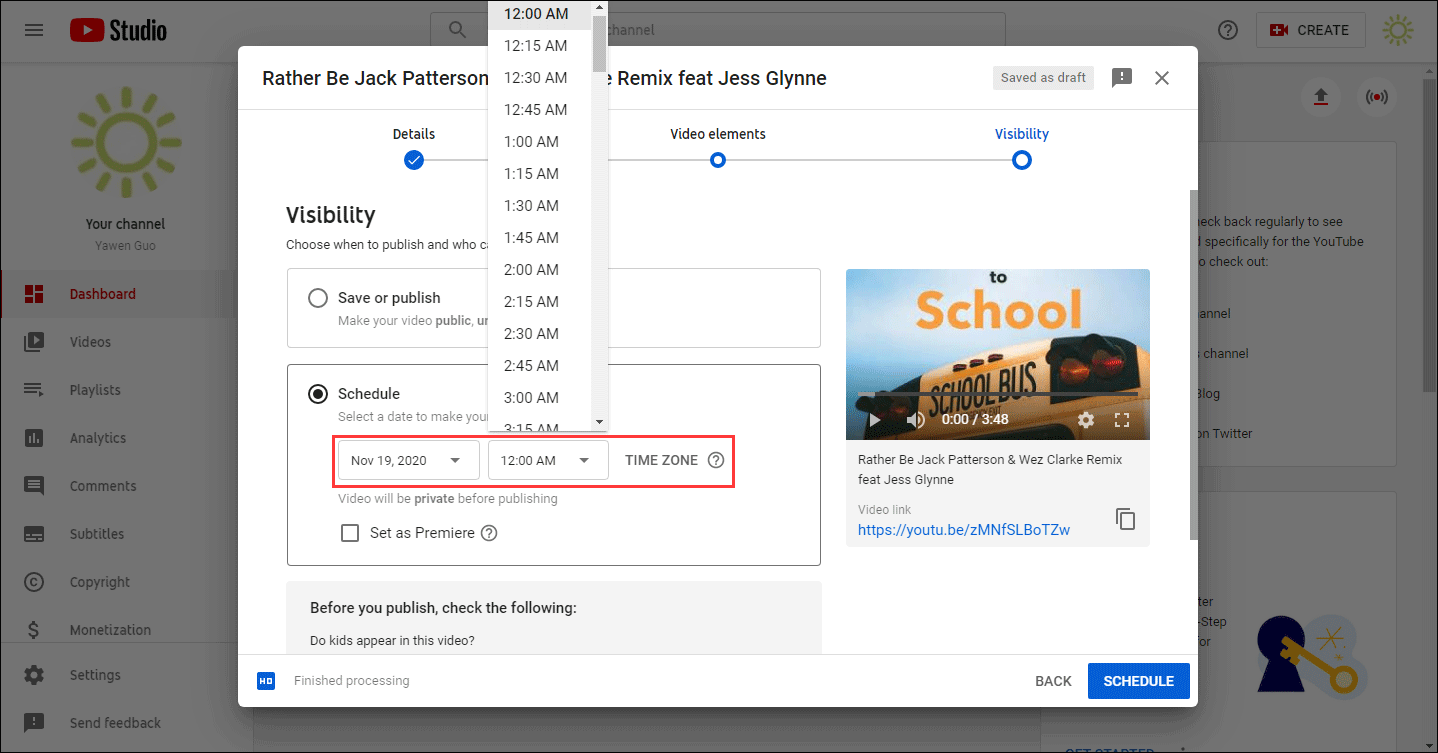
6. Click Schedule to save the settings.
7. A new interface will pop up to show the video scheduled time you set. You need to click the CLOSE button to close this interface.

This is the method to schedule a new YouTube video publish time. However, if you want to advance the publish time or defer the publish time, what should you do? You can keep reading.
How to Edit a Scheduled Publication Time?
In this part, we will show you how to edit a scheduled publication time for your YouTube video. It is very easy.
- Go to YouTube and sign in with your account and password.
- Click your profile picture and go to YouTube Studio > Videos.
- Find the video you want to edit the scheduled publication time.
- Click on Scheduled under Visibility and then select the date, time, and Time zone you want to use. Here, you need to make sure that the Private under Save or publish is selected. However, you can just select Public and click PUBLISH if you want to publish the video immediately.
- Click SCHEDULE to save the settings.
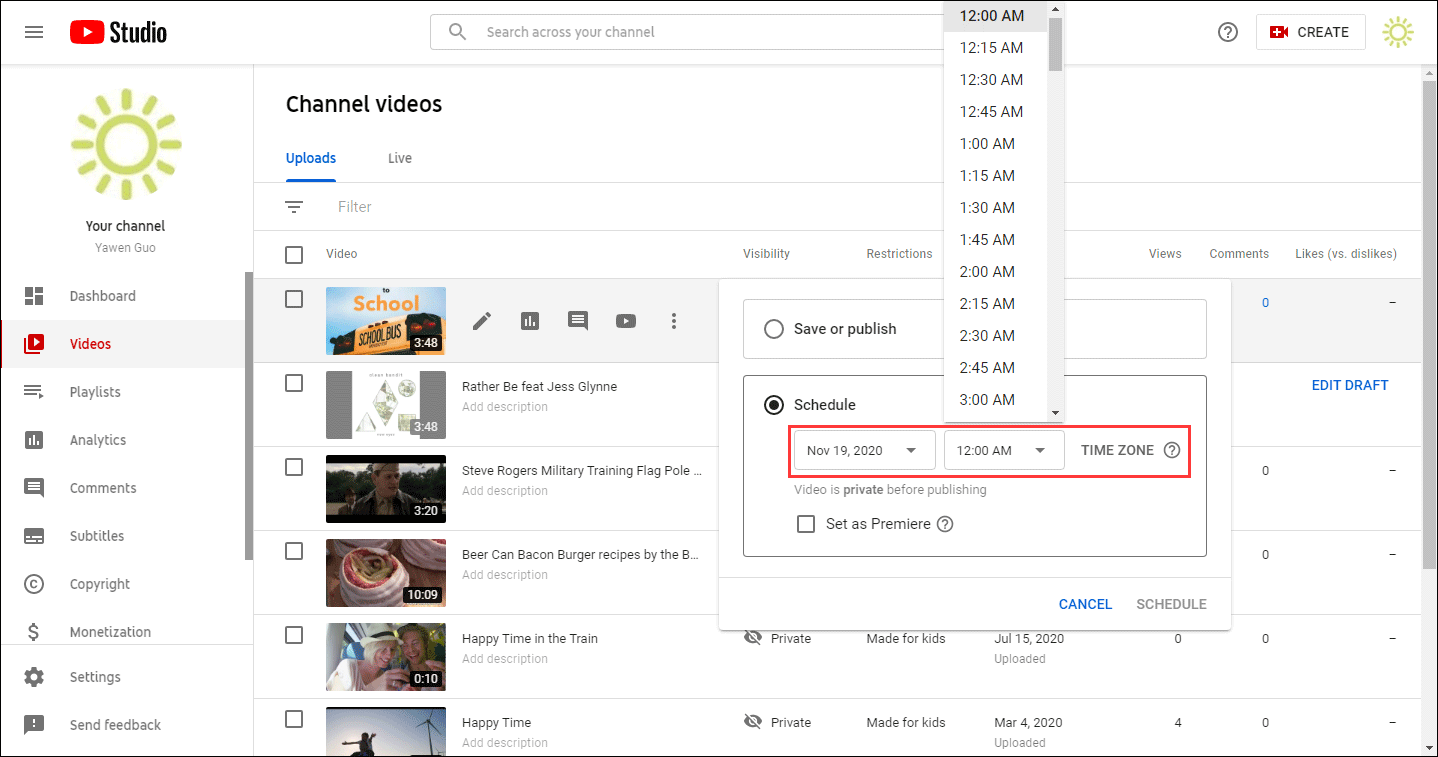
The Publish Date on the Watch Page
After you publish a video on YouTube, there will be a date under the YouTube video player when playing. The date is based on Pacific Standard Time (PST). If you want to show a certain date beneath your video, you need to upload the video on that date.
You may see a different date on the watch page, comparing with the one you see in your YouTube Studio when you do one of the following things:
- Upload a public video on YouTube in a time zone ahead of PST.
- Schedule a private video to public later at a specific time in a time zone ahead of PST.
This is normal. You should not worry about it.
Bottom Line
Want to schedule YouTube video publish time? You can just follow the guides mentioned in this post to do the job. If you encounter some related issues, you can let us know in the comment.
If you want to download a YouTube video, you can use the free YouTube video downloader: MiniTool uTube Downloader. You can click the following button to get it.
MiniTool uTube DownloaderClick to Download100%Clean & Safe
With it, you can download your needed video from YouTube to four different formats: MP3, MP4, WAV, and WebM with different resolutions and audio quality. Here is a manual guide: How to Use MiniTool uTube Downloader?