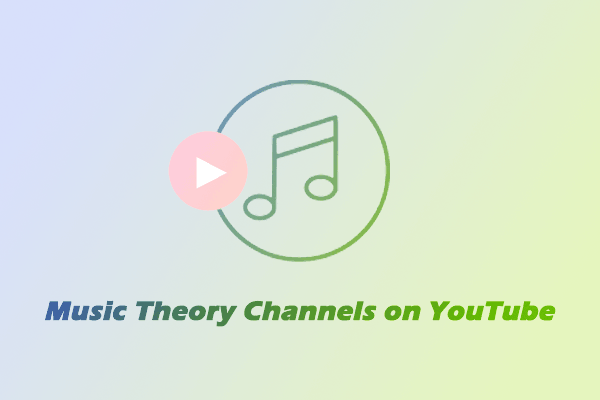What Can FL Studio Do?
FL Studio is a full-featured audio editor. Whether you are a novice or a professional producer, you can easily make songs of various styles with it. You can use it to write melodies, chords, and make a song. You can also adjust the volume of the audio and add special effects to make the music fuller.
FL Studio also supports recording audio. You can use it to record vocals or instruments directly and mix them with electronic sound effects. Therefore, many people use FL Studio to create podcasts. FL Studio includes a large number of built-in plug-ins and virtual instruments, including synthesizers, samplers, and effects. These features can make your audio richer.
Recently, FL Studio has also added AI tools. You can use it to separate instruments, vocals, and other tracks in a song with one click. In addition, this AI tool can automatically tune and generate chords. FL Studio does not require a high computer configuration. So, it is very suitable for people who want to make podcasts and music!
Can You Import Songs from YouTube Music to FL Studio?
You can’t directly add songs from YouTube Music to FL Studio. You can import YouTube Music songs to FL Studio by recording or downloading them. However, the recorded audio quality is not very good. The best way is to use a third-party tool to download songs from YouTube Music. This will ensure that the songs retain their original quality.
FL Studio supports MP3, AIFF, DWP, FLAC, OGG, SYN, XI, and WAV audio formats. Therefore, the tool you choose needs to be able to download YouTube Music to these formats.
How to Import YouTube Music to FL Studio?
If you want to add YouTube Music songs to FL Studio, you need to get the audio of YouTube Music songs first. Here I will show you how to download songs from YouTube Music and how to import the audio downloaded to your computer into FL Studio.
Download Songs from YouTube Music
To save YouTube Music songs to your computer, you can use a desktop audio downloader or an online audio downloader. I have selected two YouTube Music downloaders that I think are the best from the many tools on the market. The following is an introduction to the features and usage of these two tools.
# MiniTool Video Converter
MiniTool Video Converter is an all-around video toolkit. It integrates three functions of video conversion, video download, and screen recording into one. The video download function supports downloading various video content on YouTube, including long-form videos, Shorts, podcasts, and playlists. Of course, it can also be a YouTube music audio downloader to save songs from YouTube Music. Here are the details of these three functions.
1. Video Convert: Supports conversion of more than 1,000 formats. No matter what audio and video format you are in, it can be successfully converted. Moreover, you can convert multiple files to the same format. If you are not satisfied with the format given to you, you can also adjust the resolution, bitrate, and other parameters to set a custom format. I like to use this function to convert YouTube videos to audio and save them.
2. Video Download: You can use MiniTool Video Converter to download videos and audio from YouTube and YouTube Music. It supports batch downloading, and you can also quickly download playlists from YouTube and YouTube Music. In addition, when downloading videos, you can also download the subtitles of the video in SRT format.
3. Screen Record: The screen recorder included in MiniTool Video Converter allows you to record your computer screen in high quality. You can choose to record the full screen or a selected area. Before recording, you can also set the pre-recording time, and the recording will automatically pause after the time is up. Because it has no time limit, you can use it to record some full movies on YouTube, live streams, or video conferences.
These features of MiniTool Video Converter can meet your different needs. I’m a frequent YouTube Music listener. I am very satisfied that it allows me to download my favorite songs. Next, I would like to tell you how I use MiniTool Video Converter to download songs and playlists from YouTube Music:
Step 1: Click the button below to get the latest version of MiniTool Video Converter. Then launch it on your computer.
MiniTool Video ConverterClick to Download100%Clean & Safe
Step 2: Before downloading, we can set the save address and the maximum download tasks:
- Click the three horizontal lines icon at the top right corner.
- Choose Settings from the drop-down menu.
- Switch to the Download tab, click the Change button to set the location, and expand the Maximum download tasks option to select the maximum number of tasks.
- Click the OK button.
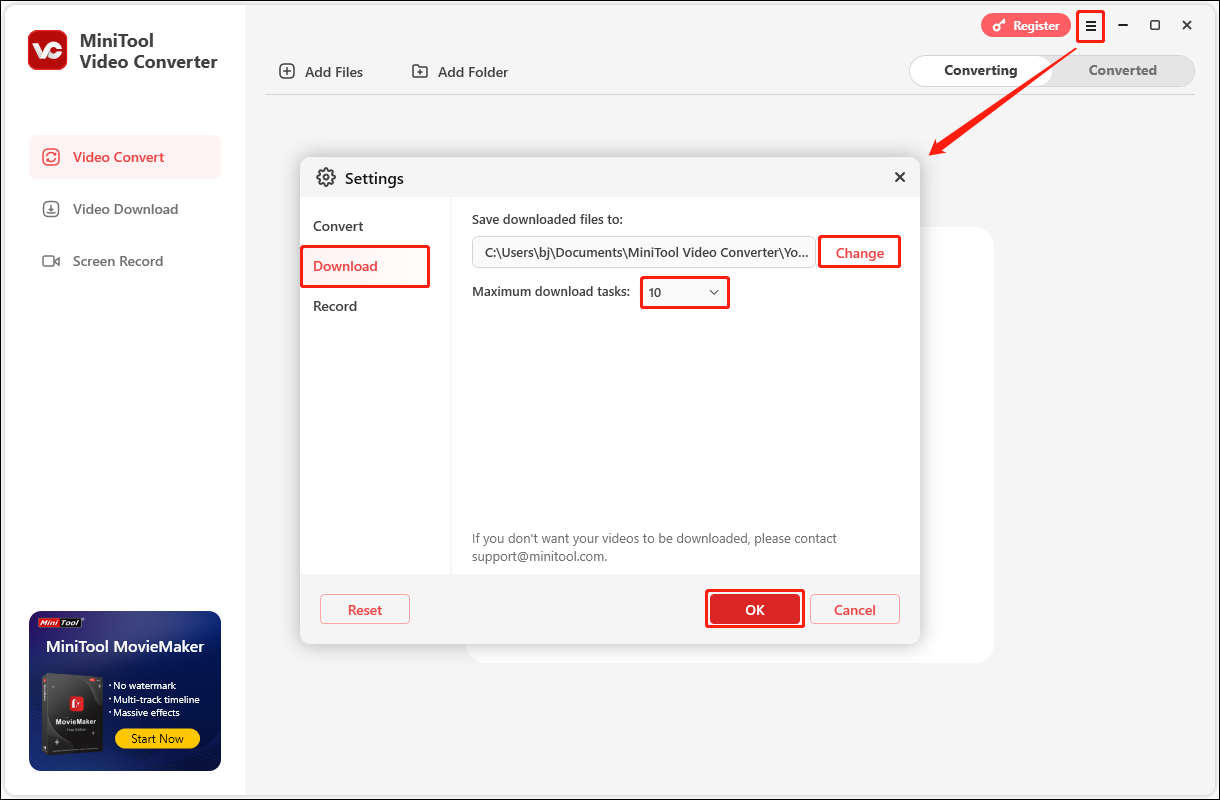
Step 3: To get the song’s URL, you should go to the YouTube Music website, click the three dots icon next to the song you want to download, choose Share, and click the Copy button in the pop-up window.
Step 4: Back to MiniTool Video Converter, switch to the Video Download tab, click the Paste URL icon, paste the copied URL into the given box, and click on Download.
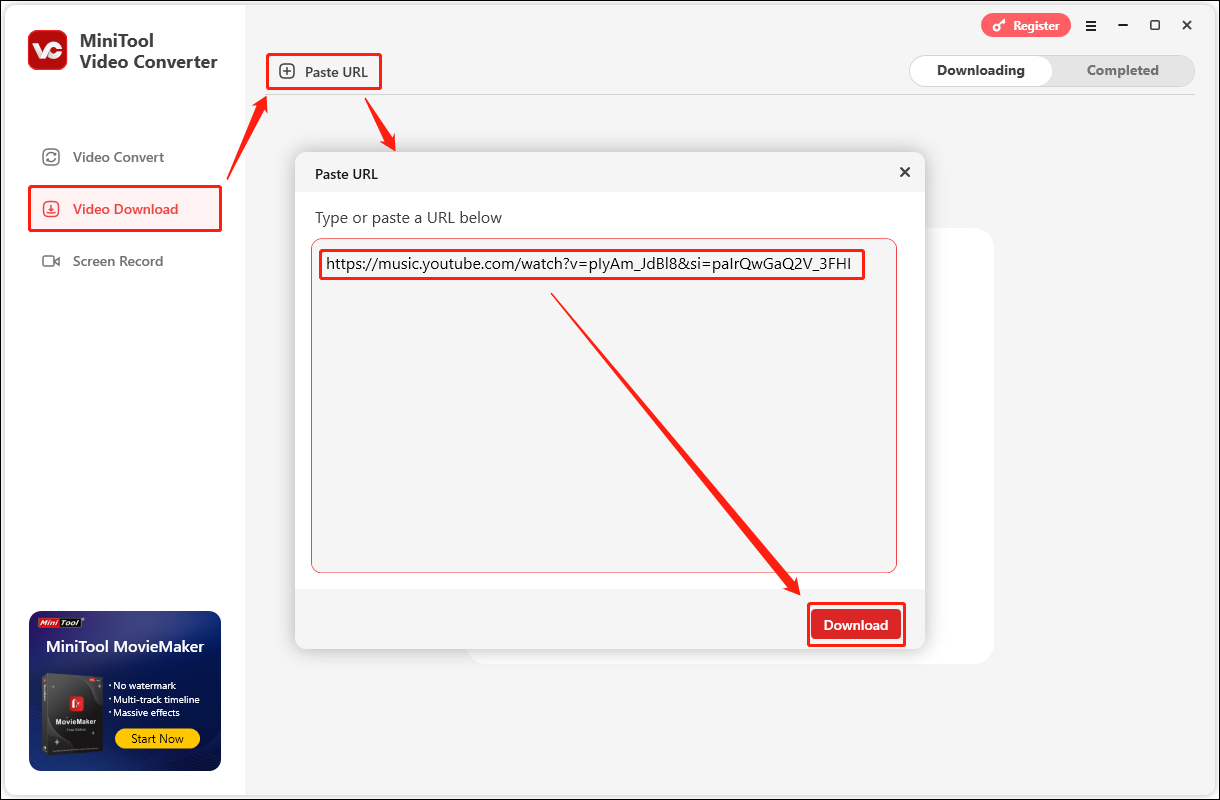
Step 5: Next, a window will pop up for you to choose the download format. You can choose to download the song in MP3 or WAV format. Then click Download to start downloading.
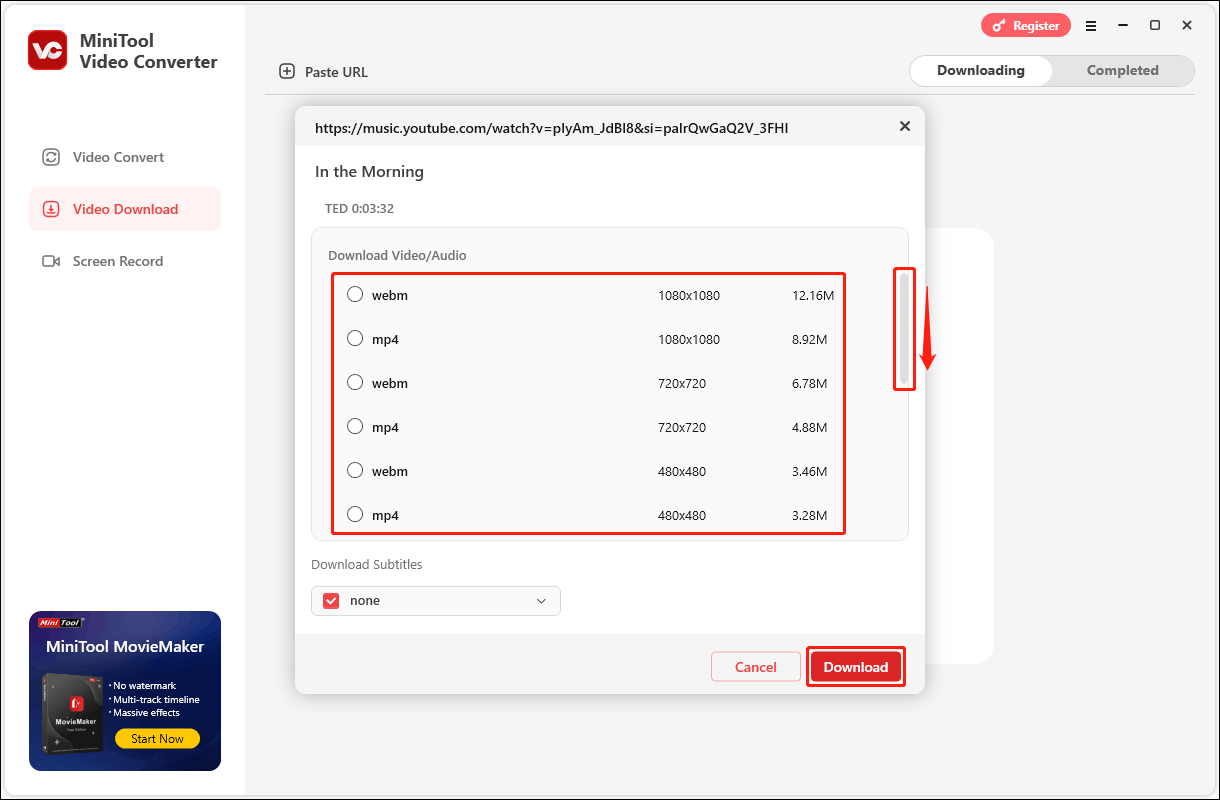
Step 6: You will then see the download progress of the song. You can pause the download process by clicking the Pause button and resume the download by clicking the Resume button. Once the song has downloaded, you can find it in the Completed tab. Then, click on the play icon to listen to the song on your computer, or click on the folder icon to find the downloaded song.
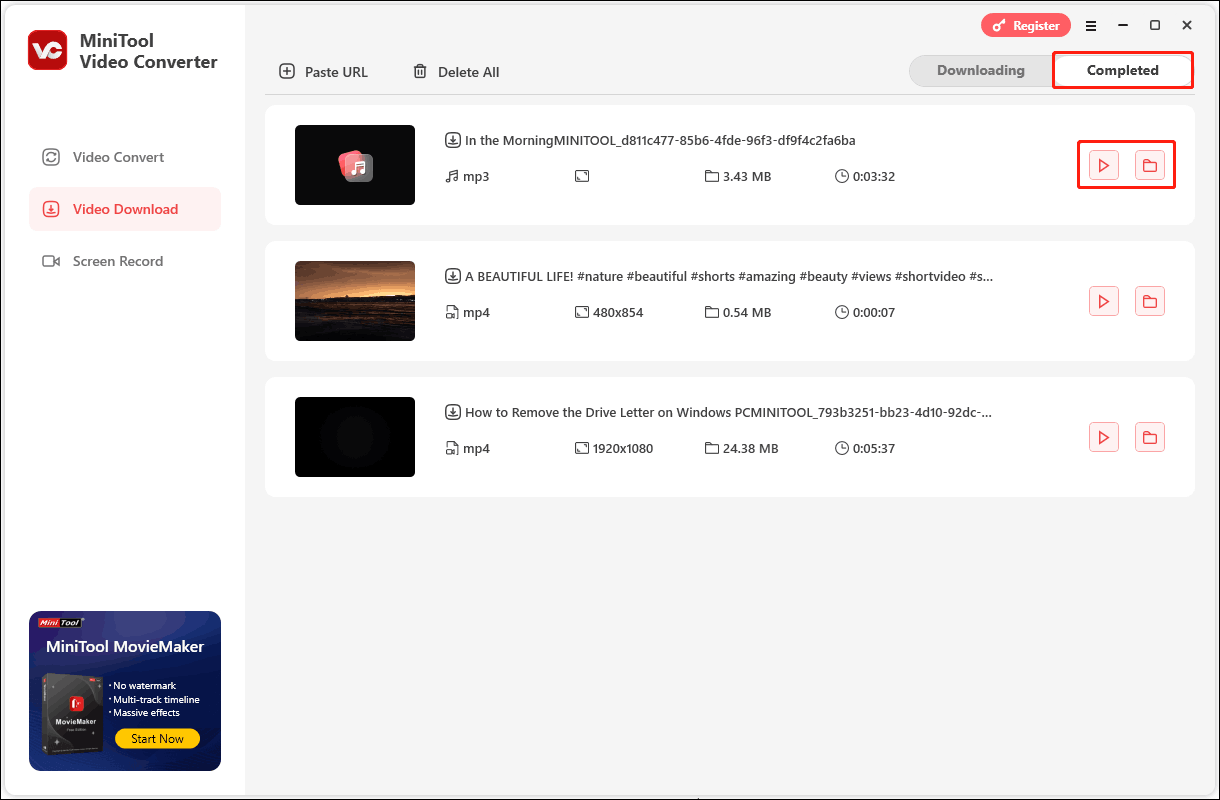
If you want to download a playlist on YouTube or YouTube Music, you can also use MiniTool Video Converter. It supports downloading 10 videos at the same time and can quickly download videos in a playlist. Here are the steps:
Step 1: Go to YouTube Music and find the album or playlist you want to download. Click the three-dot icon, choose Share, and click on Copy.
Step 2: Return to MiniTool Video Converter, select the Video Download tab, click on Paste URL, paste the playlist’s URL into the address box, and click on Download.
Step 3: A pop-up window will then appear showing all the songs in the playlist. The application will check all the songs in the playlist by default. If there are songs you don’t want to download, just uncheck them. Then, you can choose to download the songs in this YouTube Music playlist as MP3. Finally, click Download to start downloading.
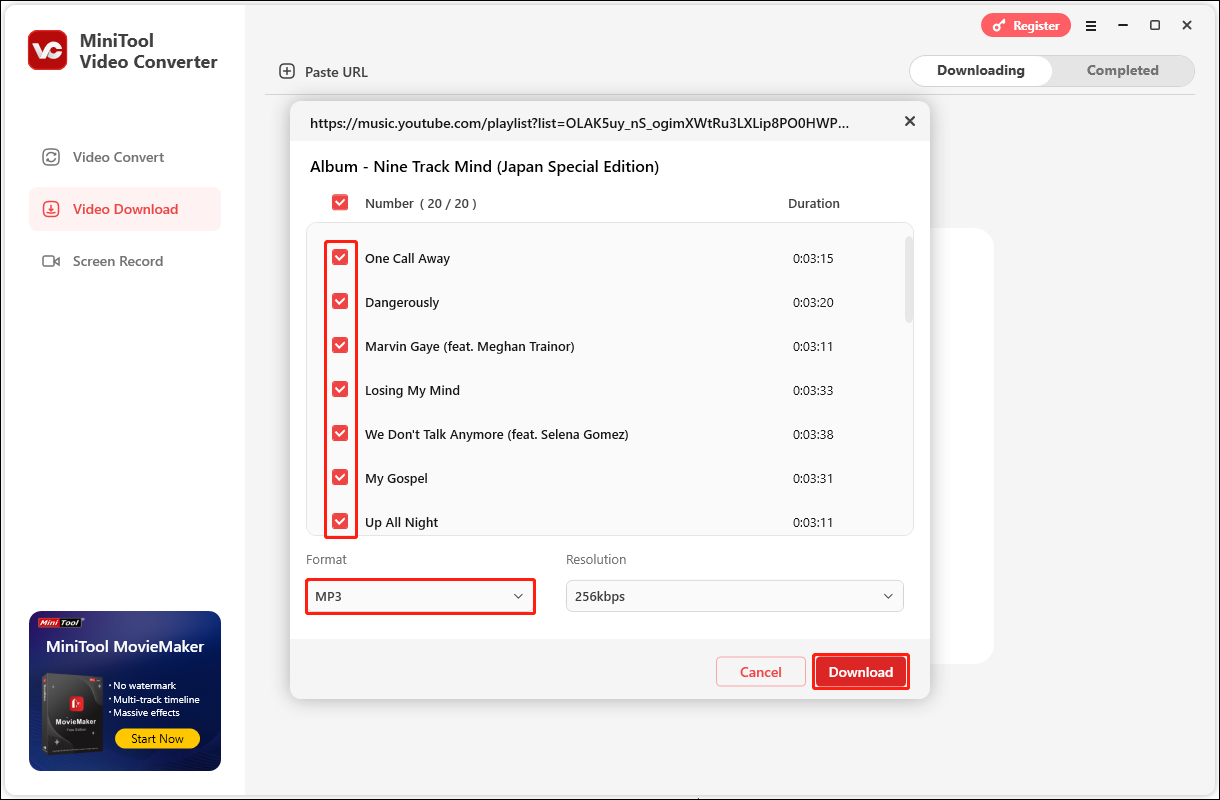
Step 4: Because we have adjusted the maximum number of batch download tasks before downloading, the download speed of the playlist will be much faster. After the download is completed, you can view all the downloaded songs in the Completed tab.
# TubeRipper
TubeRipper is an online tool for downloading videos and audio from more than 400 platforms. Although its website does not indicate that it can download songs from YouTube Music, I still tried to use this online tool to download YouTube Music songs. As a result, I found that TubeRipper can successfully download music from YouTube Music!
In addition to downloading YouTube videos and YouTube Music songs, TubeRipper also supports videos from other websites and social platforms, such as TikTok, Twitch, Tumblr, Vimeo, etc. All you have to do is copy and paste the link of the video you want to download into TubeRipper to download it in a video format, an audio format, or a muted video.
In addition, I also noticed that TubeRipper’s official website specifically lists the top 100 most popular extracted and downloaded videos. You can also use this list to find out which videos others like to download.
In short, this online tool is completely free and is very useful for quickly retrieving video or audio from websites. However, the quality of the videos and audio you can download is relatively poor.
Now, let’s see how to use this online tool to get YouTube Music songs:
Step 1: Go to YouTube Music, find a song you want to download, click the three dots icon next to it, choose Share, and click on Copy to get the song’s URL.
Step 2: Navigate to tuberipper.com, paste the URL into the given address bar, and click the > icon (or you can press the Enter key on your keyboard).
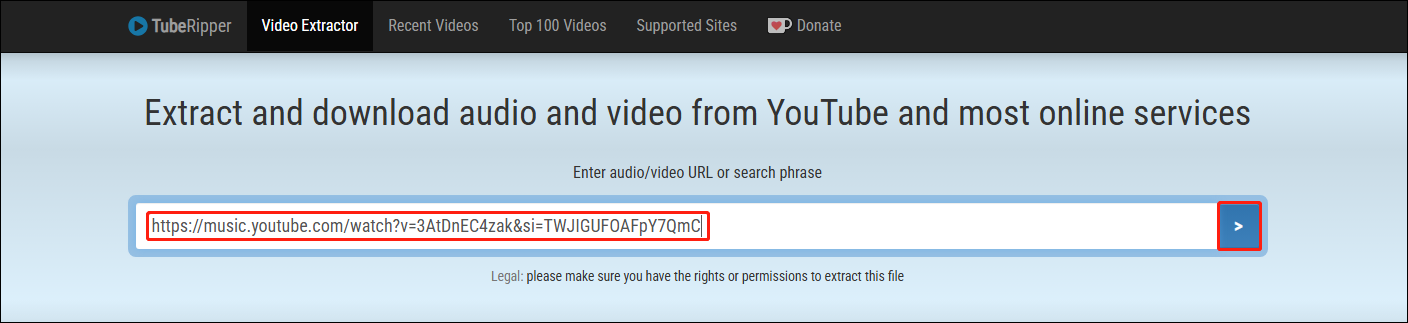
Step 3: You may need to wait for more than ten seconds, and then the download option will appear below the address bar. Expand the Extract Audio button to see more audio formats you can download. Select an audio format and click the Extract Audio button again. Then, the song will start downloading.
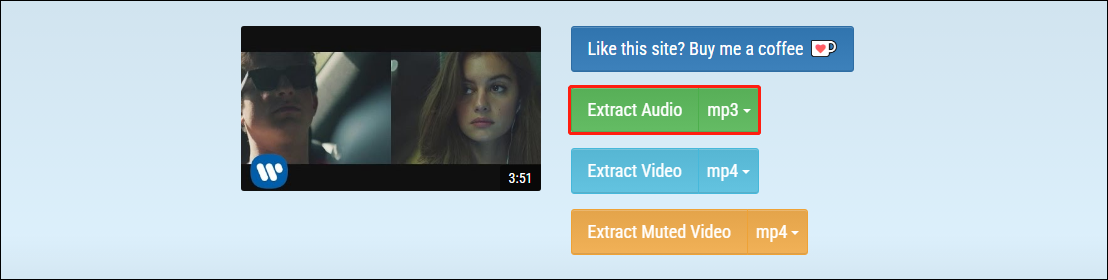
Step 4: After the song is downloaded successfully, the browser may pop up a window. Double-click the file in the window to play it directly.
Import YouTube Music to FL Studio
Now you can start importing YouTube Music songs into FL Studio. However, you should note that FL Studio is paid software. Therefore, you need to log in to your account to use it. When you open FL Studio, it will remind you to log in or register for an account. If you don’t want to pay, you can choose to register an account and start a 21-day fully functional free trial.
All you need to do is follow the on-screen instructions to register an account in your browser. After that, you can follow the steps below to add YouTube Music songs to FL Studio:
Step 1: Launch FL Studio, click the + icon, and select the Audio Clip option from the drop-down menu.
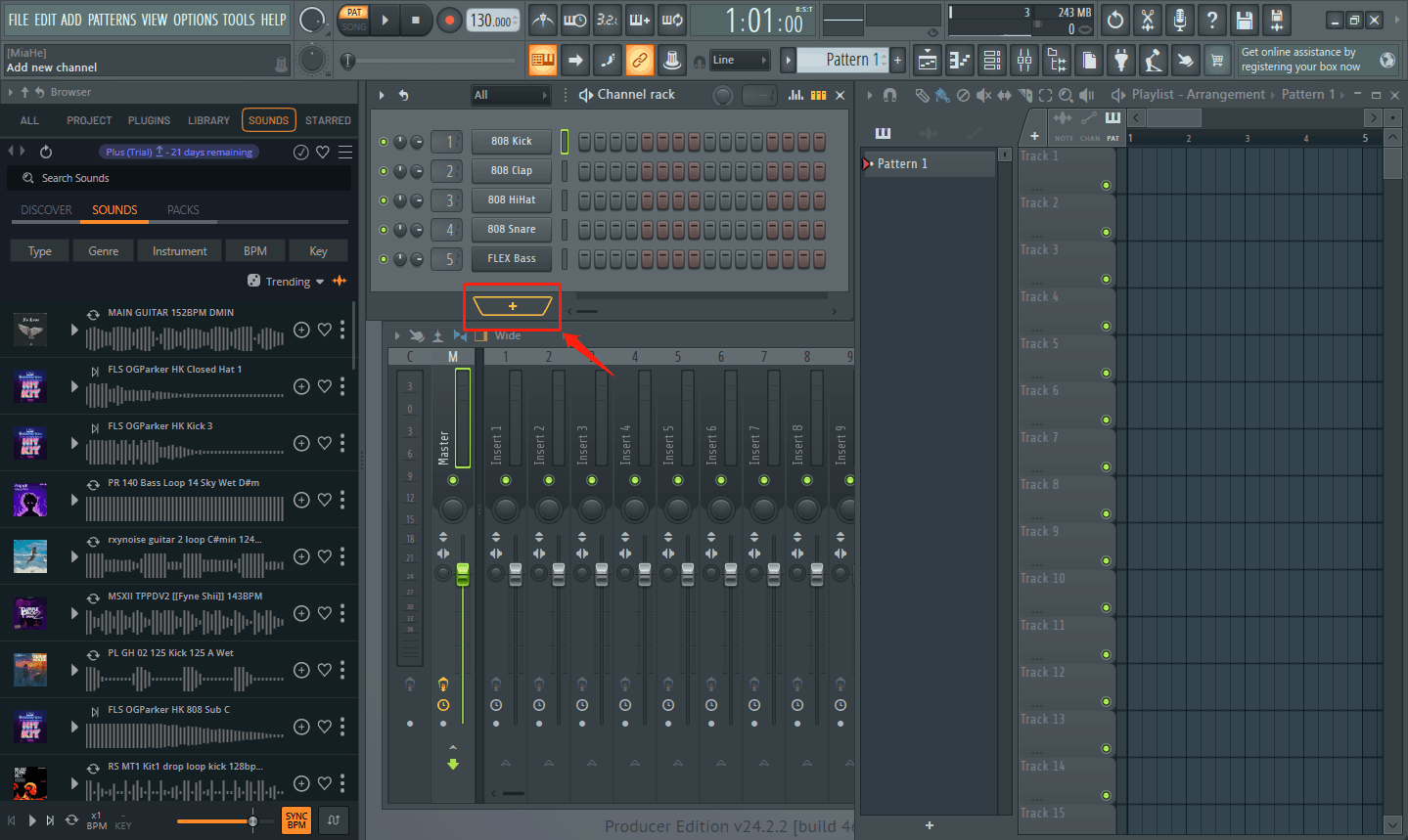
Step 2: In the pop-up Audio Clip window, click the folder icon, select one or more audio files, and click the Open button. You can also drag an audio file directly into the DROP SAMPLE HERE area at the bottom of the Audio Clip window.
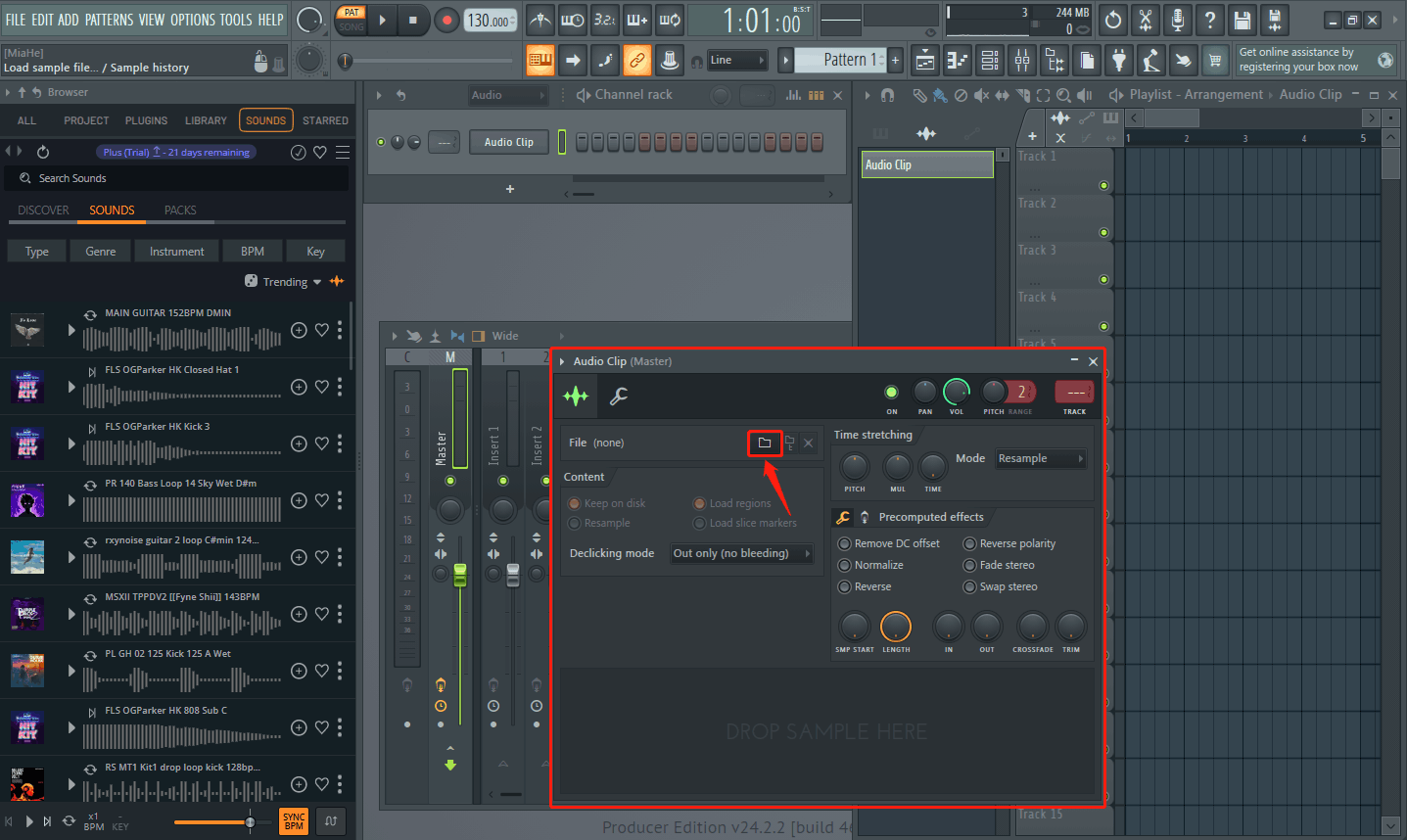
Step 3: After the audio is successfully uploaded, you can see it next to the track area. Then, drag the audio to any track in the track area for editing.
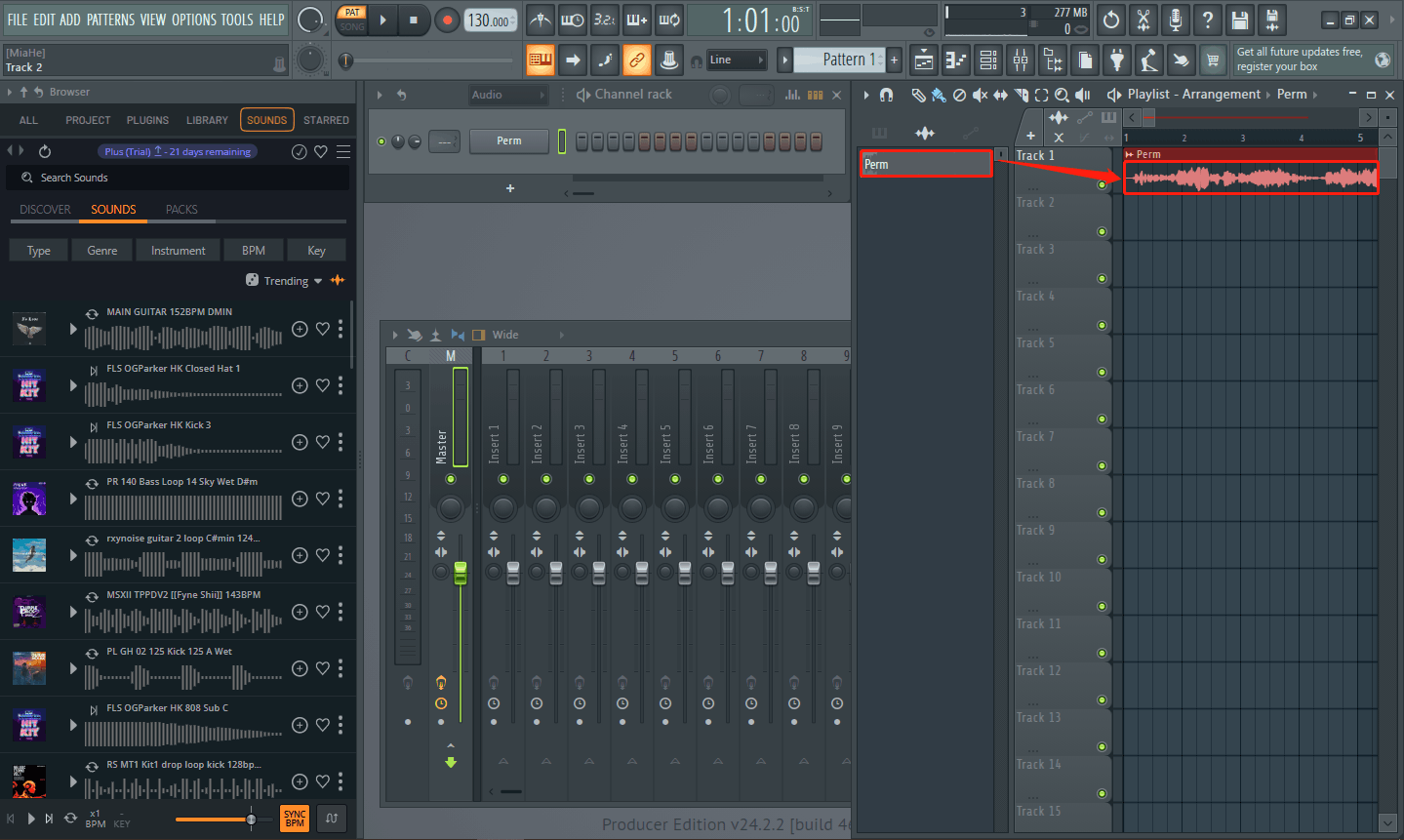
Conclusion
FL Studio is a great choice for making podcasts. YouTube Music library contains a wide variety of songs. You can select songs on YouTube Music and upload them to FL Studio as background music for your podcast. This article recommends two tools for downloading YouTube Music songs: MiniTool Video Converter and TubeRipper. Both of them can help you download songs from YouTube Music to your computer in MP3 or other audio formats.
You just need to choose a tool you like to download the songs you need. Then import songs from YouTube Music to FL Studio. FL Studio’s complex interface may overwhelm you. However, just follow the example pictures and decomposition steps in the article to easily upload audio from your computer to FL Studio.
If you have any questions or suggestions about MiniTool Video Converter, we would love to hear from you! Just send an email to [email protected] and we will be happy to help!