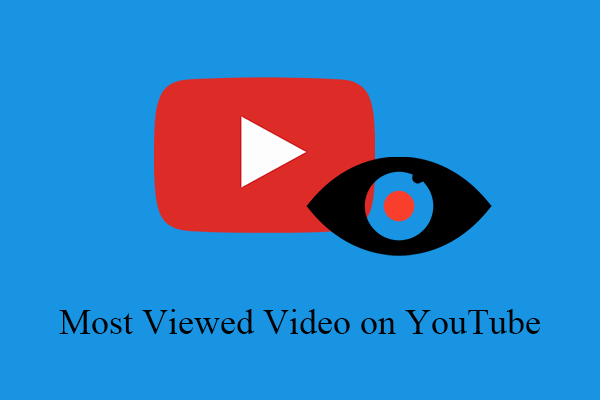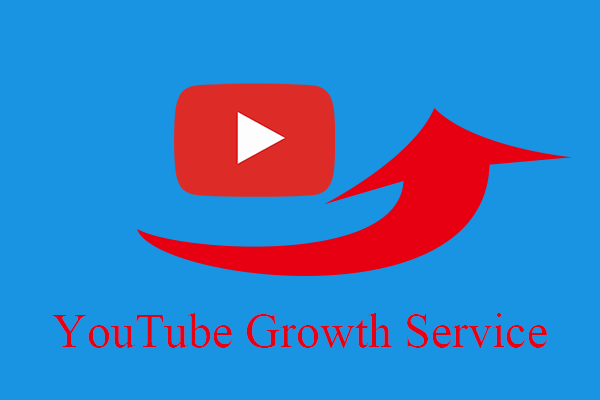You may need to find out specific YouTube comments either created by yourself or by others. If you can’t find an effective way, the following content can help.
How to Find My Comments on YouTube?
How to search for YouTube comments? Usually, users do YouTube comments search by directly opening the target video and scrolling down to scan for the comments. If they have a clear objective, they can use the Ctrl + F utility to find the comments that contain certain words.
In addition to that, you can also go to your channel and click on Comments from the left panel to view all the comments made for your videos. You can filter out the comments you haven’t responded to, comments that contain questions, comments from public subscribers, etc. you can also customize a filter standard.
Moreover, how to find comments you made on YouTube or how to find your most liked comment on YouTube? Just navigate to your YouTube Comments history page and search among all your YouTube comments.
However, those traditional official methods for finding comments are time-consuming and stupid. You can rely on some third-party services or tools to find YouTube comments more easily and smartly.
YouTube Comment Finder Websites
First of all, let’s see some websites where you can find and search comments on YouTube for a video.
#1 YCF Comment Finder
YCF Comment Finder can help you look for comments on YouTube for a video, channel, or video ID. It searches for keywords mentioned in any YouTube video comment section in seconds.
1. Visit kmcat.uk.
2. Input the name or URL link address of a video, channel, or VideoID and click SEARCH.
3. In the search result list, find and click the Search This Video option under the target video.
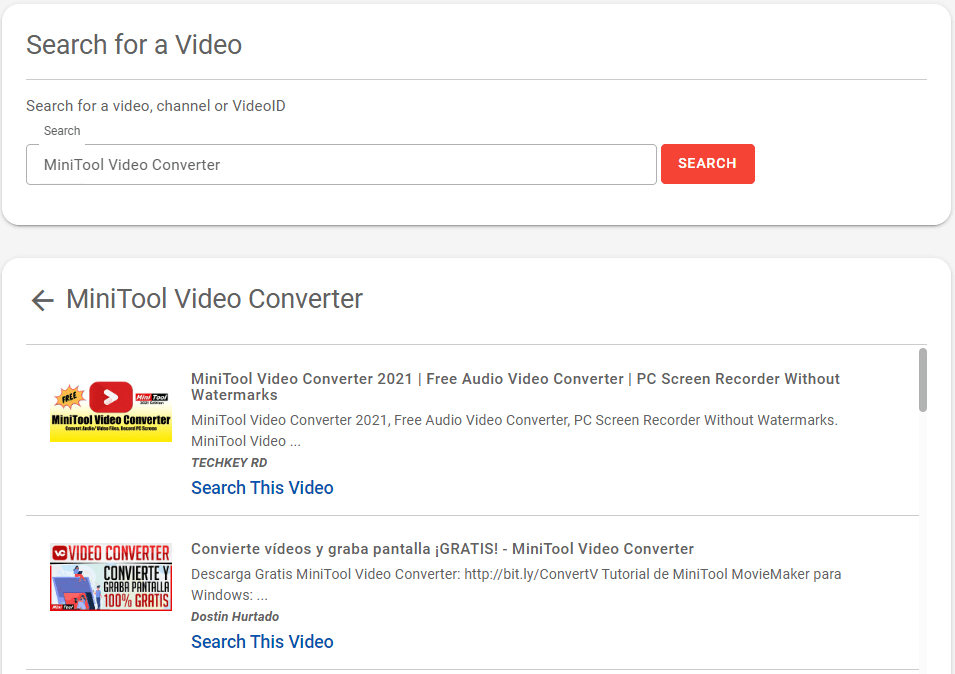
4. Scroll down the list to find the Search the comments section.
5. Search YouTube comments for keywords. Key in the words that are included in the comments and click the SEARCH button to find out the result.
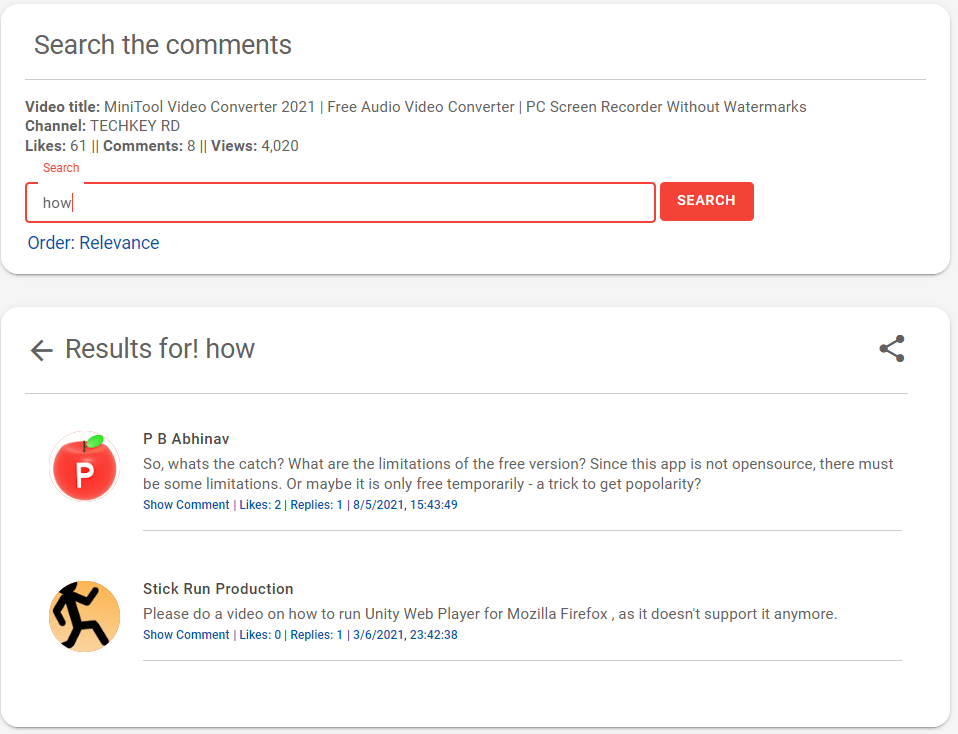
Besides, you can also search YouTube comments by user, find YouTube comments by username, search YouTube comments by word, etc.
#2 HADZY
HADZY is another YouTube comment searcher. It can look up and find comments for a YouTube video as well as search, sort, and analyze YouTube comments. Next, let’s see how to find all your comments on YouTube with HADZY.
1. Go to com.
2. Enter the URL of the target video and click on the search icon (magnifier).
3. When it finds the target video, it will list the general information about the video.
4. Select Load Data.
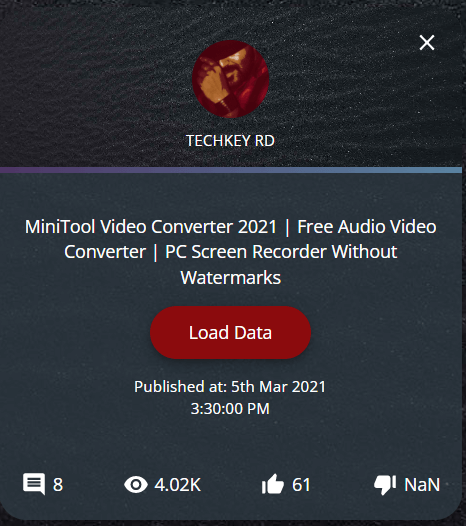
5. Choose View Comments.
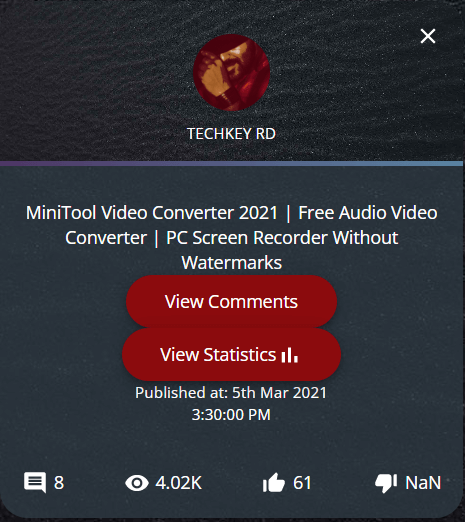
6. Finally, you will see all comments on the target video. There, you can range those comments by likes, replies, and post time. So, you can find the oldest or newest comment for this video.
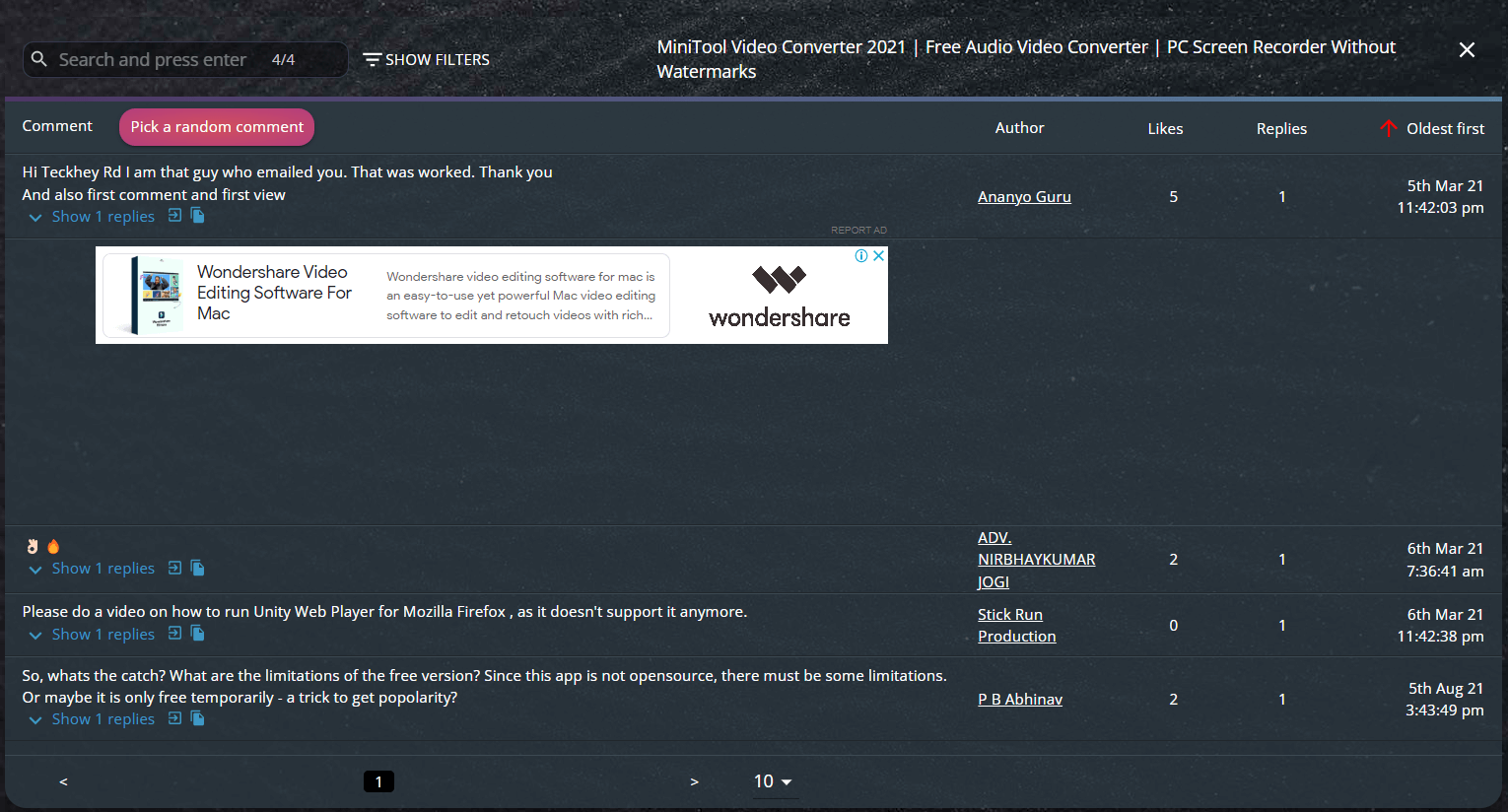
As a YouTube first comment finder, HADZY enables you to find the first 10 comments for a specific YouTube video.
#3 YouTube First Comment
There is a YouTube 1st comment finder website that can find and filter out the first comment of the target video.
1. Open cc/en/youtube-first-comment.
2. Copy and paste the link address of the target video into the YouTube URL column.
3. Click on Get Video.
4. Eventually, you will see the first comment written for the pasted video in the right section of the page.
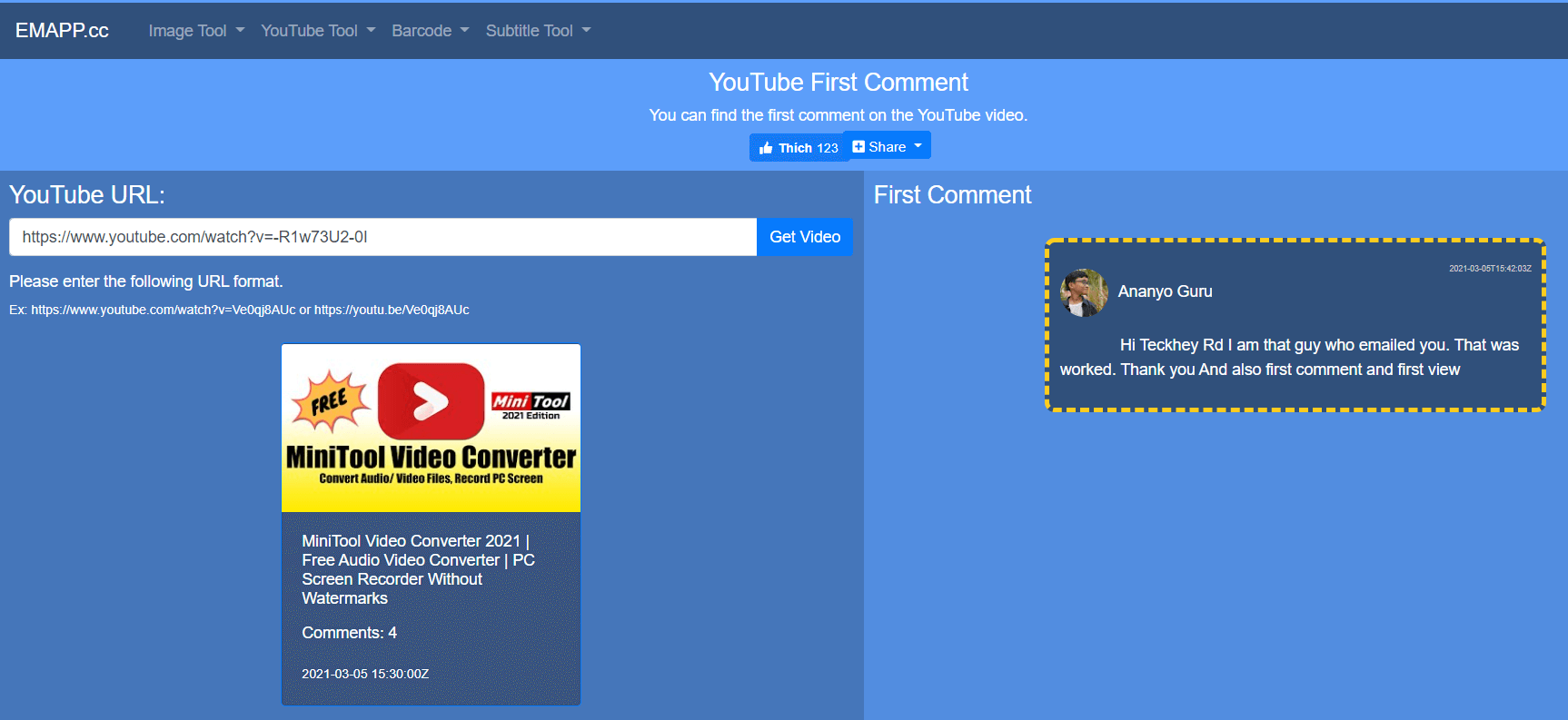
YouTube Comment Finder Extension
In the second place, there are some YouTube comment search extensions that can assist you to find your designed comments.
#1 YCS YouTube Comment Search
YCS (YouTube Comment Search) is a Chrome extension. With it, you can search comments, replies, chats, and transcripts for the target video by contents, authors, and time.
YCS Features
- Quick search by timestamp, author, and content.
- Export comments, replies, chat replay, and video transcript.
- Flexible or fuzzy search.
- Multilingual search.
- Search by emoji.
- Works in incognito mode.
- Load comments unlimitedly.
- Show comments and replies by the number of likes.
- Show comments by the number of replies.
- Show comments from YouTube channel members.
- Show chat comments from users who have donated.
- Show random comments.
How to Use YCS?
- Add the YCS extension to your Chrome web browser.
- Open the target YouTube video.
- Find YCS under the current video and the Load all button or choose to load the categories.
- Input the search query and click the Search.
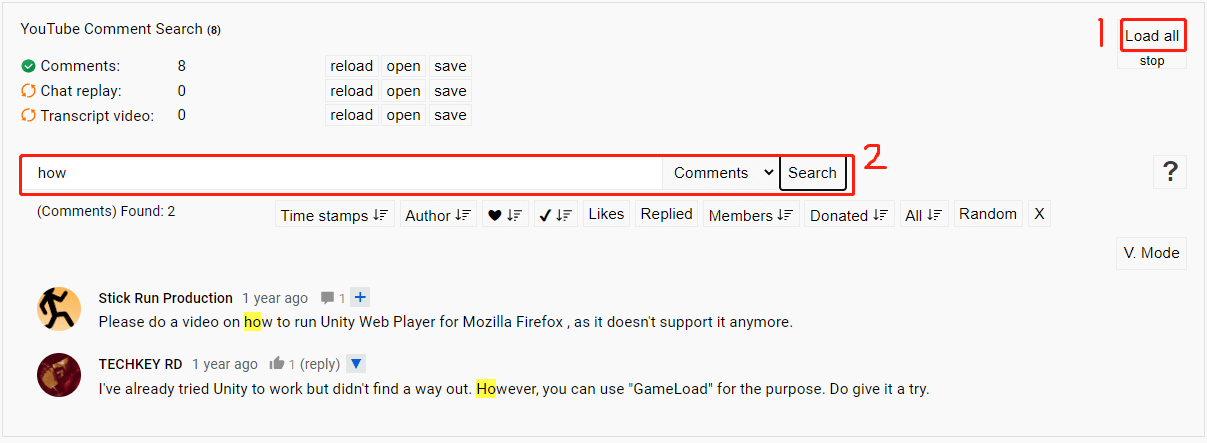
#2 YouTube Comment Search Extension Firefox
You can also apply YCS to other web browsers such as Firefox to play as a YouTube comments finder.
- Open Firefox.
- Click on the hamburger icon on the upper right and select Add-ons and themes.
- Type YCS in the Find more add-ons search bar.
- Click on YCS – YouTube Comment Search in the search result.
- Click on the Add to Firefox button.
- Then, follow the instructions to finish.
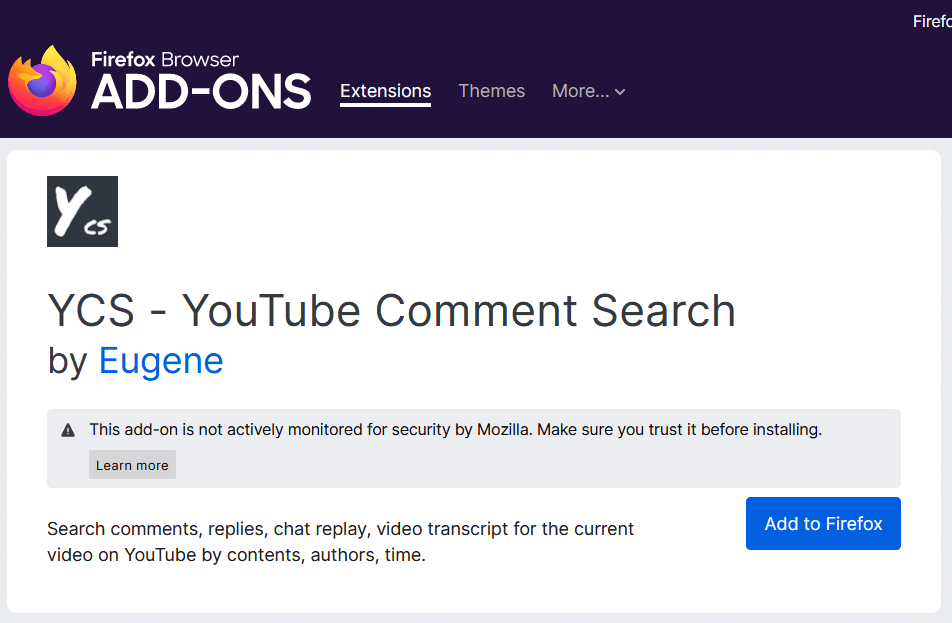
Also read: Best Free YouTube Video Editor to Edit Videos to Upload


![[New] Top 10 Best Laptops for Editing YouTube Videos](https://images.minitool.com/youtubedownload.minitool.com/images/uploads/2022/09/best-laptop-for-editing-youtube-videos-thumbnail.png)