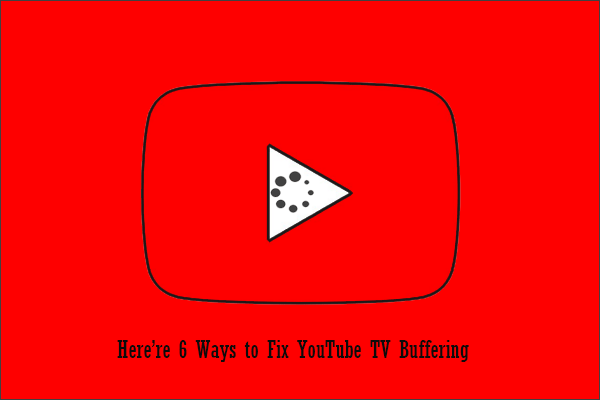Why is my YouTube blurry? You can figure out the reasons from this post. Then, you will know how to make YouTube videos clear. Finally, you can download the clear YouTube videos with MiniTool Video Converter if you want to watch them offline.
Not only YouTubers but also YouTube audiences report that YouTube videos are not clear. The possible reasons for YouTube videos being blurry are list below. Followed the reasons are the corresponding solutions.
The Video Is Just Uploaded
Videos often appear blurry on YouTube immediately after they are uploaded. When you upload a video to YouTube, YouTube processes the low-resolution version first and then the HD version comes last.
Therefore, if you find the video you upload in a few minutes ago is blurry, please wait for 30 minutes – YouTube will take about 30 minutes to fully upload the video at full quality — and then replay the video to check whether the video is clear.
There are other reasons for bad upload quality on YouTube. Learn about them from How Do You Change the Upload Quality on YouTube.
Your Internet Connection Is Poor
The second reason for “why is my YouTube video blurry” is that your internet connection might be poor and thus interferes with the video quality.
So, to make the YouTube video clear, you can try restarting your router and see if the video becomes clear.
The Video Quality Is Set Low
If all videos on YouTube look blurry but the controls under the videos appear normal, you can set the default playback resolution to a higher one.
In this case, how to make YouTube videos clear? You can click the Settings icon at the bottom of the blurry video. Then, click the Quality option and choose a higher resolution for the list.
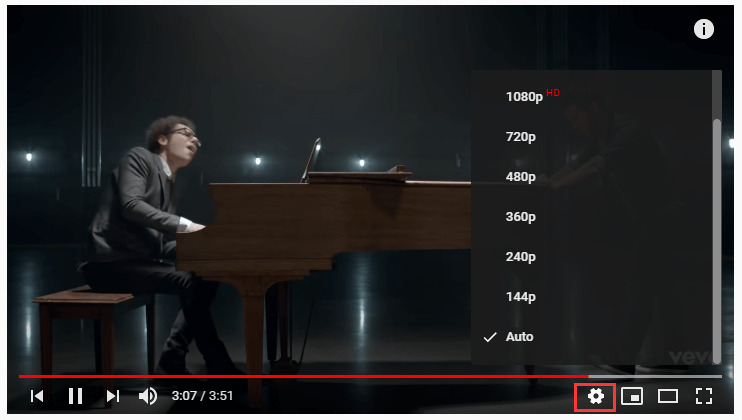
A Glitch Is in Adobe Flash Player
A glitch in Adobe Flash Player may cause YouTube videos to be not clear. If that is in the case, reinstalling the latest version of Adobe Flash Player might be helpful. By the way, this solution is also helpful when YouTube videos stutter.
Input Control Panel on the Cortana’s search bar. After opening Control Panel, click the Programs and Features option. Then, move to each entry beginning “Adobe Flash Player” and press Uninstall to remove it. Finally, you should visit Adobe’s website to download Adobe Flash and install it.
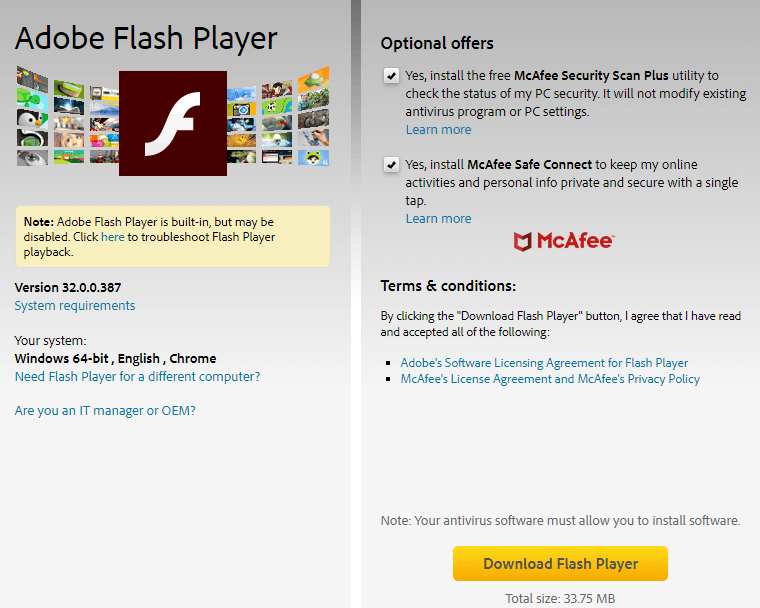
The Video Card Drivers Go Outdated
The outdated video card drivers may have bugs that blur the videos on YouTube. This means you need to update the video card drivers. The tutorial on how to update the video card driver on Windows 10 is below.
Step 1: Press Window + R to call out the Run window.
Step 2: On the Run window, input devmgmt.msc and then hit the OK button.
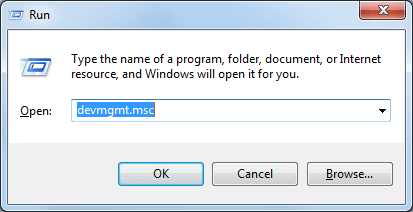
Step 3: On the Device Manager window, expand the Display adapters option and then right-click the listed video card to choose the Properties option.
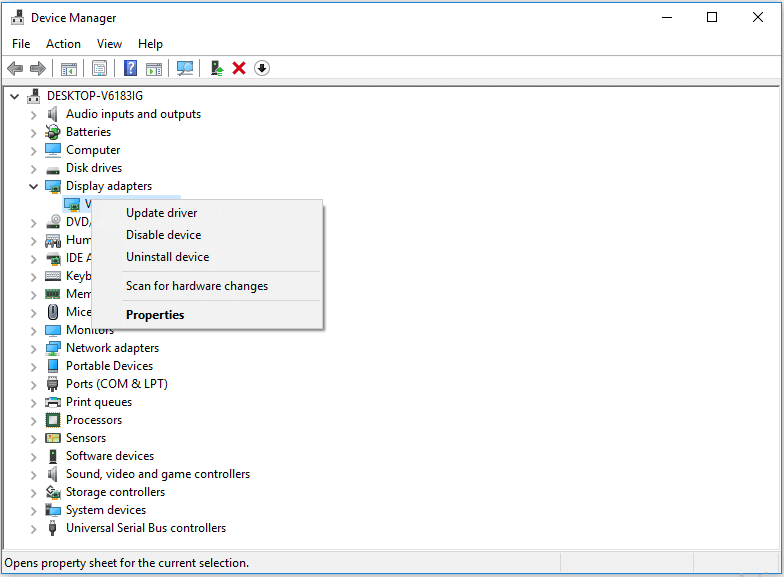
Step 4: Click the Update Driver tab button under the Driver tab.
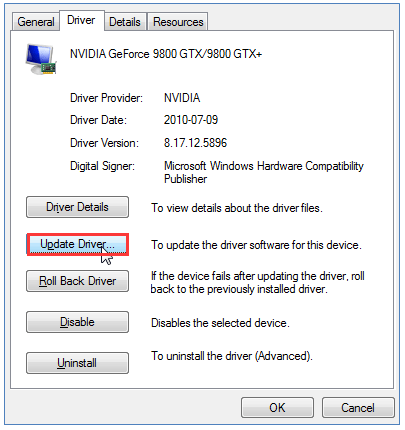
Step 5: Choose the Search automatically for updated software option.
Step 6: Follow the on-screen instructions to complete the video card driver update.
Bottom Line
All the possible reasons for “why is my YouTube video blurry” have been displayed and the tutorials on how to make YouTube videos clear have been displayed.
Hope you can find the real culprit behind your YouTube video not playing clearly and make the video clear after reading the post.