For some reason, you may need to blur faces or some objects in your uploaded YouTube videos. Perhaps, you choose to blur the video in its original source on your computer and then upload the video to your YouTube again. But, if you read this post, you can know it is unnecessary to do like this: YouTube has two related features: Blur faces and Custom blurring. These two feature allows you to directly blur a YouTube video.
Blur Faces and Custom Blurring in YouTube
Now, we will briefly introduce these two features to you:
Blur Faces
This feature enables you to blur the faces of people who appear in your YouTube video. It is very intelligent: it can automatically track how many faces in the video and show them on the page. Then, you can choose which face to blur.
Custom Blurring
If what you want to blur is not a face or faces, you can use the Custom blurring feature to choose the areas you want to blur and track.
Please note: it is quite possible that some certain objects or frames will not be blurred for some unknown reason.
After blurring, you can preview the effect and change the blurred regions. You can also keep the video private if you are not happy with the effect.
After introducing these two features, it’s time to show you how to use them to blur a YouTube video.
What You Should Do Before Blurring?
You need to access the YouTube blur page beforehand. Here is a guide:
1. Sign in YouTube with your Google Account.
2. Click your YouTube Profile picture that is at the top-right side of the page and then go to YouTube Studio.
3. Click Creator Studio Classic that is at the bottom-left side of the page.
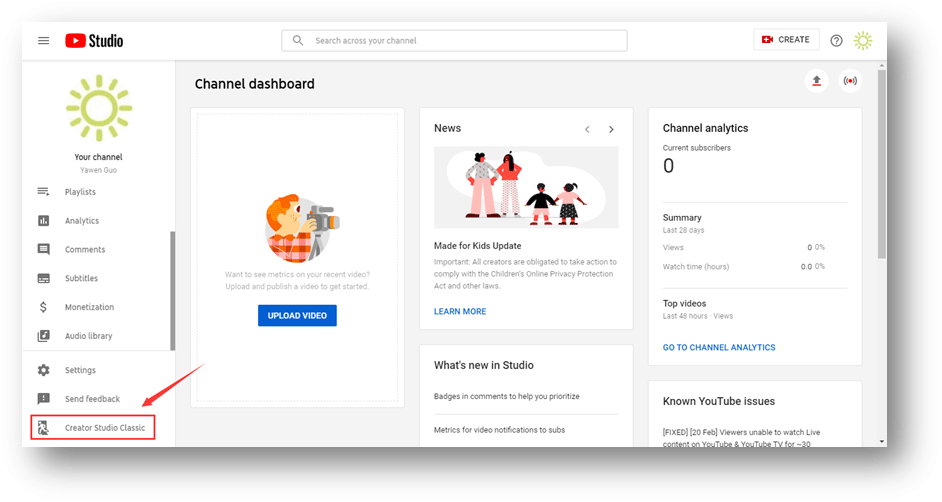
4. Click Skip on the first pop-out window.
5. Click GO TO LEGACY CLASSIC on the second pop-out window.
6. Click Video Manager from the left menu.
7. Find the YouTube video you want to blur faces in it and select the Arrow down button that is next to Edit. Then, select Enhancements from the dropdown list.
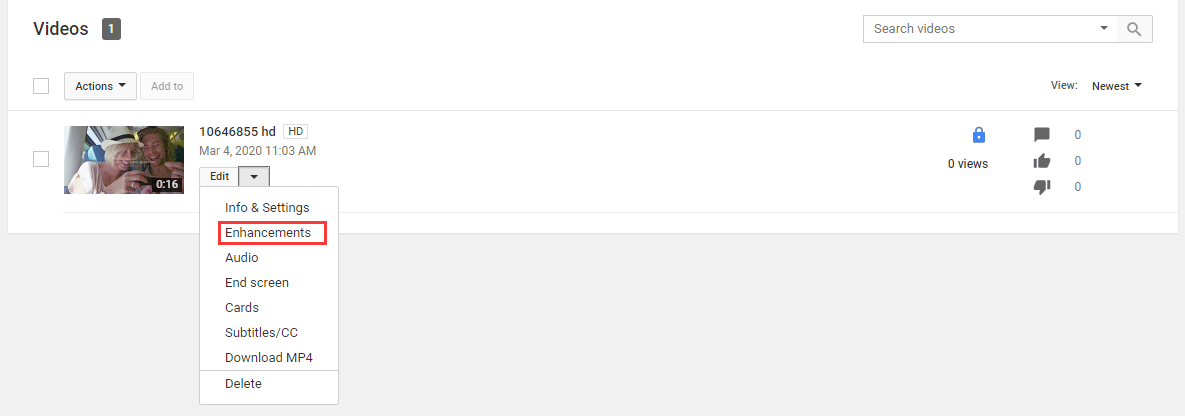
You enter the blur section.
How to Blur Faces in YouTube Videos?
You need to follow these steps to blur faces in a YouTube video:
1. Select Edit in the Blur faces
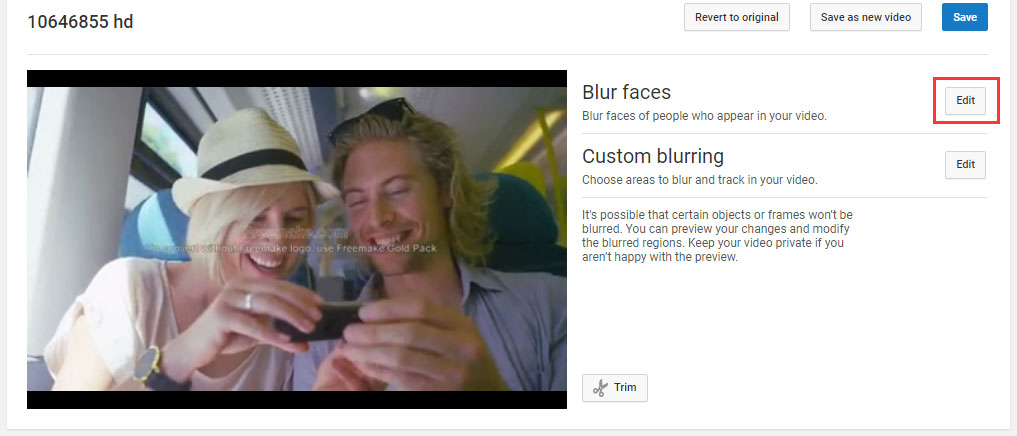
2. YouTube can track the faces in the YouTube video and then display the thumbnails of the faces at the top-left side of the operate pane. Then, you can select the face you want to blur and the Blurring process starts. You can see the process bar on the page.
3. You can press the Continue button on the video screen to preview the effect.
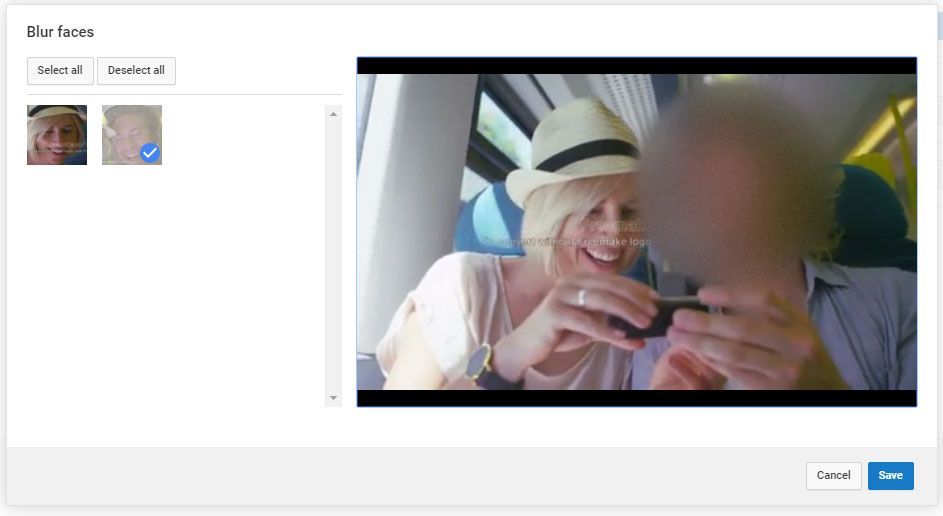
4. If everything is OK, you can press the Save button to keep the change.
How to Blur Objects in YouTube Videos?
If you want to blur some objects or people that are moving in your YouTube video, you can use the Custom blurring feature.
1. Select Edit in the Custom blurring
2. The video will begin to play. You can press the Pause button to pause it and the click & drag a box over the place you want to blur. It can automatically blur the object as it moves
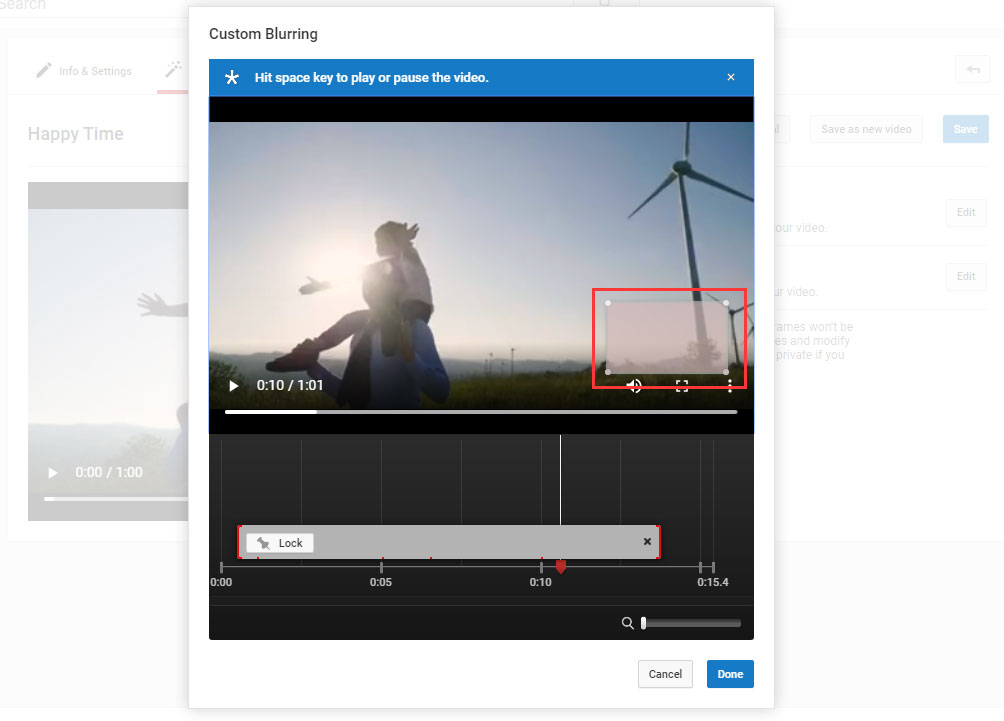
Besides, you can also do these things with Custom blurring:
- Move the blurred box to a different place.
- Resize the blurred area by dragging any corner of the box.
- Change when the blurring happens by dragging the ends of the timeline.
- Click Lock that is located in the timeline to guarantee that the blurred area stays in the same place.
- Click and drag new boxes over other places to blur more areas.
Bottom Line
After reading this post, you must know how to easily blur a YouTube video. You can share these two guides with your friends. Additionally, you can share your suggestions with us in the comments.

