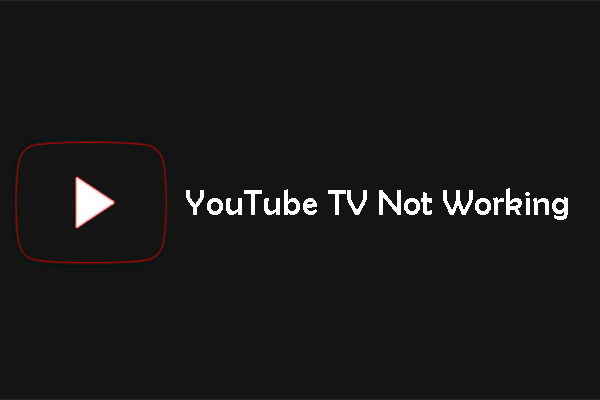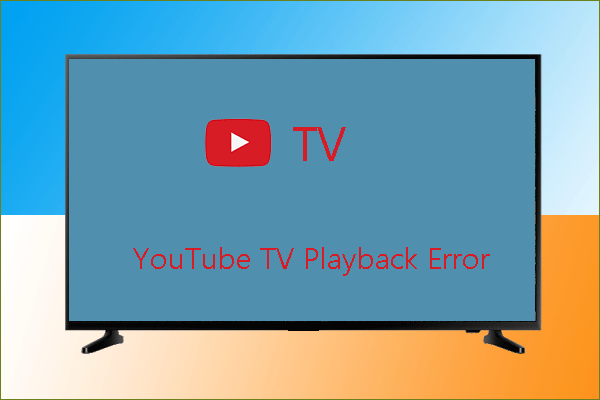Why does YouTube TV keep buffering? How to stop YouTube TV buffering? If you are beset with these questions, this post from MiniTool is what you need — it reveals the reasons for the issue and displays some solutions to the issue.
It is annoying that YouTube TV keeps buffering. Why does the issue happen? How to solve the issue? These are discussed below.
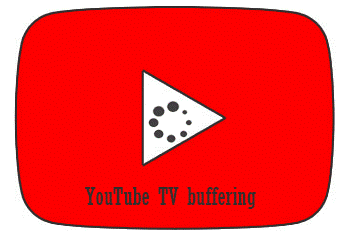
Why Does YouTube TV Keeps Buffering?
YouTube TV buffering results from many any condition which slows down the Internet speed, makes the connection speed far fall behind the high playback resolution, reduces the amounts of bandwidth available for YouTube TV, makes the hard drive nearly full or cache overloaded, and so on. Surely, these cases also result in YouTube TV freezing or crashing.
How to Stop YouTube TV Buffering?
Based on the aforementioned reasons for YouTube TV buffering, we suggest that you perform the following solutions to stop the issue.
Solution 1: Restart Your Device
When running into issues like YouTube TV buffering, you can first try restarting your device. Restarting the device can help it free up storage, dump cache, and eliminate other potential issues to allow YouTube TV to run smoothly.
To restart a computer or mobile phone, you should choose the Shut down option or press the power button for several seconds. To restart a smart TV, you should press the power button on its remote controller and then unplug the electrical cord from the wall outlet. Then, wait for about 30 seconds and restart your device.
If YouTube TV keeps buffering on your device after restarting it, please try the next solution.
Solution 2: Disconnect Other Devices
Are there multiple devices connected to the same Internet network? If yes, please disconnect them, except for the device where you stream YouTube TV because these devices consume too much network bandwidth, which makes the amounts of bandwidth for YouTube TV insufficient, and then YouTube TV keeps buffering.
After this, if you still face “YouTube TV keeps buffering”, then check your Internet connection.
Solution 3: Check Your Internet Connection
Poor Internet connection is one of the major reasons for YouTube TV buffering. So, check your Internet connection.
To check your Internet connection easily, you can utilize an internet speed test tool and see if it is in line with internet speed recommendations for watching programs on YouTube TV.
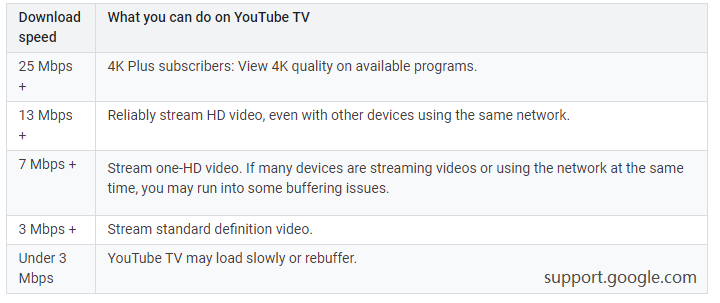
Solution 4: Change the Video Resolution
If YouTube TV keeps buffering on your devices after applying the above solutions, please downgrade the video resolution. For example, reduce the video to 480p or another non-HD quality, which might mitigate the issue.
Solution 5: Switch to Another Browser
If YouTube TV keeps buffering on your computer, please use another browser to watch YouTube TV videos.
Solution 6: Reinstall the YouTube TV APP
If you are using the YouTube TV app, please try reinstalling it and this might troubleshoot YouTube TV buffering.
All solutions to YouTube TV buffering have been displayed. Do they help you get rid of this issue? If you have any other useful solutions, please share them with us in the following comment zone. Thanks in advance.