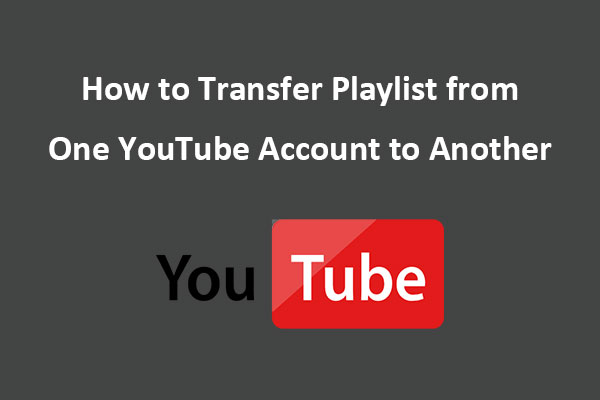YouTube and Dailymotion are both popular global video-sharing platforms. Have you ever wondered how to transfer video from YouTube to Dailymotion? This article from MiniTool Video Converter will show you how to transfer YouTube videos to Dailymotion.
Both YouTube and Dailymotion are websites where content creators can upload and share their videos. Why do we need to transfer video from YouTube to Dailymotion? In the following parts, we will explain the benefits and the ways to transfer videos and playlists from YouTube to Dailymotion.
Why Transfer Videos from YouTube to Dailymotion?
YouTube and Dailymotion are two of the biggest online platforms where more than millions of people can watch, upload, and share videos. YouTube focuses on various types of user-generated content ranging from live streams to education, while Dailymotion highlights producing professional content, such as creative short films and animations.
Dailymotion has different kinds of audiences than YouTube and transferring video from YouTube to Dailymotion can attract diverse audiences.
There are several benefits of transferring video from YouTube to Dailymotion.
- Improve visibility. Uploading your content to both platforms will expand your audiences. YouTube is the second most visited website in the world with over 2.50 billion users and Dailymotion is a popular video-sharing platform with 300 million active users monthly. Transferring video from YouTube to Dailymotion can increase the opportunity to be seen.
- Improve SEO ranking. By uploading your content to multiple platforms, you can enhance your search engine optimization and your content will rank higher in search results. As a result, people can find your content more easily.
- Increase monetization opportunities. Both YouTube and Dailymotion support monetization options. Transferring video from YouTube to Dailymotion provides other various ways to earn money through subscriptions, ads, donations, and more.
All in all, transferring video from YouTube to Dailymotion can expand your exposure, improve SEO ranking, and increase income. Then how to transfer videos from YouTube to Dailymotion? It includes two methods – downloading YouTube videos and uploading to Dailymotion as well as using online transfer tools.
How to Download YouTube Videos to Dailymotion?
The first method includes downloading YouTube videos and then uploading them to Dailymotion. Here we will introduce 2 YouTube video downloaders – MiniTool Video Converter and the Online Video Downloader on viddown.net.
#1. Using MiniTool Video Converter
MiniTool Video Converter is a simple-to-use desktop application without any ads or bundled software. Downloading videos from YouTube is one of its helpful functions. It can download videos, audio, and playlists from YouTube and supports 4 output formats, including video formats – MP4 and WEBM as well as audio formats – MP3 and WAV.
MiniTool Video ConverterClick to Download100%Clean & Safe
MiniTool Video Converter can download at most 10 videos simultaneously which means you can save your time for waiting the downloading process. When downloading videos with subtitles, the original subtitles will be downloaded automatically and saved in SRT file format.
Converting videos is another powerful feature of MiniTool Video Converter. As a video converter, it can convert video to audio and extract audio from video into more than 1,000 popular output formats, such as MP4, MOV, MKV, AVI, MP3, WAV, M4A, WMA, and more. Besides, MiniTool Video Converter supports batch file conversion that allows you to convert up to 5 files at the same time.
Meanwhile, it’s also a screen recorder and can record everything happening on your computer without time limits and watermarks.
The main features of MiniTool Video Converter:
- Free, user-friendly with an intuitive interface
- Batch conversion and multiple supported output formats
- Downloading YouTube videos, audio, and playlists into MP4, WEBM, MP3, and WAV formats
- Recording the full screen or specific region
With various functions in one application, MiniTool Video Converter is your best friend to solve conversion, downloading, and screen recording problems. Now, let’s look at how to use this easy downloader to download YouTube videos.
How to download YouTube videos using MiniTool Video Converter?
Step 1: Download and install this software. launch it to access its interface.
MiniTool Video ConverterClick to Download100%Clean & Safe
Step 2: Navigate to the Video Download tab.
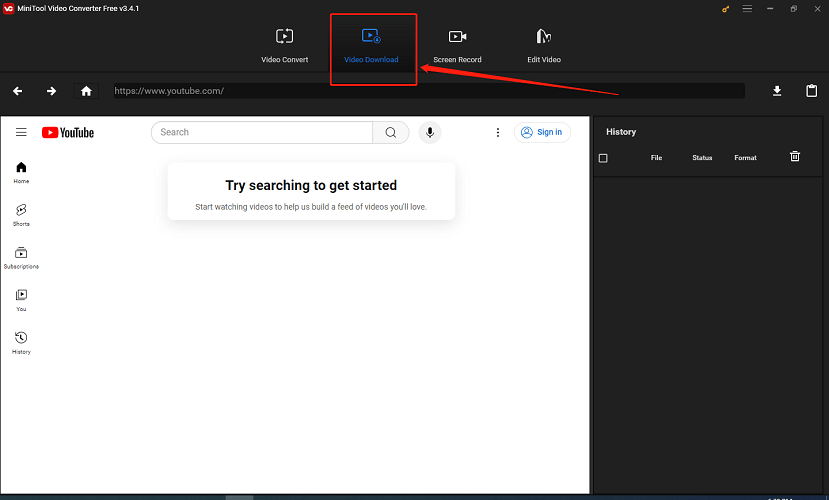
Step 3: Enter the name or the keywords of the video in the search bar, find the one you want to download, and open it to access its URL which will appear in the upper address bar.
Alternatively, you can go to the online website of YouTube, copy the video’s URL, and paste it into the address bar of MiniTool Video Converter. Then, click Download.
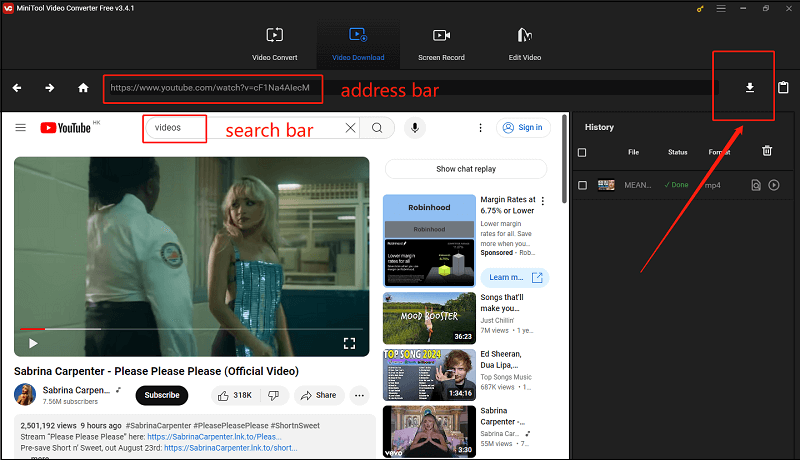
Step 4: In the new pop-up window, select MP4 or WEBM as the video output format and click DOWNLOAD.
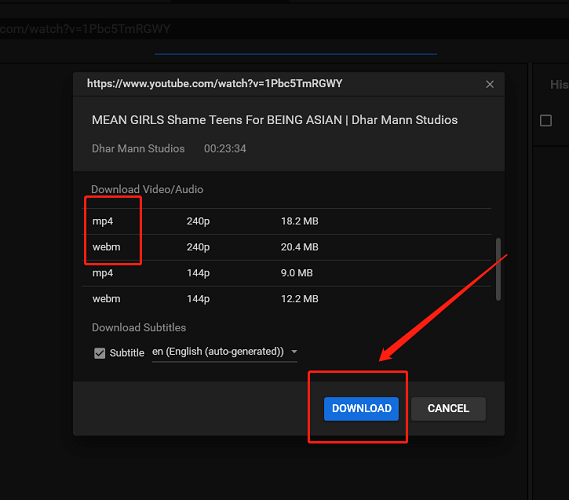
Step 5: When the downloading process is done, click Navigate to file to play and check the downloaded video file.
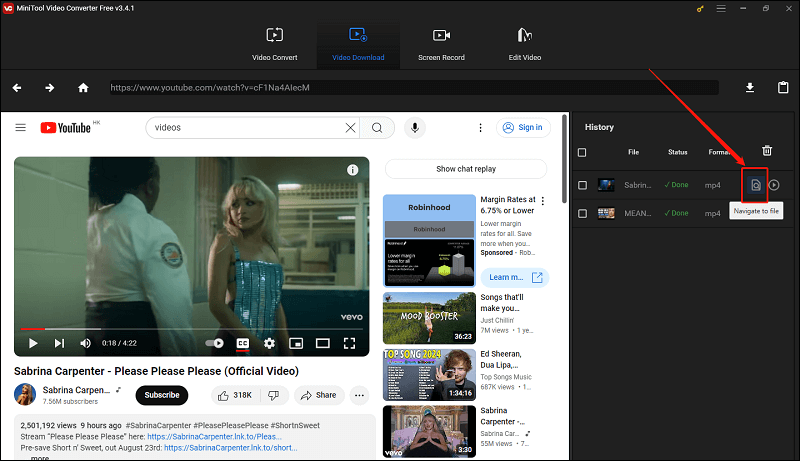
Follow those five steps, you can download YouTube videos easily.
#2. Using the Online Video Downloader on viddown.net
The Online Video Downloader on viddown.net is a free and user-friendly online video downloader that can download YouTube videos, shorts, and playlists as well as Facebook videos, reels, and private videos. It is completely clean without any bundle installations. You can download watermark-free videos without signing in to this online tool.
To download YouTube videos with the Online Video Downloader on viddown.net, you can follow the steps below.
Step 1: Visit the website of the Online Video Downloader on viddown.net and get its main interface.
Step 2: Copy and paste the URL of YouTube videos into the search bar.
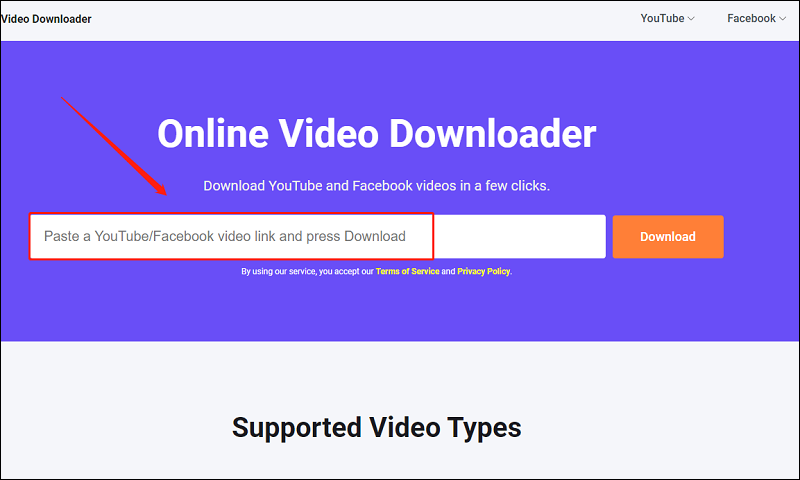
Alternatively, you can click YouTube at the upper right corner to find and select Download YouTube Video from the list. Paste the URL of the video into the search bar and click Download.
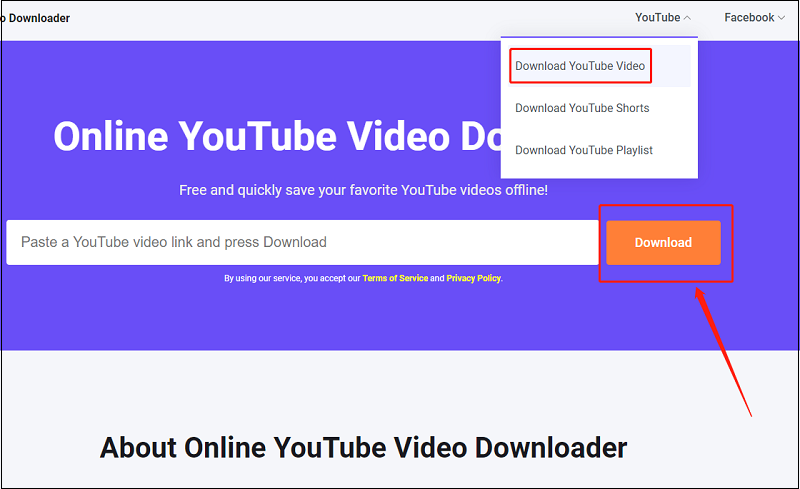
Step 3: Choose the quality of the video and click Download to begin downloading.
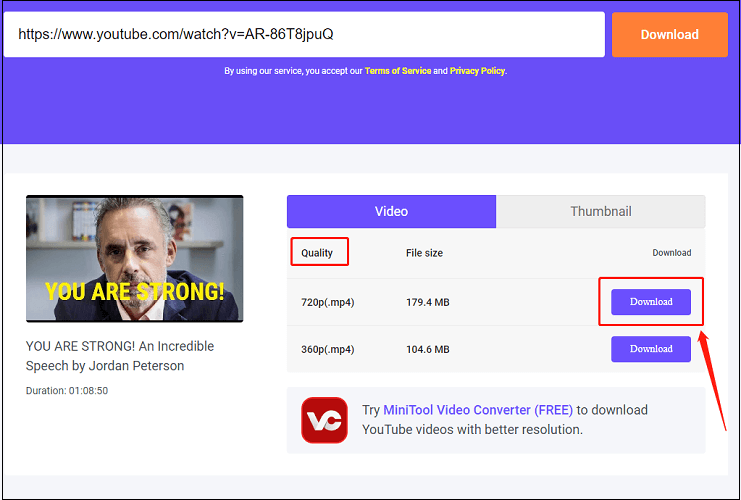
Step 4: Click Show in folder to watch and locate the video file.
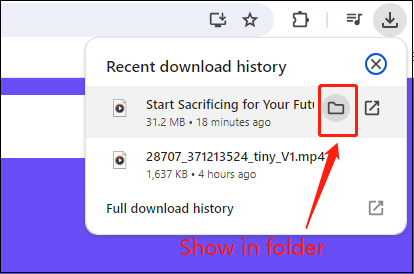
How to Transfer Downloaded YouTube Video to Dailymotion
After downloading videos from YouTube successfully, you need to upload them to Dailymotion. Let’s see how to do it.
Step 1: Open the Dailymotion website and log in to your Dailymotion account.
Step 2: Click your avatar and select Studio from the list and you will be navigated to the Videos page automatically.
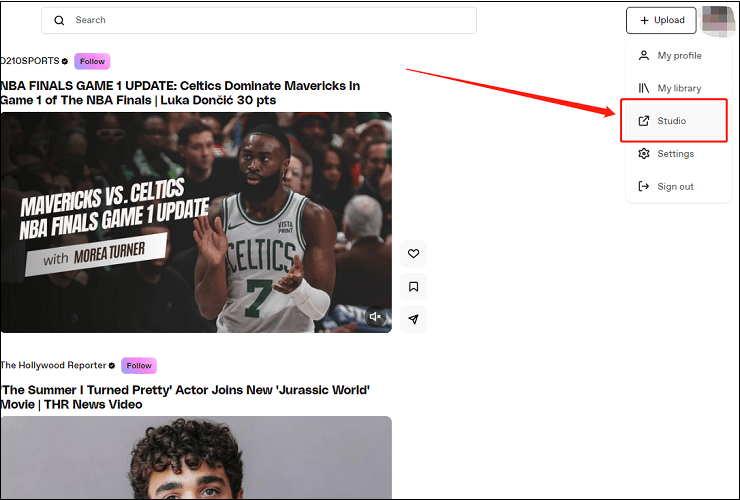
Step 3: Click Add video in the top right corner.
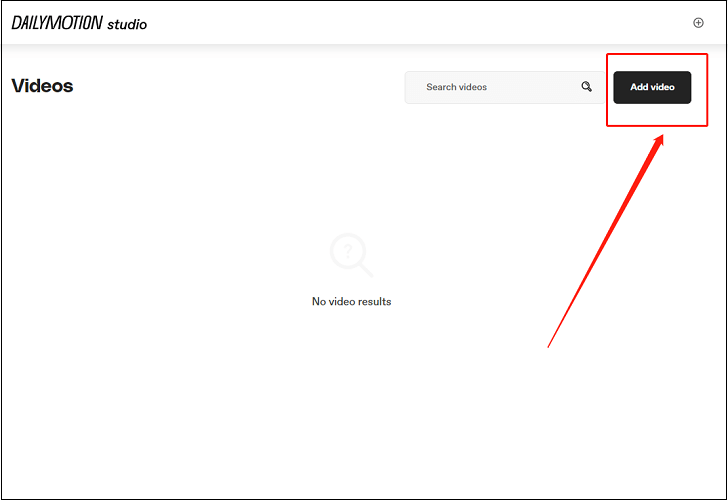
Step 4: Choose the videos you want to upload. You can drag and drop videos into the camera area or click Select video files to upload your videos.
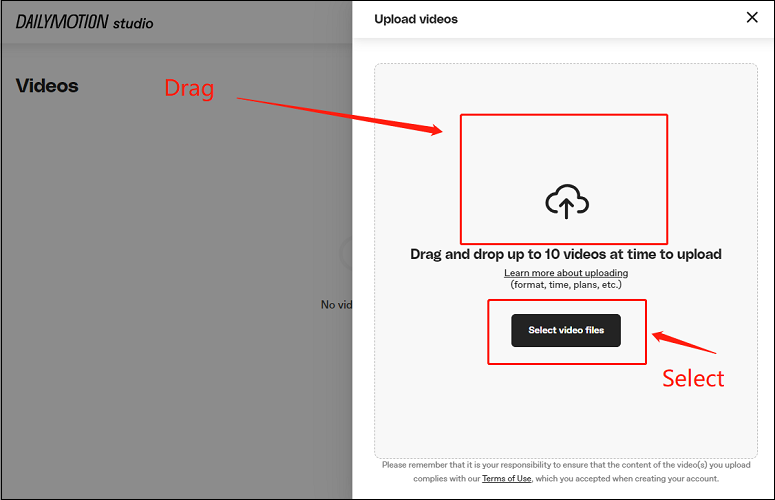
Step 5: Complete the video information, including title, description, category, and tags. Click Next to continue full in the basic information of videos. When everything is done, click Save to upload videos to Dailymotion.
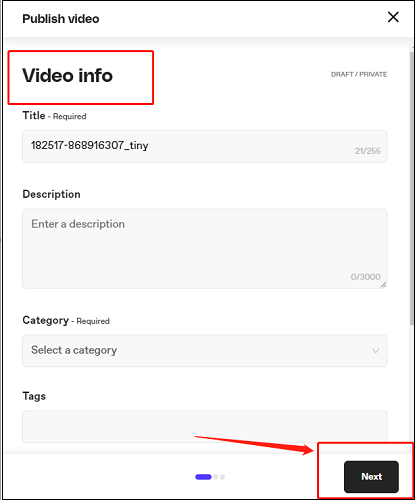
Follow Step 3 to Step 5 to upload additional videos.
That’s all about how to download and upload YouTube videos to Dailymotion. It will take you a little time to transfer video from YouTube to Dailymotion, but it’s always safe. If you are hurried to transfer YouTube videos to Dailymotion, you can use some online tools to help you which are quick and convenient.
Transfer Video from YouTube to Dailymotion with Dashboard.tm
You can not only transfer video from YouTube to Dailymotion by downloading and uploading, but you can also utilize some lighter online tools to synchronize downloading and uploading. This part will recommend an online tool – Dashboard.tm to accomplish transferring. Let’s have a look.
Dashboard.tm is an online tool with a user-friendly interface. It supports syncing videos from one platform to another, including Dailymotion, YouTube, and Youku. With Dashboard.tm, transferring video from YouTube to Dailymotion is easier and simpler.
Here is how to transfer video from YouTube to Dailymotion with Dashboard.tm
Step 1: Search for “Dashboard.tm” on Google, enter its interface and click GET STRATED.
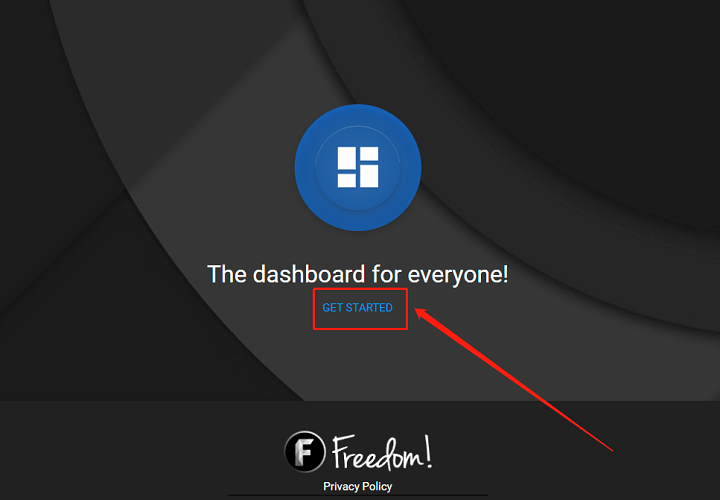
Step 2: Click Continue to Universal Uploader and choose the first transfer method – YouTube to Dailymotion.
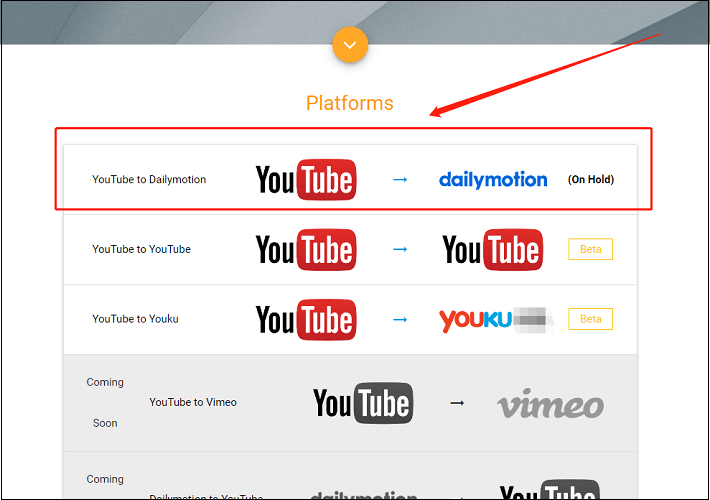
Step 3: You will access its transferring page from YouTube to Dailymotion.
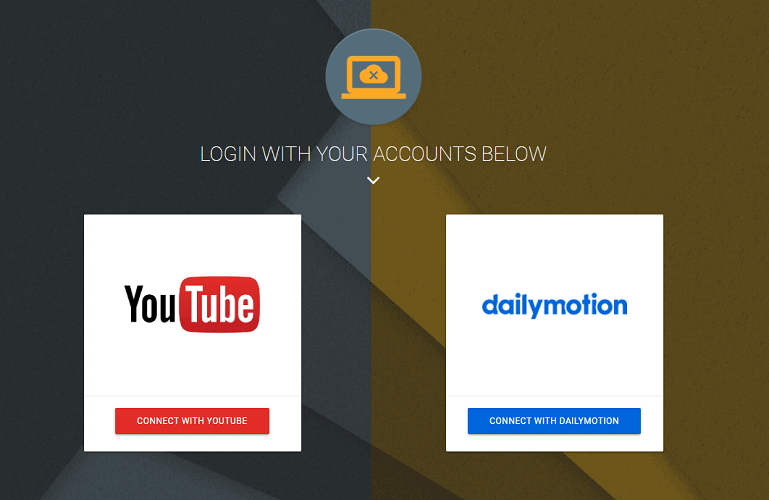
Step 4: Connect with your YouTube and Dailymotion accounts.
Step 5: Tick the box in front of the videos you want to transfer and click SYNC at the upper right corner. Add your Email address in the Email Notification. Finally, click SYNC to start to transfer.
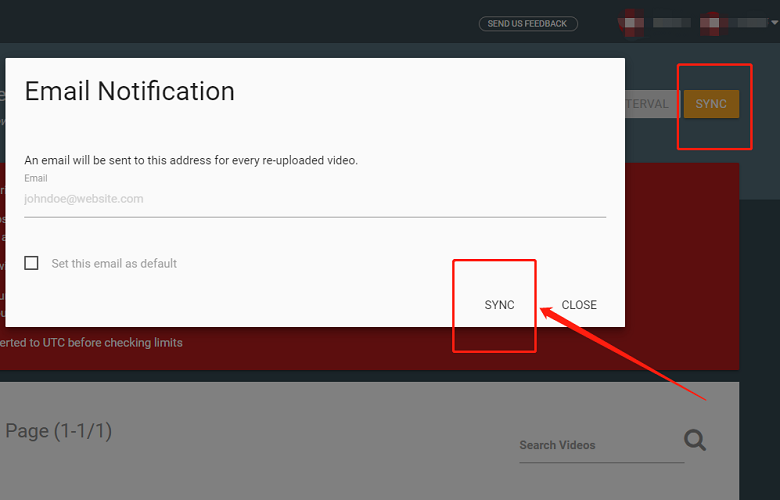
Using this online tool, you don’t need to download and upload videos separately. All you have to do is to sync videos from YouTube to Dailymotion.
Transfer Playlist from YouTube to Dailymotion with 2 online tools
From the above parts, we have learned how to transfer video from YouTube to Dailymotion. If you are interested in music and tend to transfer music playlists from YouTube to Dailymotion, keep reading and you will find it’s super easy.
#1. Using Soundiiz
Soundiiz is an online music administration platform that simplifies the way you organize and enjoy your desired music across multiple music streaming platforms. It allows users to transfer albums and playlists between various music streaming platforms.
Soundiiz supports a wide range of music platforms which makes it simpler to merge your music collection into one platform. its supported platforms cover YouTube Music, Spotify, Apple Music, Deezer, Tidal, and more.
With Soundiiz, users can transfer their music easily without the limitation of a single platform and synchronize music libraries among their music services. It makes sure that your music libraries are always up-to-date and accessible whenever you want to listen to them.
#2. Using MusConv
MusConv is another tool that can transfer playlists from YouTube to Dailymotion. It’s available on websites, computers, and mobile devices, including Windows, macOS, and Linux. You can choose a preferred method to transfer playlists online.
MusConv supports multiple audio formats, such as MP3, AAC, FLAC, etc., and can convert music files without losing audio quality. It also offers an important feature that allows users to transfer playlists from one music platform to another. Their supported music platforms cover Spotify, Deezer, Apple Music, YouTube, etc.
During the transferring process, you can edit the metadata of the music files, like artists, albums, program numbers, and more. Moreover, you can transfer various music files at the same time and save your time. For people who want to change music streaming services, it’s very helpful.
Conclusion
Dailymotion is a popular video-sharing platform like YouTube. It’s a great choice if you want to transfer videos to a platform with millions of active users and expand your audiences. Transferring videos from YouTube to Dailymotion usually includes two ways. The first one is downloading YouTube videos via third-party tools, like MiniTool Video Converter, and uploading videos to Dailymotion.
If you don’t want to download videos from YouTube, the easiest way is to use an online transfer tool that is able to transfer video from YouTube to Dailymotion. Besides, you can transfer playlists from YouTube to Dailymotion via 2 online tools – Soundiiz and MusConv.
If you have any questions when using MiniTool Video Converter, please get in touch with us via [email protected].
You can also read:


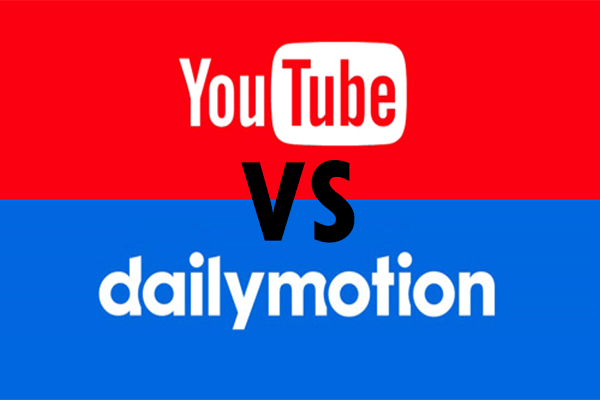
![How to Download YouTube Videos on Android? [Multiple Methods]](https://images.minitool.com/youtubedownload.minitool.com/images/uploads/2020/08/how-download-youtube-videos-on-android-thumbnail.jpg)