Have you ever heard of the green screen effect? What is the principle of using it for special effects? How to save green screen effects videos on YouTube? Follow this post to learn more about the green screen.
What Is a Green Screen Effects Video?
A green screen is a large green backdrop placed in the background of a shot for later digital effects. In post-production, the effects department will edit the background from green to whatever they want using CGI (computer-generated imagery) or background material called a “plate”.
Green screens weren’t green at first. Before the green screen, there were black, blue, and yellow screens. Why do most special effects productions use green screens? That’s because the background color needs to be different from the other colors of the subject, and neon green is different from skin color, and most people don’t wear clothes of this color. This makes it very convenient to use the chroma key later.
In addition to green, some special effects also choose blue screens. Green and blue each have their advantages. Green is brighter than blue, so you don’t need strong lighting you can make better special effects. Green screens are generally used during the daytime. Blue is darker than green, it reflects less light on the subject than green, which means less color spill needs to be processed in post-production, which is more conducive to key out.
What Can These Green Screen Effects Videos Be Used For?
To create a special effect, you first use a green screen and then a chroma key. A chroma key, sometimes also called a color key, is a function that picks out a specific color in an electronic image and then uses computer software to adjust the transparency of that color. This allows another image or video to be displayed in its place.
When a green background is used, the principle of green screens and chroma key can make the background transparent, leaving only the subject. This allows you to change the background behind the subject at will.
The chroma key is not only applicable for altering backgrounds but also be used for the main object in a scene. For example, the magical creatures in science fiction movies were probably filmed with actors wearing green costumes. The chroma key was then used to reduce the transparency and replace these actors with rendering effects.
Green Screen Effects Videos on YouTube
Top 5 Most Viewed Green Screen Effects Videos on YouTube
- Triggered Video Effect Green Screen With Sound (NO COPYRIGHT): 7.2 million views
- Backgrounds wedding green screen effects |effects backgrounds love effects flowers green screen: 7 million views
- Green Screen 40+ essential effects: 5.1 million views
- YouTube like subscribe bell icon buttons green screen | End Screen: 5 million views
- Best Explosion – Green Screen HD 1080p (Download Link): 4.3 million views
Top 5 YouTubers Who Upload Green Screen Effects Videos
#GREEN SCREEN ANIMATION
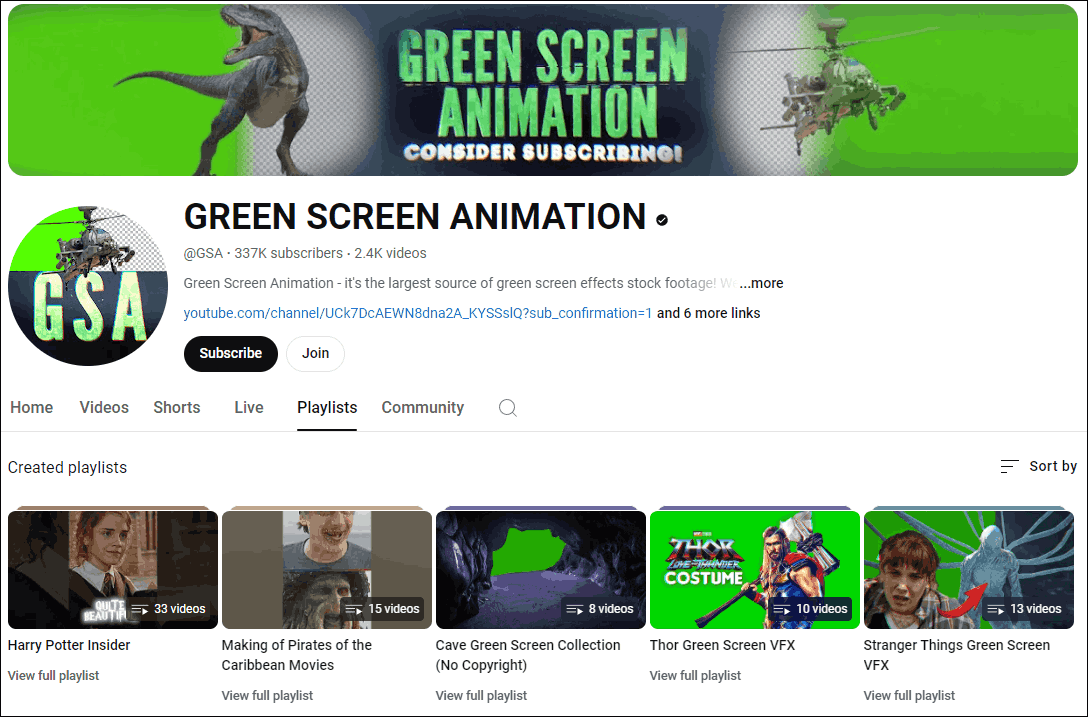
GREEN SCREEN ANIMATION contains the largest source of green screen effects stock footage. You can find nearly all kinds of animation and effects on this channel. All of GREEN SCREEN ANIMATION’s green screen effects are free, but if you want to monetize these videos, they will require you to credit them in the video description. GREEN SCREEN ANIMATION has uploaded many green screen effects from well-known science fiction films, like Thor, Stranger Things, and Doctor Strange. In addition, there are some military-themed effects.
#BestGreenScreen
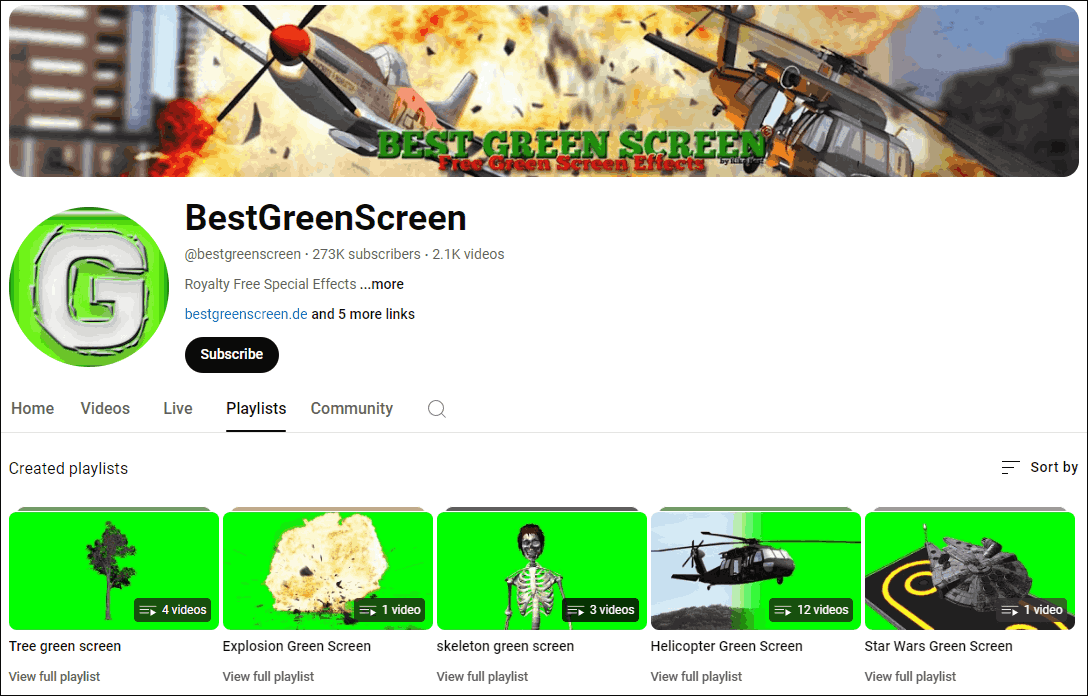
BestGreenScreen specializes in action and sci-fi effects. Some spaceships, planes, weapons, explosions, and other effects can be found on this channel. Many of their special effects are inspired by the film Star Wars. If you also like films like Star Wars, you will definitely find your favorite special effects here. Try to get green screen effects on this channel!
#Bestofgreenscreen
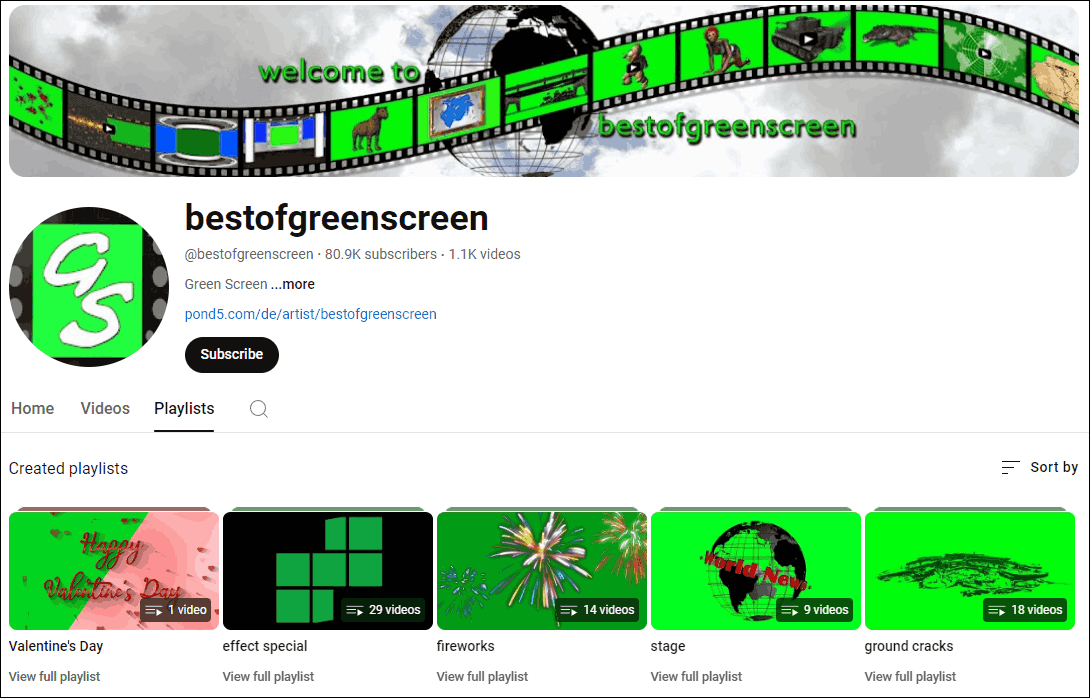
You can find a lot of sci-fi and fantasy-themed things on bestofgreenscreen. It has a lot of military-themed effects like explosions. Beyond that, there are a lot of animals and nature-themed effects. Because this channel hasn’t posted anything new video a long time, some videos on this channel might be outdated. However, these animations and models are very good and completely free.
#ALLDesignCreative
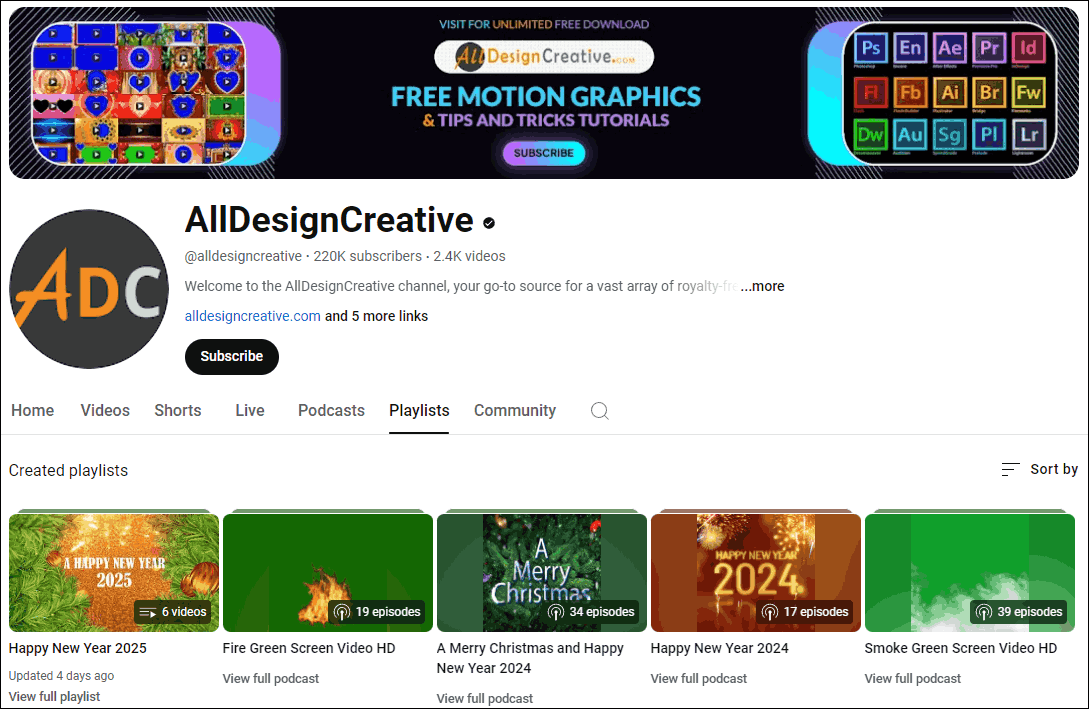
AllDesignCreative’s green screen special effects look colorful. Here you can find some holiday celebration-themed and wedding-themed special effects. In addition to publishing these green screen effects, AllDesignCreative also uploads some of its own PS (Adobe Photoshop) tutorial videos. If you want to learn PS, you can watch his tutorial playlists.
AllDesignCreative is a particle channel that you can not only get green screen effects but also PS tutorials. Want to learn PS on more YouTube channels? You can check this post: Best Photoshop YouTube Channels for Beginners
#Green Screen Garf
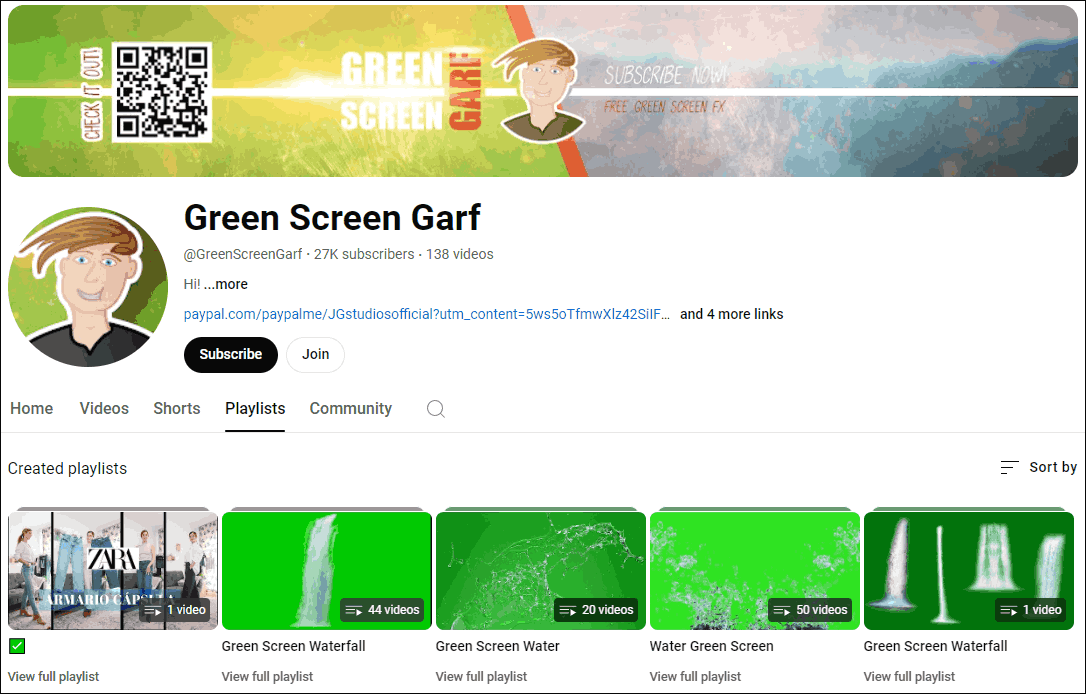
There are different kinds of green screen effects playlists on Green Screen Garf. The most used effect series on this channel are anime green screen, glitch green screen, cartoon green screen, letterbox green screen, and shake green screen. All videos on Green Screen Gar are free to download. Just search for the type of special effect you need in the channel and you will find what you want.
3 Downloaders to save Green Screen Effects Videos on YouTube
If you want to use these videos as materials for your video editing, you need to download them first. You can choose some free downloaders to download them. We will give you 3 downloaders to help you get green screen effects on YouTube.
1. MiniTool Video Converter
MiniTool Video Converter is a professional and reliable Windows-based offline application. It supports three major functions: video and audio format conversion, video downloading, and screen recording. Among them, the video downloading function is easy to use.
You can use MiniTool Video Converter to download YouTube videos to your computer. MiniTool Video Converter supports exporting videos in MP3, MP4, WebM, or WAV formats. You can choose a format and download it according to your needs.
At the same time, MiniTool Video Converter also supports downloading subtitles of YouTube videos. If the original video has subtitles in multiple languages, the MiniTool Video Converter will automatically recognize these languages. You can choose one of the languages to download according to your needs.
In addition, MiniTool Video Converter offers video conversion and screen recording functions, among which video converting supports 1000+ formats. Its excellent video conversion functions allow you to convert videos between various formats, switch between different audio formats, and even convert between audio and video formats.
You can follow these steps to download green screen effects videos on YouTube:
Step 1. Install and launch MiniTool Video Converter. When you see the following interface, click the Video Download tab.
MiniTool Video ConverterClick to Download100%Clean & Safe
Step 2. Paste the URL of the video you want to download in the address bar and then click the Download icon on the left side of the address bar. After you copy the URL, you can also click the Paste URL icon next to the Download icon to download the video.
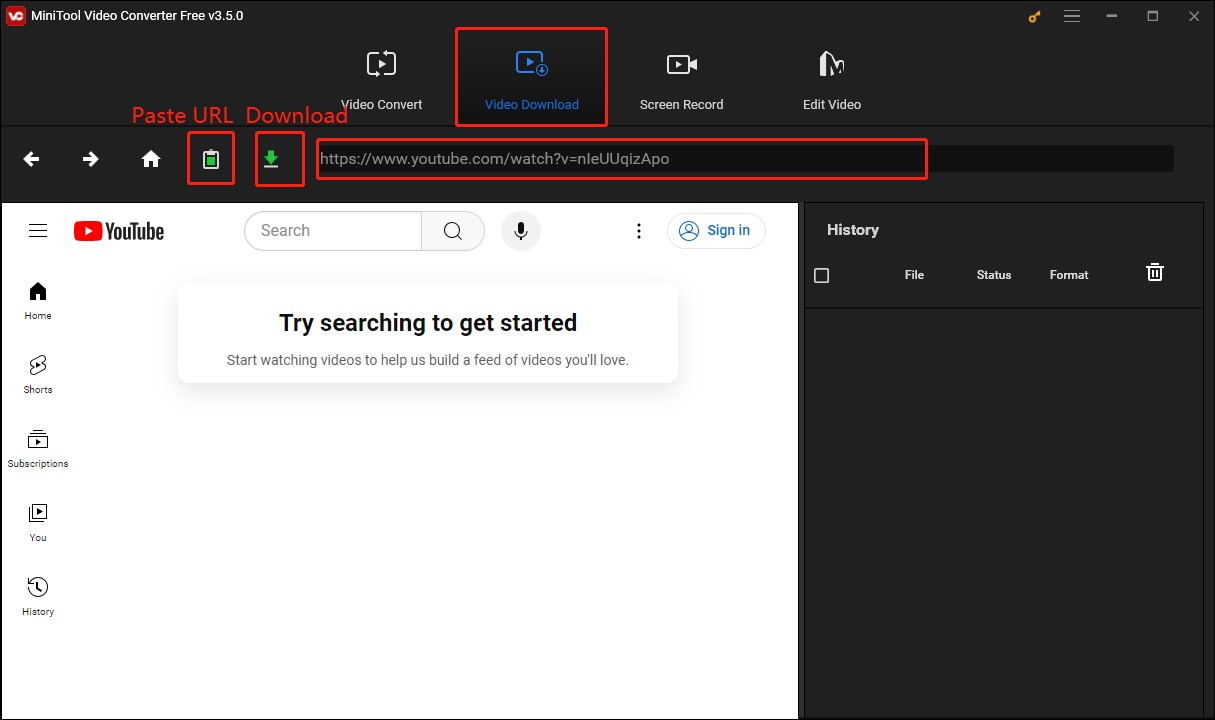
Step 3. Choose a format you want to export. If you need to download a video, you can choose MP4 or WebM. If you need to download audio, you can choose MP3 or WAV, then choose whether to download subtitles or not according to your needs, and finally click the DOWNLOAD button.
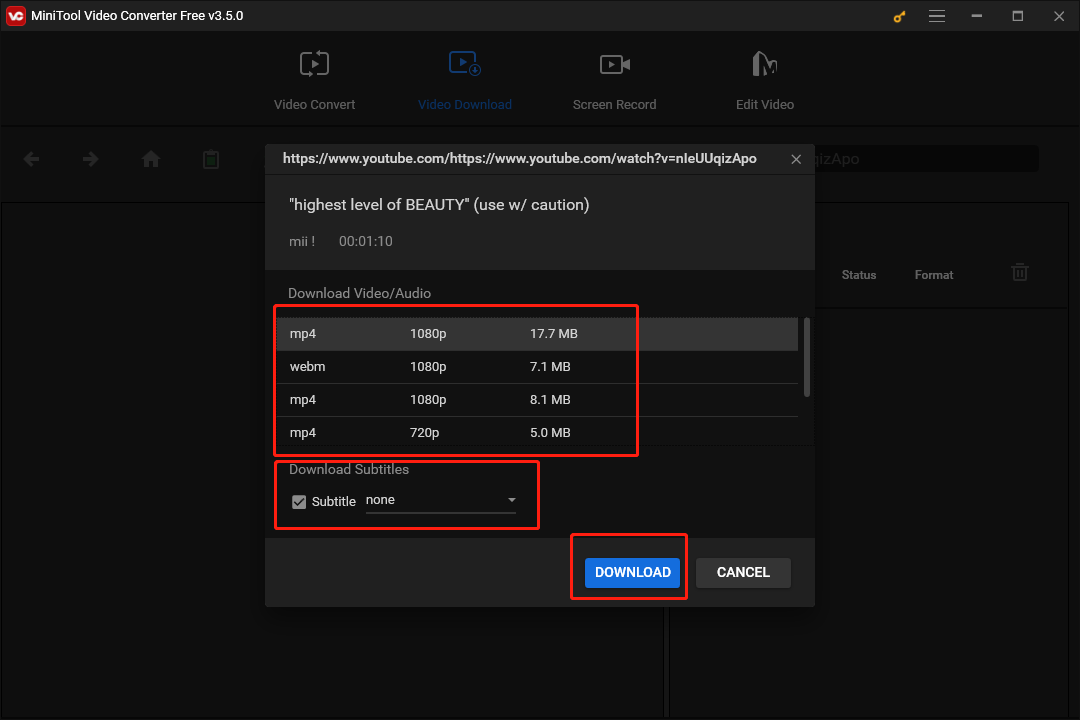
Step 4. Wait for the video to finish downloading. You can find the downloaded video on the right side of the interface. Click the Navigate to file icon to see the folder where the video is saved and click Play to preview the downloaded video.
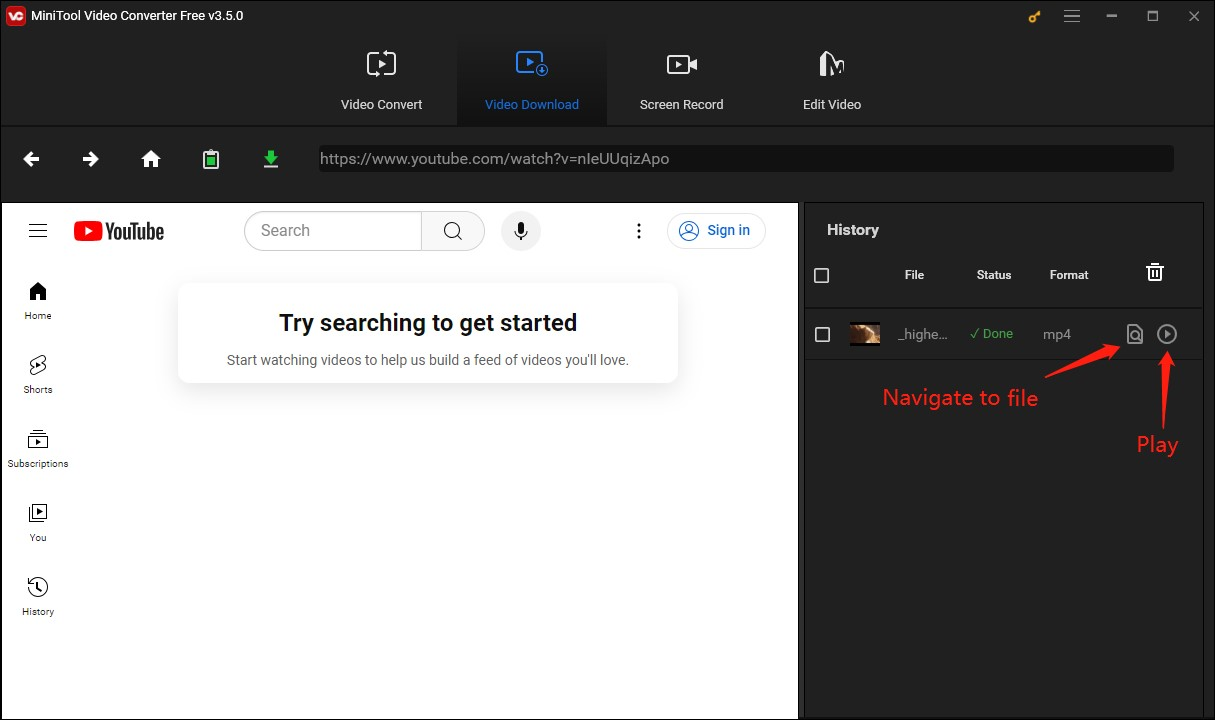
Now, you can save green screen effects videos on YouTube by MiniTool Video Converter.
2. yt5s.best
Yt5s.best is an online downloader. It supports a wide range of video and audio formats, including MP4, 3GP, WEBM, MP3, OGG, and M4A. This versatility ensures that you can enjoy your downloaded content on any device, whether it’s a PC, tablet, iPhone, or Android smartphone. Yt5s is compatible with various platforms, including Windows, Mac OS X, iOS, and Android. This ensures that you can use the tool on your preferred device and operating system.
Follow these steps to download green screen effects videos on YouTube with high quality:
Step 1: Type Yt5s.best in the browser address bar to open the official website of Yt5s.best.
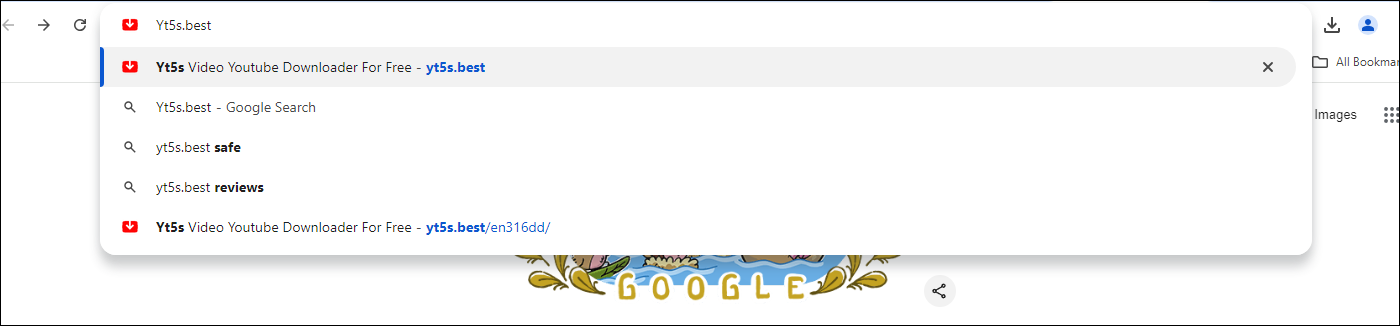
Step 2: Copy the YouTube video URL and paste it into the search box of Yt5s.best website and click Download.
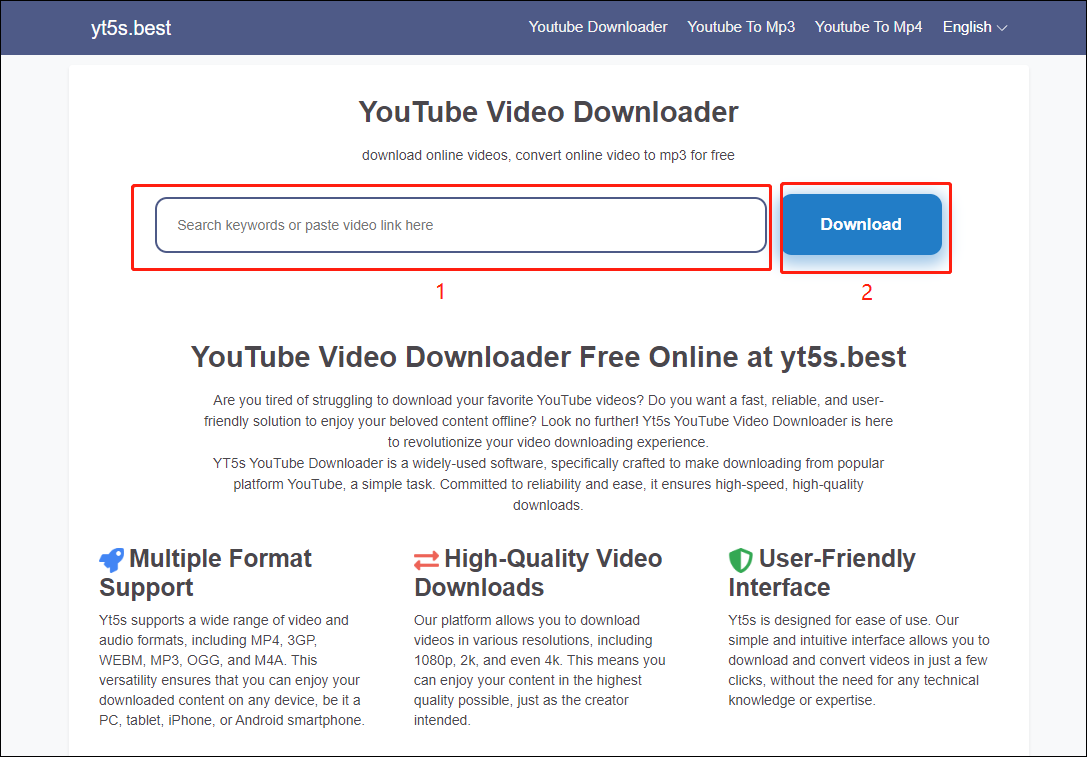
Step 3: Wait for the website to load and analyze. After the analysis is complete, choose the format in which you want to download the video. You can choose either audio or video format. Then click Download.
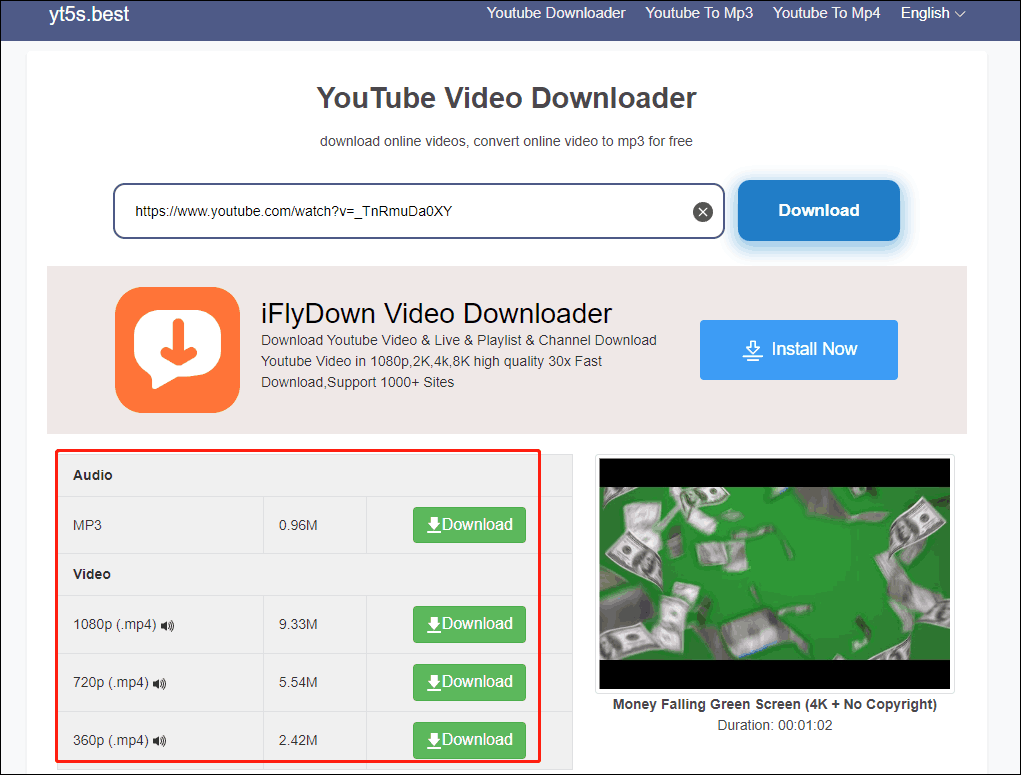
Step 4: Next, a new web page will pop up, where you can preview the video you want to download. Click the 3-dot icon in the lower right corner of the video.
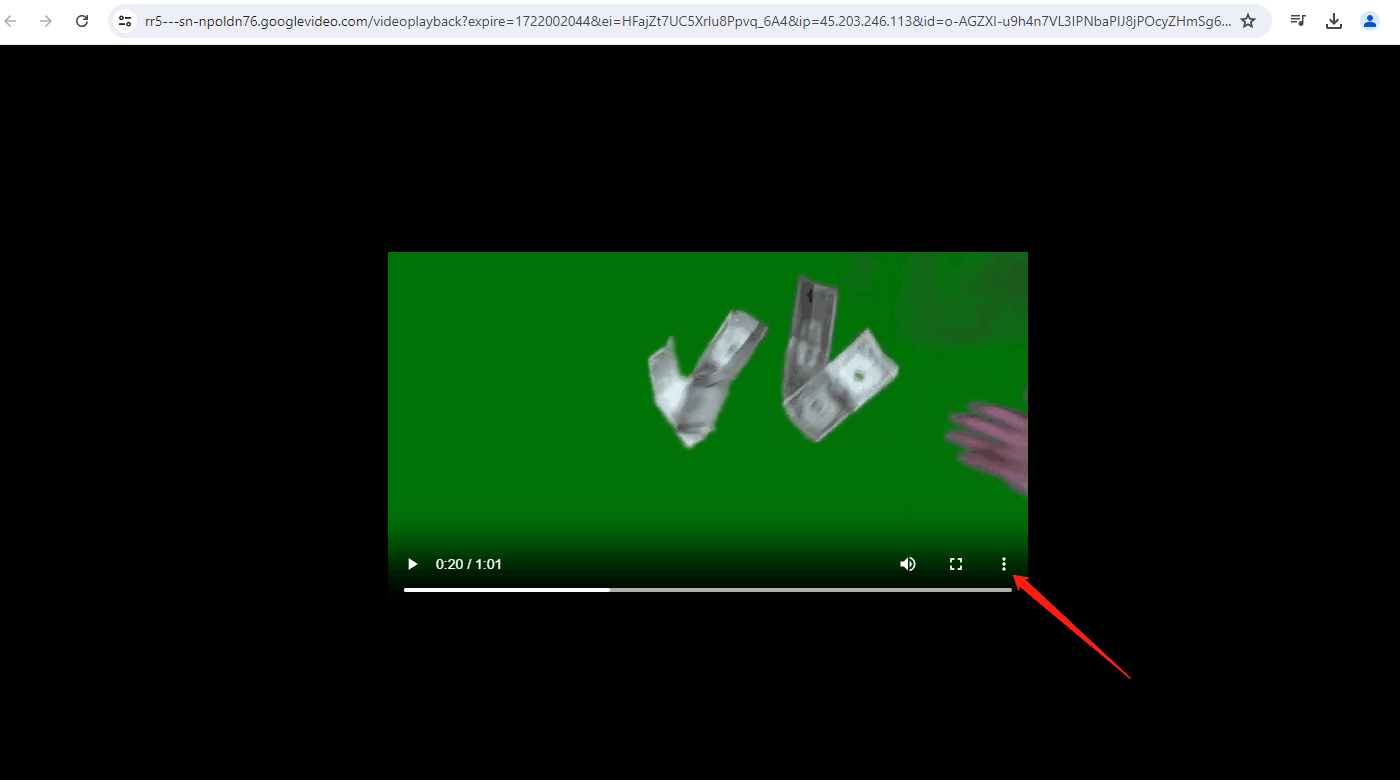
Step 5: Click Download to start downloading the video.
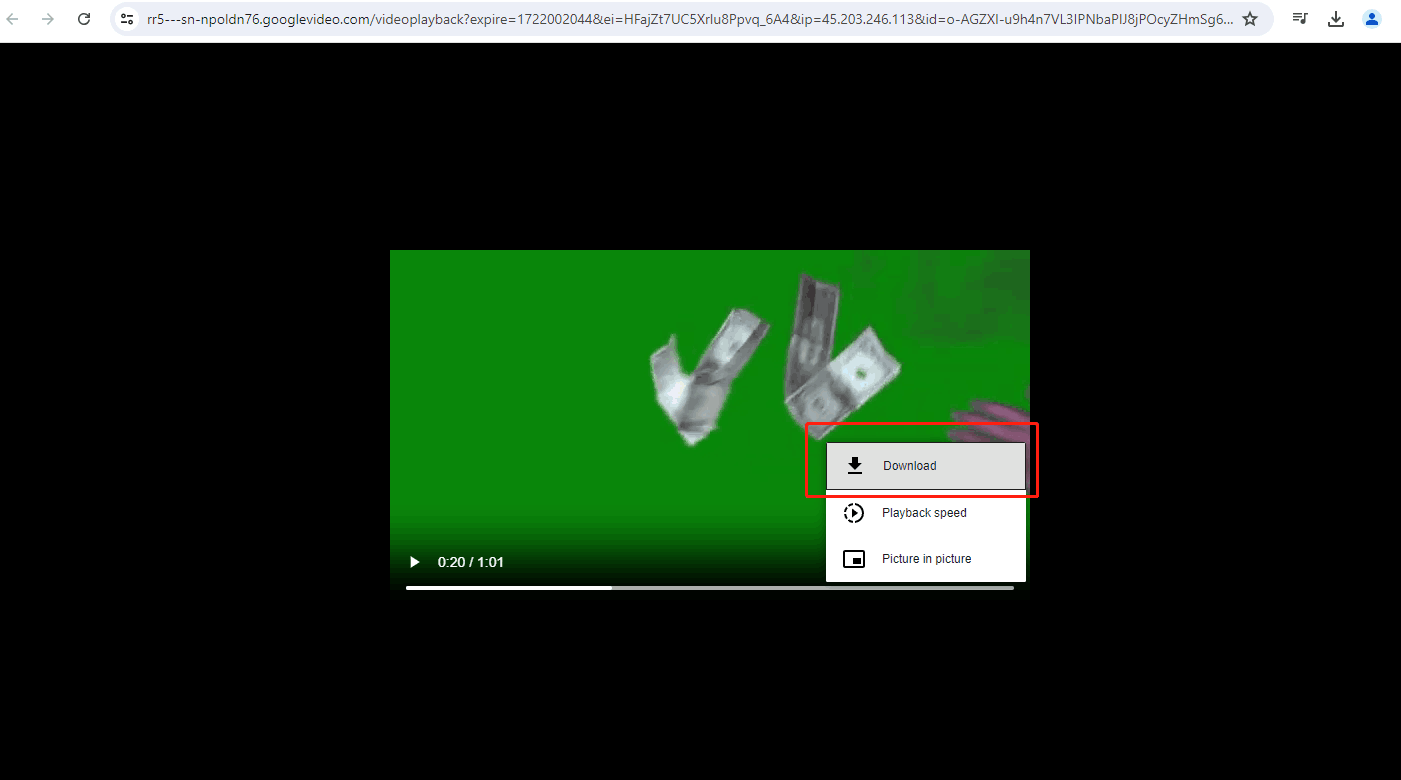
Step 6: After the download is complete, you can view the downloaded video at the download icon in the browser.
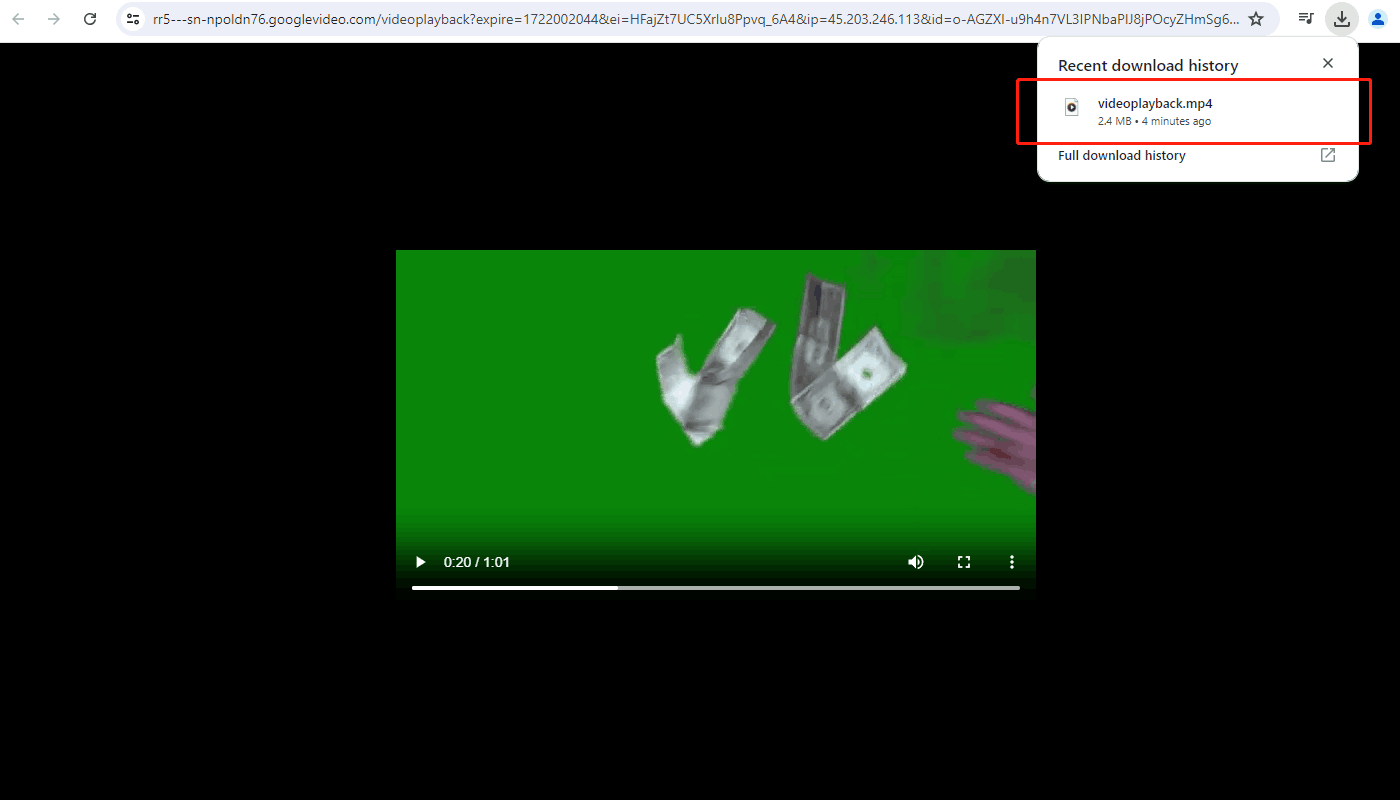
Downloading YouTube videos on the online website Yt5s.best is easy and fast, but it cannot download subtitles or playlists. If you need to download videos with subtitles, you can choose MiniTool Video Converter.
3. Acethinker
Acethinker is a web-browser based free online YouTube downloader, you can easily access it and download YouTube videos on your laptop, PC, Mac, and mobile devices.
Follow these steps to download green screen effects videos on YouTube by Acethinker:
Step 1: Open the website of Acethinker.
Step 2: Paste the video URL on the address bar and click the Magnifying glass icon.
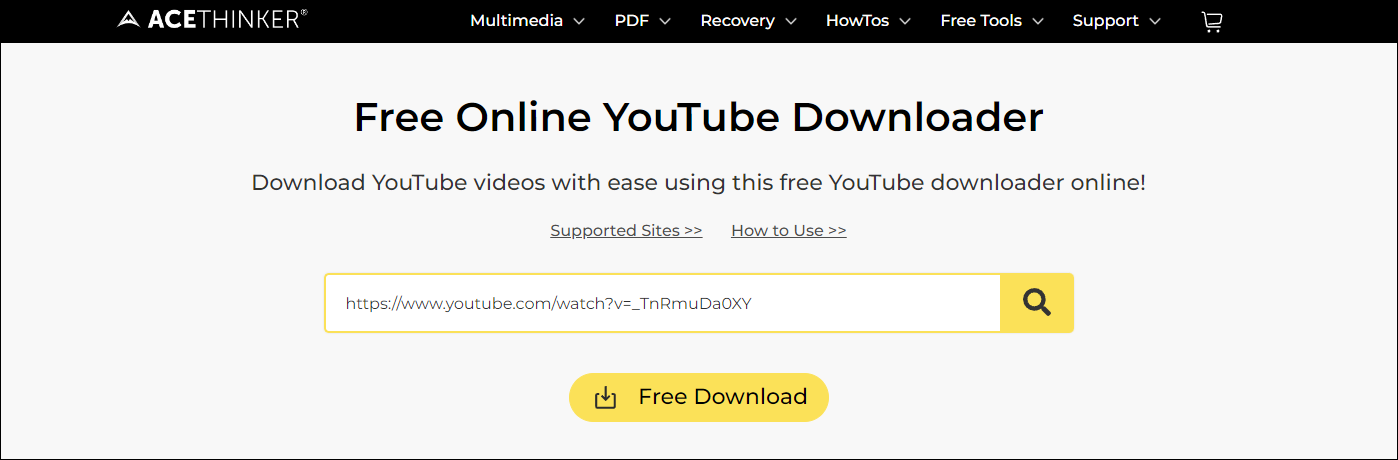
Step 3: Choose a downloaded video format. Acethinker supports downloading the video in video or audio format. You can also use this tool to convert and edit videos.
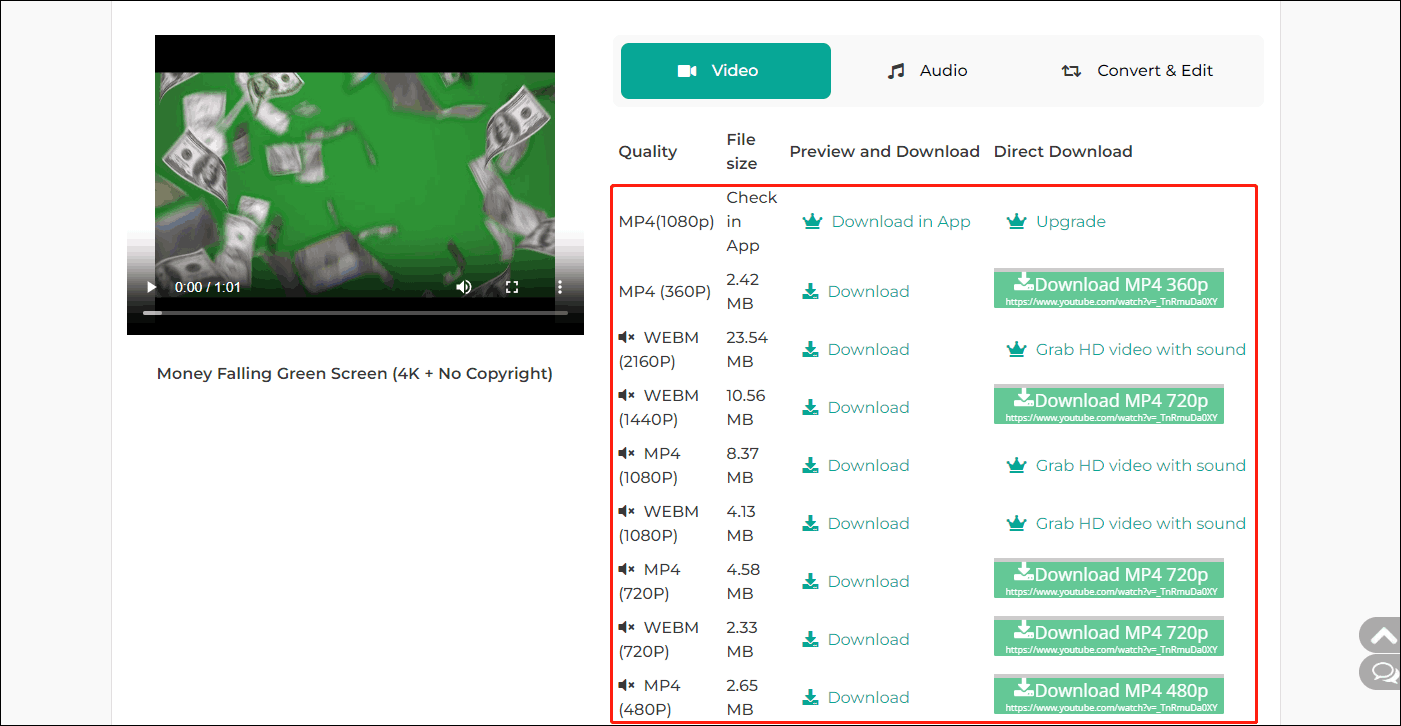
Step 4: Click the Download button, and you can get green screen effects in your browser.
Acethinker is easy to use but the download speed is slow. Additionally, if you want to download high-quality videos, you need to use its APP.
The original intention of using online tools is for convenience. It is not ideal to download high-definition videos if you need to download an APP separately. Many online video downloaders currently have this problem. Therefore, downloading software on the computer is the best choice. MiniTool Video Converter is the best one among these options!
MiniTool Video ConverterClick to Download100%Clean & Safe
Final Words
After reading, you must know how to save green screen effects videos on YouTube. Have a try and then you can download green screen effects videos on YouTube.
MiniTool Video Converter is easy to use and can help you download multiple videos at once. If you want to use it to download YouTube videos, please make sure that downloading these videos is non-infringing.
If you have any doubts when using the MiniTool Video Converter, please feel free to contact us via [email protected]. We will reply to you as soon as possible.


![How to Save Videos from YouTube to Your Devices Free [Full Guide]](https://images.minitool.com/youtubedownload.minitool.com/images/uploads/2024/08/how-to-save-videos-from-youtube-thumbnail.png)