TikTok vs YouTube Ratios
TikTok and YouTube are both very popular video platforms. When it comes to the biggest difference between them, it must be their aspect ratios.
Although YouTube now offers vertical videos (YouTube Shorts) similar to TikTok videos, most people still associate YouTube with horizontal videos (16:9). In contrast, TikTok has been characterized by vertical videos (9:16) since its launch. These vertical videos almost take up the entire phone screen, which ensures that viewers can see more details.
What aspect ratios do YouTube and TikTok support? The summary is as follows:
YouTube:
- 16:9: This is YouTube’s default and most common aspect ratio. YouTube’s longer videos usually use a 16:9 aspect ratio.
- 9:16: This is the default aspect ratio for YouTube Shorts. This aspect ratio provides the best viewing experience for mobile users.
- 1:1: YouTube supports a 1:1 aspect ratio. However, when playing videos with this aspect ratio, YouTube will add black bars on the sides to fit the video.
- 4:3: YouTube also supports the 4:3 aspect ratio, but it will also add black bars on the sides to fit the video.
TikTok:
- 9:16: This is the best aspect ratio for TikTok videos. It maximizes the use of the screen space of the user’s phone.
- 16:9: When playing a 16:9 video on TikTok, there will be black bars above and below, and the video will be in the middle.
- 1:1: While TikTok supports uploading videos with an aspect ratio of 1:1, it will add black bars above and below the video when playing.
How to Clip YouTube Videos for TikTok
To clip a YouTube video for TikTok, you need to get the YouTube clip you want. Then, convert YouTube clip to TikTok by changing the video’s aspect ratio. Below, I’ll explain how to get a YouTube video and convert the video clip to TikTok in Part 1 and Part 2.
Part 1. Get the YouTube Video (2 Methods)
When it comes to clipping YouTube videos, YouTube’s clip feature undoubtedly comes to mind. Users can click the Clip button below a video to capture a clip between 5 and 60 seconds long. You can find the clipped video in the Your clips section of the YouTube website or app for quick access.
Although the YouTube clip feature allows you to clip the desired video segment, it doesn’t allow you to download it. This means that you cannot convert the clips into TikTok videos. So, how to clip YouTube videos for TikTok? You can use a third-party video downloader to get the full YouTube video. Then, clip and resize the video with a video editor. Next, let’s take a look at the detailed steps.
Method 1: Save the YouTube Video
Since YouTube cannot download video clips directly to your computer, you can use a third-party tool to download the YouTube video first, and then use a video editor to extract the clips you need.
MiniTool Video Converter is a versatile tool. The one I use most is its video download feature. It can download almost any video from YouTube, including long videos, Shorts, and playlists. You can also use this application to extract the audio from YouTube videos.
Furthermore, MiniTool Video Converter supports batch downloads (downloading up to 10 videos simultaneously), making it easy to get all the videos in a YouTube playlist.
What’s more, MiniTool Video Converter can also download videos from other popular platforms, such as TikTok, Instagram, Twitter (X), and Facebook. Next, I will show you how to use MiniTool Video Converter to save a YouTube video:
Step 1. Install MiniTool Video Converter
First, you need to download MiniTool Video Converter. Just click the button below and follow the on-screen instructions to install this application on your desktop.
MiniTool Video ConverterClick to Download100%Clean & Safe
Step 2. Paste the Video URL in MiniTool Video Converter
Find the wanted video on the YouTube website and copy the video URL from the browser’s address bar. Then, launch MiniTool Video Converter, choose Download Video on the left panel, and click Paste URL on the right. After that, paste the copied YouTube video URL into the Paste URL window and click Download.
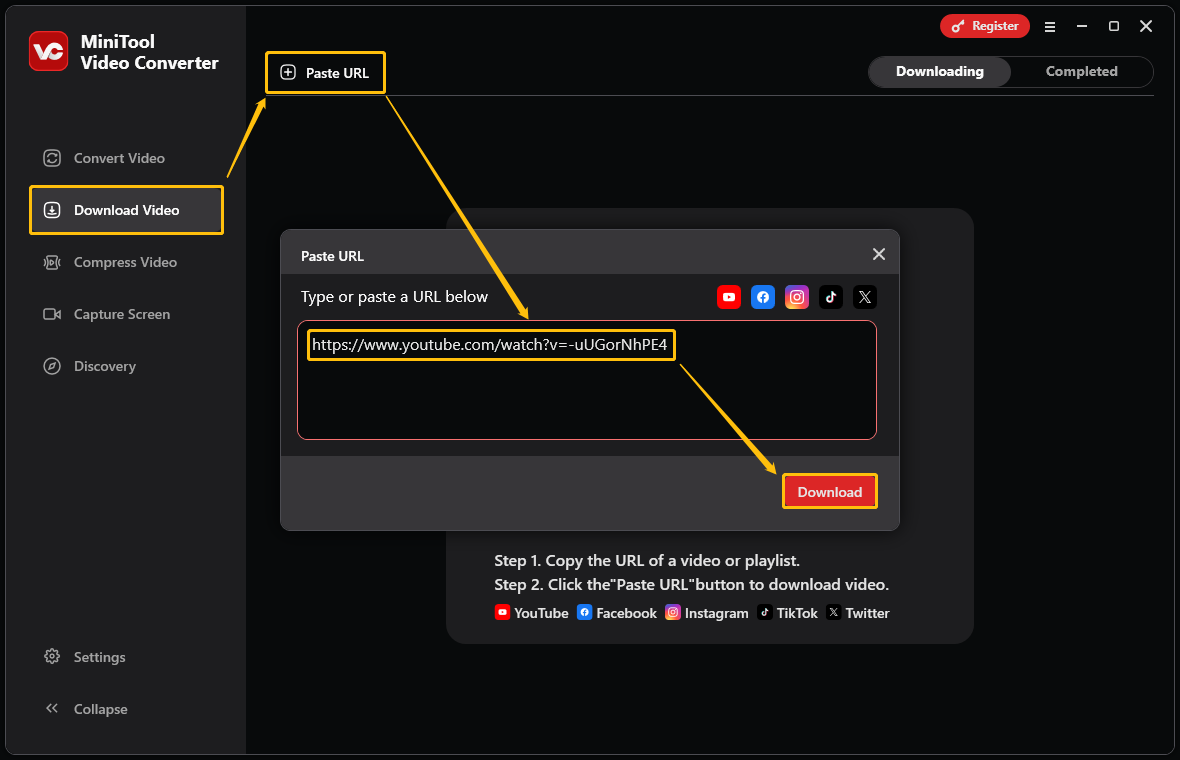
Step 3. Select the Output Format and Start Downloading
In the next pop-up window, select the output format under Download Video/Audio. After that, you can choose whether to download subtitles for the YouTube video. Then, click the Download button.
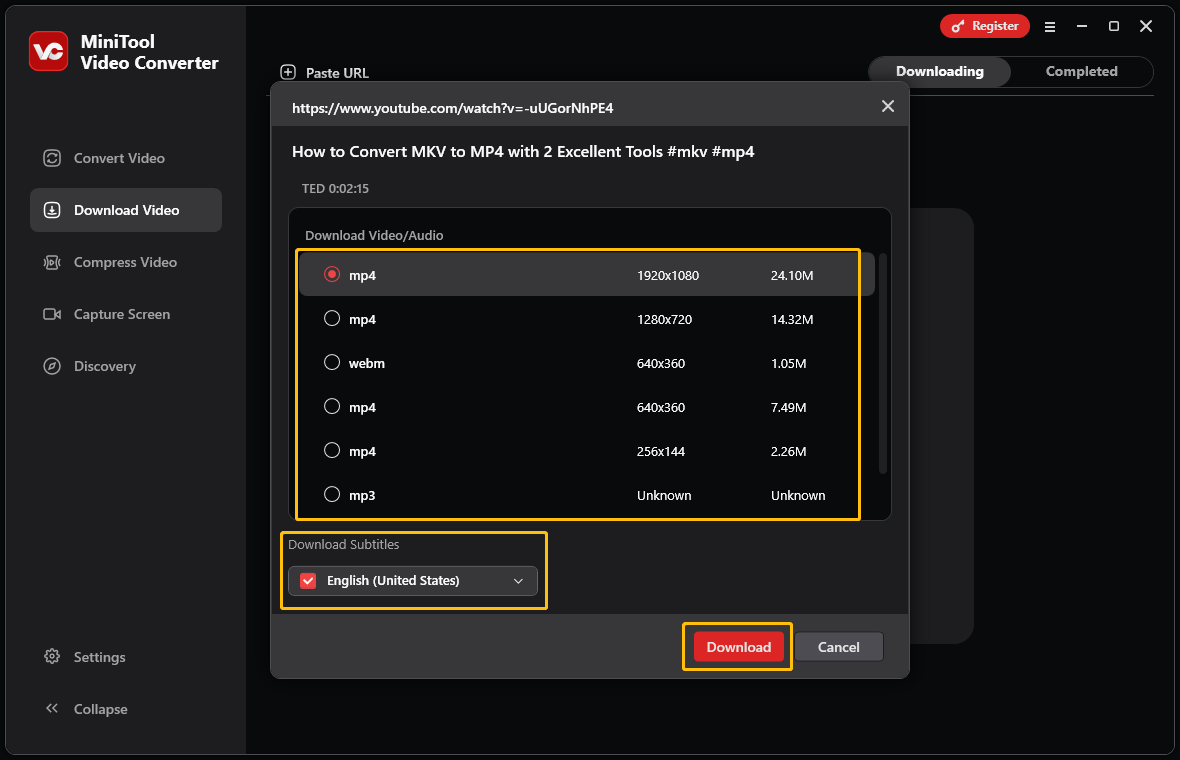
Step 4. Play and Locate the Downloaded Video
Once the video has downloaded, you will be taken to the Completed tab. Then, you can click the play icon to play the video directly. You can also click the folder icon to navigate to the file save location.
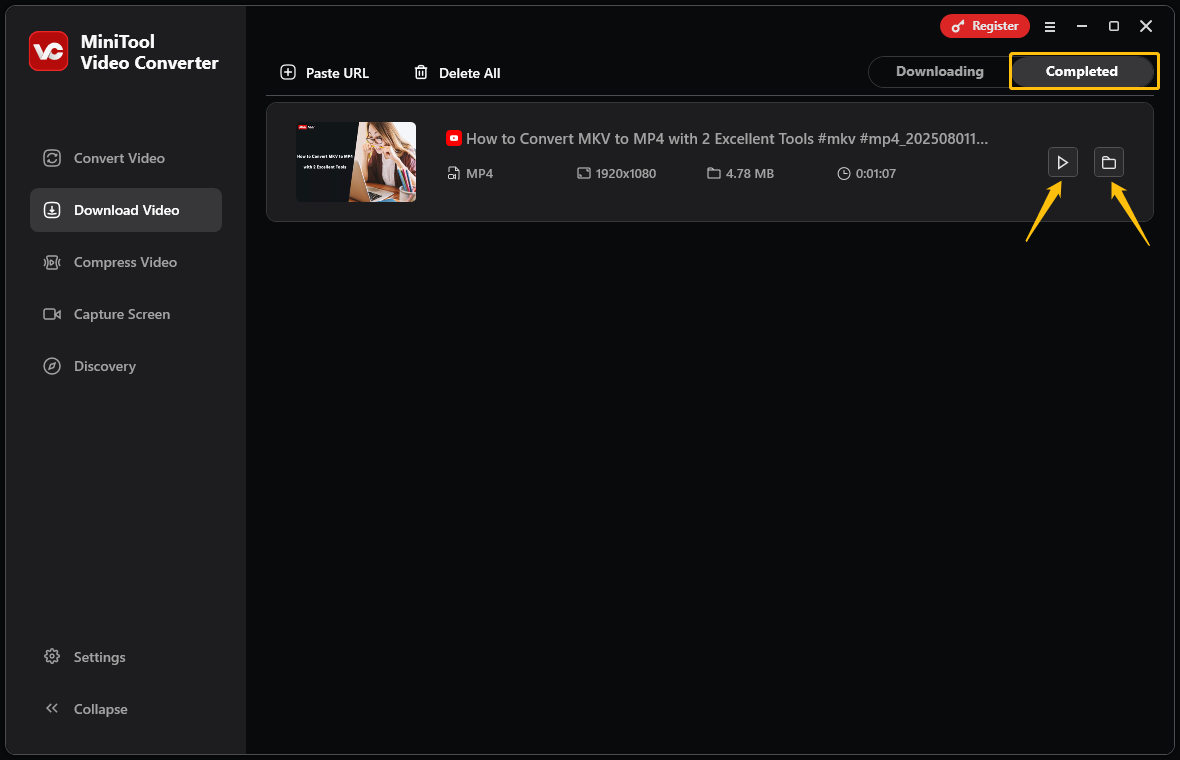
Is there any other way to get a segment of a YouTube video? Recording your screen is also a good method!
Method 2: Record the YouTube Video
In addition to downloading videos, MiniTool Video Converter also supports recording your computer screen. It can record the entire screen or a specific area. You can also choose whether to record system audio and microphone audio. The recorded video will be saved in MP4 format. Below, I’ll show you how to use MiniTool Video Converter to record a clip from a YouTube video:
Step 1. Select the Recording Area and Audio
In MiniTool Video Converter, choose Capture Screen, and click Capture everything you want on your PC screen.
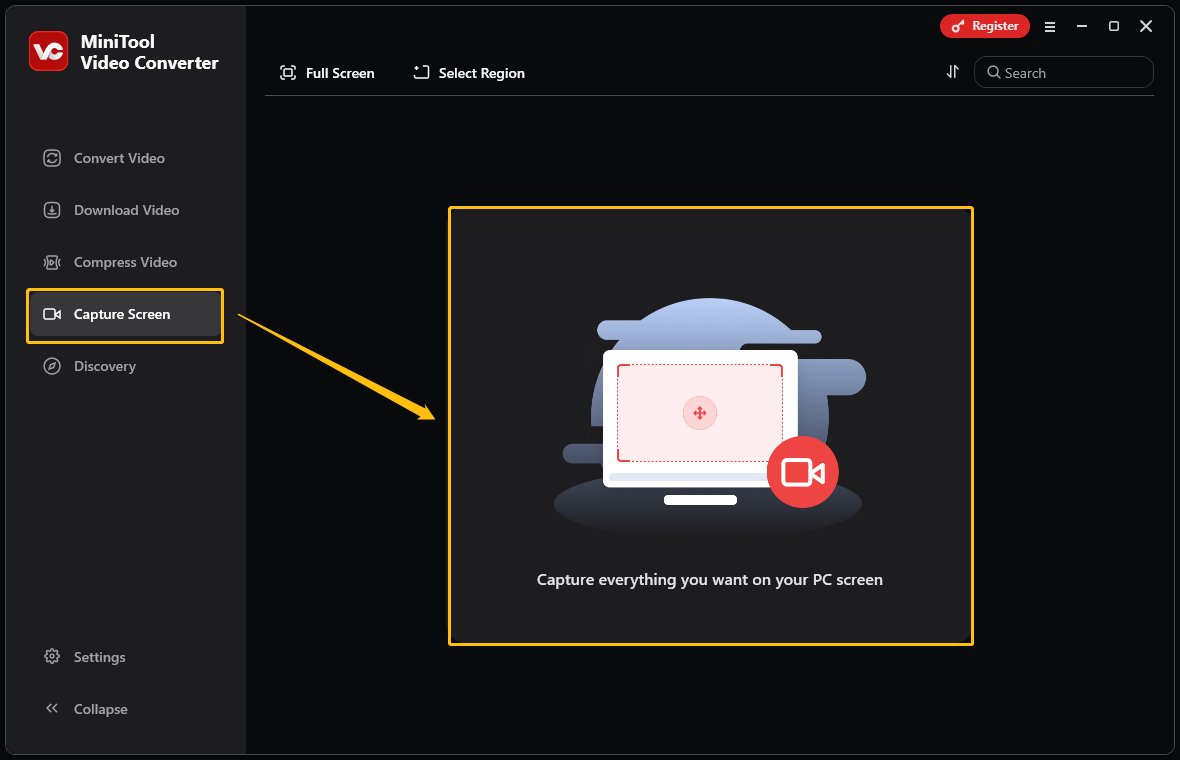
Once the MiniTool Screen Recorder window pops up, select the recording region (Full Screen or Select Region), and choose whether to record the system audio and microphone audio.

Step 2. Record the YouTube Video Segment
Go to the YouTube video playback page and drag the progress bar to the time you want to record. In the MiniTool Screen Recorder window, click the REC button to start recording. After the 3-second countdown ends, play the video. When you reach the end of the video clip you want, click F6 to end the recording.
Step 3. Locate the Recorded Video
Once you have recorded the video, return to MiniTool Video Converter. Click the play icon to view the video, or click the folder icon to navigate to the location where it is saved.
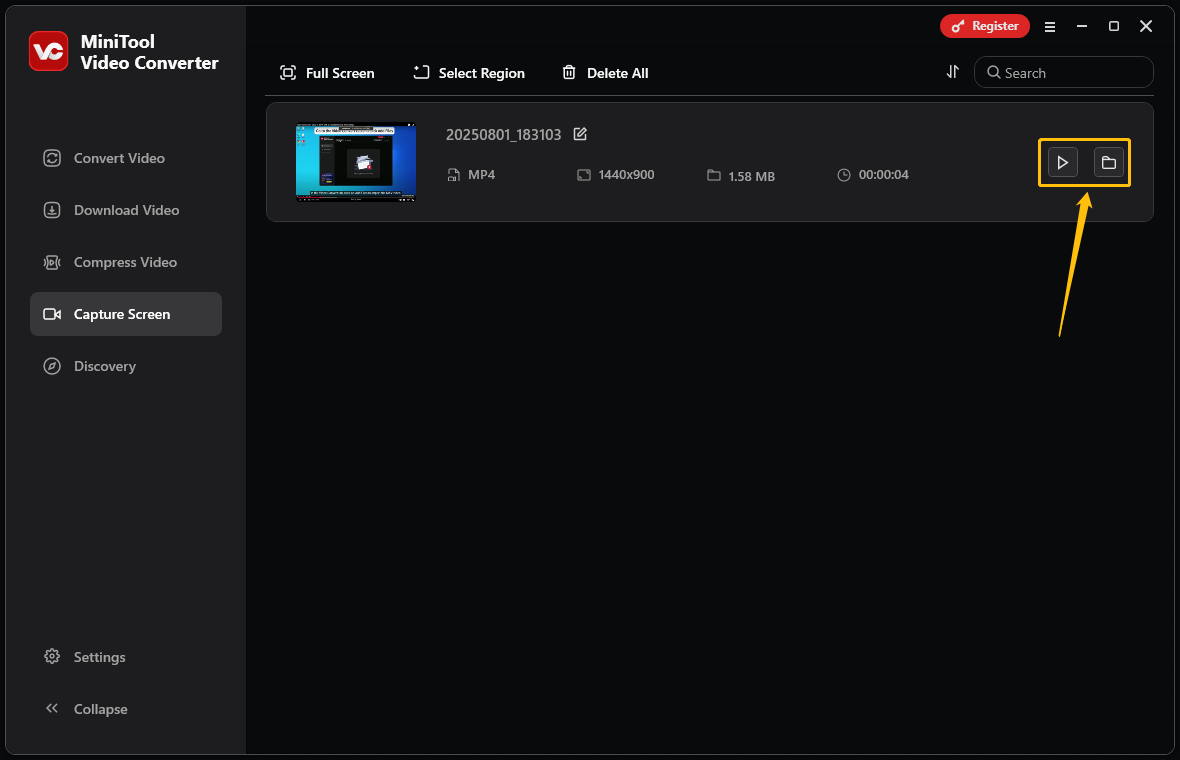
The screen recording method allows you to directly record a segment of a YouTube video. It’s very convenient.
Use one of the two methods above to get the YouTube video. Then, you can use a video editor to clip the downloaded video and resize it.
Part 2. Clip the Video and Resize It
Now, you can use a video editor to clip the YouTube video. I recommend that you use MiniTool MovieMaker. It is a free and user-friendly video editor. It is very easy to use and provides many editing tools, including trimming, cropping, rotating, splitting, etc.
What’s more, MiniTool MovieMaker allows you to modify the aspect ratio of imported videos and crop them. Next, let me show you how to use MiniTool MovieMaker to clip your video and resize it:
Step 1. Download and Install MiniTool MovieMaker
Simply click the download button below to get the latest version of MiniTool MovieMaker.
MiniTool MovieMakerClick to Download100%Clean & Safe
Step 2. Import the Video You Want to Clip
Launch MiniTool MovieMaker on your computer, close the Library window, and click Import Media Files in the main interface. Then, choose the video you downloaded or recorded in the pop-up window and click Open to import it.
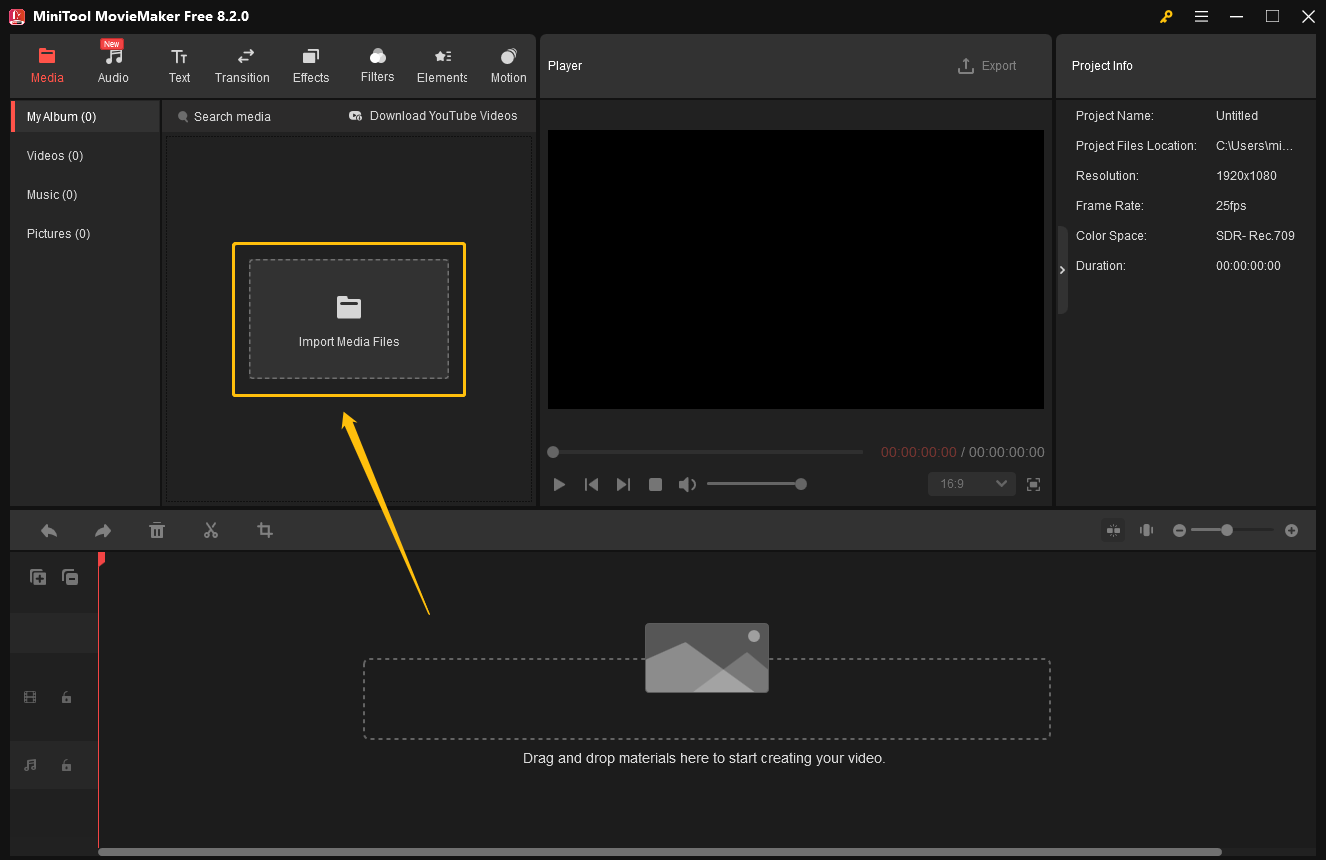
Step 3. Clip Your Wanted Segment of the Video
Drag the imported video to the video track at the bottom of the interface. If you downloaded a YouTube video, you need to cut out the unwanted parts of the video:
- Drag the playhead and click the Split icon to cut out the video clips you want.
- Click on the other unnecessary clips and press the Delete key on your keyboard to delete them.
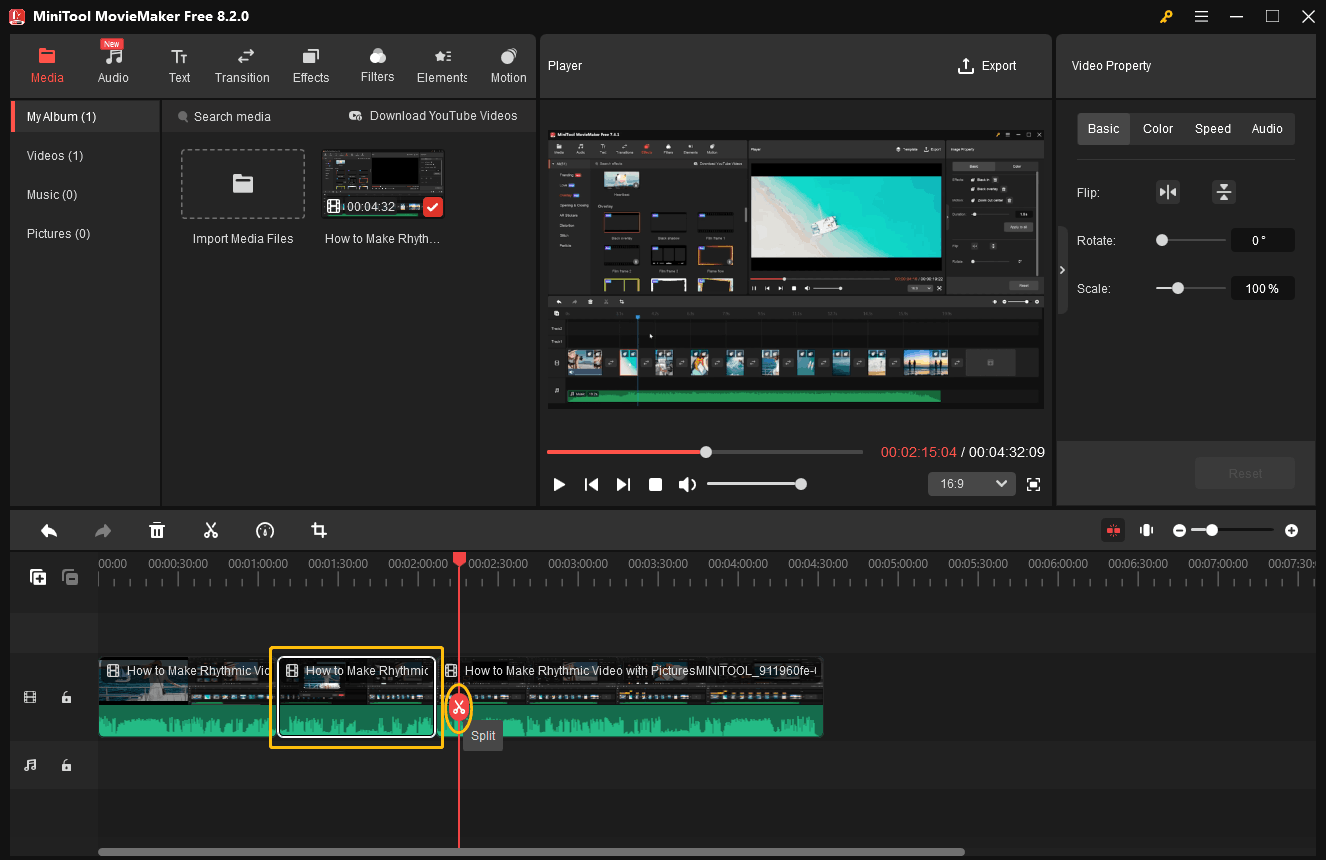
Step 4. Change the Video’s Aspect Ratio
Expand the ratio option at the lower-right corner of the Player section, and choose 9:16.
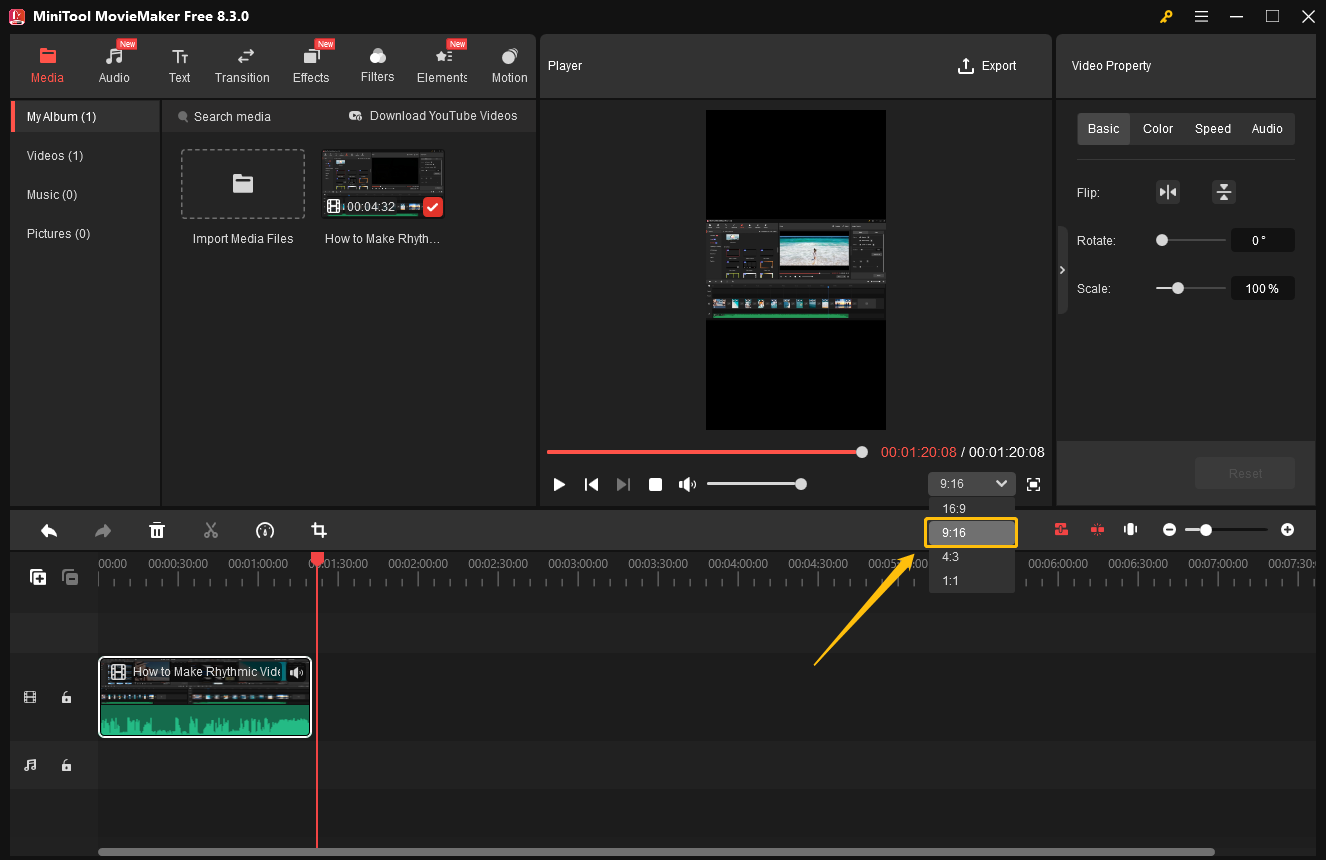
Step 5. Crop the Video
Click the Crop icon above the tracks area. In the pop-up Crop window, expand the Ratio option and choose 9:16. Then, click on OK.
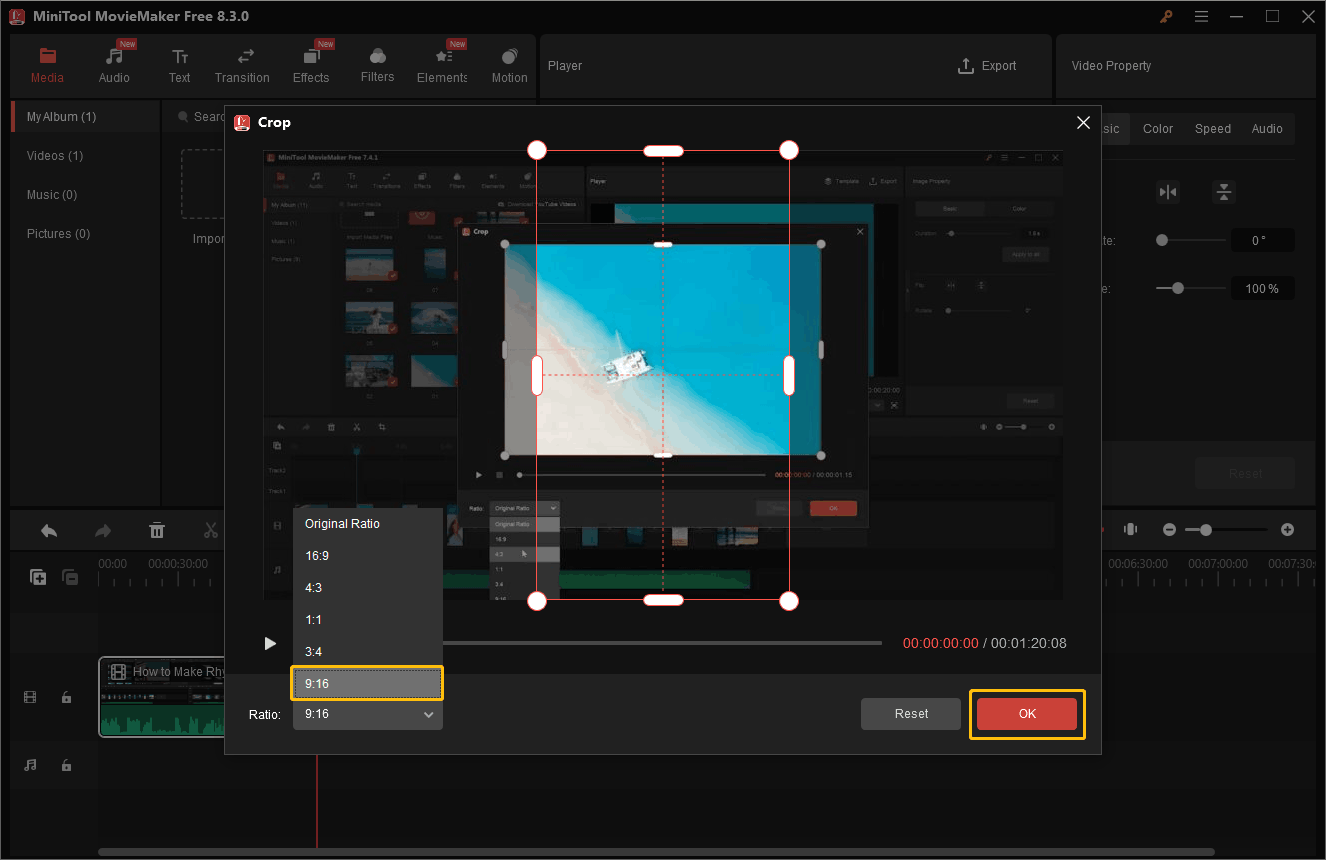
Step 6. Export the Video Clip
Click the Export option at the top-right corner of the Player. Then, in the pop-up window, you can rename the video clip, set the save location, and choose the output format, resolution, and frame rate. Next, click the Export icon.
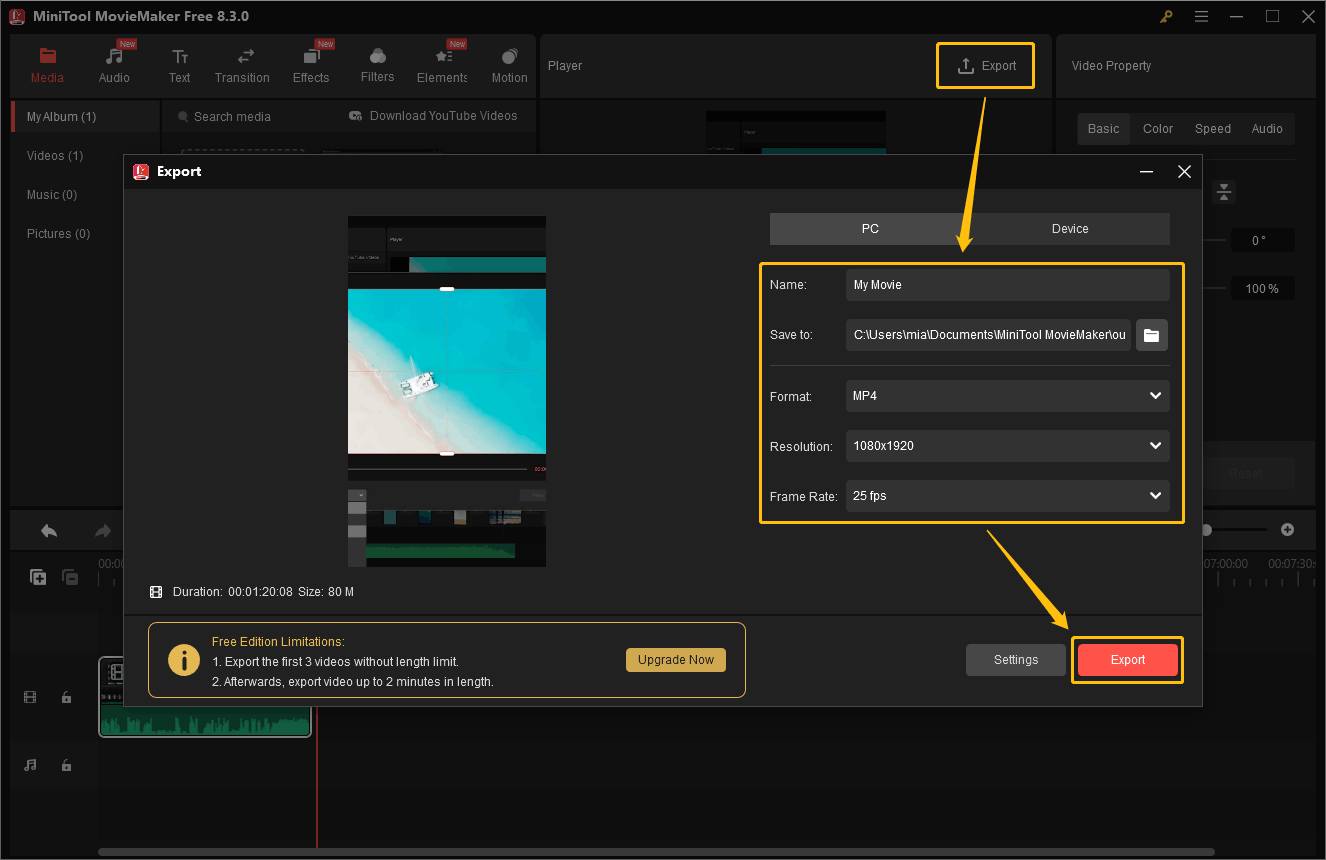
Step 7. Check the Exported Video
After the video is successfully exported, a window will pop up that says “Your movie is done!”. Then, you can click Find Target to navigate to the location where the video is saved. Double-click the video file to view your clipped video.
Using MiniTool MovieMaker to clip YouTube videos has several advantages:
- You can clip videos of at least 0.1 seconds.
- You can modify the video clip’s resolution and bitrate.
- You can set the video ratio to 16:9, 9:16, 1:1, or 4:3.
- You can add your favorite effects, filters, and elements.
- You can export the video clip to a variety of formats, including MP4, AVI, MOV, WMV, MKV, WEBM, GIF, and MP3.
Conclusion
How to clip YouTube videos for TikTok? You only need two tools: MiniTool Video Converter and MiniTool MovieMaker. MiniTool Video Converter is both a video downloader and a screen recorder. You can use it to save YouTube videos and then use MiniTool MovieMaker to clip and change the aspect of the video.
If you encounter problems while using MiniTool Video Converter or MiniTool MovieMaker, please contact us via [email protected] for help.


