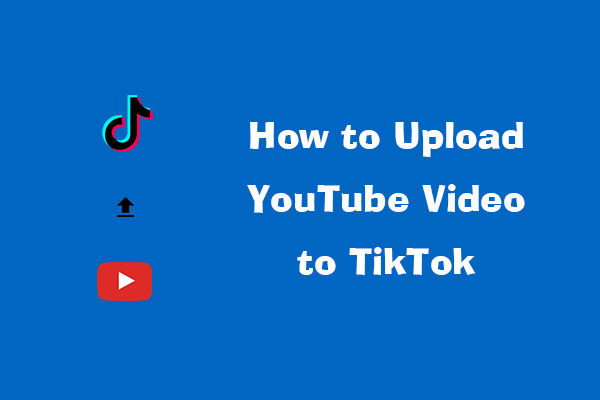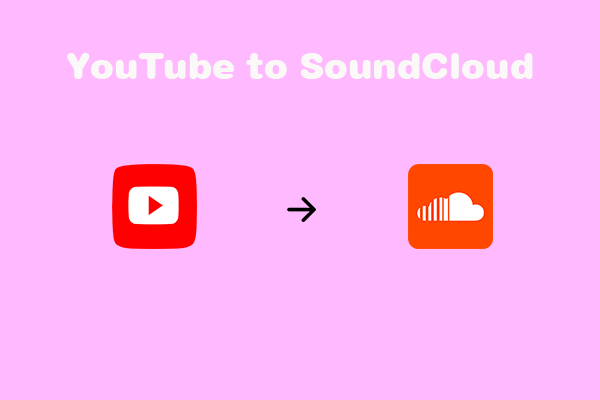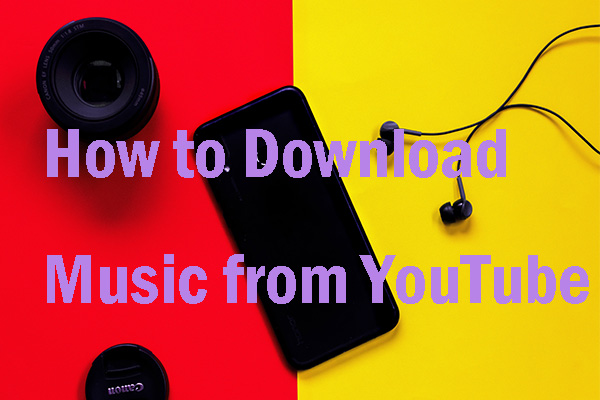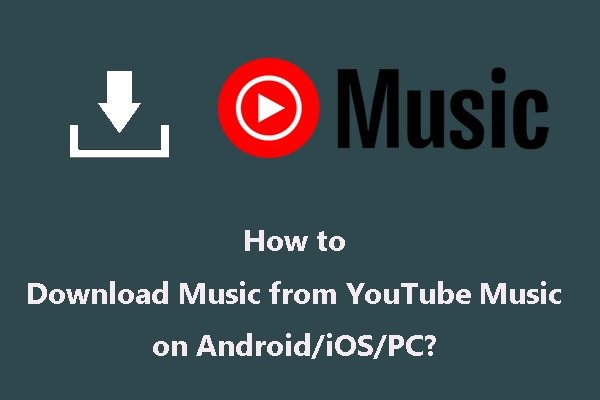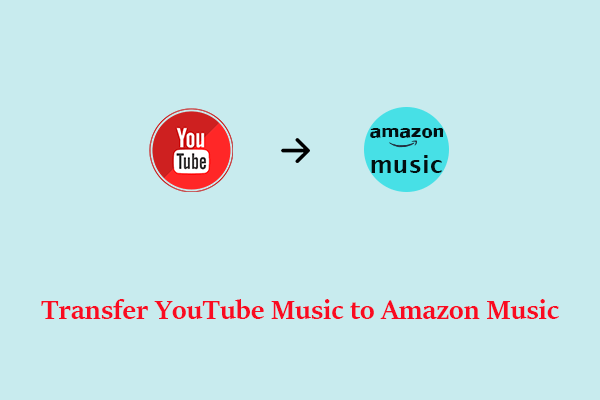Would you like to convert YouTube playlist to TikTok Music? In this article on MiniTool Video Converter, we will show you how to convert YouTube playlist to TikTok Music.
YouTube is a website designed for sharing videos. Millions of users around the world have created accounts on the site that allow them to upload videos that anyone can watch. At the same time, YouTube has a vast collection of music videos and playlists.
TikTok Music, on the other hand, similar to Spotify, Amazon Music, and Apple Music, is a service that provides streaming music platforms. As the name suggests, the service is part of TikTok, but it is a standalone app. Users have access to a large number of songs, including those that have gone viral on TikTok, and enjoy their favorite music from TikTok and discover new and emerging artists.
TikTok Music encourages social engagement and allows users to comment on songs and albums. It also features song recognition similar to Apple’s Shazam. Users can quickly share their favorite songs and artists in social media communities as well as import music libraries from other platforms and search for songs based on lyrics.
If you are a fan of these two platforms, you may want to enjoy YouTube playlist music on TikTok Music. How to convert playlists from YouTube to TikTok Music? Today, we’re going to show you several effective ways to convert YouTube playlist to TikTok Music. Let’s dive in!
Use a Third-Party Tool to Convert YouTube Playlist to TikTok Music
If you want to convert playlist from YouTube to TikTok Music easily, you can try the following convenient tool.
TuneMyMusic is a handy tool that lets you convert and share any playlists from YouTube to another and supports a wide range of music services, including Spotify, Deezer, Apple Music, TikTok Music, and more. With the help of TuneMyMusic, you can seamlessly convert playlists, albums, or individual songs between different music apps and share your favorite playlists with friends. It’s a great way to spread the music and discover new tracks across platforms.
Here’s a tutorial on how to convert YouTube playlist to TikTok Music with TuneMyMusic:
Step 1: Use your browser to visit the TuneMyMusic official website and click on the Let’s start button.
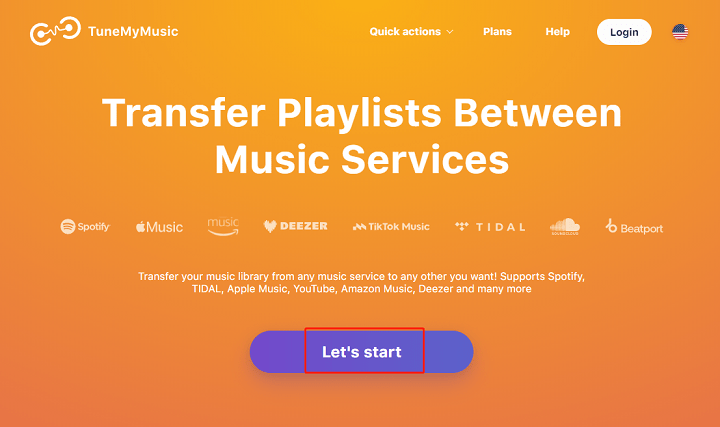
Step 2: Choose one platform you want to import a playlist from. Here, you should select YouTube as the source.
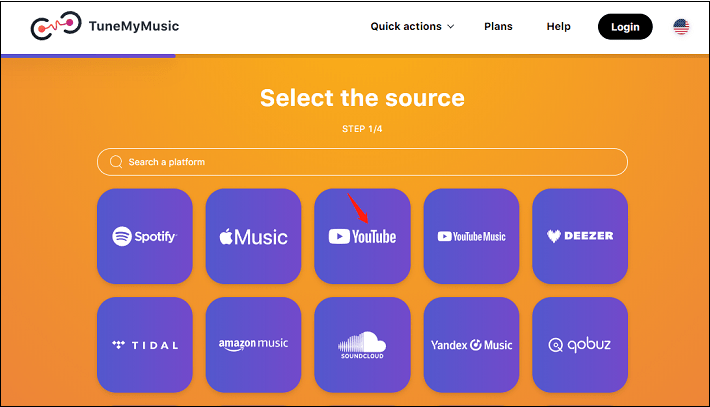
Step 3: Go to YouTube to copy the playlist link and paste it into the box in the TuneMyMusic. Then, click Load from URL.
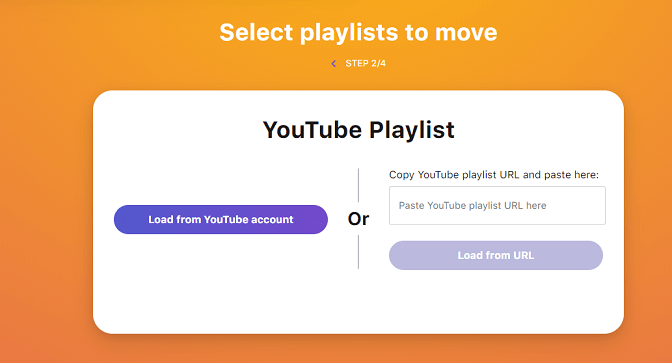
Step 4: Choose TikTok Music as the destination music platform and sign into your TikTok Music account.
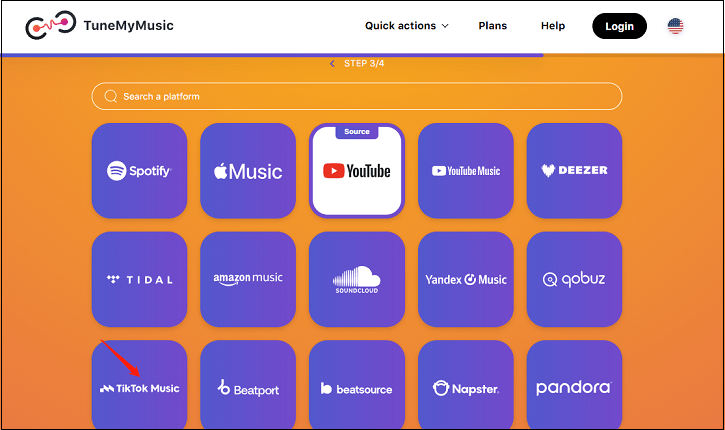
Step 5: Click the Start Transfer button and wait for the transfer process to finish.
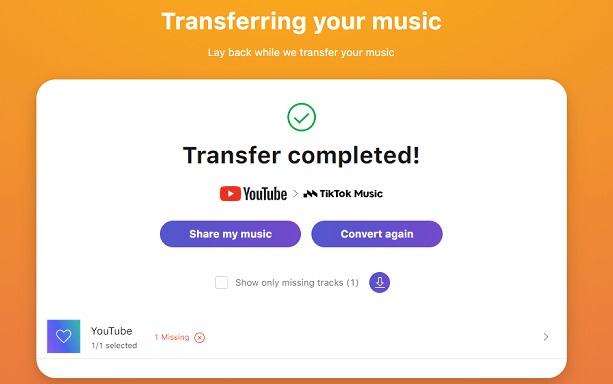
Download the YouTube Playlist and Add It to TikTok Music Library
Apart from the easiest way above, another effective way to convert YouTube playlist to TikTok Music is to use an audio downloader that you can download the YouTube playlist as MP3 files.
The method can be divided into two parts: the first is to download the YouTube playlist as an MP3 file, and the second is to add the MP3 file to TikTok music library. Let’s take a look at these two parts separately.
Download the YouTube Playlist
I have listed several apps and online tools for you to download the YouTube playlist. You can scroll down to find out.
# MiniTool Video Converter
Although you are allowed to choose many apps and tools to download YouTube playlists as MP3 files, I sincerely recommend MiniTool Video Converter. It is an audio downloader app that supports MP3 and WAV formats.
With the help of MiniTool Video Converter, you can not only download videos, playlists, and songs from YouTube but also convert your media file to another format and record screen activities on your computer without a time limit and watermark.
Here’s a step-by-step guide on how to download the playlist as an MP3 file with MiniTool Video Converter:
Step 1: Download and install MiniTool Video Converter on your computer by clicking the download button below.
MiniTool Video ConverterClick to Download100%Clean & Safe
Step 2: After the installation process is completed, launch it and you will find four functional areas, including Video Convert, Video Download, Screen Record, and Edit Video. Switch to the Video Download tab located at the top of the screen.
Step 3: Click the hamburger button at the top-right side. Then you need to click the Settings button and switch to the Download tab. The software has appointed a default download folder. You can click Browse to select another folder if you want. Besides, you can change the maximum concurrent downloads on this interface. Then, you need to press OK to keep the change. (This step is optional. If you want to use the software’s default settings, you can just skip to the next step.)
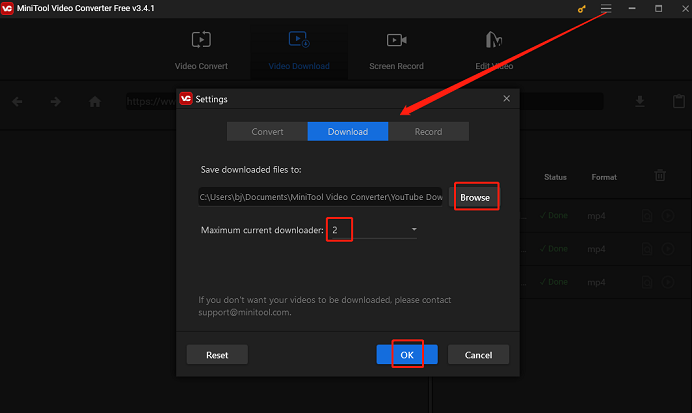
Step 4: Go to YouTube, find the playlist you would like to convert, and copy its URL from the address bar.
Step 5: Go back to MiniTool Video Converter, paste the URL into the address bar, and click the Download button.
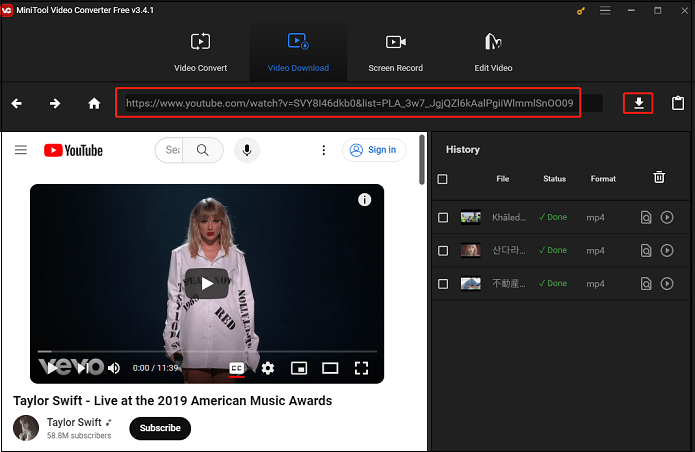
Step 6: From the pop-up window, you can see there are multiple options including mp4, mp3, and wav.
You should select mp3 as the output format from these file format options and tap on DOWNLOAD to download the whole playlist.
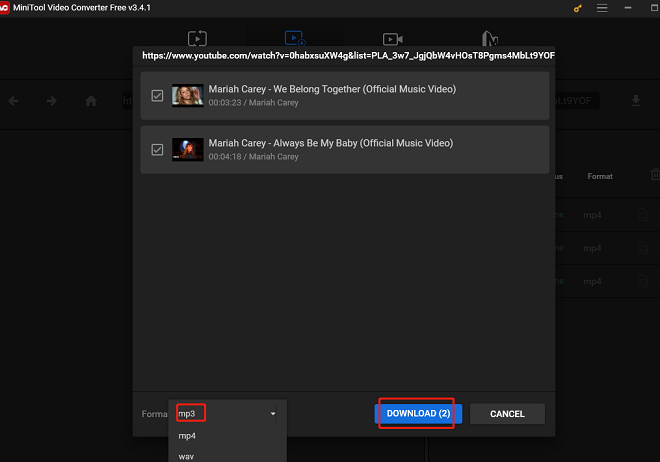
Step 7: You will go back to the software’s main interface and you can see the download process on the right-side section of the interface. When the whole process ends, you can click the Navigate to file icon under the History panel to find the location of the music track.
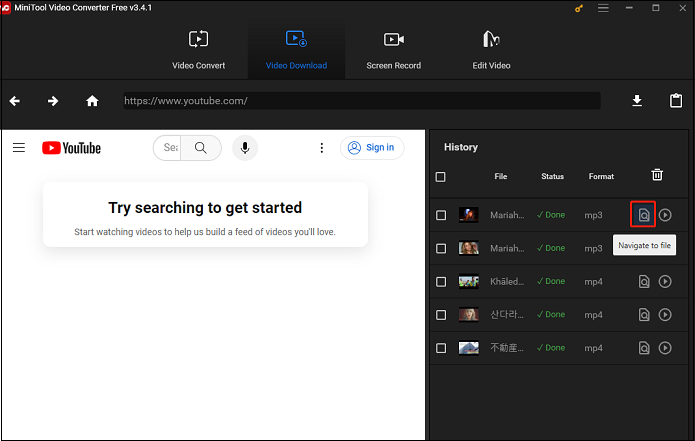
As you can see, it is an easy way to use this software to download your YouTube playlist. If you like this software, you can press the following button to share it with your friends.
# VLC Media Player
The VLC media player is not just a video player. You can also use it to download YouTube videos or playlists. It is also a free tool. You can go to its official site to download and install it on your computer for further use.
Now, I will offer you specific steps to help you download the YouTube playlist.
1. Launch the VLC media player to access its interface. Then, switch to the Media tab and choose the Open Network Stream option from the drop-down menu.
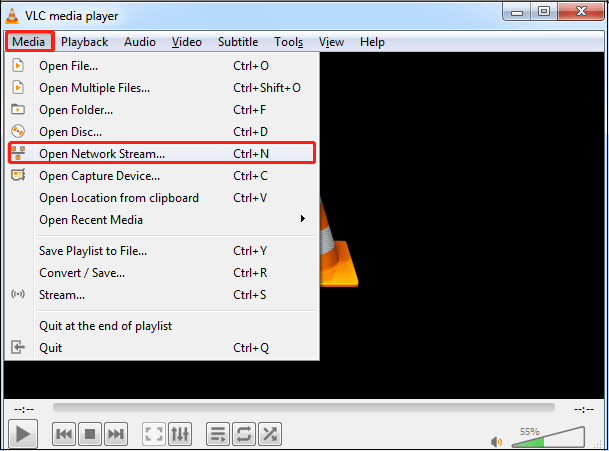
2. Go to YouTube, find the playlist you want to convert, and copy the playlist link in the address bar.
3. Paste the YouTube playlist URL to the Please enter a network URL box and click the Play button.
4. While the YouTube music video is playing, you need to click the Tools tab and then choose the Codec Information option from the drop-down menu.
5. Copy the information at the Location section that is at the bottom of VLC.
6. Open a web browser and then paste the location information to the address bar and press the Enter button on the keyboard.
7. Videos should appear. Right-click it and choose the Save video as option to save it to your computer. You can select a location from the pop-up window to save the YouTube video.
# y2mate.com
Y2mate.com is an online YouTube downloader. It allows you to convert and download videos from YouTube, Facebook, Video, Dailymotion, Youku, etc. to MP3 in HD quality. Y2mate also supports downloading all video formats such as MP4, M4V, 3GP, WMV, FLV, MP3, WEBM, etc. You can easily download for free thousands of videos from YouTube and other websites.
Here are the steps to download YouTube playlist using y2mate.com:
Step 1: Go to https://www.y2mate.com/en64.
Step 2: Paste the playlist link into the specified area and click the Start button. Here, you should choose the Audio option and click the Download button.
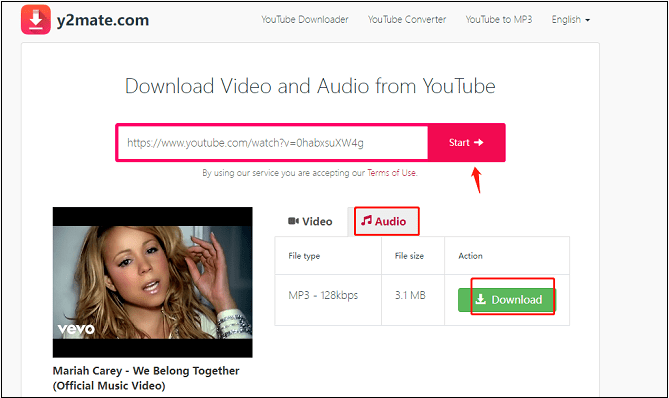
Features
- Unlimited downloads and always free
- High-speed video converter
- No registration required
- Support downloading with all formats
# YouTubeMP4
YouTubeMP4 is also an online tool for downloading YouTube videos. It allows you to download YouTube videos in MP4 or MP3 format quickly and with high quality. It supports various video formats including HD quality (1080p, 720p, 4K, etc.), and you can easily convert and download your favorite YouTube content without installing other software.
We will offer you some steps to download the YouTube playlist with YouTubeMP4:
1. Go to the YouTubeMP4 webpage (https://youtubemp4.to/en3/).
2. Paste the playlist link that you have copied from YouTube into the designated text box on its homepage.
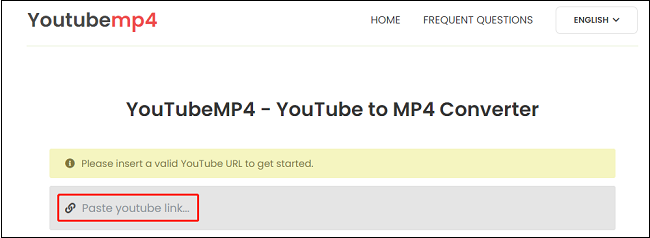
Step 3: Hit the Enter key on your keyboard and wait for the site to load the video.
Step 4: Click the Download button following the file format and quality you prefer to download this video.
Add YouTube Playlist to TikTok Music Library
TikTok Music does not support importing local music at the moment. One solution is to play the downloaded music while recording the video and then upload it to TikTok. But there is a prerequisite that you need to transfer the music from your computer to your iPhone first.
The following step is to add YouTube playlist on iPhone to TikTok music library.
Step 1: Activate the screen recorder on iPhone.
Go to Settings > Control Center and tap the green plus button next to Screen Recording.
Step 2: Record the music as a video on iPhone.
Play the downloaded music on iPhone, tap the screen recording button, which looks like two circles. Then, the screen recording begins. To, end the recording, tap the red bar on the top left corner. Then the music will be saved as a video in your photo album.
Step 3: Upload the recorded music video to TikTok as a private video.
Go back to TikTok, tap the + icon, tap upload video to select the recorded video with music, and click on Next > who can watch this video > Private > Post.
In this way, you can add your music on YouTube playlist to TikTok music library one by one.
Convert YouTube Playlist to TikTok Music Manually
If you don’t want to use the third-party tool and download YouTube playlist to MP3, you can try a time-consuming way – manually convert YouTube playlist to TikTok Music.
Here’s a tutorial on how to convert playlist from YouTube to TikTok Music manually:
1. Open your YouTube playlist and note down the names of the songs and artists.
2. Go to TikTok Music official website, sign up for your TikTok Music account, search for the songs and albums you want to add to your playlist, and tap on the Three dots.
3. Tap on Add to playlist and + New Playlist.
4. Create a playlist title and tap on Create.
5. Repeat the last 3 steps until you have added all the songs from your YouTube playlist to your TikTok music library.
Bottom Line
After reading this post, you have learned 3 solutions to convert YouTube playlist to TikTok Music. Directly using TuneMyMusic is convenient. At the same time, you can download the YouTube playlist and add It to TikTok music library. If you want to download your YouTube playlist, MiniTool Video Converter is the best choice.
In addition, if you encounter problems while using MiniTool Video Converter, please contact us via [email protected]. We will get back to you as soon as possible.