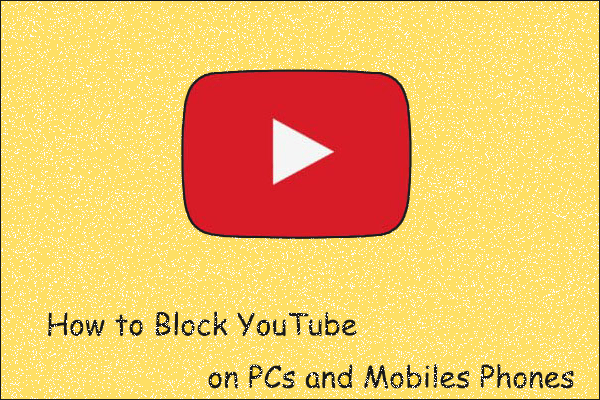You may see some video comments like uncivilized words or spam you don’t want to see in your YouTube video comment section. In a situation like this, you can block keywords on YouTube. This post will show you how to do this work in two different ways.
MiniTool Video ConverterClick to Download100%Clean & Safe
Why Should You Block Keywords on YouTube?
After you upload a video on YouTube, users all over the world can watch it and leave comments to show their viewpoints. However, you may find that there are some explicit comments or spam you want to see among these comments.
We believe that many of you have encountered this kind of issue. To avoid this problem, you can block keywords on YouTube and then filter these blocked connect in the background. On the other hand, if these comments have already existed, you can review them and then decide whether to delete them or not.
How to Block Content Terms on YouTube?
- Add words to your YouTube blocked list
- Review and filter the comments in the background
Method 1: Add Words to Your YouTube Blocked List
First, you need to add the words you want to block to your YouTube blocked list. Here are the things you should do:
- Go to https://www.youtube.com/ and sign in with your account if you have signed out.
- Click your profile picture and then go to YouTube Studio.
- Click Settings from the left menu.
- Click Community from the Settings interface.
- Stay at the Automated Filters section and then scroll down to find the Blocked Words Then, you can type the words and phrases you want to block into that box and click SAVE to save the settings.
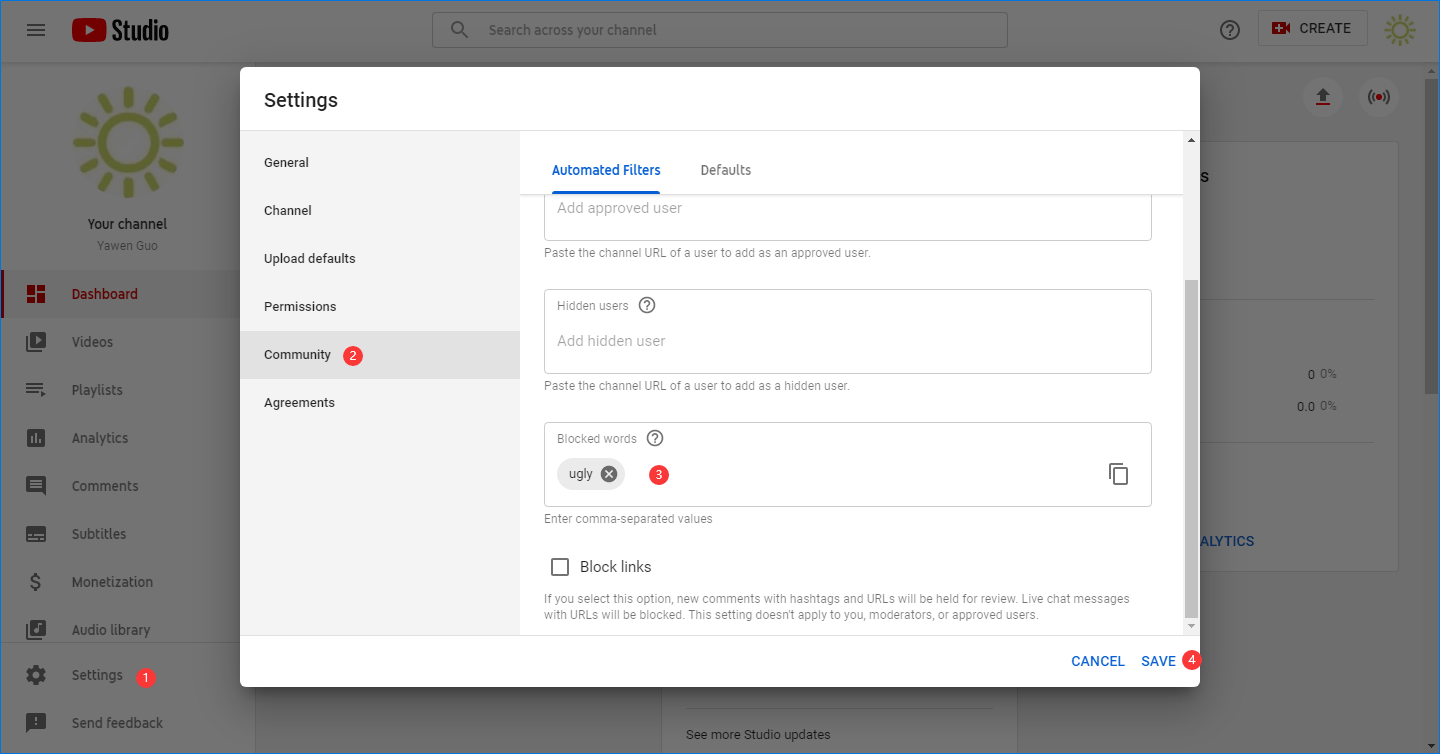
After these settings, the comments that contain these words or phrases will not be allowed to appear in the comments.
Method 2: Review and Filter the Comments in the Background
You can also review the comments in the background and then decide which one to keep and which one to delete. Here is a guide you can refer to:
1. Go to https://www.youtube.com/ and sign in with your account if you have signed out.
2. Click your profile picture and then go to YouTube Studio.
3. Select Comments from the left menu.
4. Click Held for review and Likely spam to review the comments.
Here you can see four marks under each comment. Here are the explanations of these four marks:
- If you click the checkmark icon, it means that you approve this comment and it will be posted in the comments section of this video.
- If you click the trash icon, the comment will be deleted.
- If you click the flag icon, it will report the user to YouTube.
- If you click the icon with a circle and line, it will ban the user of that comment.
You can just click one according to your own discretion.
Bottom Line
Now you should know how to block keywords on YouTube to shield the comments you don’t want to see. We hope these two methods can help you solve your issue. Should you have any related problems, you can let us know in the comments.