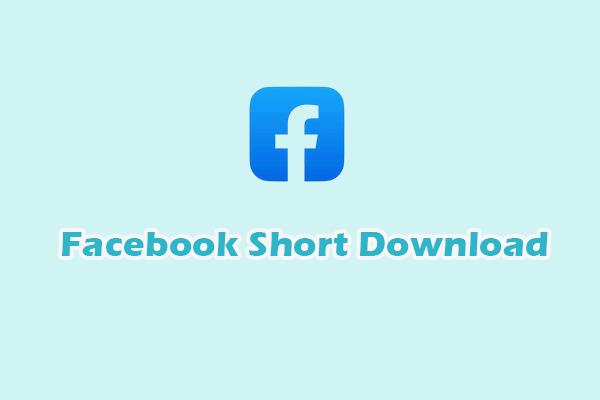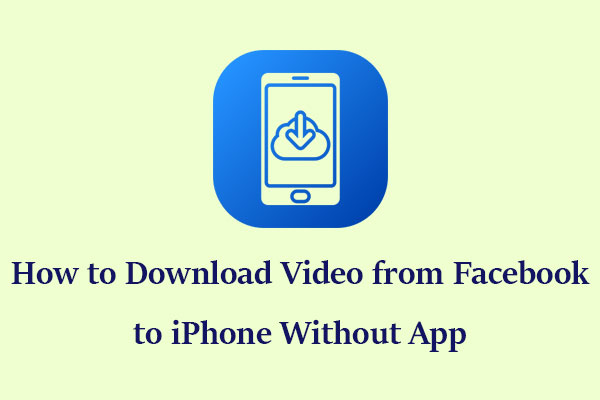You can download videos from Facebook to watch them offline. This allows you to watch them smoothly even when you don’t have an Internet connection. Additionally, the original Facebook post may be deleted or the account may be compromised, rendering it inaccessible to view. You can save videos from Facebook as a backup to avoid this situation.
Want to save a Facebook video to your computer? Continue reading to discover tools for Facebook to MP4 download.
Can You Save a Facebook Video as MP4?
Facebook is a popular social networking site. You can easily connect and share with family and friends online through it. Facebook allows you to post text, pictures, videos, and other content. Among them, videos mainly come in the following forms:
- Live video: Facebook can watch live broadcasts and support real-time subtitles.
- Reels: Short vertical screen videos similar to TikTok, YouTube Shorts, and Instagram Reels.
- Feed video: Video displayed directly on the homepage. It can be in a horizontal or vertical format.
Live video allows you to create video clips of up to 4 minutes. The created clips can be shared on your homepage, shared with your Facebook friends, and you can also directly copy the link of this clip to share it on other platforms.
In addition to live videos, other common videos, such as Reels and feed videos, can be downloaded through third-party downloaders. These tools generally only require you to provide the URL of the video. Then they will provide you with download format options to facilitate quick downloading. If you want to save a Facebook video as MP4, you can use some desktop applications and online tools.
Best Desktop Facebook to MP4 Converter – MiniTool Video Converter
Don’t know which downloader to choose? You can try MiniTool Video Converter. It is a perfect application for Facebook to MP4 download.
MiniTool Video Converter is an all-in-one application for Windows users. It’s got three cool features: video downloading, audio and video conversion, and screen recording. Among them, the video download feature allows you to download videos from Facebook.
MiniTool Video Converter allows you to get videos from major popular social media platforms and video platforms, including YouTube, Facebook, Instagram, TikTok, and Twitter. In addition, you can download 10 video files at the same time to improve your download efficiency. Most importantly, the downloaded videos will not be watermarked!
What’s more, MiniTool Video Converter supports more than 1,000 audio and video formats, allowing you to convert your audio and video files as you wish. It can convert 5 videos at the same time, which can greatly improve the conversion efficiency. In addition, the screen recording feature supports capturing high-quality, watermark-free computer displays. Before starting recording, you can also adjust the recording parameters, such as frame rate, bitrate, video quality, etc.
In just a few steps, MiniTool Video Converter can quickly save Reels and common videos. Here is a step-by-step guide on how to save a Facebook video as MP4 with MiniTool Video Converter:
Step 1: Click the button below to quickly download and install MiniTool Video Converter on your computer. Then launch this application.
MiniTool Video ConverterClick to Download100%Clean & Safe
Step 2: After opening MiniTool Video Converter, you can set the video save location in advance. This makes it easier to find downloaded files:
- Click the hamburger icon in the top right.
- Choose Settings from the drop-down menu.
- In the Settings window, switch to the Download tab on the left.
- Click Change to set the save location.
- Choose OK to save changes.
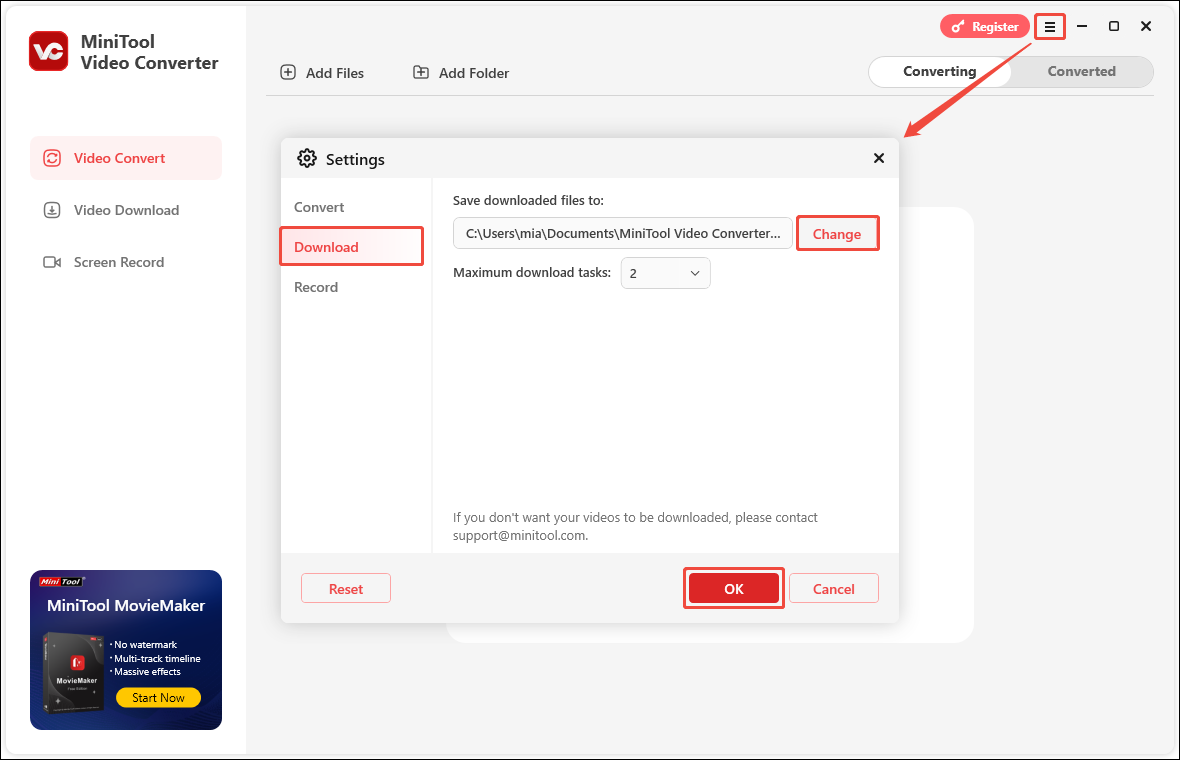
Step 3: Go to Facebook to copy the video URL.
- Copy video URL: Choose the Video tab > Click the three-dot icon on the top right of the player > Select the Copy link option from the drop-down menu.
- Copy the Reels video URL: Choose the Video tab > Click the Reels tab > Select the share button at the bottom right of the video > Click the Copy link icon.
When “Link Copied” is displayed in the lower left corner of the page, it means you have successfully copied the URL of the video.
Step 4: Return to MiniTool Video Converter, choose the Video Download tab, and click the Paste URL option. Then, paste the video URL into the given box, and click on Download.
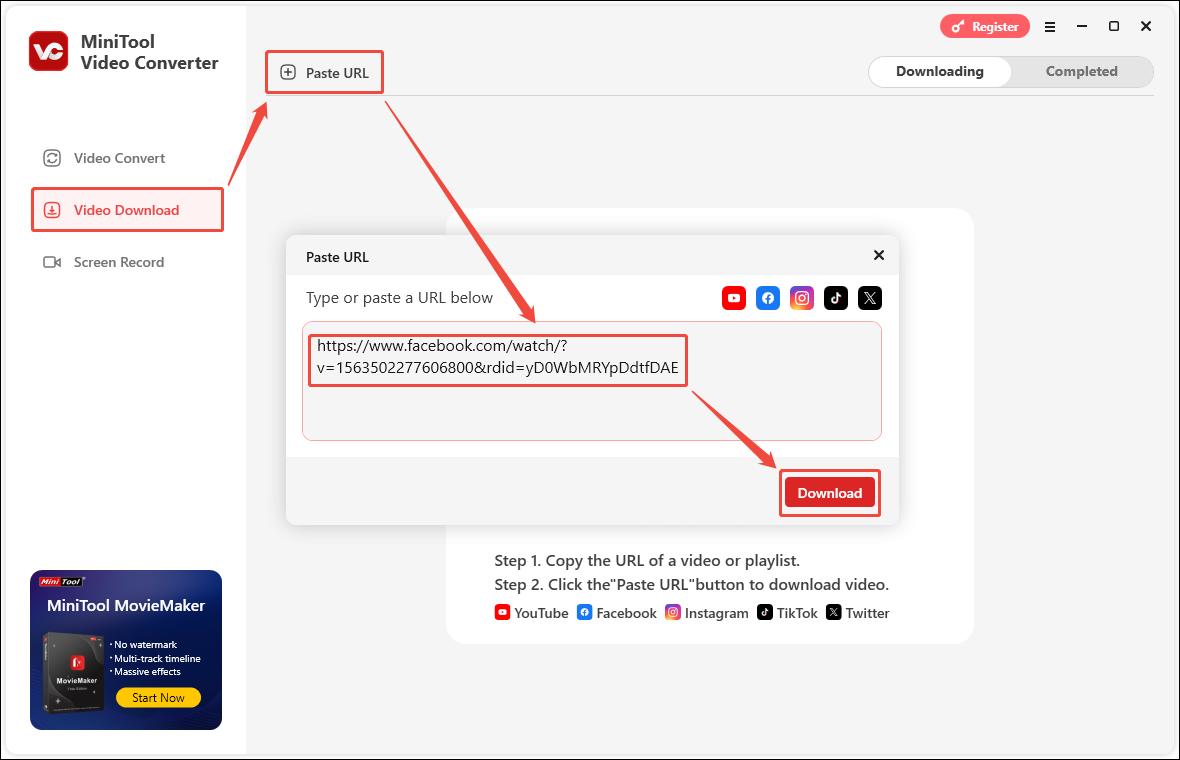
Step 5: Next, a window will pop up. Just select MP4 as the output format in this window, then select Download, and the video will start downloading.
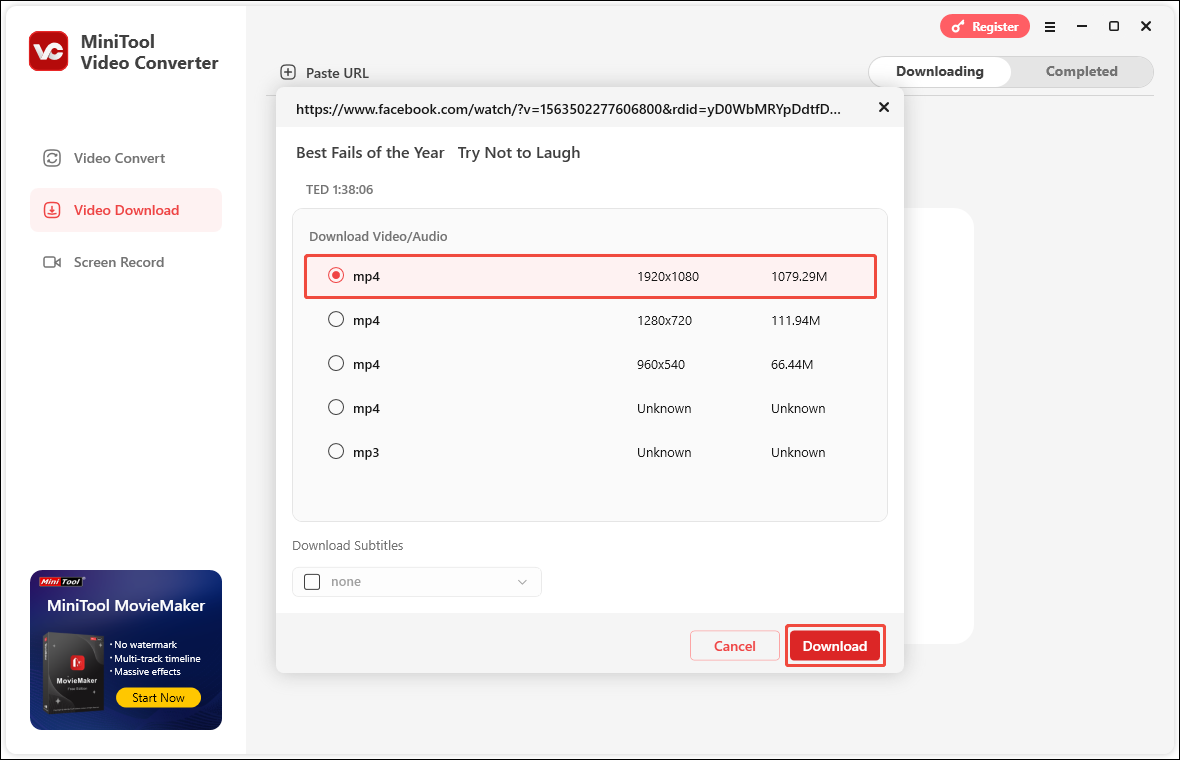
Step 6: After the video starts downloading, you can check the download progress in the Downloading tab. You can click the Pause button to pause the video download process. When you need to resume the download progress, click Resume.
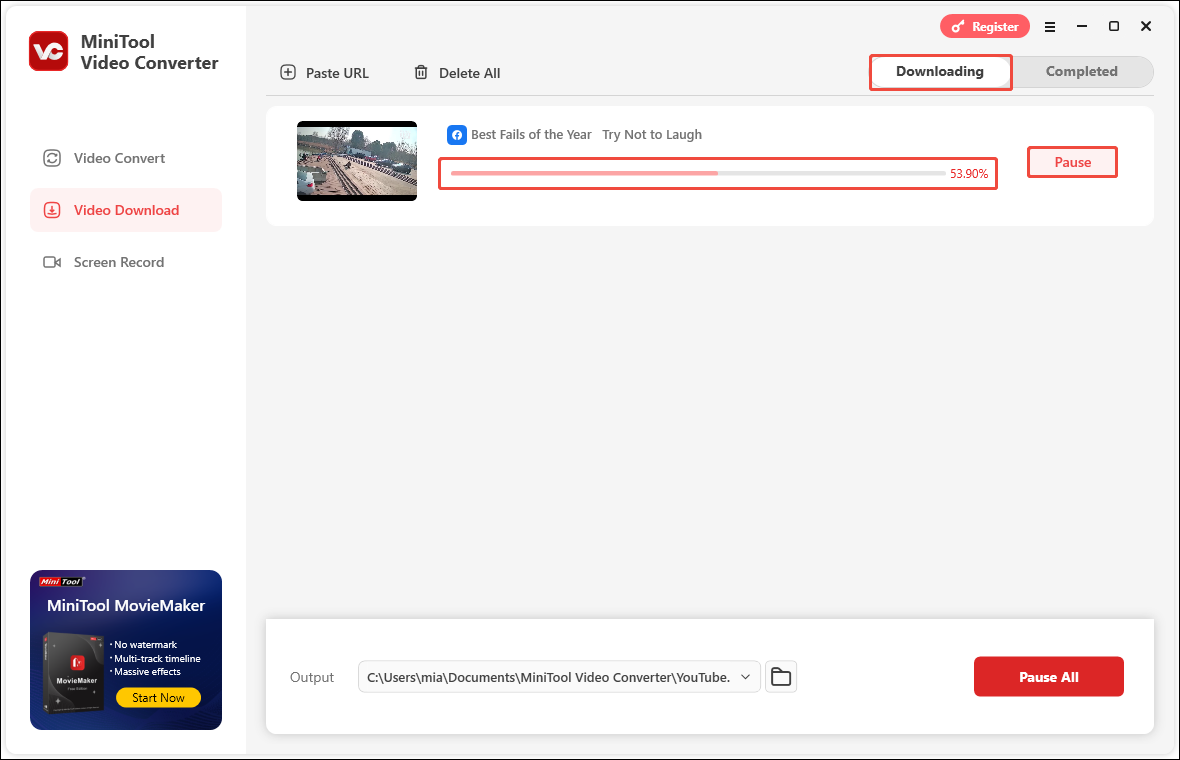
Step 7: After the video is downloaded, switch to the Completed tab to view the downloaded video. To play the video directly on your computer, click the play button next to the downloaded video. You can also click the folder icon to go directly to where your video is saved.
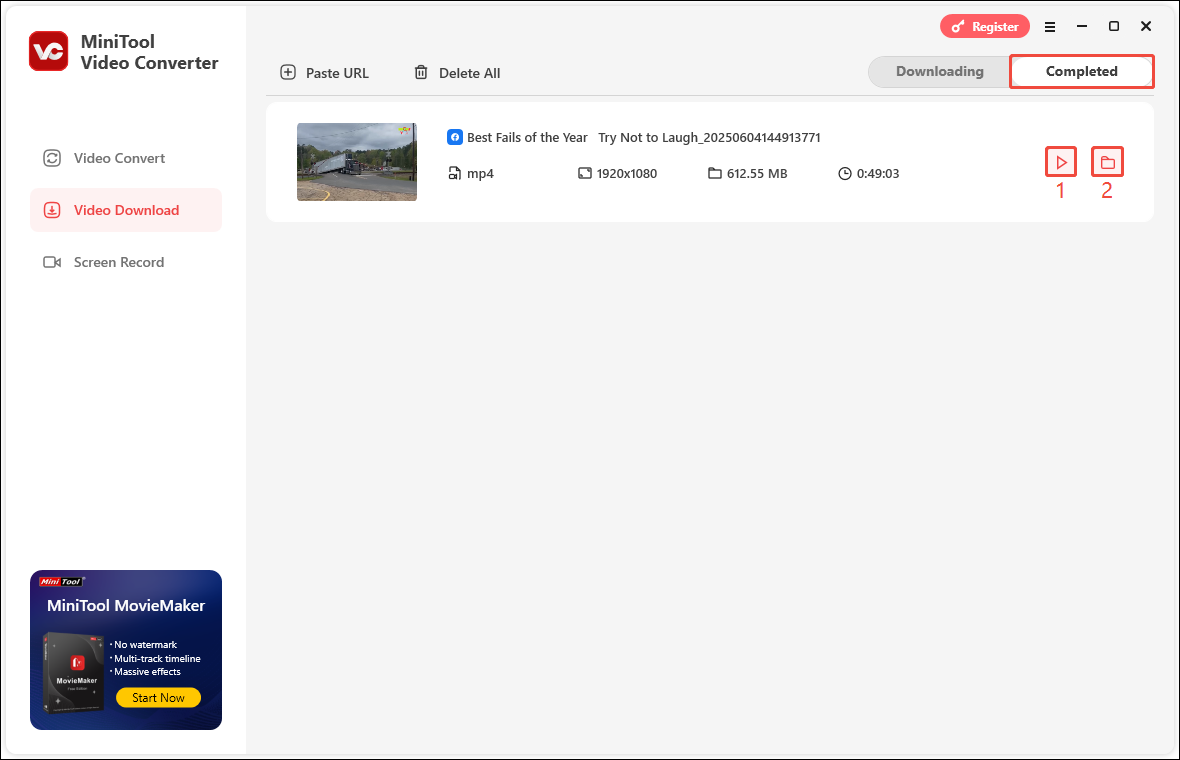
2 Best Online Facebook to MP4 Converters
In addition to desktop applications, some online tools can also save Facebook videos quickly. If you don’t want to install software on your computer, here are 2 safe online tools that can help you convert a Facebook video to MP4.
Option 1: viddown.net
viddown.net is an excellent online video downloader. It can not only quickly save videos from Facebook, but also download videos from YouTube, Instagram, Twitter, TikTok, and Vimeo. In just 3 steps, you can save a Facebook video as MP4 for free. However, before downloading videos, make sure you will not use the downloaded videos for commercial purposes.
Here are some key features of Online Video Downloader on viddown.net:
- Simple: Both the interface and operation are very simple. You can quickly download videos with a few clicks.
- No watermark: No watermark will be added to the downloaded videos.
- Support multiple browsers: Support smooth use in multiple browsers, including Chrome, Edge, Firefox, Opera, and Safari.
- Multiple video quality options: Provide multiple video quality options for you to choose.
- Get video thumbnails: Allows you to download video thumbnails in multiple resolution options.
- Multi-device compatibility: Supports use on computers, tablets, mobile phones, and laptops.
Here is a simple guide to save a Facebook video with Online Video Downloader on viddown.net:
Step 1: Copy the video URL from Facebook.
Step 2: Navigate to viddown.net, paste the Facebook video URL into to address box, and click Download.
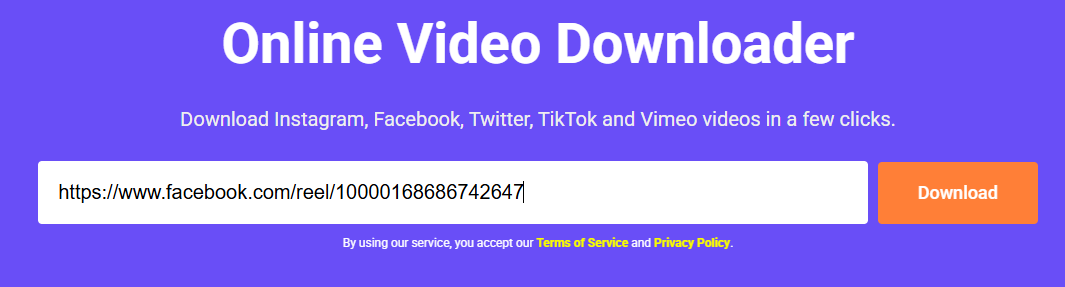
Step 3: Choose the video quality you want and click on Download.
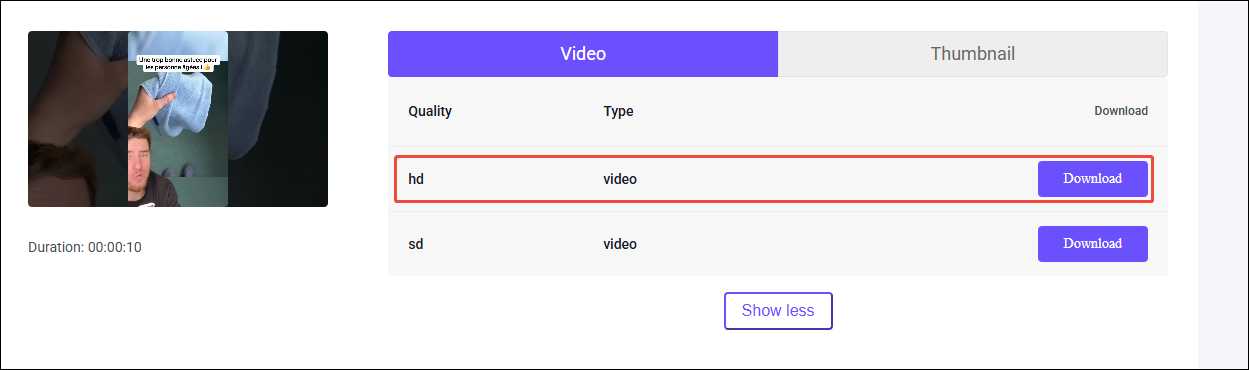
Step 4: The video will be downloaded to your computer in MP4 format. You can view the downloaded video in the Downloads tab of the browser.
If you also want to get a thumbnail of the Facebook video, you can switch to the Thumbnail tab, select a resolution you want, and click the corresponding Download button to download it to your computer.
Option 2: FDownloader.Net
FDownloader.Net is a free Facebook video downloader. It allows you to download Reels and common videos from Facebook. You don’t need to log in or download any software or plugins to convert Facebook to MP4 or MP3. Whether it is a video on the public page or group, you can download it on FDownloader.Net.
Here are the main features of this software:
- User-friendly interface: The website interface is simple and all functions are clear at a glance.
- High-quality download: Save videos on Facebook in high quality.
- Download private videos: Support saving private videos on Facebook.
- Multi-language selection: The website page can be translated into 30 languages, including English, Spanish, German, Korean, Simplified Chinese, Japanese, etc.
- Privacy-focused: You can download videos without logging in or entering any information. FDownloader.Net is committed to protecting your privacy and data security.
How to use it to save a Facebook video as MP4? Follow these steps:
Step 1: Go to Facebook to copy the video URL.
Step 2: Visit fdownloader.net, paste the video URL into the address bar, and click Download.
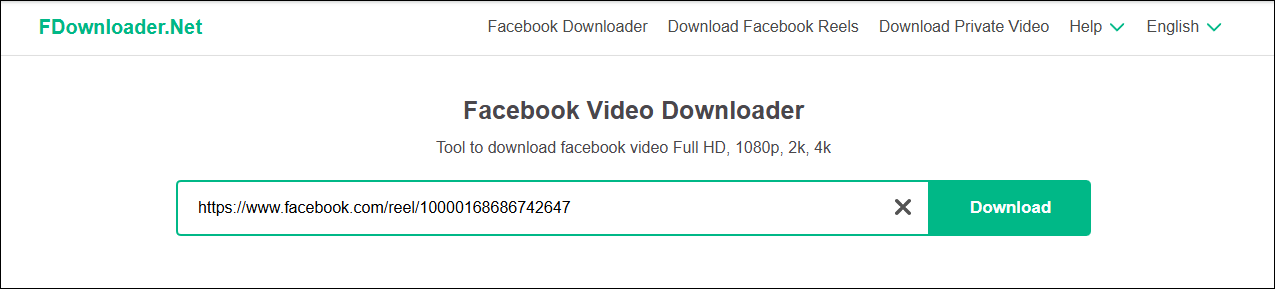
Step 3: Choose the MP4 tab, select a video quality option, and click the Download button next to it.
Step 4: After the download is complete, a pop-up window will appear in the upper right corner of the browser. Double-click the video file to play it.
Is It Legal to Save Facebook Videos?
Third-party tools can convert a Facebook video to MP4, but this may pose risks. You can save videos you’ve posted on Facebook. This is completely legal because you own the content and have the right to use it. However, downloading other people’s Facebook videos may be illegal.
Videos made by others on Facebook may be copyrighted. So, before downloading someone else’s Facebook video, make sure you have permission from the person who created it. Also, if you have downloaded someone else’s Facebook video, do not share it on other platforms without the creator’s permission.
Bonus Tip: Convert a Facebook Video to Formats Other Than MP4
Need to convert Facebook videos to other formats besides MP4? You don’t have to look for other tools. Remember MiniTool Video Converter mentioned above? It supports more than 1,000 audio and video formats. You can use it to convert saved Facebook videos to any other audio or video format you want.
Don’t forget, MiniTool Video Converter also supports batch conversion. You can add multiple videos at once and quickly convert them to one format. If you’re looking for more granular formatting parameters, the application also allows you to create custom formatting options.
Now, follow these steps to convert your saved Facebook videos to other formats in just a few simple steps:
Step 1: Switch to the Video Convert tab of MiniTool Video Converter and click Add Files to import a Facebook video you downloaded. You can also import multiple files at once.
Step 2: (Optional) If you have imported multiple files for conversion, you can set the number of files to be convert simultaneously in advance to improve efficiency:
- Click the hamburger icon in the top right corner of the interface and choose Settings.
- In the Settings window, select the Convert tab on the left, and set the Maximum convert tasks as 5.
- Click OK to save the changes.
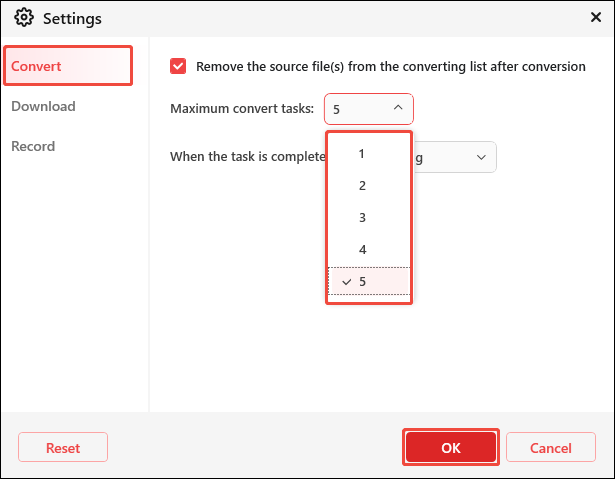
Step 3: Click the output settings icon. When the window pops up, select the video or audio format and quality you want to convert.
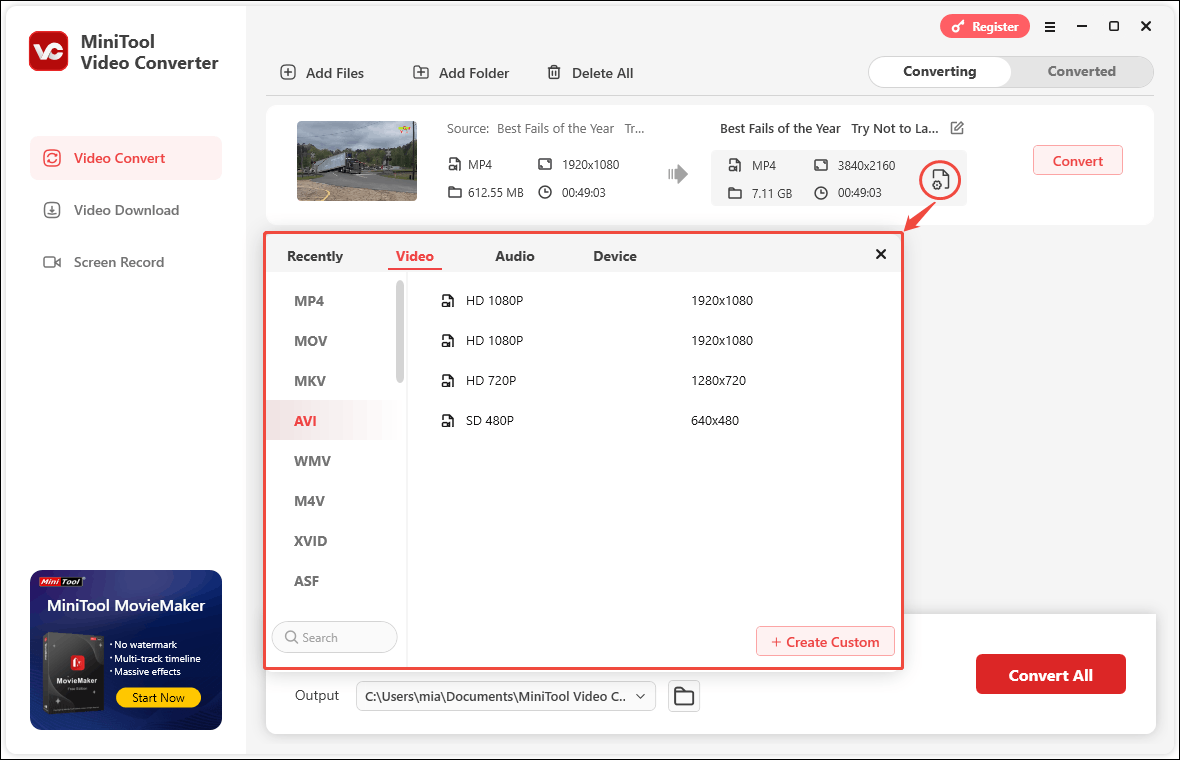
Step 4: Click the Convert button to start converting.
Step 5: When the conversion is completed, the interface will automatically switch to the Converted tab. Then you can click the play icon to play the file, or click the folder icon to locate the location where the converted file is saved.
Conclusion
This article lists the 3 best tools for Facebook to MP4 download. All of them can convert Facebook to MP4. And they won’t add any logo or watermark to the downloaded videos!
For me, MiniTool Video Converter is the best app to get Facebook videos. Compared with online tools, MiniTool Video Converter has more video quality options. And it can easily download videos up to several hours long. After you download Facebook videos to MP4, you can continue to use MiniTool Video Converter to convert MP4 videos to other popular formats.
If you have any questions or suggestions about MiniTool Video Converter, we would love to hear from you! Just send an email to [email protected], and we will be happy to help!